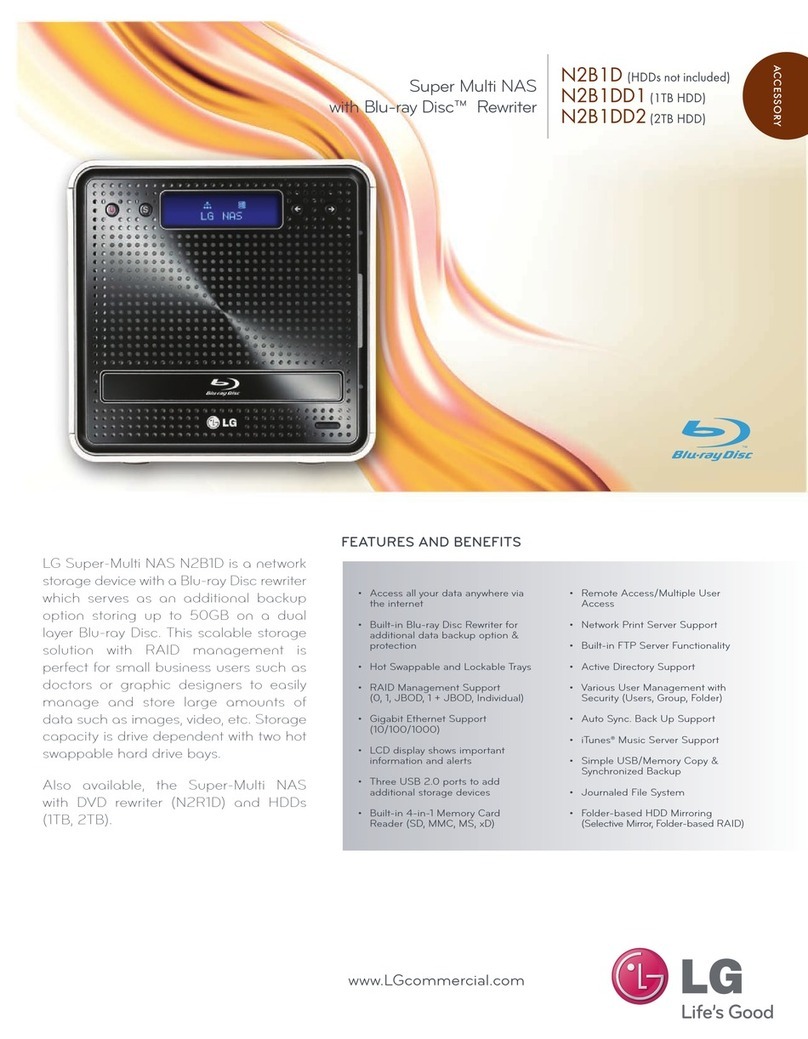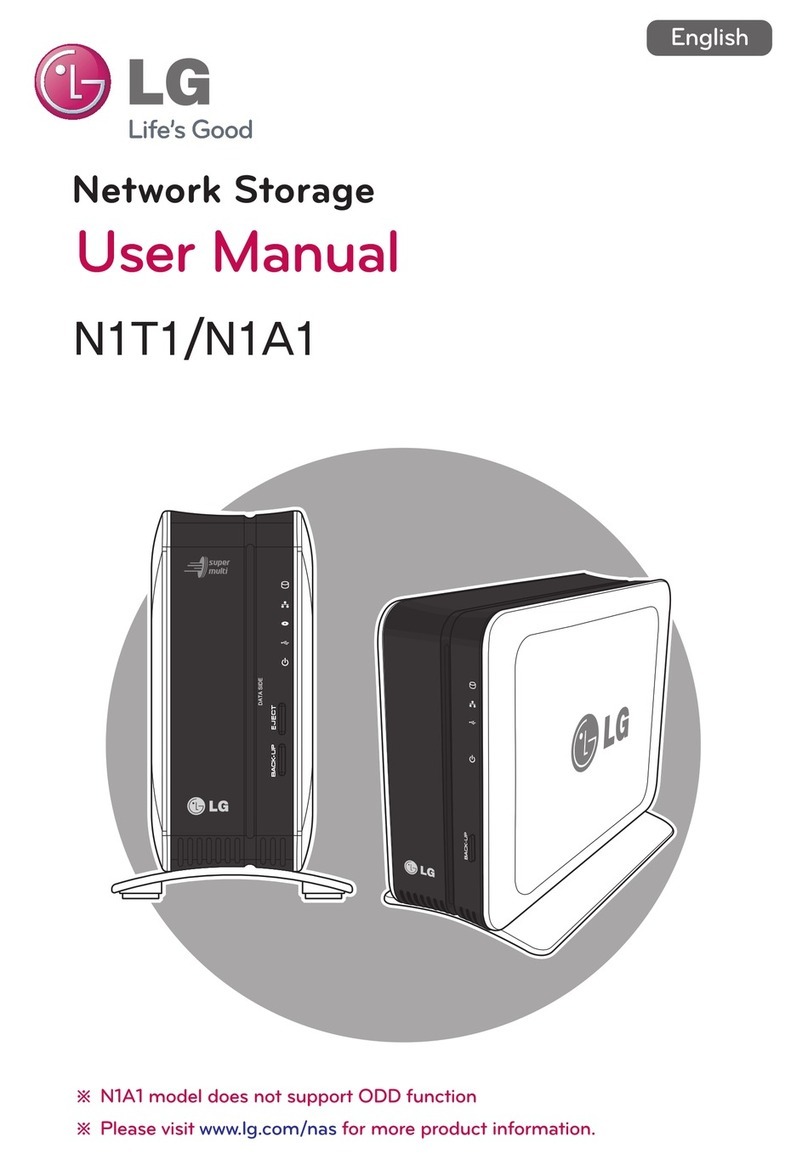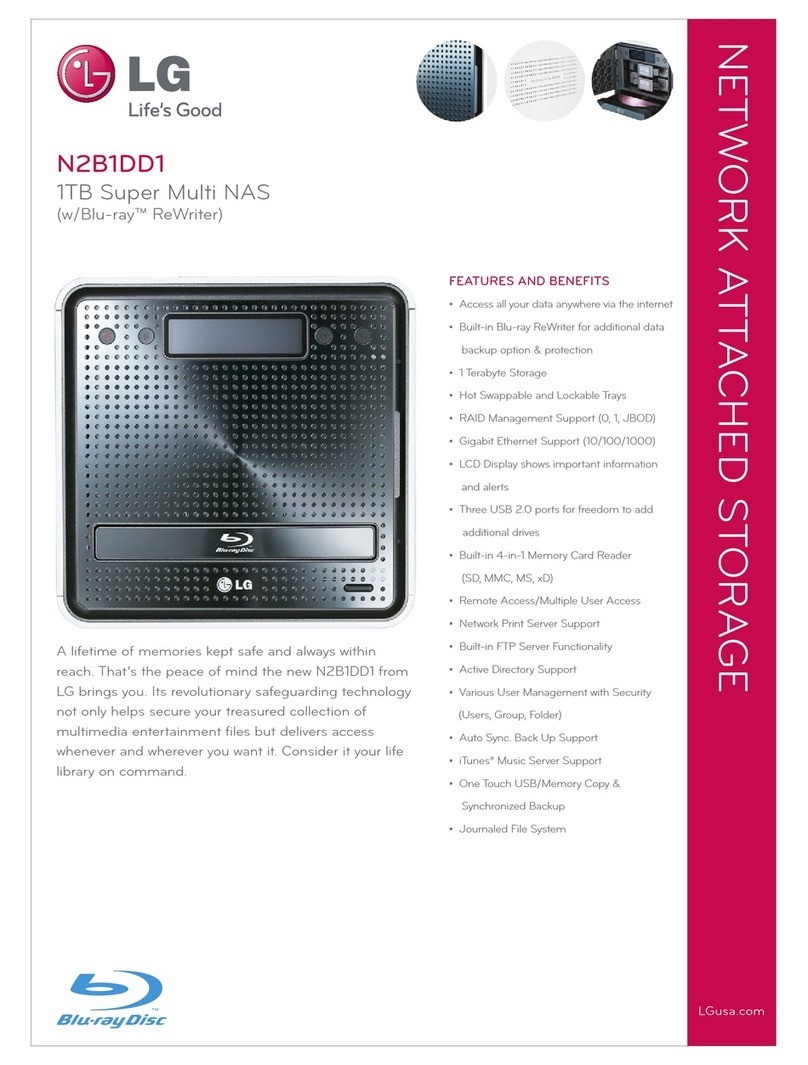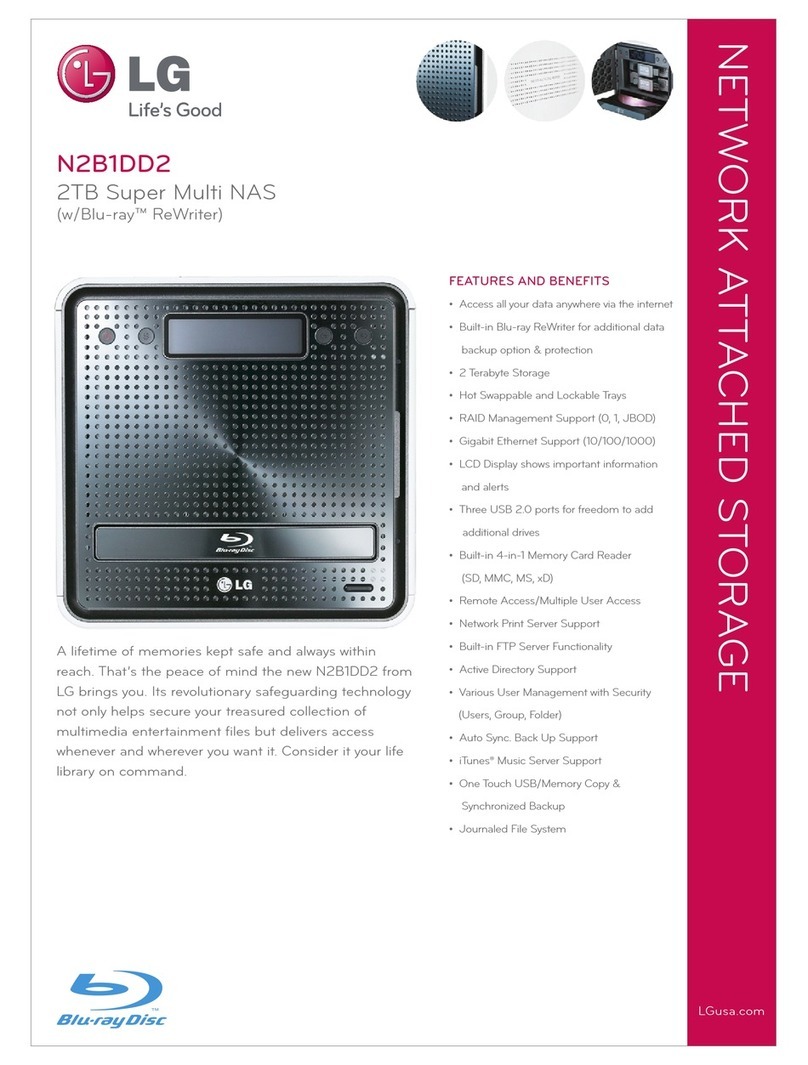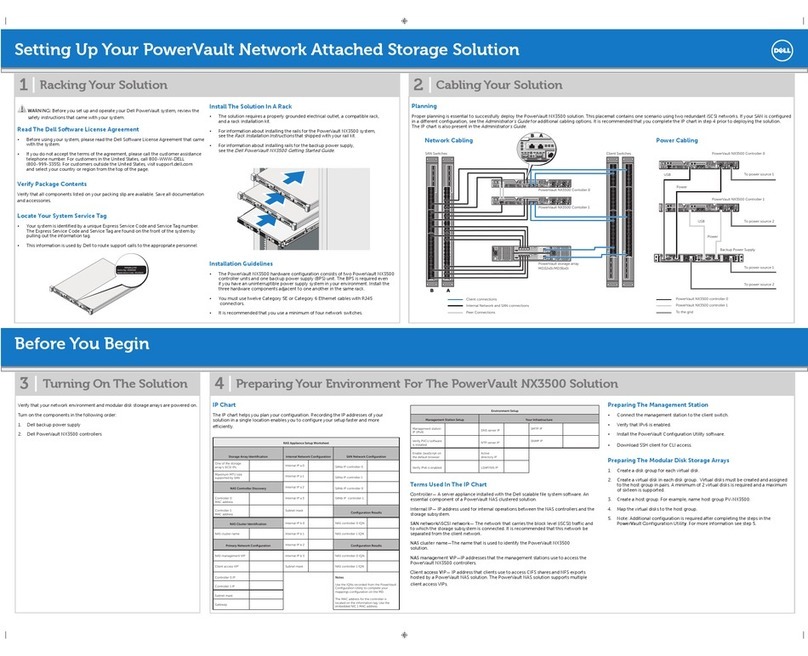x Contents x
9
Service................................................................................................... 103
Network Server............................................................................................................. 103
FTP ................................................................................................................................................103
AFP............................................................................................................................................... 105
Remote Access............................................................................................................105
DDNS (Dynamic DNS)............................................................................................................. 105
UPnP............................................................................................................................................ 106
Network Printer ............................................................................................................ 107
iTunes .............................................................................................................................. 116
Time Machine.................................................................................................................117
[Web Set-up]............................................................................................................................... 117
[Mac OS].......................................................................................................................................118
iSCSI...............................................................................................................................120
[iSCSI Initiator Installation]......................................................................................................120
[Web Set-up]...............................................................................................................................121
[iSCSI Connection] ....................................................................................................................121
Torrent ............................................................................................................................130
[Download] ..................................................................................................................................130
[Use]..............................................................................................................................................130
[Set-up].........................................................................................................................................131
RSYNC (Remote Data Backup Service)............................................. 132
Data Backup using Rsync ......................................................................................... 132
RSYNC-server Configuration .................................................................................................132
RSYNC-client Configuration...................................................................................................133
Alteration of Configuration for Remote Data Backup......................................................134
Deletion of Remote Data Backup..........................................................................................134
Restore Data Using Rsync ........................................................................................ 135
NFS........................................................................................................ 135
USB Sync ...............................................................................................137
USB Device & Memory Card ....................................................................................137
e-SATA........................................................................................................................... 142
USB / Memory Card .................................................................................................. 143