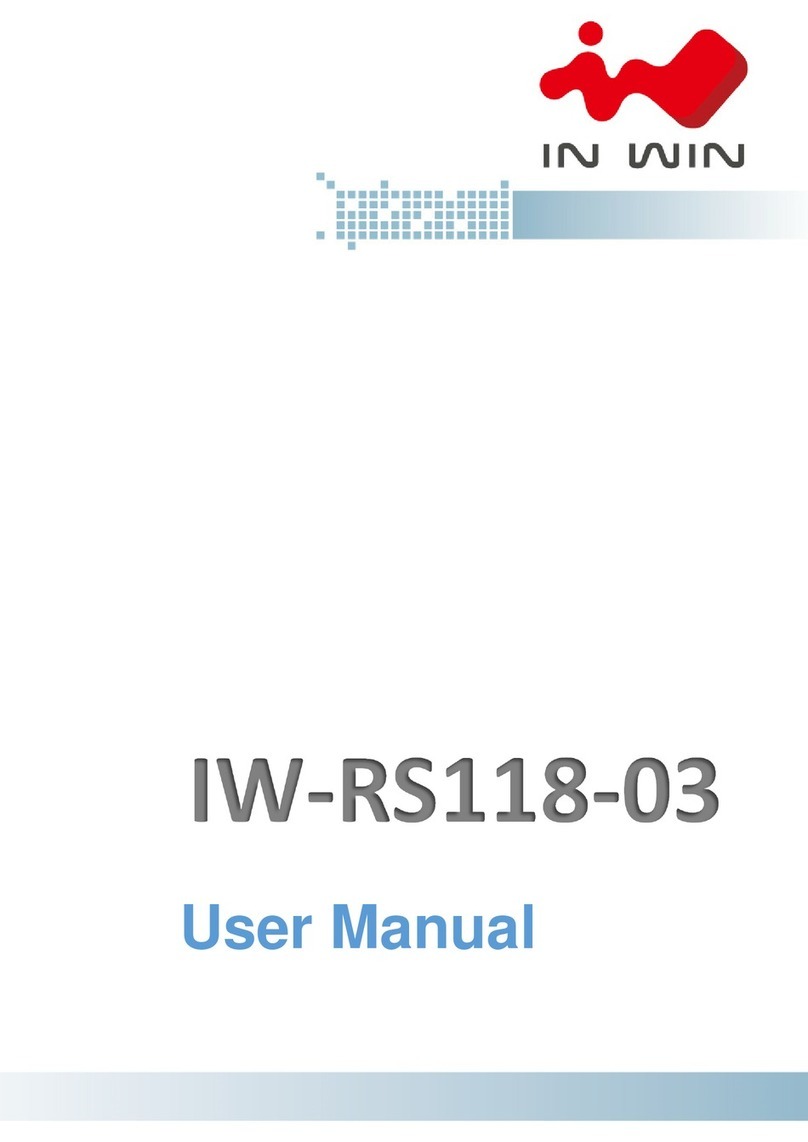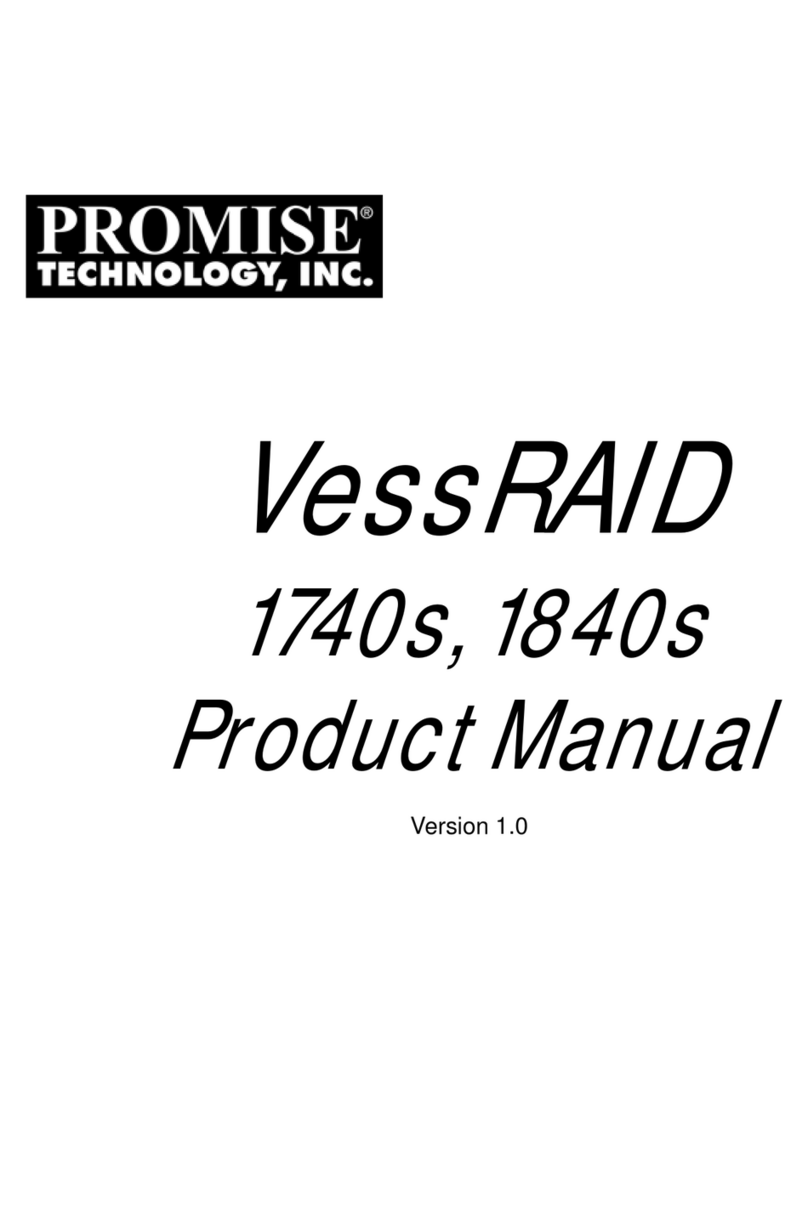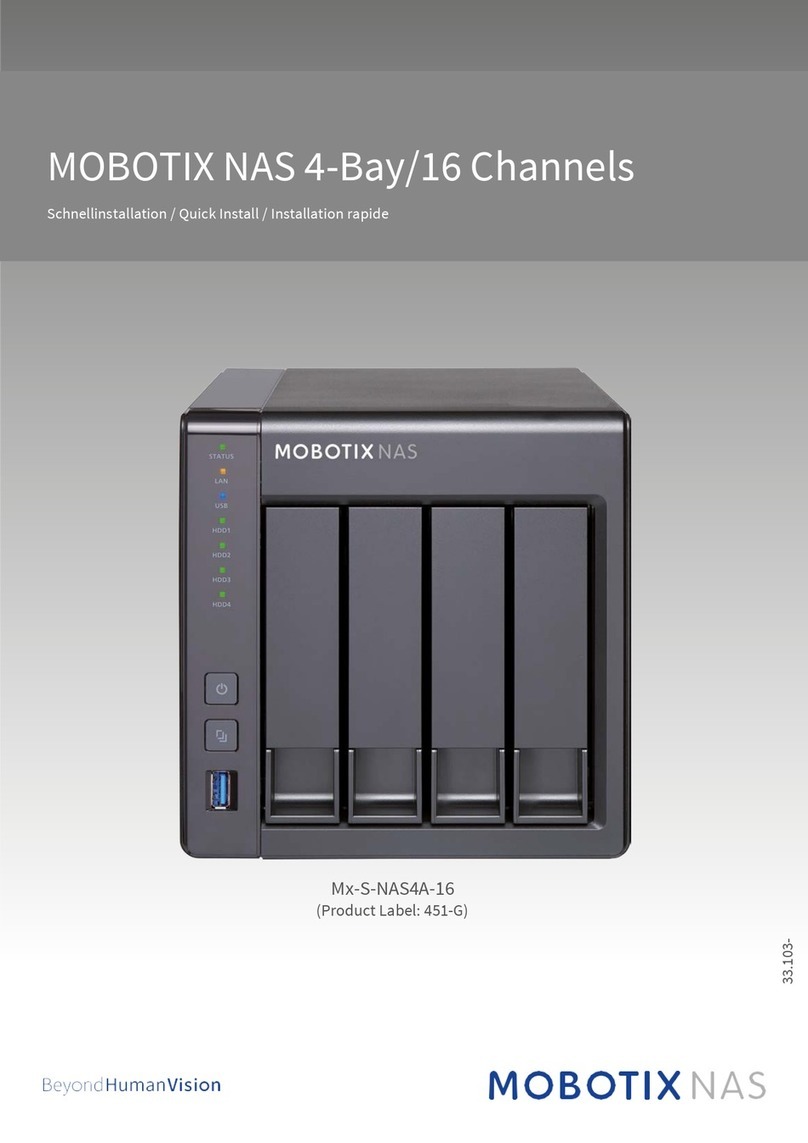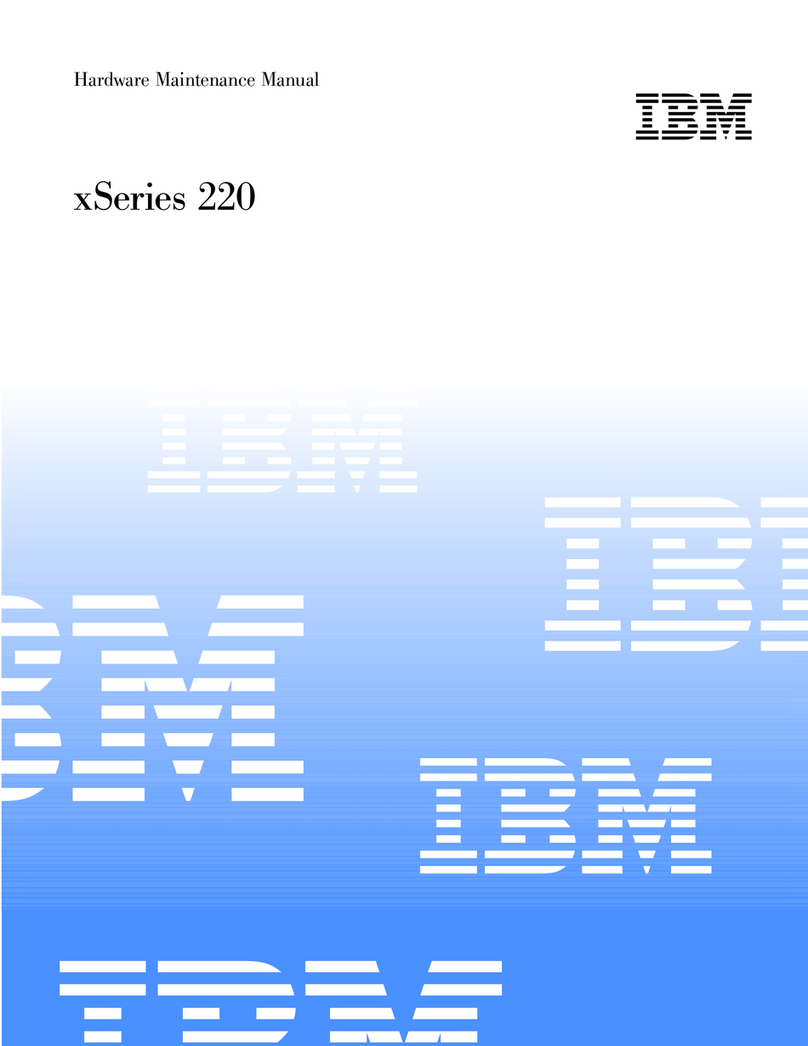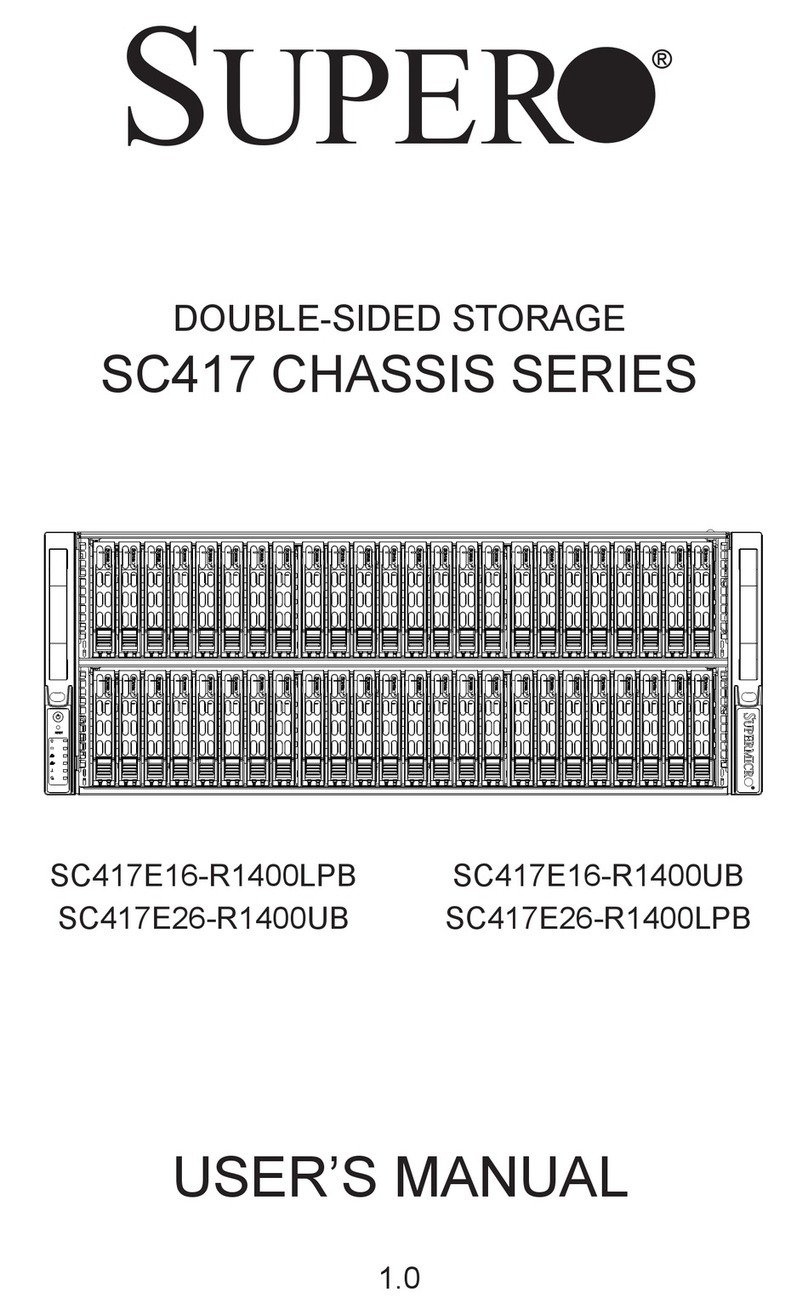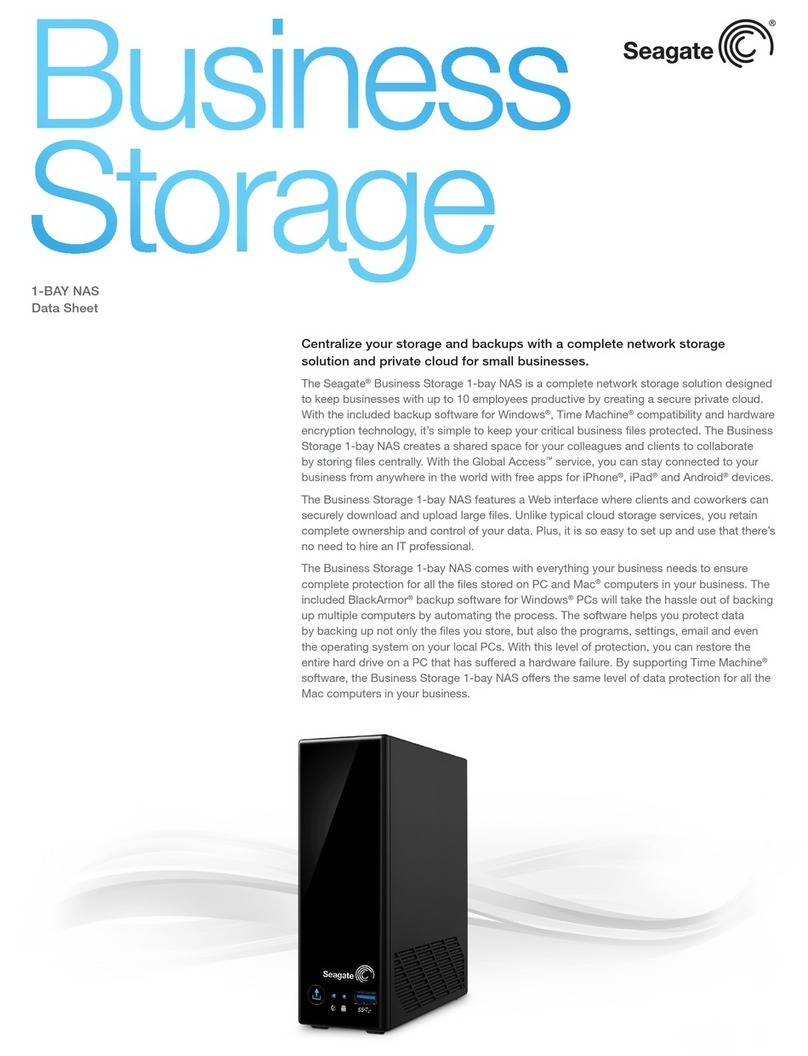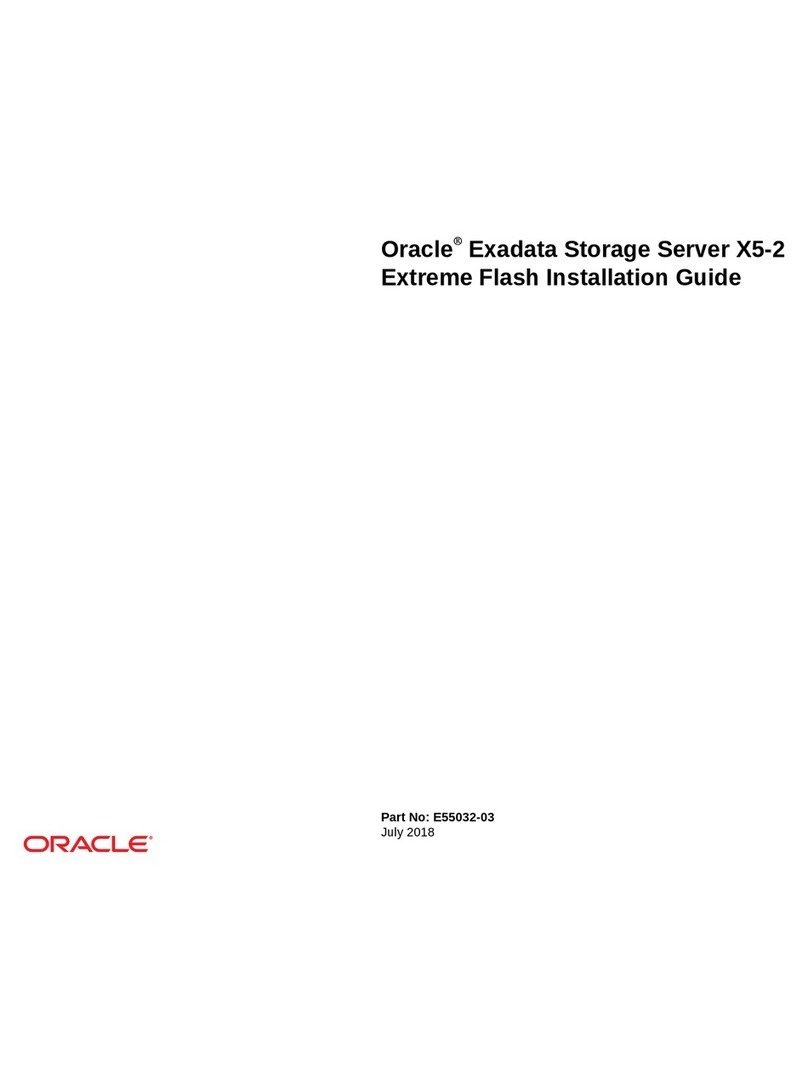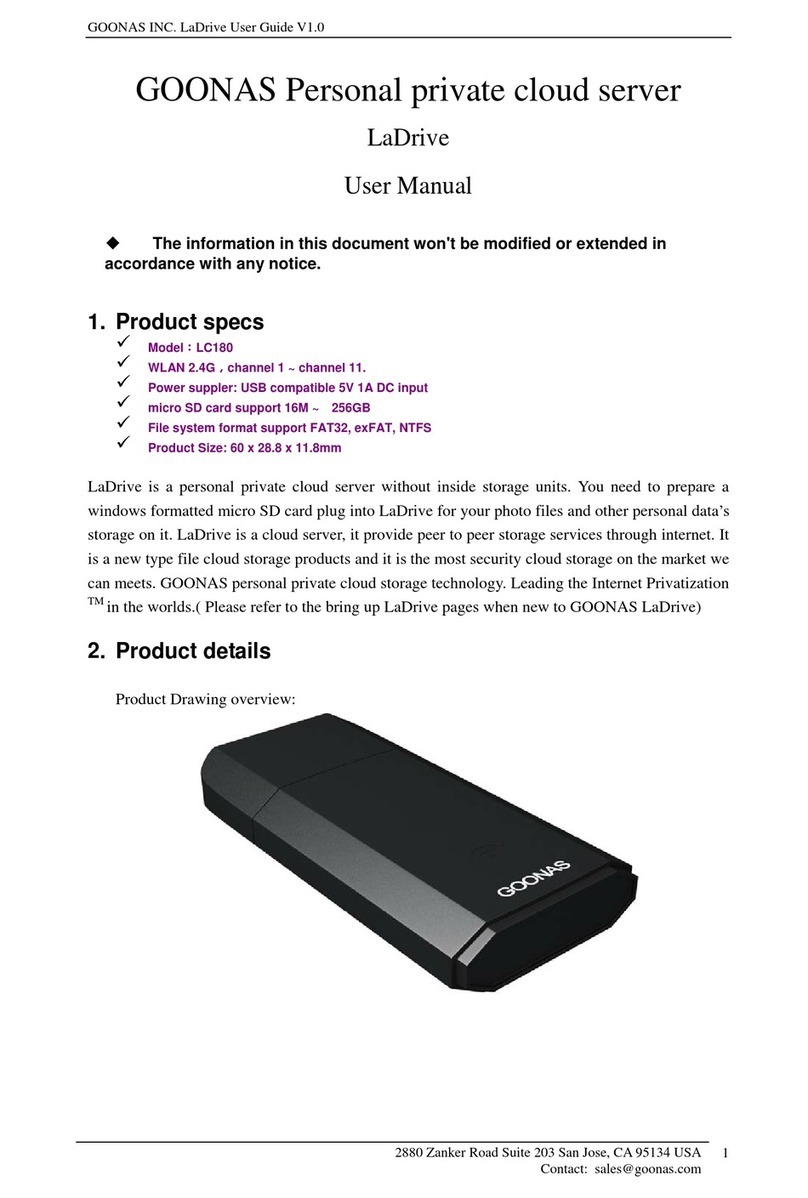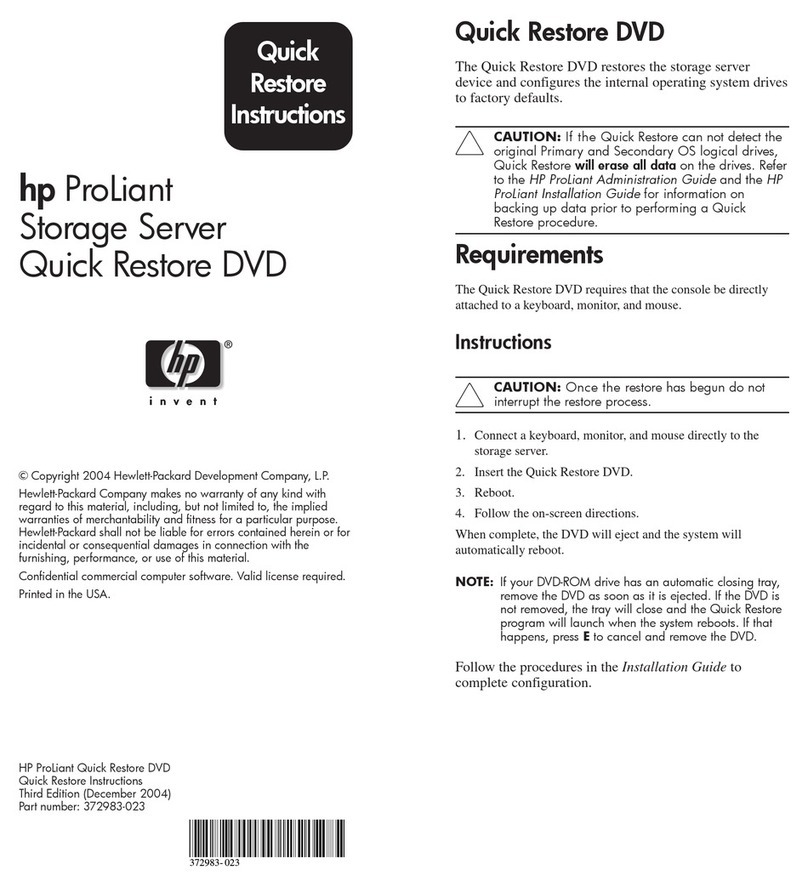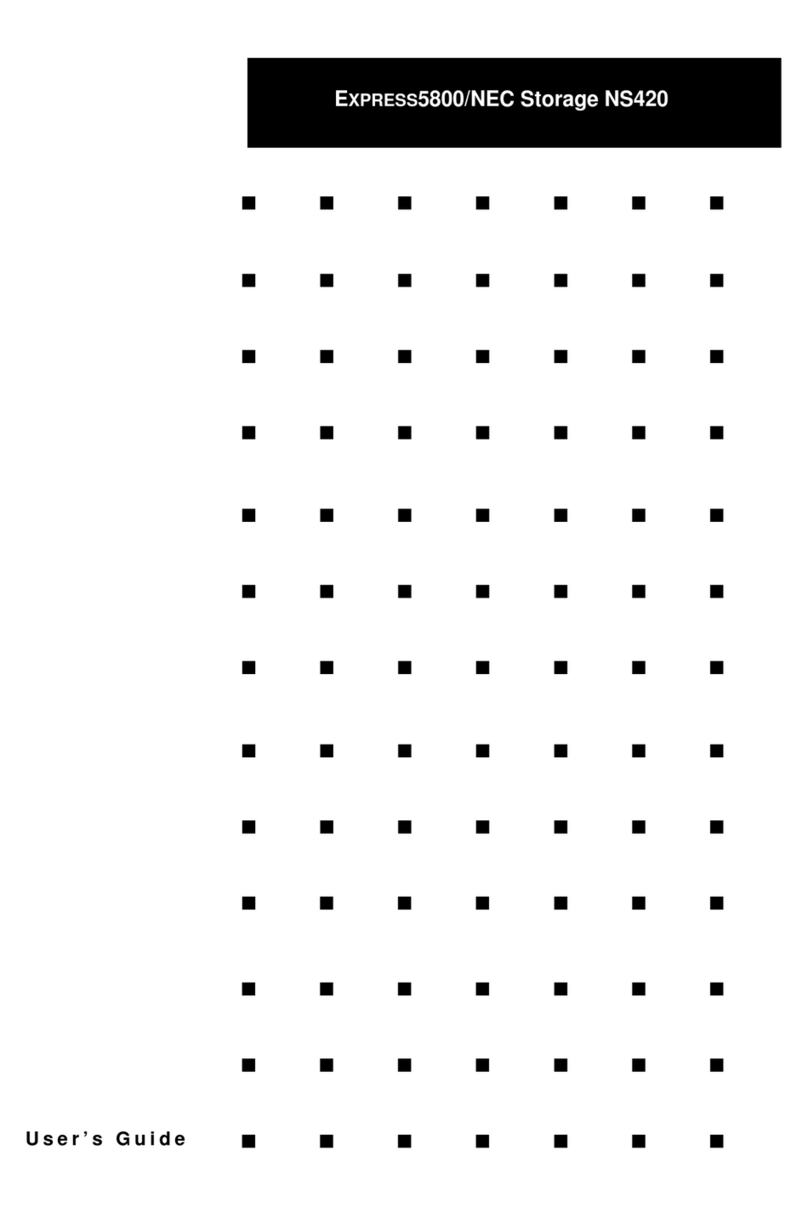DBM Media Vault User manual

DBM Media Vault Server
Quick Start Guide
1. Connecting your DBM Server to your network.
The first step after receiving your DBM Server is to connect it to the power source with the plug
supplied.
Next connect your DBM Server to your network hub or router via an RJ45 (Ethernet) cable.
You can also connect speakers to your DBM Server at this point, either using the 3.5mm audio
jack, or via a USB SPDIF adaptor or USB DAC.

This diagram shows the rear of the DBM Server highlighting the connection points for the power,
RJ45 (Ethernet) and speaker outlet (3.5mm jack) as well as the location of the USB connections.
Once these are all connected you can switch your DBM Server on. The power switch is located
on the front of the server (on the left hand side when looking at the front door) as shown below.
Please note the 3.5mm Audio output, power switch and Front USB connections are all positioned
on the left hand side of the front of the DBM Server, besides the door hinge.
All your current wireless and wired devices that are already connected to your network will now
also be connected to your DBM Server, this includes Logitech Squeezebox® products, as well as
Sonos® multiroom audio systems.
Power Connector
RJ45 (Ethernet) Connector
3.5mm audio jack (green)
USB Connections (for USB SPDIF Adaptor or USB DAC)
Power Switch
Front connections for 3.5mm audio output
(on side of chassis beside door)
Front USB connections
Bluray Drive Bay

To control the music that plays through the DBM Server you will need a remote, this could be an
iPod®, iPhone® (Squeezebox Control App available from Apple iTunes Store), Android® Phone
(Squeezebox App available from Android Market), Logitech Squeezebox® Controller, or similar
device.
2. Ripping CDs, DVDs and Blurays
This is how you can generate your media library by ripping CDs, DVDs & Blurays to be stored on
the DBM Server and shared amongst all your devices/players.
To insert a CD/DVD/Bluray into the DBM Server, release the drive cover by gently pressing to the
top right of the opening to open the cover, then eject the tray by pressing the button on the drive.
Insert the chosen disc and close the tray, the DBM Server will now auto-rip the contents, when it
is complete the disc will eject to let you know you can insert another CD, DVD or Bluray.
If a music CD was inserted the songs will be stored in a lossless FLAC format in
/storage/music/flac/.
If a DVD or Bluray* movie was inserted the movie will be stored in a lossless MKV format in
/storage/movies/.
Progress of the ripping process can be checked on the CD/DVD Ripping page of the web
interface as shown in section 6 of this guide, if a disc appears to be caught in a loop or you
inserted it by mistake, please press the “Restart Auto Ripper” button on the web interface on the
CD/DVD Ripping Page in order to force the CD/DVD to eject and stop the ripping process.
3. Accessing Media on your DBM Server
If you wish to access the media stored on your DBM Server from a computer or other device you
can do so in several ways.
For a Windows® PC, open Windows Media Player® and choose DBM Media Server from the left
hand pane on the library screen, all your music will now appear and be playable.
The same process can be used in iTunes® on Windows® or MAC OSX®.
You can directly access the files on your DBM Server in Windows by going to „My Computer‟ and
selecting network in the left pane, and then double clicking on the DBM Server icon which
appears.
The same effect can be achieved by typing \\dbmserver into the search bar on the start menu of
Windows 7® or Start -> Run on older versions of Windows®. If this does not work, you may need
to enter \\192.168.X.X where X represents the address of your DBM Server; this can be found by
logging onto your router and checking the connected LAN Devices. For help with this please refer
to your router instruction manual.
On Mac OSX® open Finder and DBM Server will appear on the left pane under “Shared”.

Other DLNA clients, such as Smart TVs, Media Players, etc will in most cases automatically find
the DBM Server the same way your computer does. To play the stored media please refer to the
instruction manual for your particular Smart TV, Media Player, etc
4. Adding existing media and renaming/changing media.
It is possible to add your existing media, be it music or movies to your DBM Server.
First of all access your DBM Server as described in section 3.
Click on Files, then Music, then FLAC (if your music is in FLAC format), or mp3 (if your files are
not in FLAC format).
Click on Files, then Movies, if your existing media is a movie.
Click on Files, then Pictures, if your existing media is a picture.
You can then just drag and drop or copy and paste your existing media into the appropriate
directory in the DBM Server.
Please reboot the DBM Server after copying all your existing media to it, in order to re-index all
the files so that they are shared correctly.
If you wish to rename or change anything about any of the files on your DBM Server, navigate to
the correct directory under Files and then right click any folders or media and select rename (in
Windows®) or get info (in MAC OSX®) to change the file names. This is sometimes useful if a
DVD rips with an incorrect or unknown title.
5. Using DBM Player to play music directly through speakers connected to
the DBM Server
To use your Squeezebox controller be it on your iPod or Android device or the Logitech controller,
select the DBM Player and then select a song and it will play out of the connected speakers. The
DBM Player supports:
Any media type supported by SqueezeBox
Music up to 192kHz/24-bit resolution
Audiophile grade sound cards as well as USB DACs and USB S/PDIF Adaptors**
6. Accessing settings on the web-interface of the DBM Server
Accessing the web-interface of the DBM Server is very simple, much the same as accessing
media stored on the server.
Open your web browser on any device connected to your network, and type http://dbmserver and
this will launch your web-interface. If this does not work you may need to use the direct IP
address of your DBM Server so http://192.168.X.X where the X‟s represent the unique IP address

of your DBM Server on your network. This can be found by logging onto your router and checking
the connected LAN Devices. For help with this please refer to your Router instruction manual.
Once logged into the web interface you can explore the various sections by clicking the icons on
the left hand side. There are the CD/DVD/Bluray auto ripper settings, as well as network and
system settings.
The key pages to check that they are set up to your preferences are:
FLAC Mirror Settings –This allows you to set the DBM Server to automatically rip music
CDs to FLAC and mp3 if desired. You can also “start mp3 mirroring” from this screen, this
will mirror all existing FLAC music to mp3 as well. This is useful with used with iTunes, as
iTunes will not play FLAC files.
Backup –This allows you to backup all your ripped music and movies to an external usb
hard drive. Connect your hard drive, go to the backup page and click “start backup”
DBM Player –This allows you to configure your DBM Player if you have speakers
connected directly to your DBM Server. The useful section is the “Audio Device” set this
to correspond with the correct ALSA Device shown underneath that you want to use. This
must be set correctly when using a USB DAC or USB S/PDIF Adaptor.
Upgrade DBM Server –This allows you to upgrade the software of your DBM Server,
clicking start upgrade will automatically upgrade to the latest fixes and files for your
server, it is recommended to do this every 1-2 weeks to keep your Server up to date,
however you can choose to do this more or less often if you wish. From this screen you
can also reboot your DBM Server.
To shut down your DBM server from the web-interface please go to the System
Configuration page.
7. Making changes to cover-art using Bliss®
If you find that some of your CDs have not got the correct cover-art. This commonly happens with
compilation albums or lesser known artists.
This can be easily fixed by logging onto your DBM Server web interface (see Section 6 for help
with this).
Select the Bliss icon on the left hand side, all your music will now appear, navigate to the incorrect
cover-art or name and click the pencil icon (bottom left under the cover-art) to edit the entry. From
here you can select the correct cover-art or name and apply the changes.
You can also change the rules Bliss® uses to correct your music by clicking settings on the top
right of the Bliss® interface.
8. Accessing the command-line of your DBM Server***
It is possible to log into your DBM Server.
This is not recommended as changing internal settings of the DBM Server can
potentially render it unusable.
However if you still wish to do this, you will need a SSH client such as PuTTy
(http://www.chiark.greenend.org.uk/~sgtatham/putty/).

Next put the address/hostname as dbmserver or the direct IP address of the DBM Server such as
192.168.X.X
A command line will then be displayed asking for a username followed by a password.
The default for these is:
User: root
Password: dbmserver
This will give you a command-line prompt.
Please note, all DBM Servers are sealed units with Warranty Protection Seals if these are tampered with the warranty will be Null and Void.
* Please note: some bluray discs may not currently named by the DBM Server software, to correct this please refer to
Section 4: Adding existing media and renaming/changing media.
** Please note: these external devices may need extra configuration in the DBM Server web interface under “DBM Player” please refer to Section 6: Accessing
settings on the web-interface of the DBM Server.
*** Please note, re-configuration of the DMB Server necessitated by accessing this area is not covered by the warranty and a charge may be levied.
This manual suits for next models
1
Table of contents