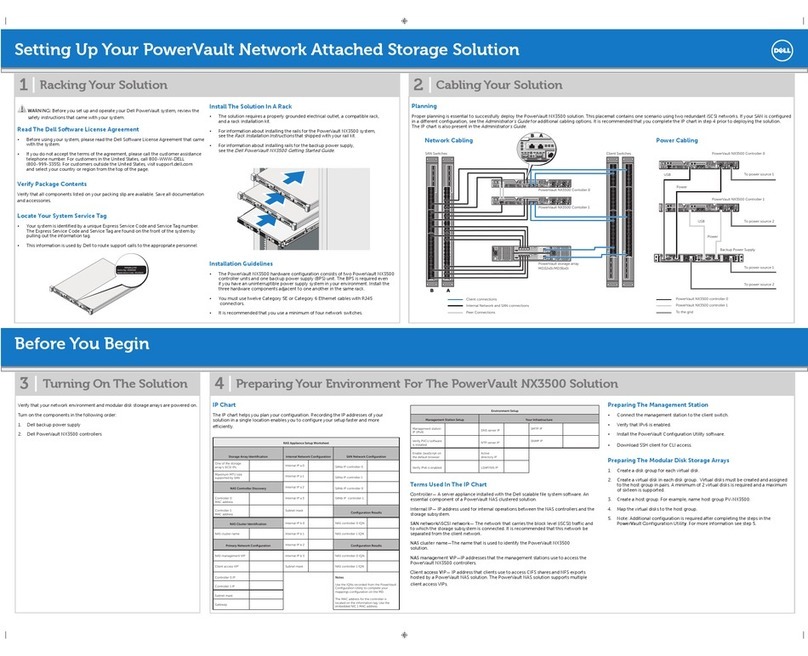I
English.................................................................. 1
1 Connect your router ..............................................................................................................1
2 Setup the Broadband Router................................................................................................2
3 Check the Internet connection Status ..................................................................................9
4 Setup the Wireless Network................................................................................................10
4.1 Setup the (E)SSID ......................................................................................................................... 10
4.2 Set the wireless Encryption ........................................................................................................... 11
5 Setup the NAS ......................................................................................................................12
5.1 Setup the users............................................................................................................................... 13
5.2 SMB (SAMBA) setup ................................................................................................................... 14
5.3 FTP setup....................................................................................................................................... 16
6 Accessing the NAS ...............................................................................................................18
6.1 Access the NAS via SMB (My Network Places) .......................................................................... 18
6.2 Access the NAS via FTP ............................................................................................................... 20
7 Setup the print server..........................................................................................................20
7.1 Activate the print server in the NAS router................................................................................... 20
7.2 Setup the computer for print server access.................................................................................... 22
8 Warranty ..............................................................................................................................28
8.1 Warranty period............................................................................................................................. 28
8.2 Warranty handling......................................................................................................................... 28
8.3 Warranty exclusions ...................................................................................................................... 28
9 Disposal of the device (environment) .................................................................................28
10 Cleaning ................................................................................................................................28
Nederlands ......................................................... 29
1 Uw router aansluiten ...........................................................................................................29
2 De breedbandrouter instellen .............................................................................................30
3 Controleer de status van de internetverbinding. ..............................................................37
4 Het draadloos netwerk instellen .........................................................................................38
4.1 (E)SSID instellen........................................................................................................................... 38
4.2 De draadloze encryptie instellen ................................................................................................... 39
5 De NAS (netwerktoegangsserver) instellen .......................................................................40
5.1 De gebruikers instellen.................................................................................................................. 41
5.2 SMB (SAMBA) instellen .............................................................................................................. 42
5.3 FTP instellen.................................................................................................................................. 44
6 Toegang tot NAS ..................................................................................................................46
6.1 Toegang tot de NAS (netwerktoegangsserver) via SMB (Mijn netwerklocaties)......................... 46
6.2 Toegang tot NAS via FTP ............................................................................................................. 48
7 De printserver instellen .......................................................................................................48
7.1 De printserver activeren in de NAS-router.................................................................................... 48
7.2 De computer instellen voor toegang met de printserver................................................................ 50
8 Garantie ................................................................................................................................55
8.1 Garantietermijn.............................................................................................................................. 55
8.2 Afwikkeling van garantieclaims.................................................................................................... 56
8.3 Garantiebeperkingen...................................................................................................................... 56
9 Afvoeren van het toestel (milieu)........................................................................................56
10 Reinigen ................................................................................................................................56