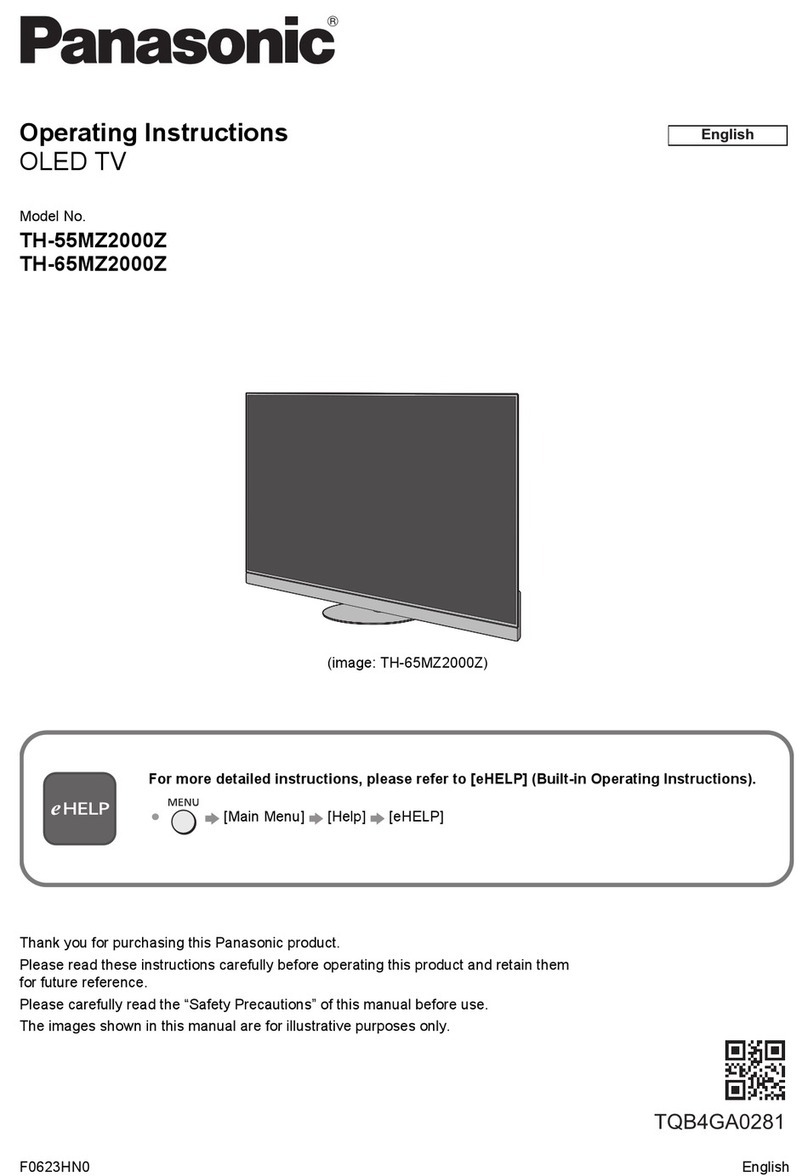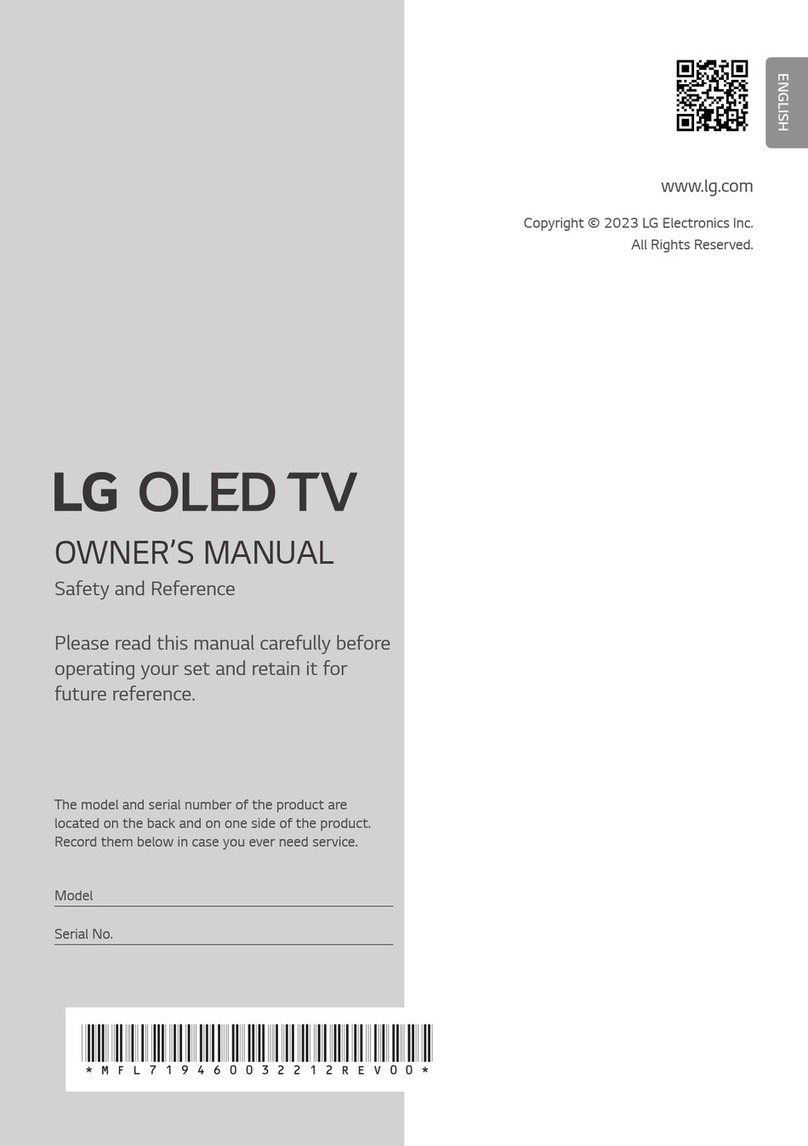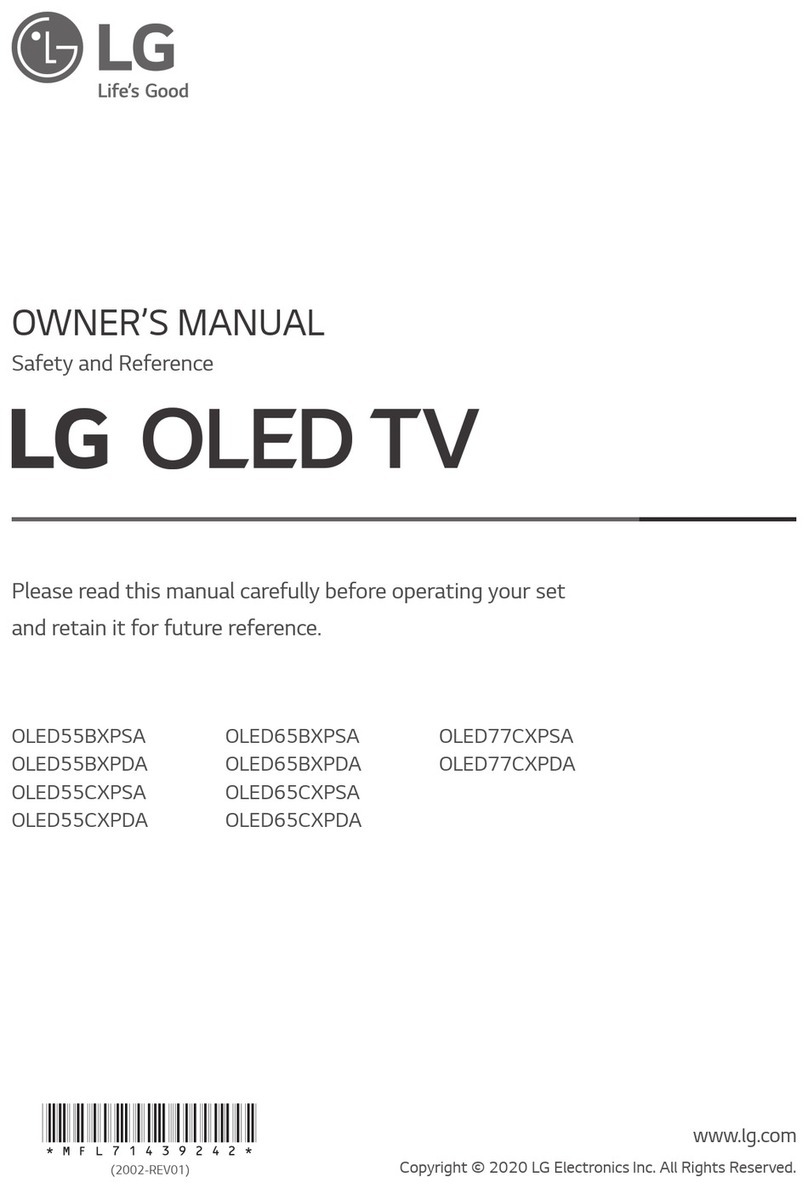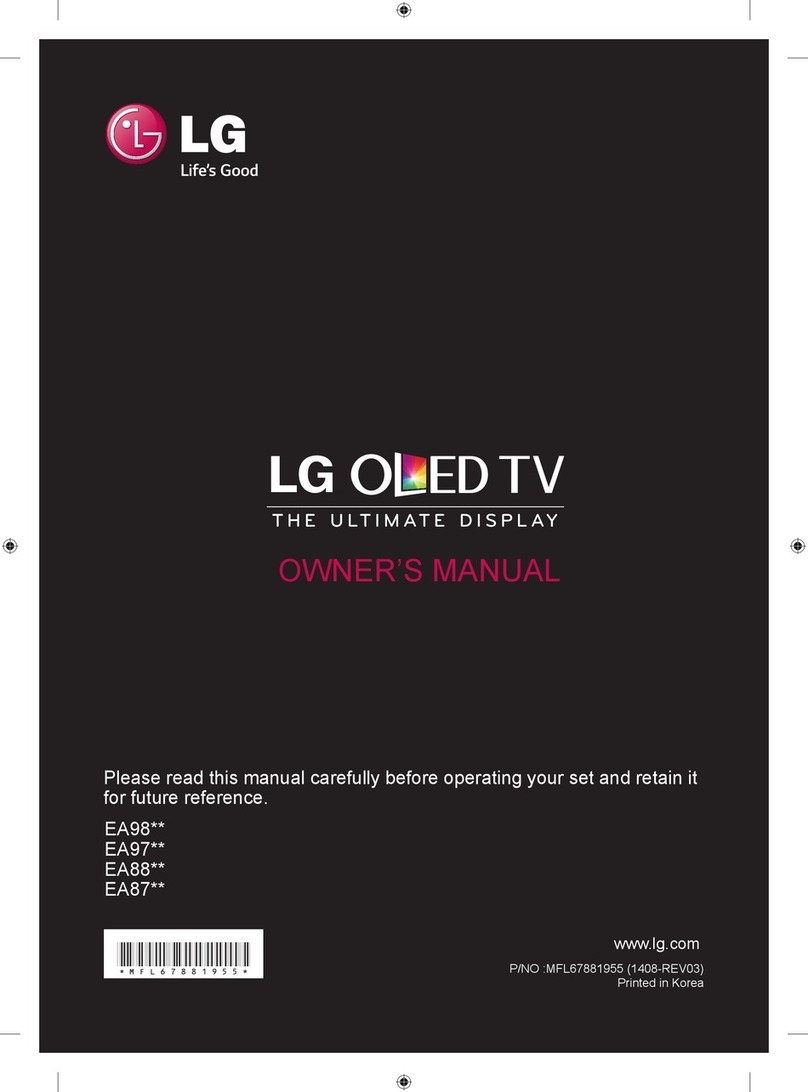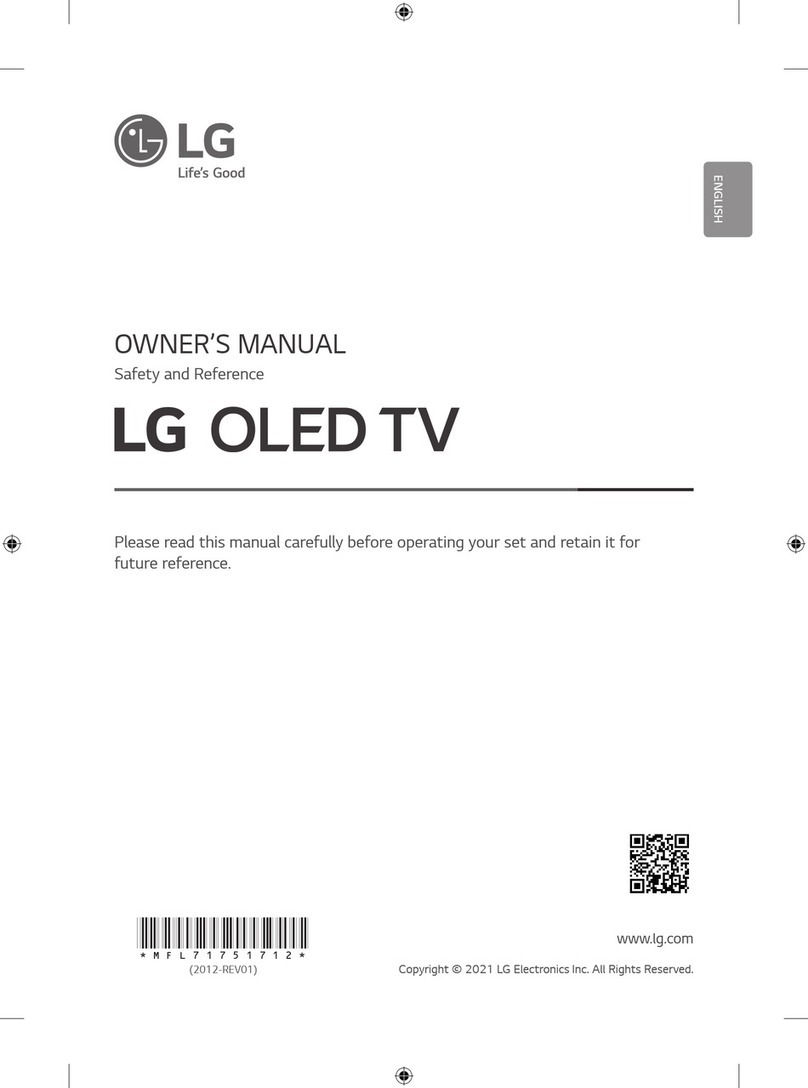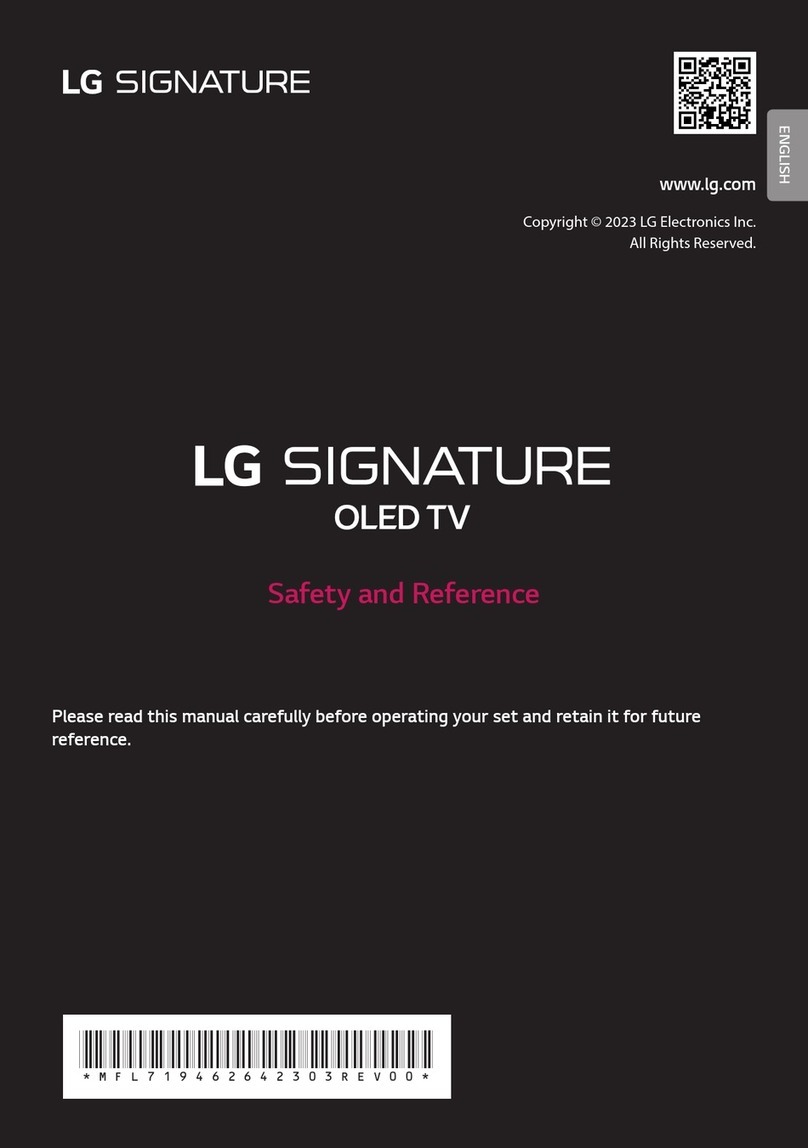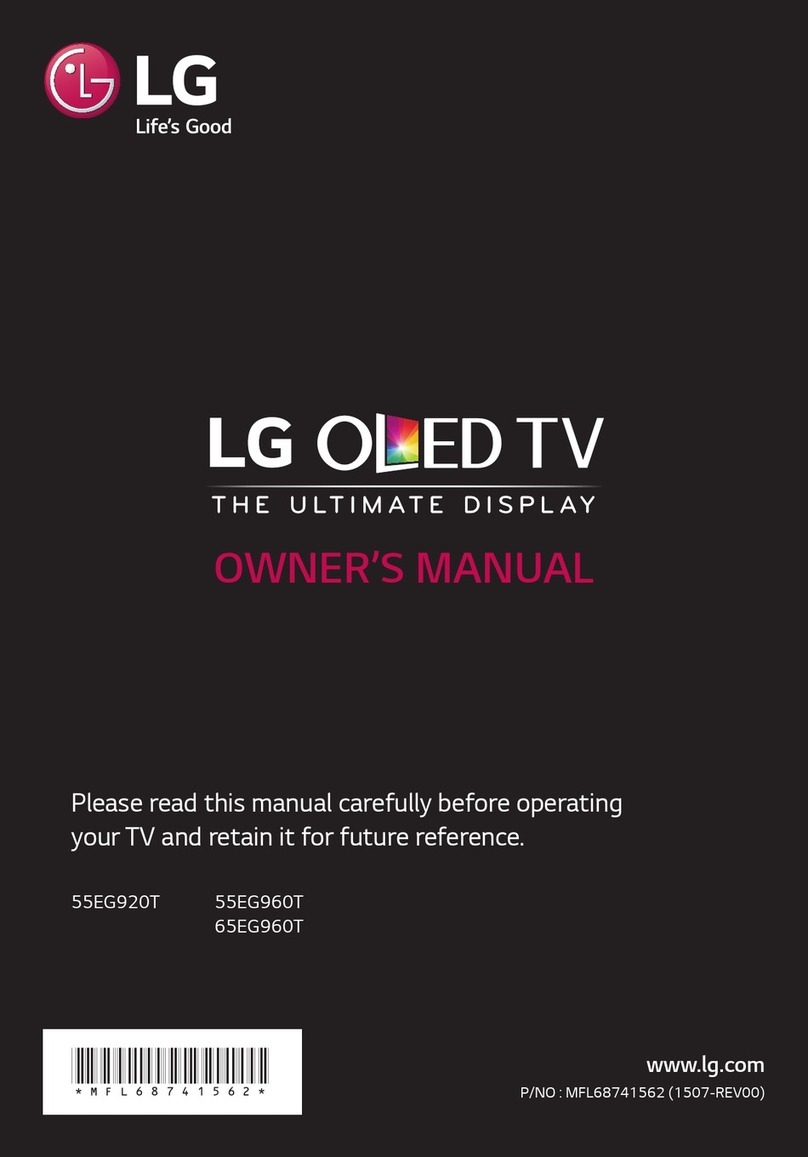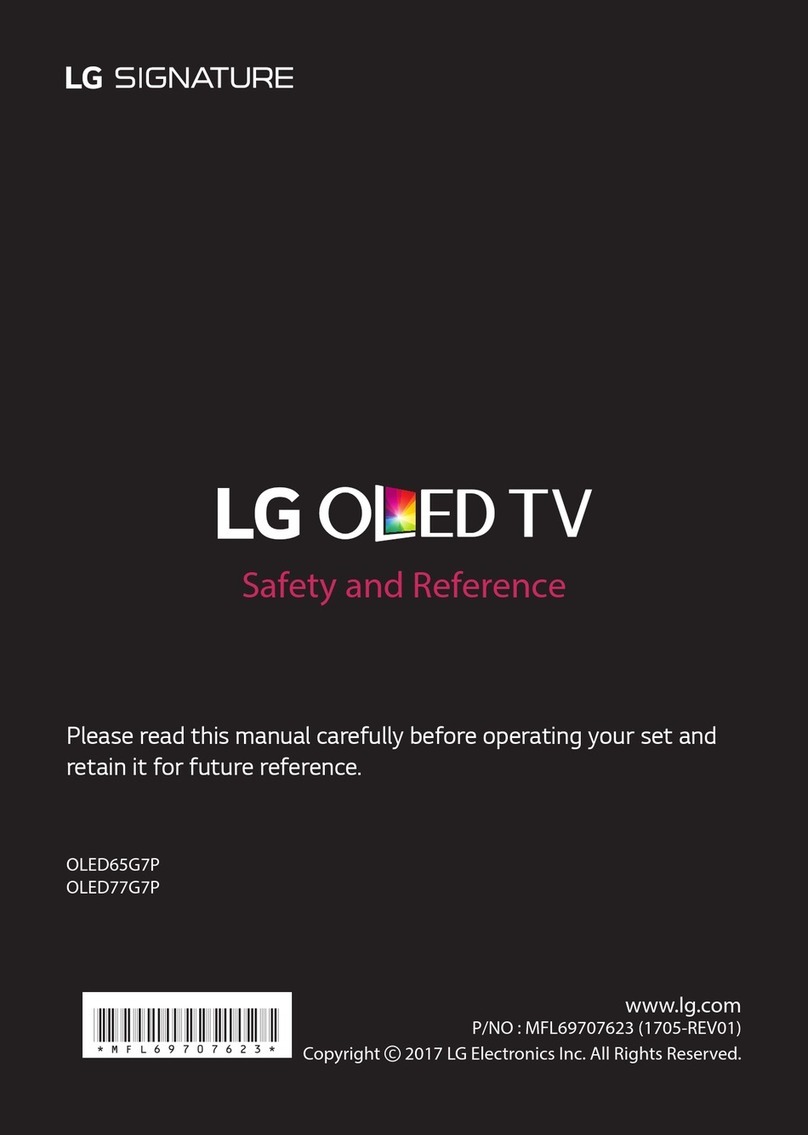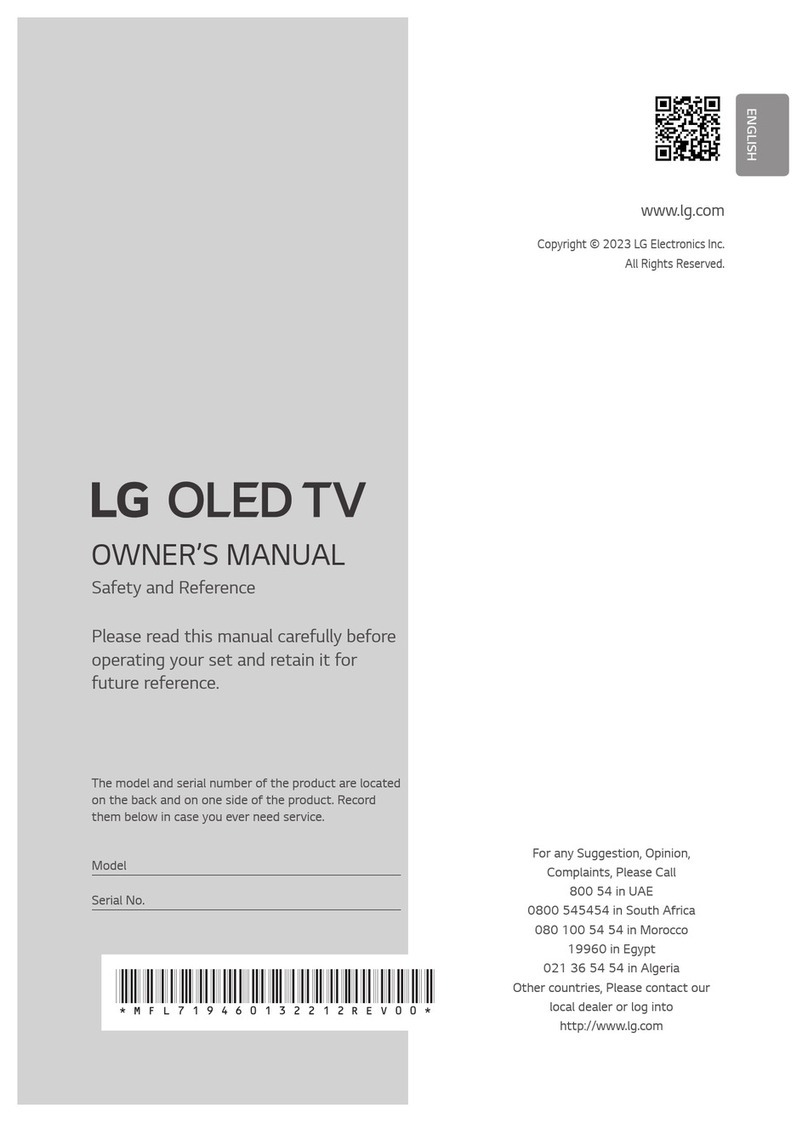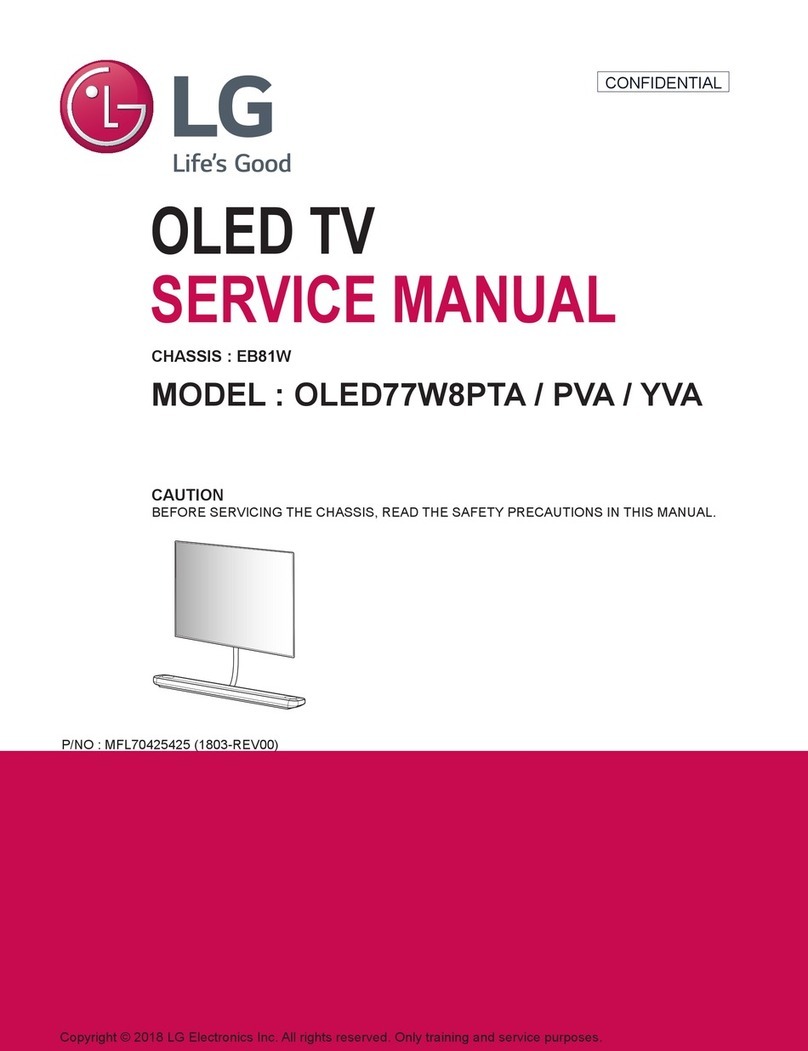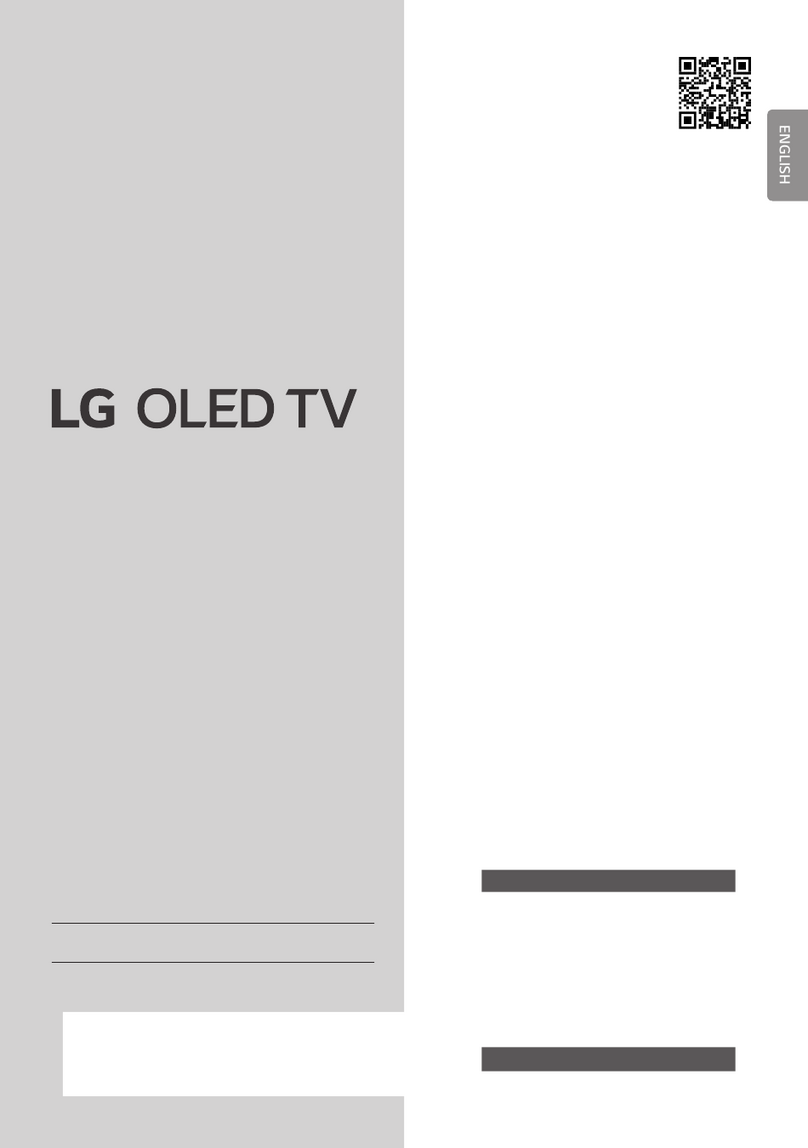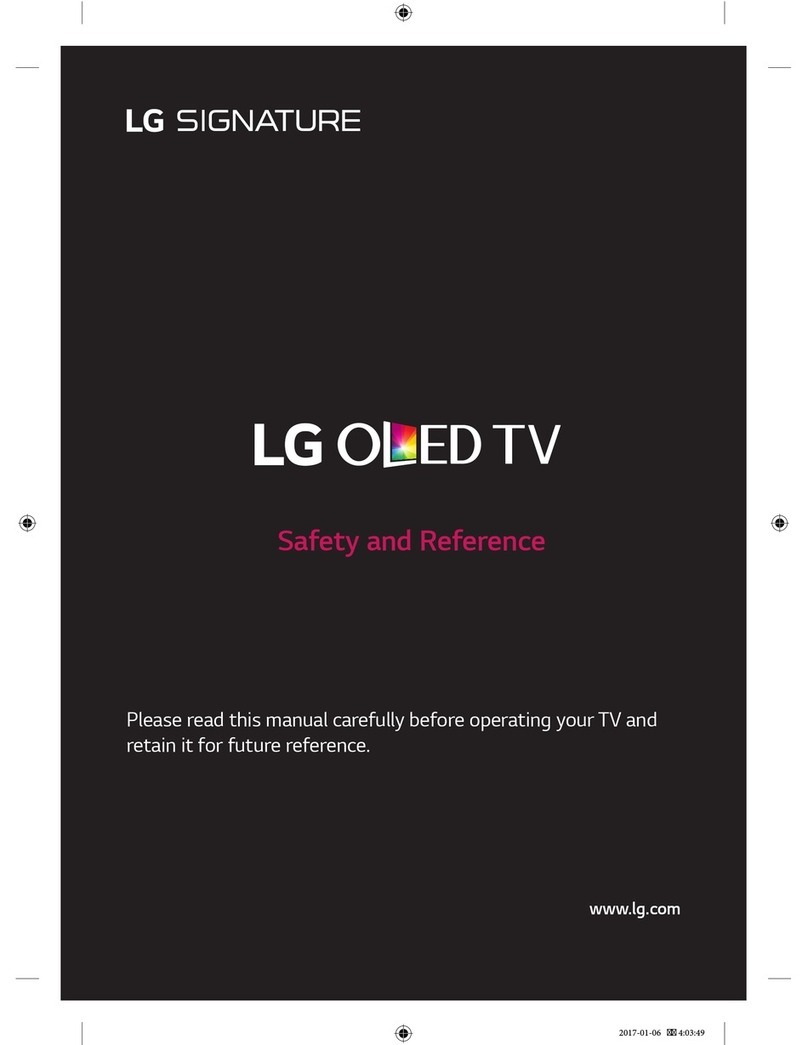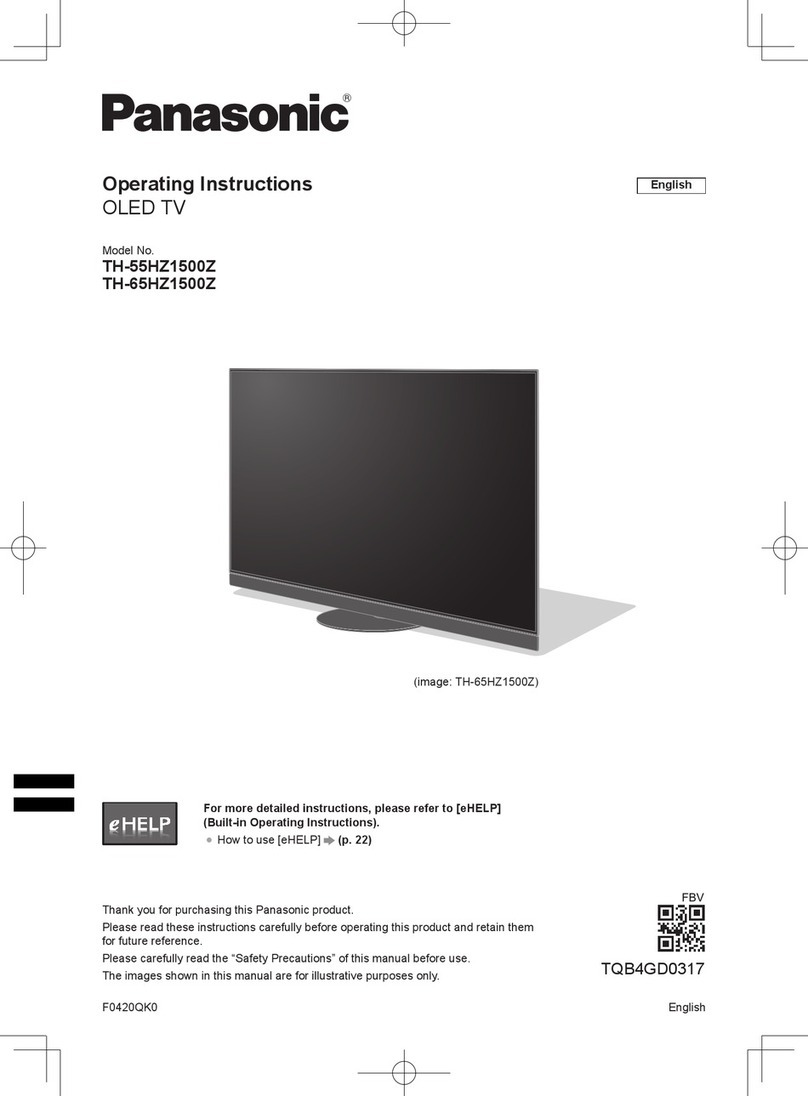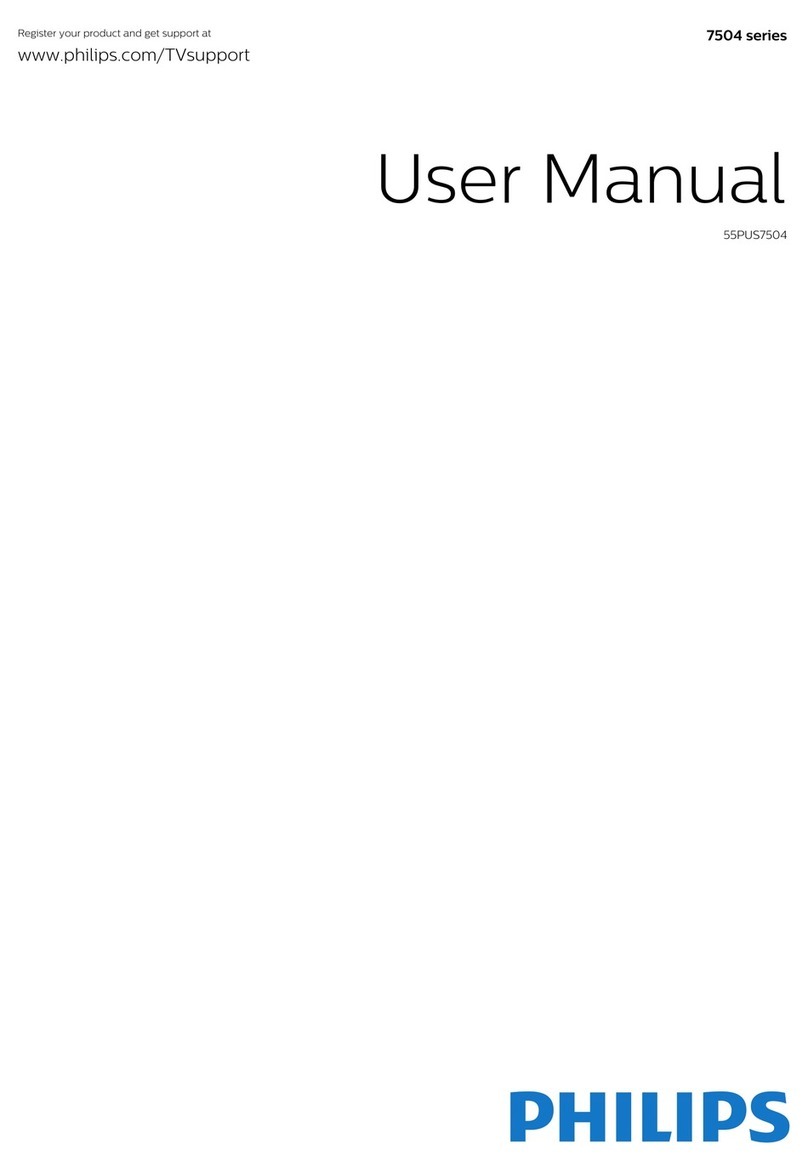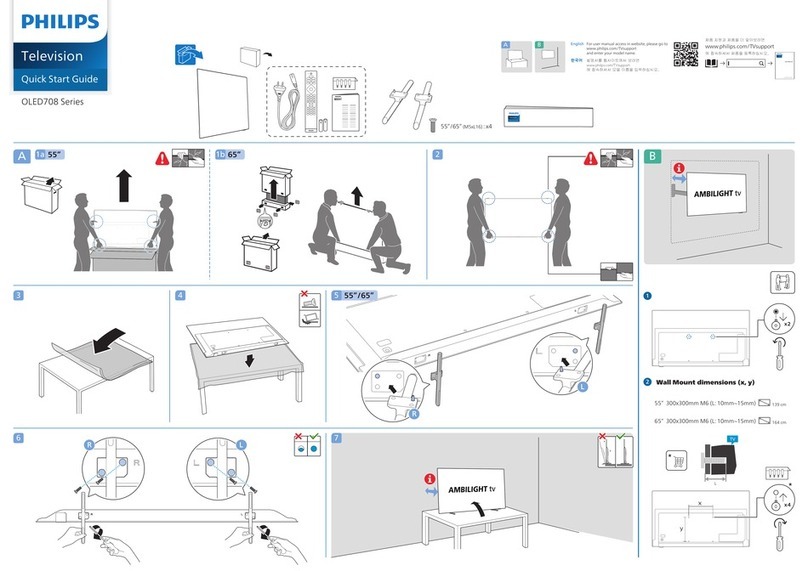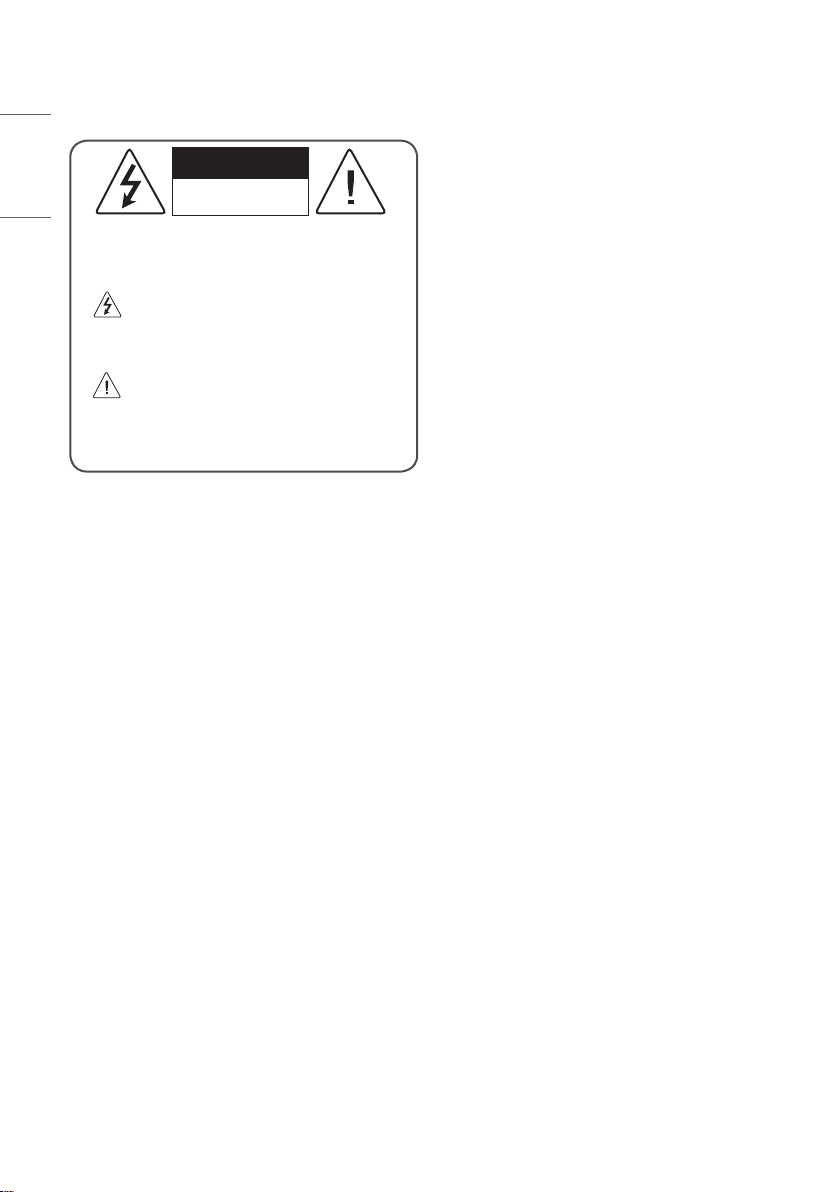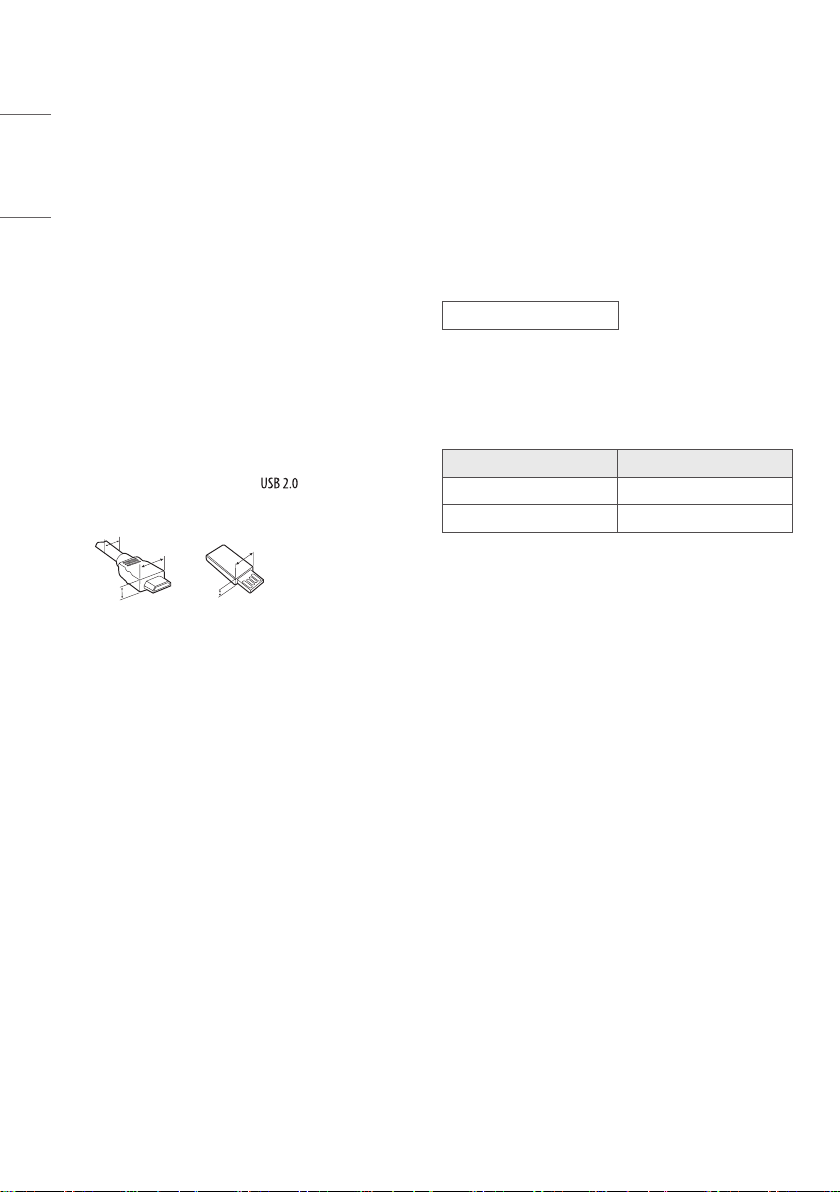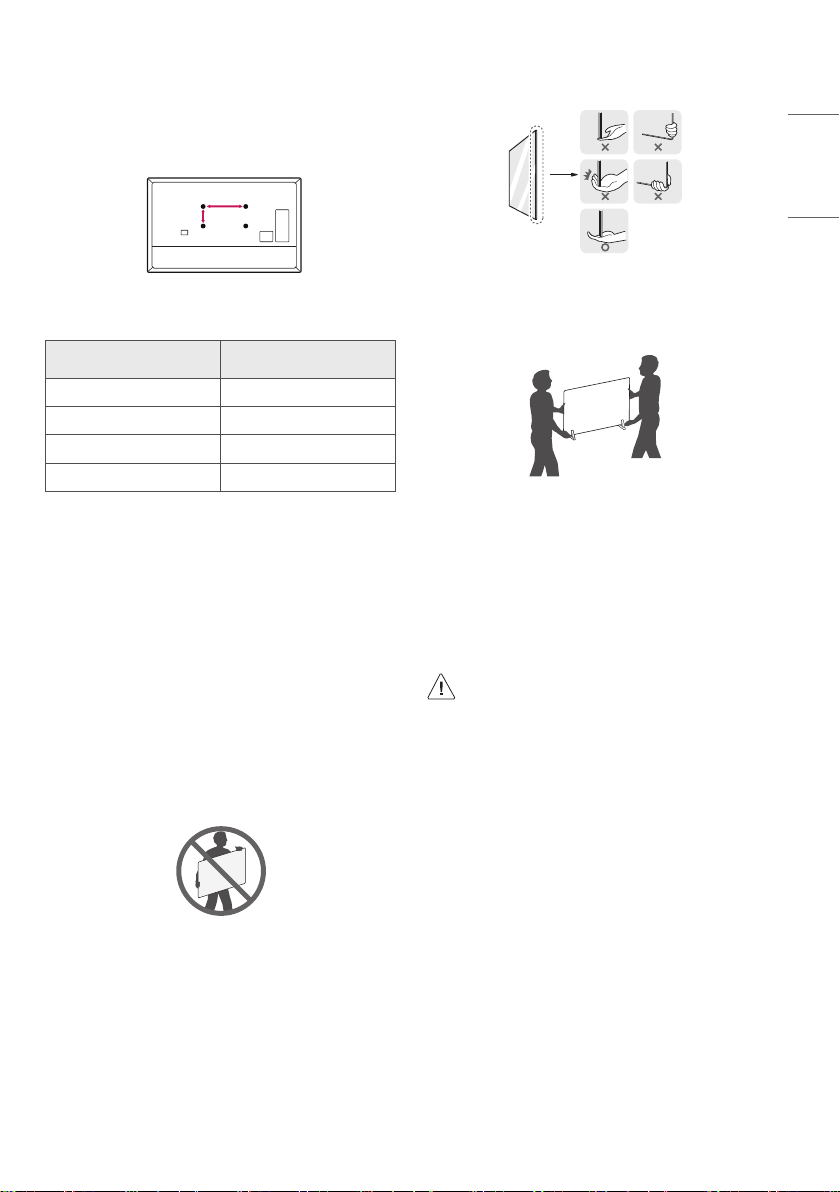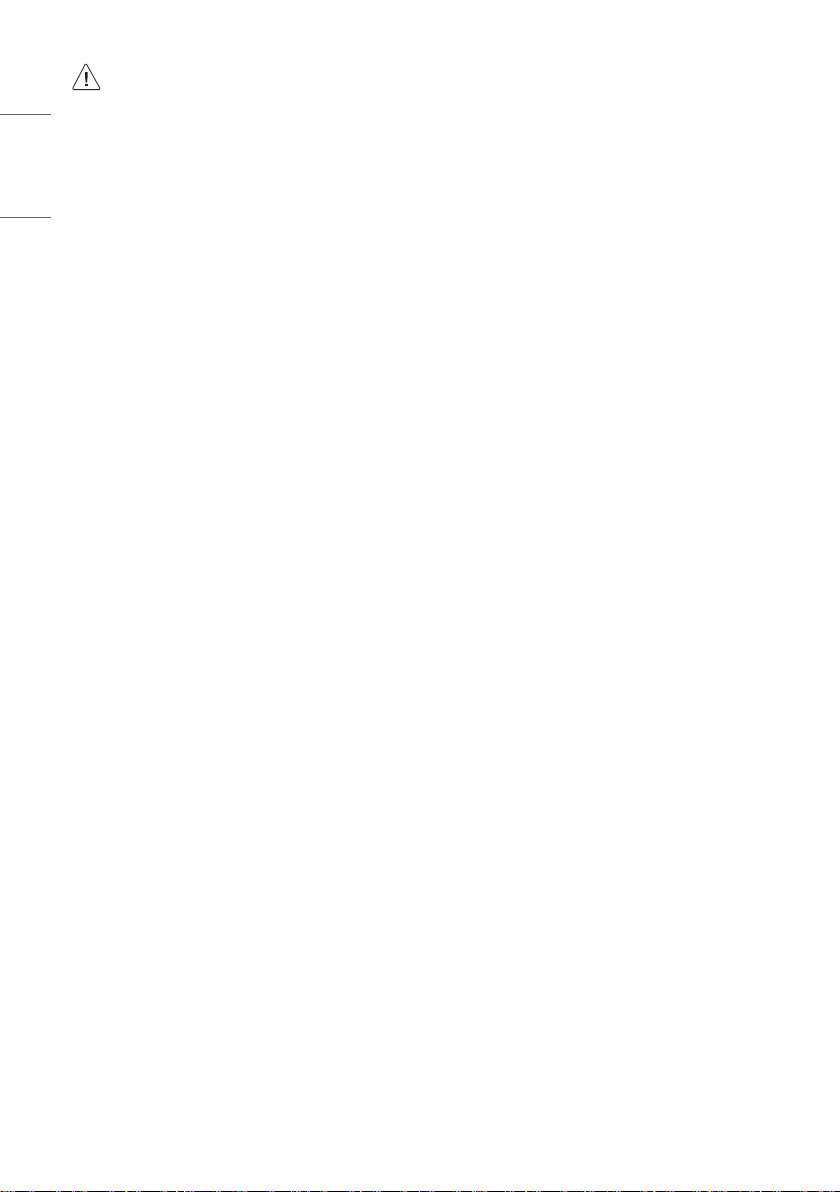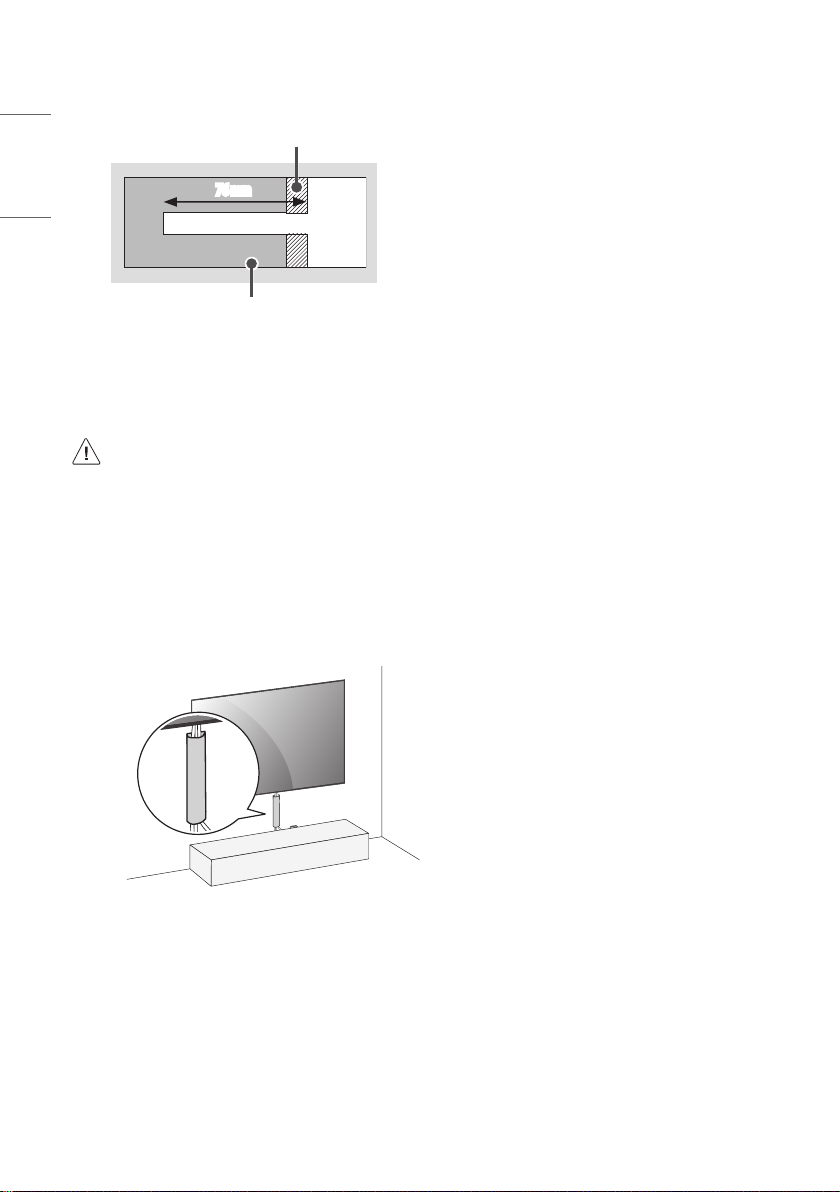3
ENGLISH_Index
•Grounding (Except for devices which are not grounded.)
- TV with a three-prong grounded AC plug must be connected to a
three-prong grounded AC outlet. Ensure that you connect the earth
ground wire to prevent possible electric shock.
•Never touch this apparatus or antenna during a lightning storm. You
may be electrocuted.
•Make sure the power cord is connected securely to theTV and wall
socket if not secured damage to the Plug and socket may occur and in
extreme cases a fire may break out.
•Do not insert metallic or inflammable objects into the product. If a
foreign object is dropped into the product, unplug the power cord
and contact the customer service.
•Do not touch the end of the power cord while it is plugged in. You
may be electrocuted.
•If any of the following occur, unplug the product immediately
and contact your local customer service.
- The product has been damaged.
- If water or another substance enters the product (like an AC
adapter, power cord, or TV).
- If you smell smoke or other odors coming from theTV.
- When lightning storms or when unused for long periods of time.
Even if theTV is turned off by the remote control or power button, AC
power source is still connected to the unit if it is not unplugged.
•Do not use high voltage electrical equipment near the TV (e.g., a bug
zapper). This may result in product malfunction.
•Do not attempt to modify this product in any way without written
authorisation from LG Electronics. Accidental fire or electric shock
can occur. Contact your local customer service for service or repair.
Unauthorised modification could void the user’s authority to operate
this product.
•Use only an authorised attachments / accessories approved by
LG Electronics. Otherwise, this may result in fire, electric shock,
malfunction, or product damage.
•Never disassemble the AC adapter or power cord.This may result in
fire or electric shock.
•Handle the adapter carefully to avoid dropping or striking it. An
impact could damage the adapter.
•To reduce the risk of fire or electrical shock, do not touch the TV with
wet hands. If the power cord prongs are wet or covered with dust, dry
the power plug completely or wipe dust off.
•Batteries
- Store the accessories (battery, etc.) in a safe location out of the
reach of children.
- Do not short circuit, disassemble, or allow the batteries to
overheat. Do not dispose of batteries in a fire. Batteries should not
be exposed to excessive heat.
•Moving
- When moving, make sure the product is turned off, unplugged, and
all cables have been removed. It may take 2 or more people to carry
largerTVs. Do not press or put stress on the front panel of the TV.
Otherwise, this may result in product damage, fire hazard or injury.
•Keep the packing anti-moisture material or vinyl packing out of the
reach of children.
•Do not allow an impact shock, any objects to fall into the product,
and do not drop anything onto the screen.
•Do not press strongly upon the panel with a hand or a sharp
object such as a nail, pencil, or pen, or make a scratch on it. It may
causedamage to screen.
•Cleaning
- When cleaning, unplug the power cord and wipe gently with a
soft/dry cloth. Do not spray water or other liquids directly on the
TV. Do not clean your TV with chemicals including glass cleaner, any
type of air freshener, insecticide, lubricants, wax (car, industrial),
abrasive, thinner, benzene, alcohol etc., which can damage the
product and/or its panel. Otherwise, this may result in electric
shock or product damage.