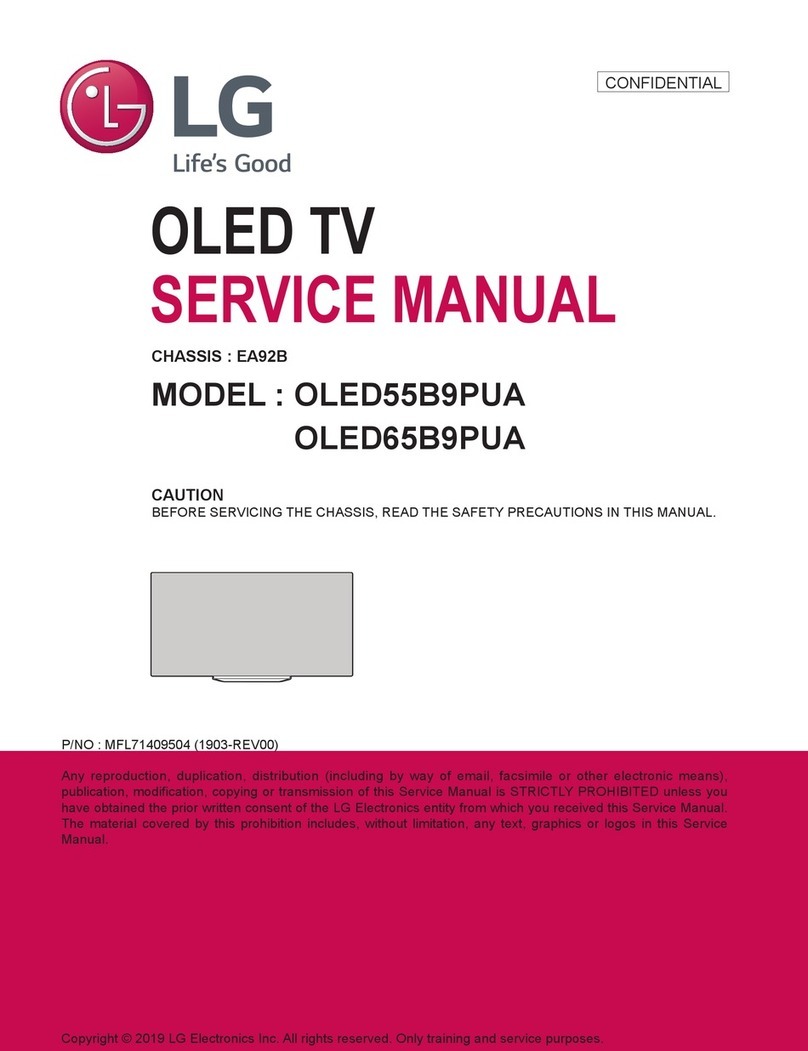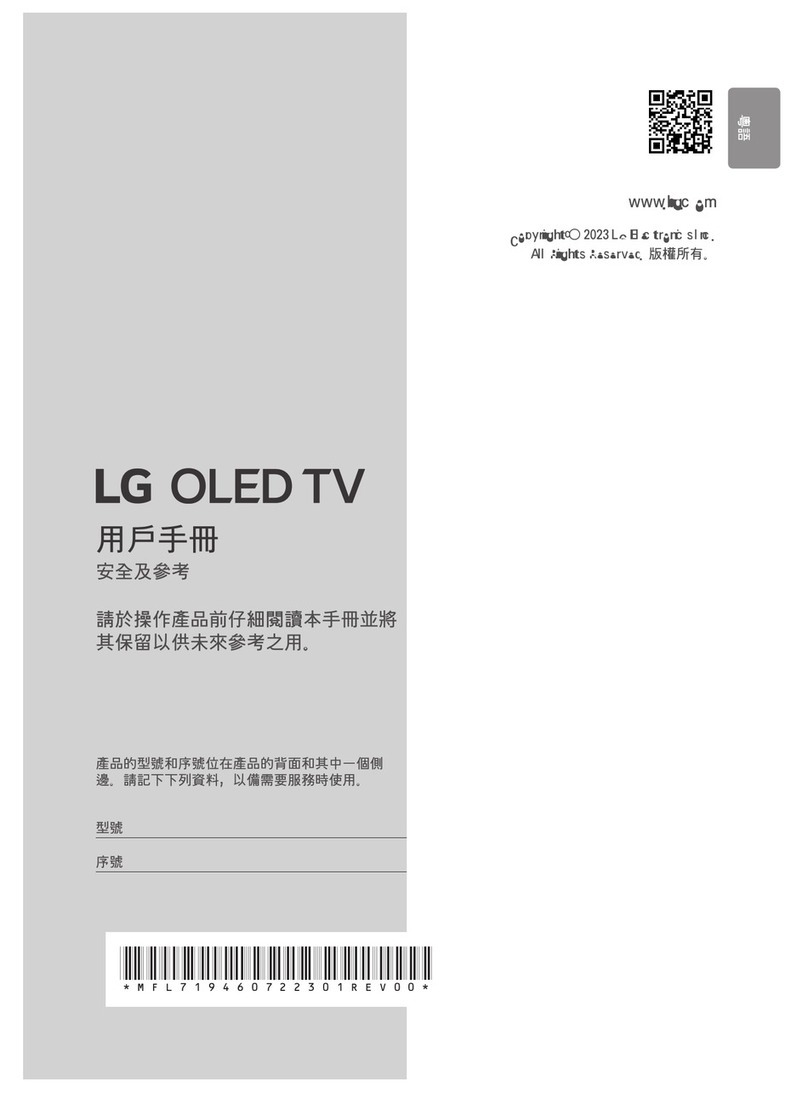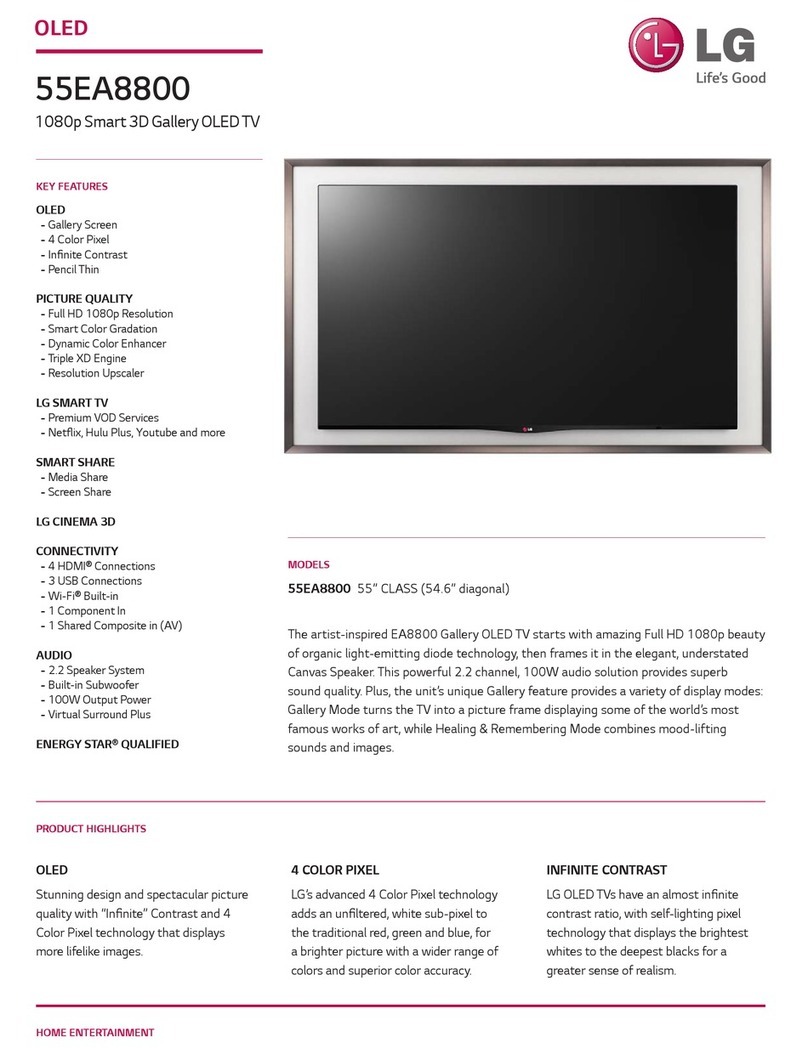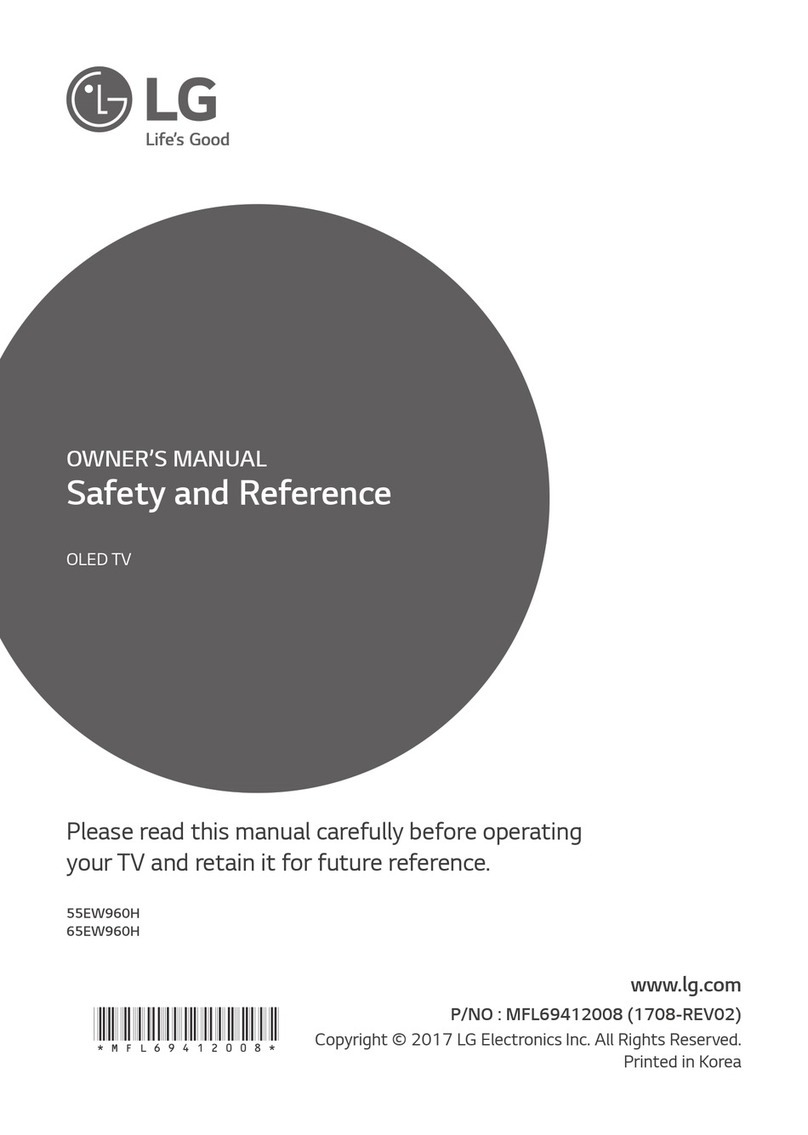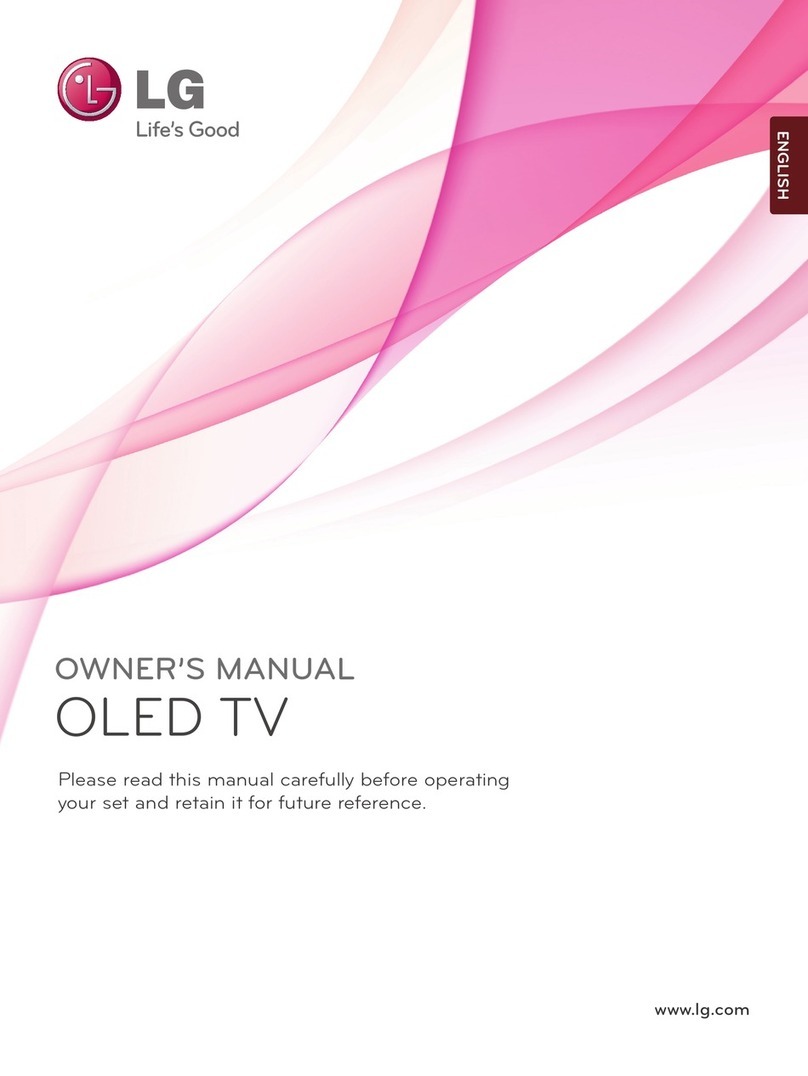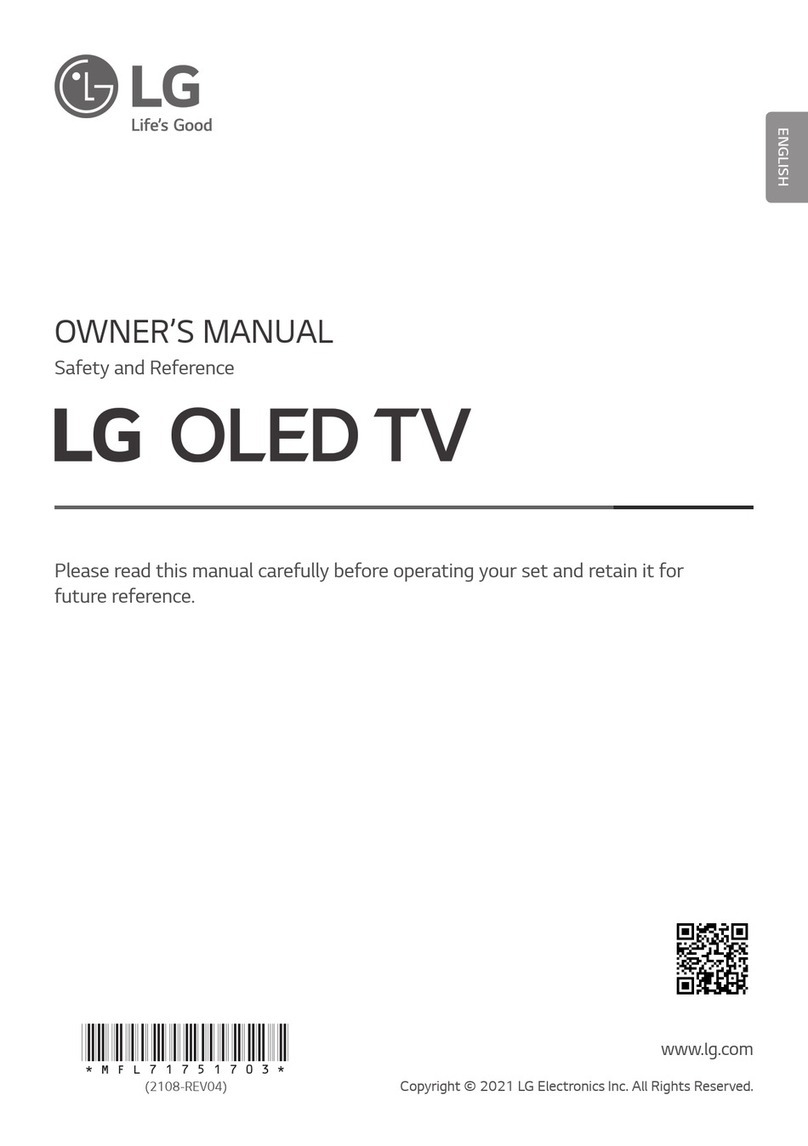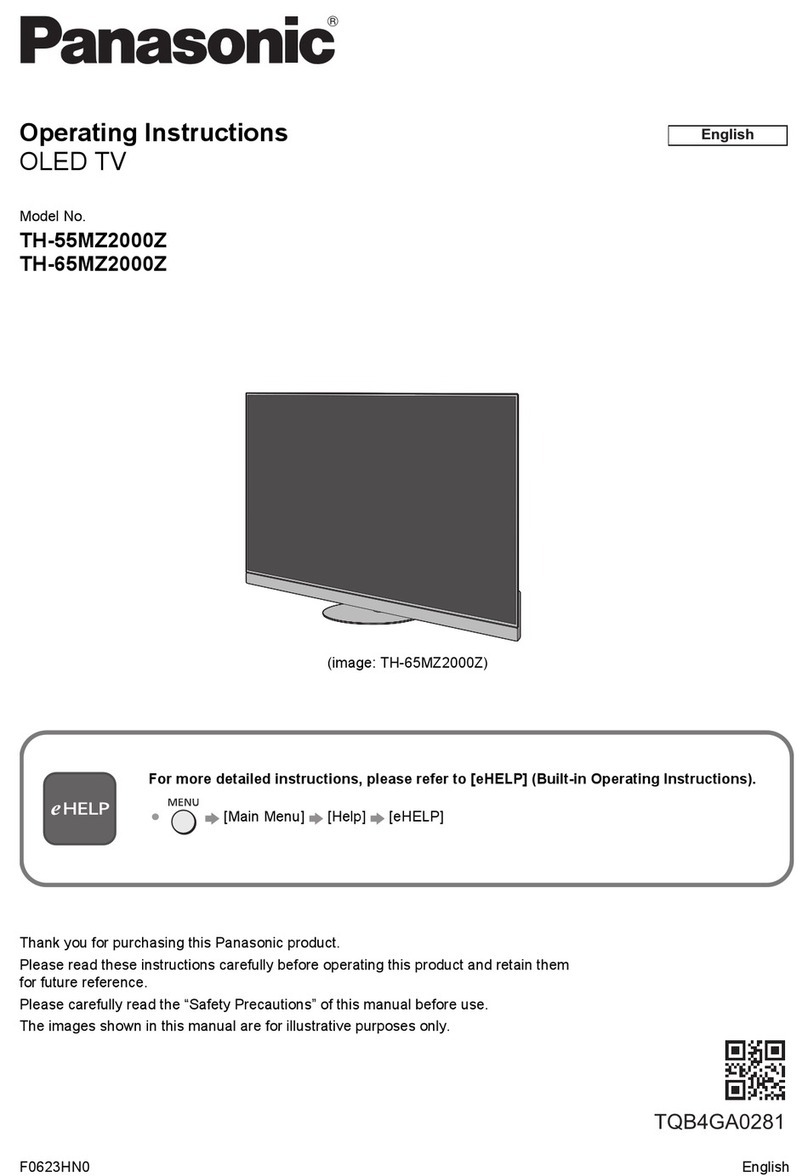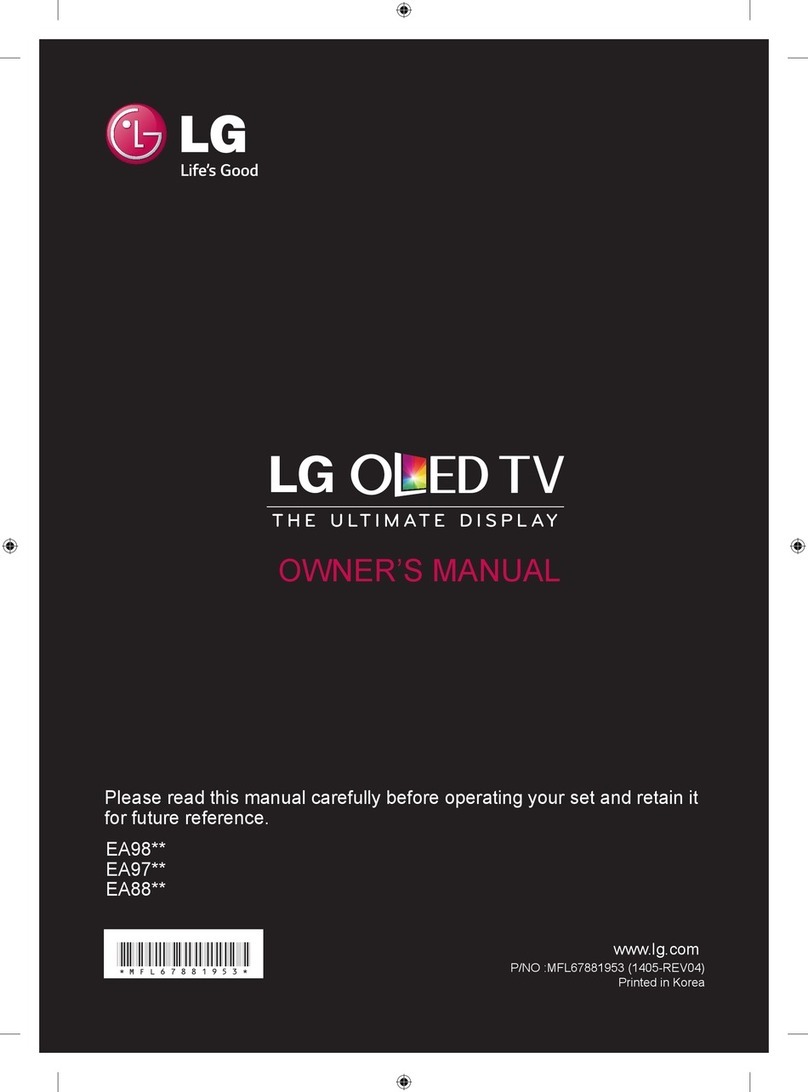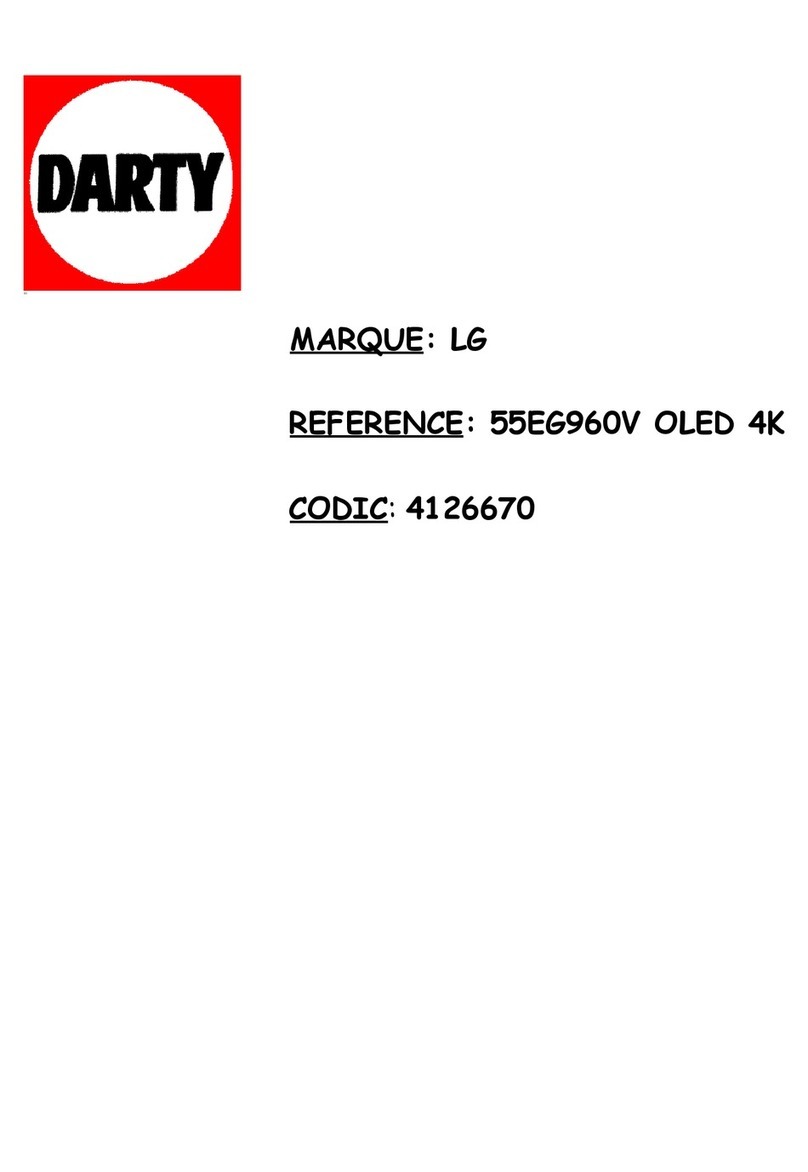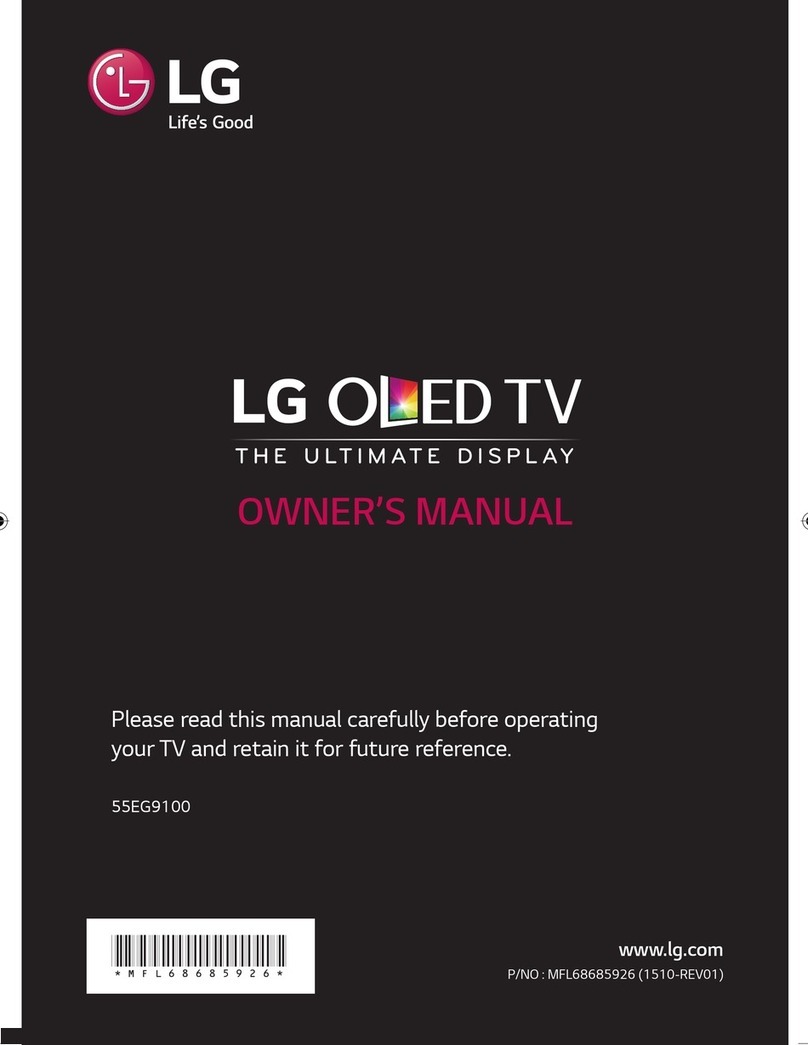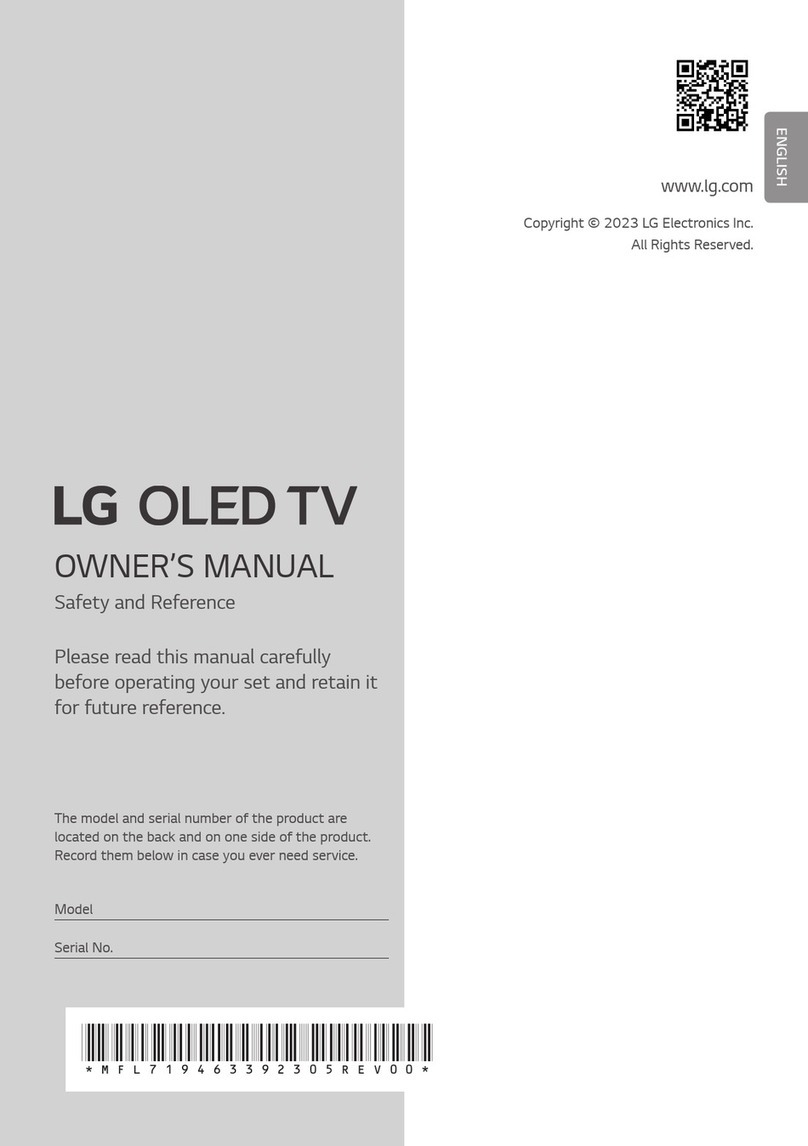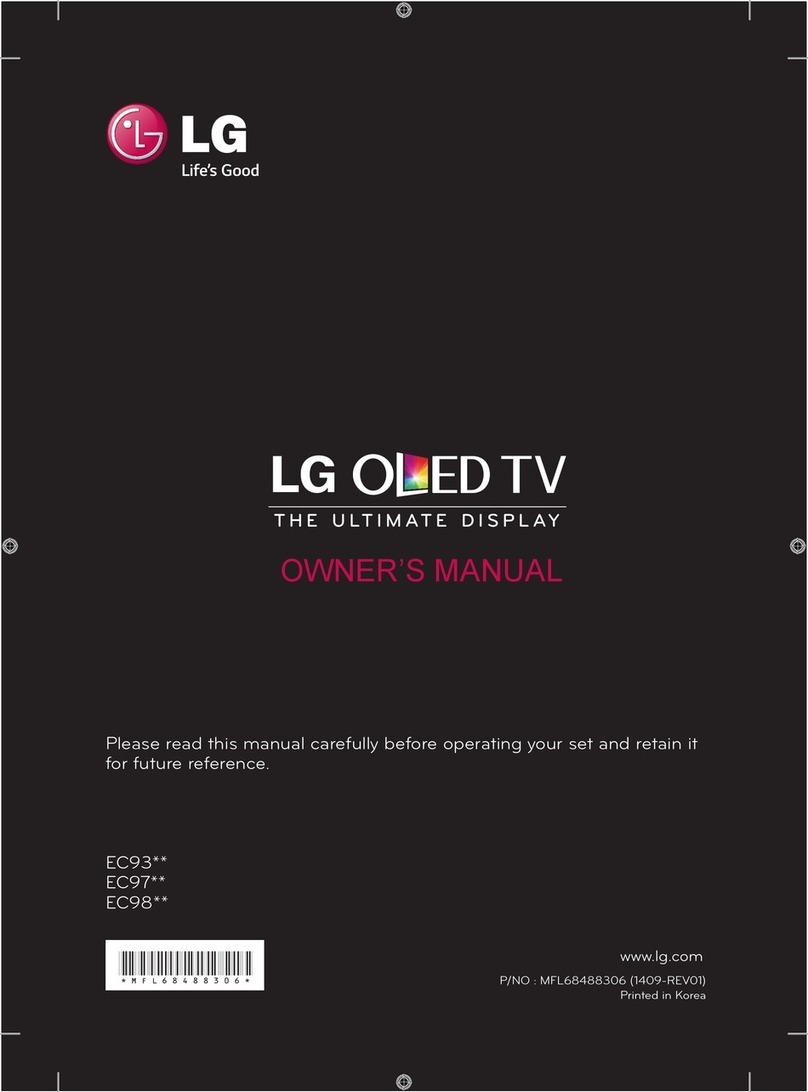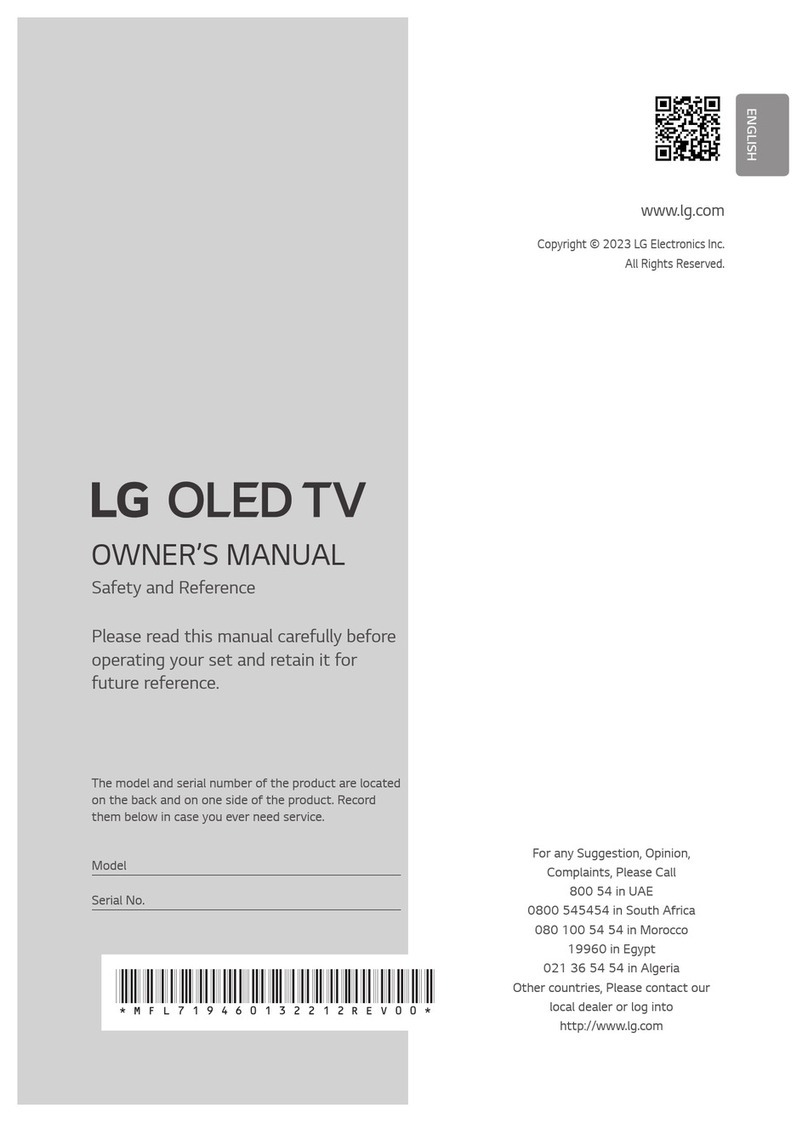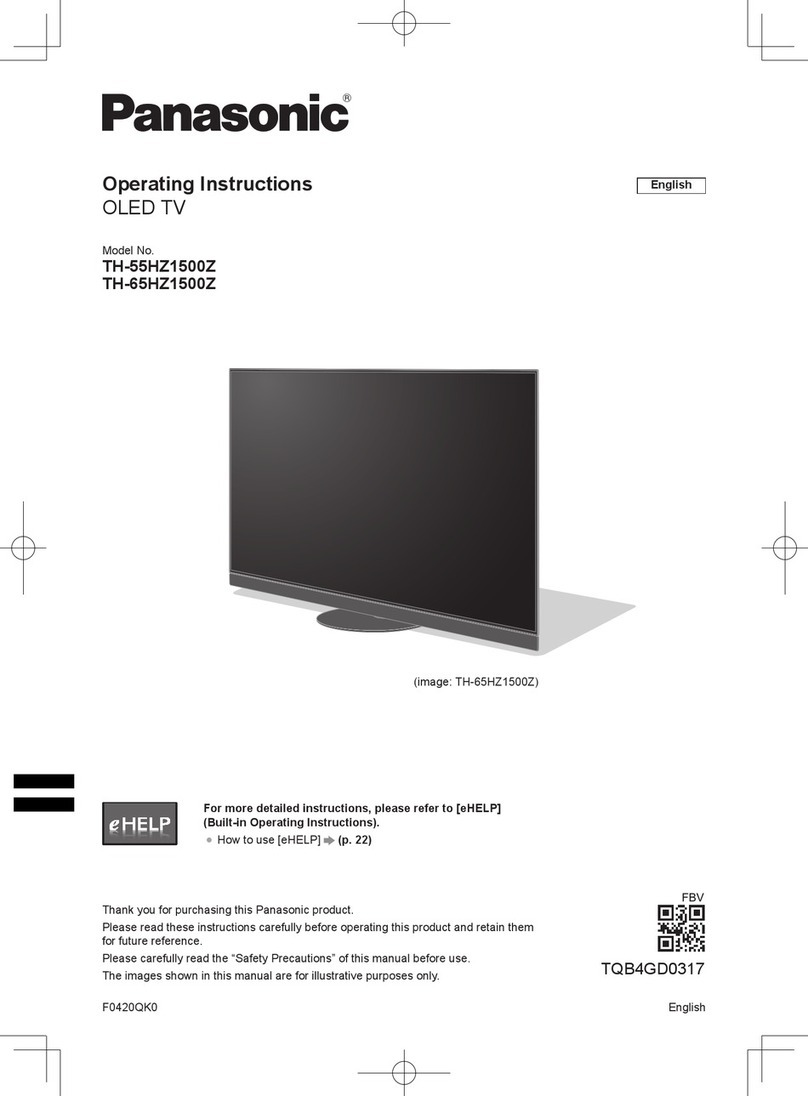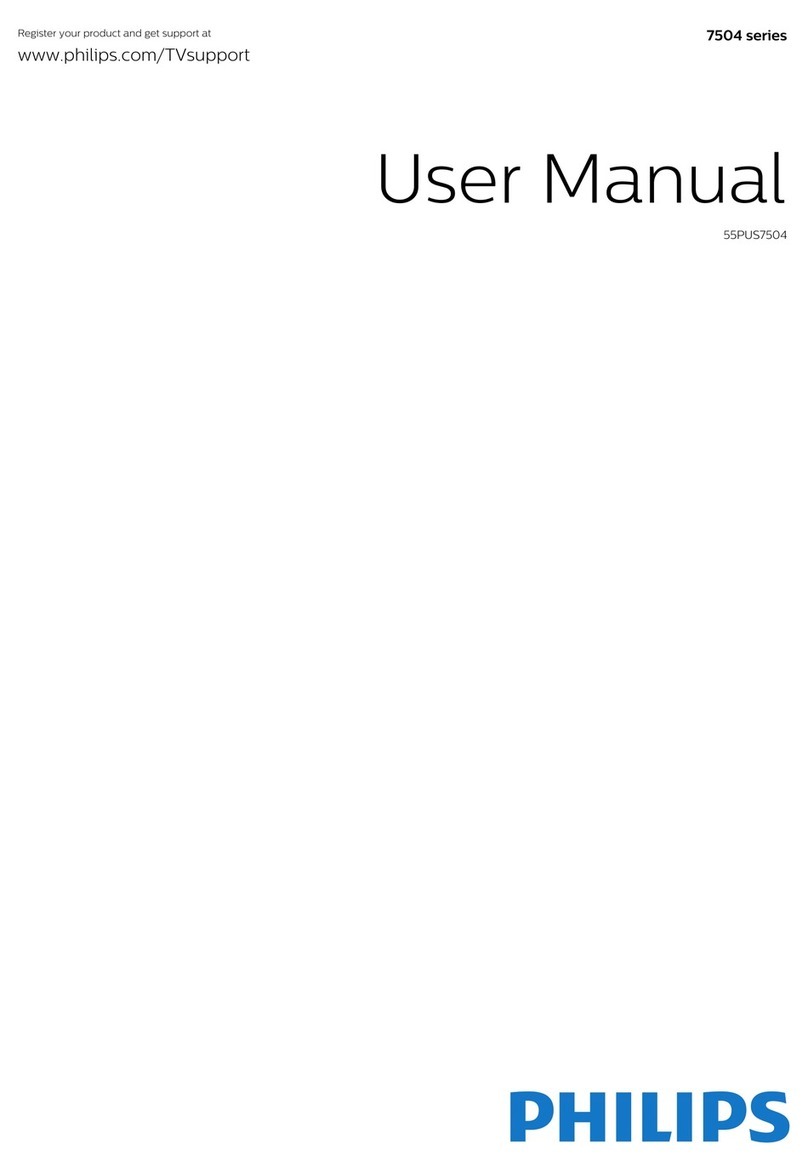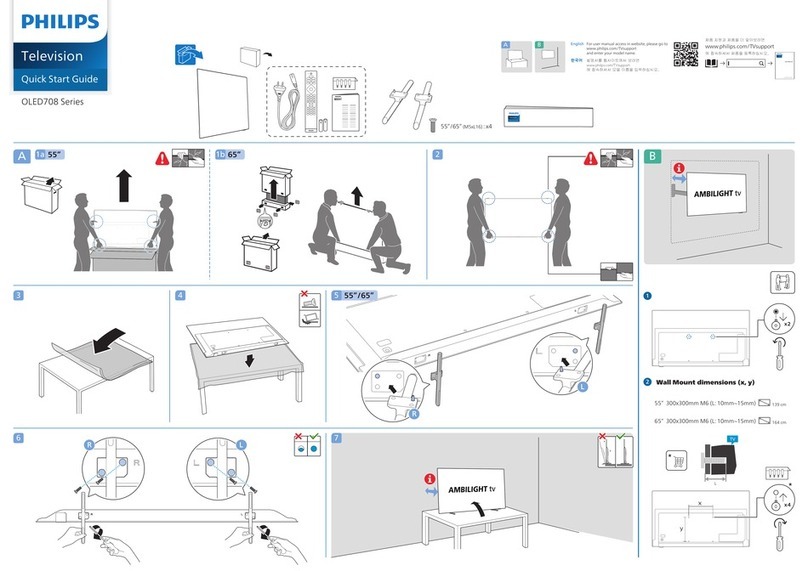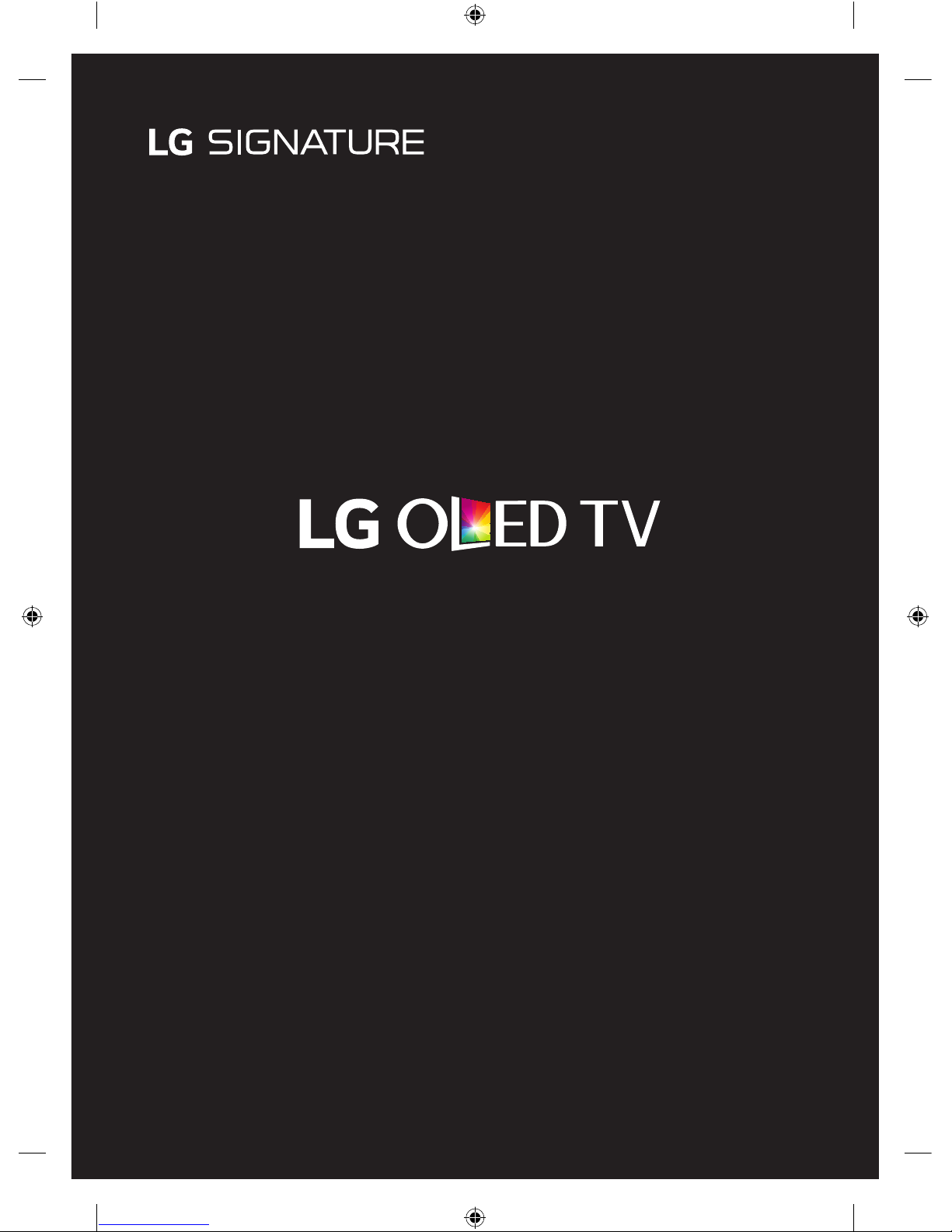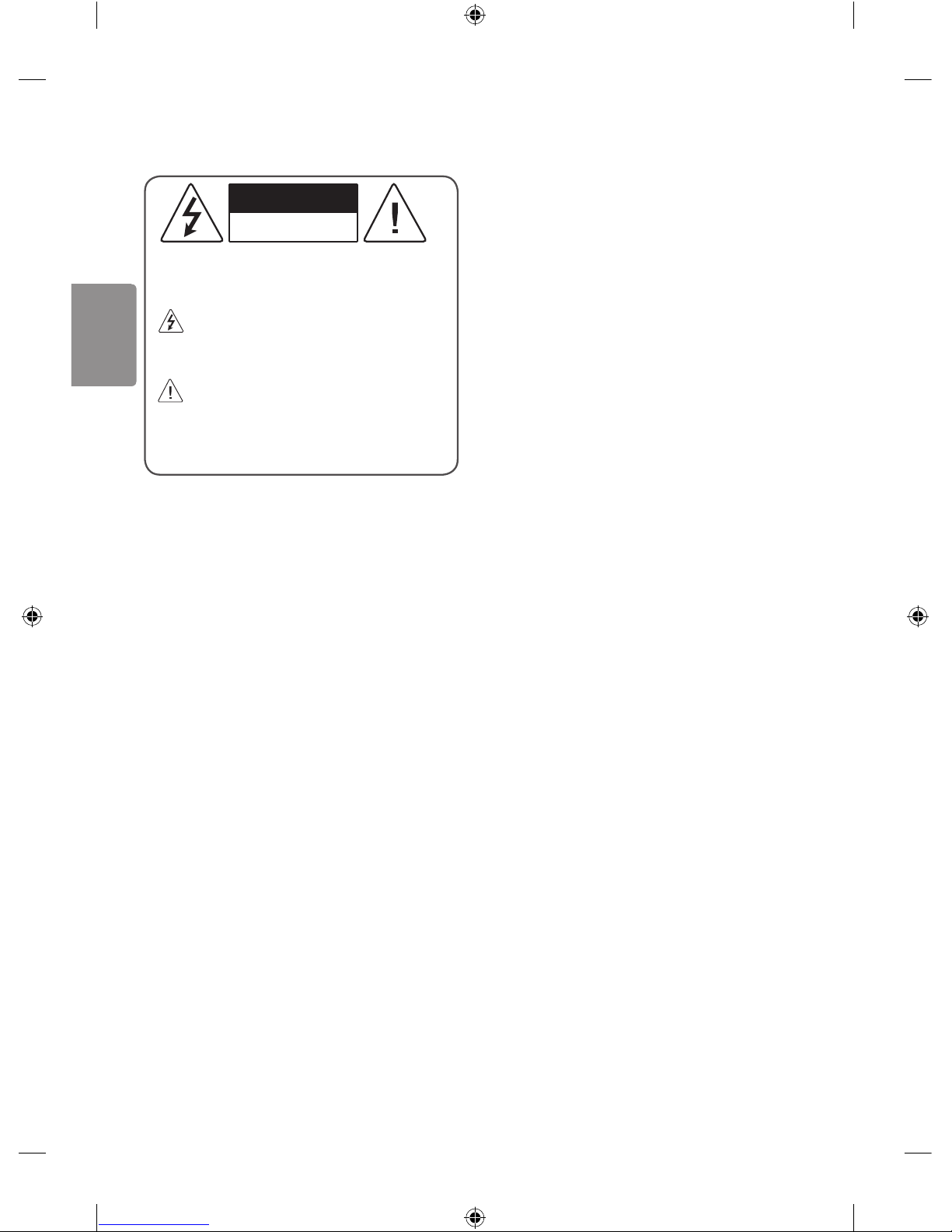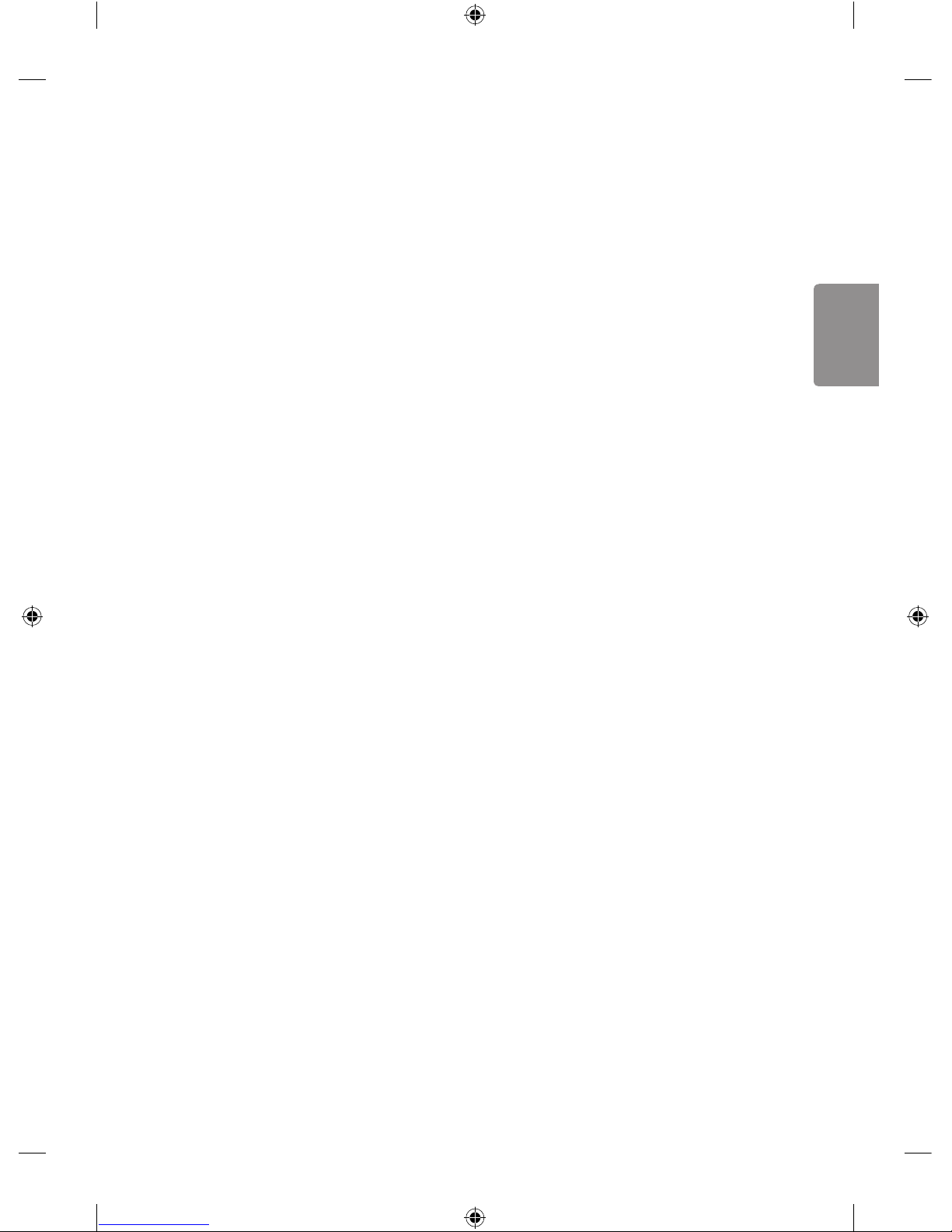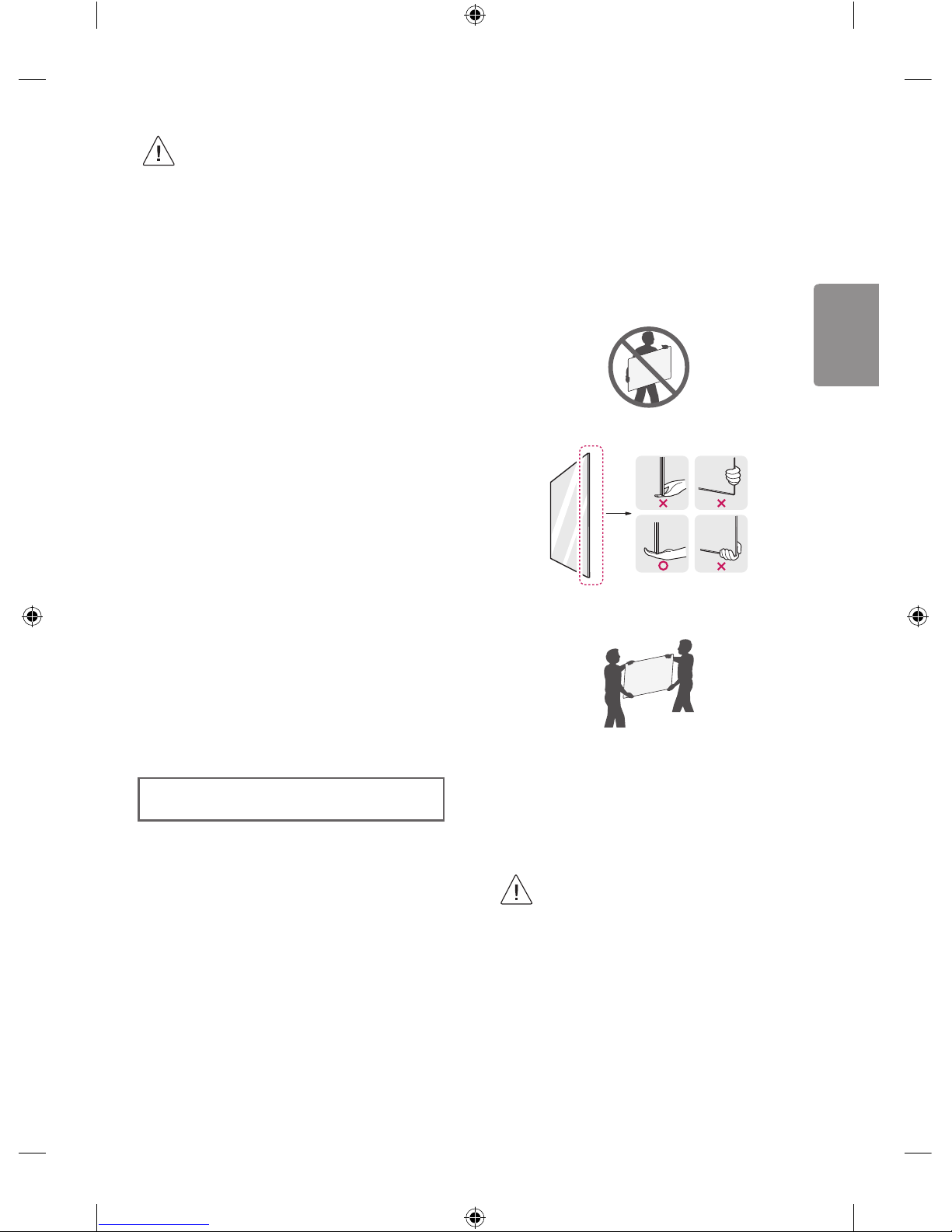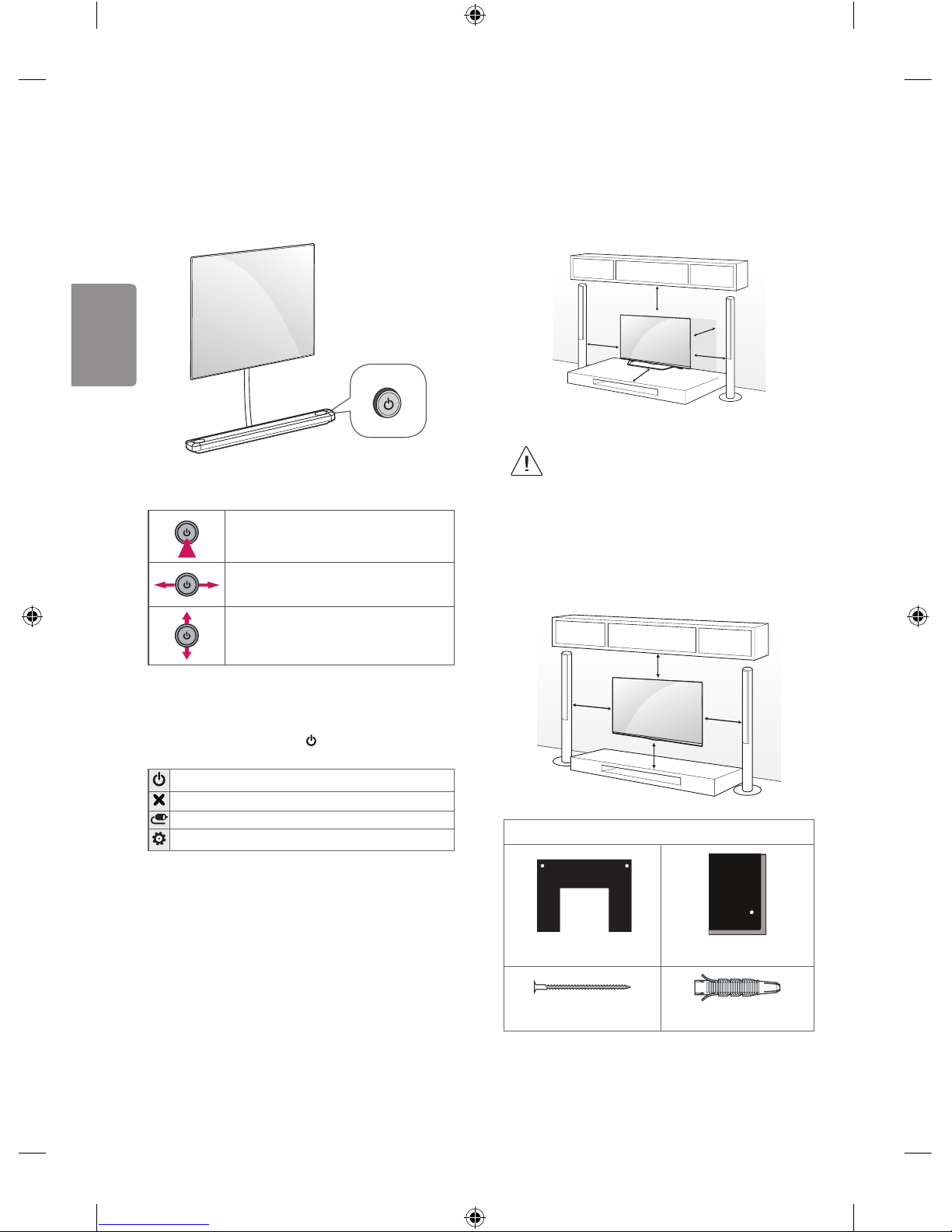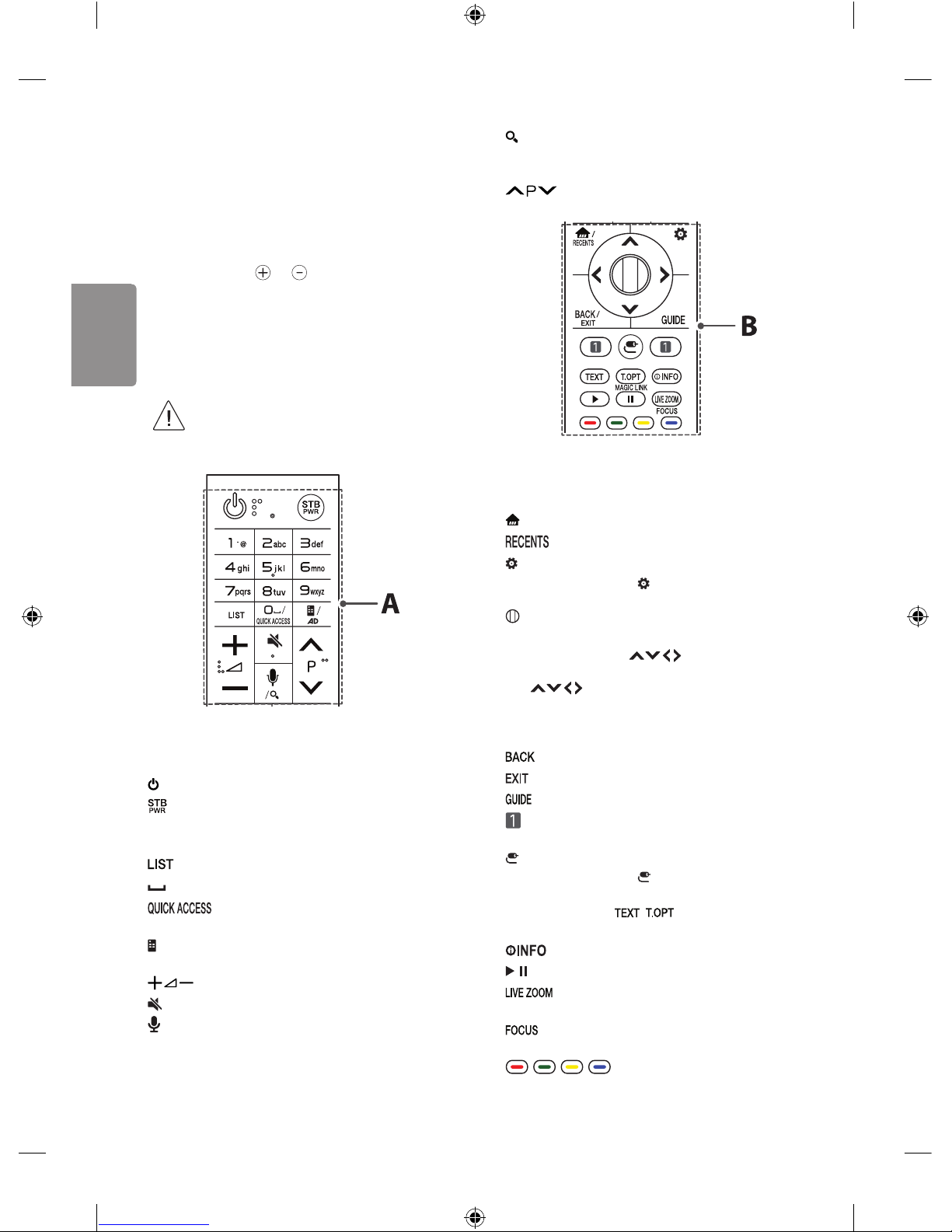• Do not disassemble, repair or modify the product at your own
discretion. Fire or electric shock accident can occur. Contact the
service centre for check, calibration or repair.
• If any of the following occur, unplug the product immediately and
contact your local service centre.
- The product has been damaged
- Foreign objects have entered the product
- The product produced smoke or a strange smell
• This may result in fire or electric shock.
• Unplug the TV from AC mains wall socket if you do not intend to
use the TV for a long period of time. Accumulated dust can cause
fire hazard and insulation deterioration can cause electric leakage/
shock/fire.
• Apparatus shall not be exposed to dripping or splashing and no
objects filled with liquids, such as vases, shall be placed on the
apparatus.
• Do not install this product on a wall if it could be exposed to oil or
oil mist.This may damage the product and cause it to fall.
• If water or another substance enters the product (like a AC adapter,
power cord, TV), disconnect the power cord and contact the service
centre immediately.
Otherwise, this may result in fire or electric shock.
• Only use an authorized AC adapter and power cord approved by
LG Electronics. Otherwise, this may result in fire, electric shock,
malfunction or product deformation.
• Never Disassemble the AC adapter or power cord. This may result in
fire or electric shock.
• Handle the adapter carefully to avoid dropping or striking it. An
impact could damage the adapter.
• Make sure the power cord is connected securely to the power plug
on the TV.
• Install the product where no radio wave occurs.
• There should be enough distance between an outside antenna and
power lines to keep the former from touching the latter even when
the antenna falls. This may cause an electric shock.
• Do not install the product on places such as unstable shelves or
inclined surfaces. Also avoid places where there is vibration or
where the product cannot be fully supported. Otherwise, the
product may fall or flip over, which may cause injury or damage to
the product.
• If you install theTV on a stand, you need to take actions to prevent
the product from overturning. Otherwise, the product may fall
over, which may cause injury.
• Only use the attachments / accessories specified by the
manufacturer.
• When installing the antenna, consult with a qualified service
technician. If not installed by a qualified technician, this may create
a fire hazard or an electric shock hazard.
• We recommend that you maintain a distance of at least 2 to 7
times the diagonal screen size when watching TV. If you watchTV
for a long period of time, this may cause blurred vision.
• Only use the specified type of battery.This could cause damage to
the remote control.
• Do not mix new batteries with old batteries. This may cause the
batteries to overheat and leak.
• Batteries should not be exposed to excessive heat. For example,
keep away from direct Sunlight , open fireplace and electric
heaters.
• Signal from Remote Control can be interrupted due to external/
internal lighting eg Sunlight, fluorescent lighting. If this occurs turn
off lighting or darken viewing area.
• When connecting external devices such as video game consoles,
make sure the connecting cables are long enough. Otherwise,
the product may fall over, which may cause injury or damage the
product.
• Do not turn the product On/Off by plugging-in or unplugging
the power plug to the wall outlet. (Do not use the power plug for
switch.) It may cause mechanical failure or could give an electric
shock.
• Please follow the installation instructions below to prevent the
product from overheating.
- The distance between the product and the wall should be more
than 10 cm.
- Do not install the product in a place with no ventilation (e.g., on
a bookshelf or in a cupboard).
- Do not install the product on a carpet or cushion.
- Make sure the air vent is not blocked by a tablecloth or curtain.
This may result in fire.
• Take care not to touch the ventilation openings when watching the
TV for long periods as the ventilation openings may become hot.
This does not affect the operation or performance of the product.
• Periodically examine the cord of your appliance, and if its
appearance indicates damage or deterioration, unplug it,
discontinue use of the appliance, and have the cord replaced with
an exact replacement part by an authorized servicer.
• Prevent dust collecting on the power plug pins or outlet. This may
cause a fire hazard.
• Protect the power cord from physical or mechanical abuse, such as
being twisted, kinked, pinched, closed in a door, or walked upon.
Pay particular attention to plugs, wall outlets, and the point where
the cord exits the appliance.
• Do not press strongly upon the panel with a hand or sharp object
such as nail, pencil or pen, or make a scratch on it, as it may cause
damage to screen.
• Avoid touching the screen or holding your finger(s) against it for
long periods of time. Doing so may produce some temporary or
permanent distortion/damage to screen.
MFL69830001_OLED_W7_S_HK_Eng.indd 3 2017-01-06 4:03:50