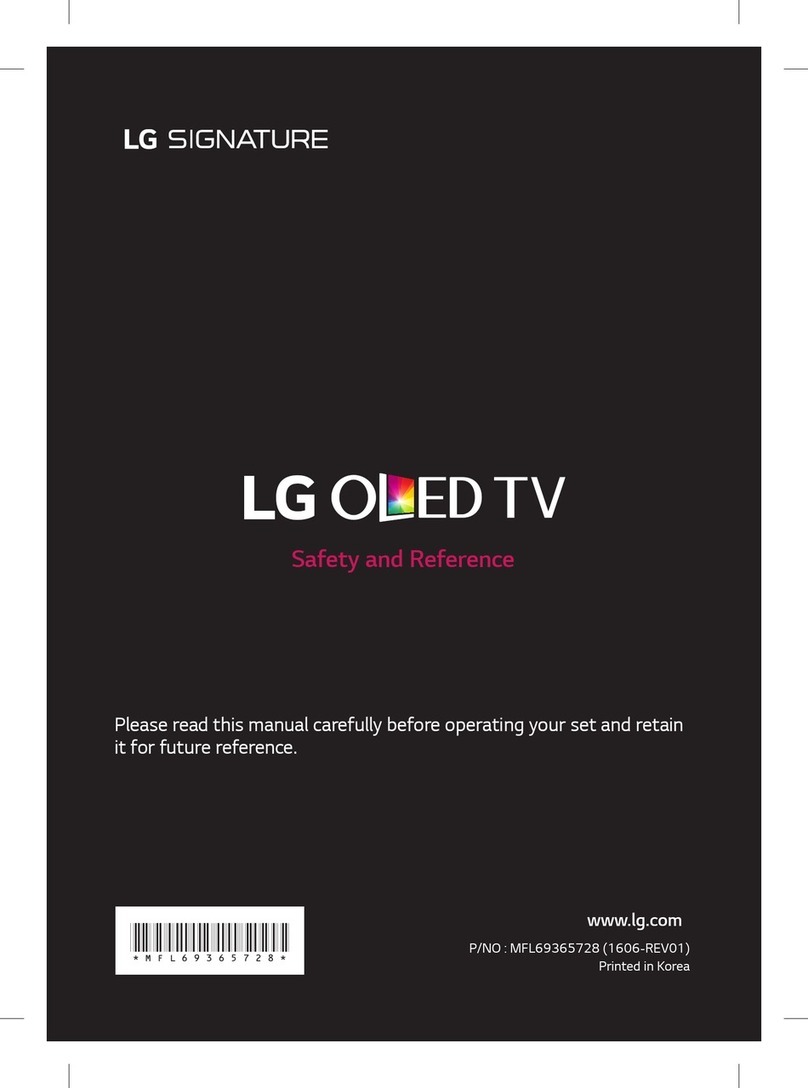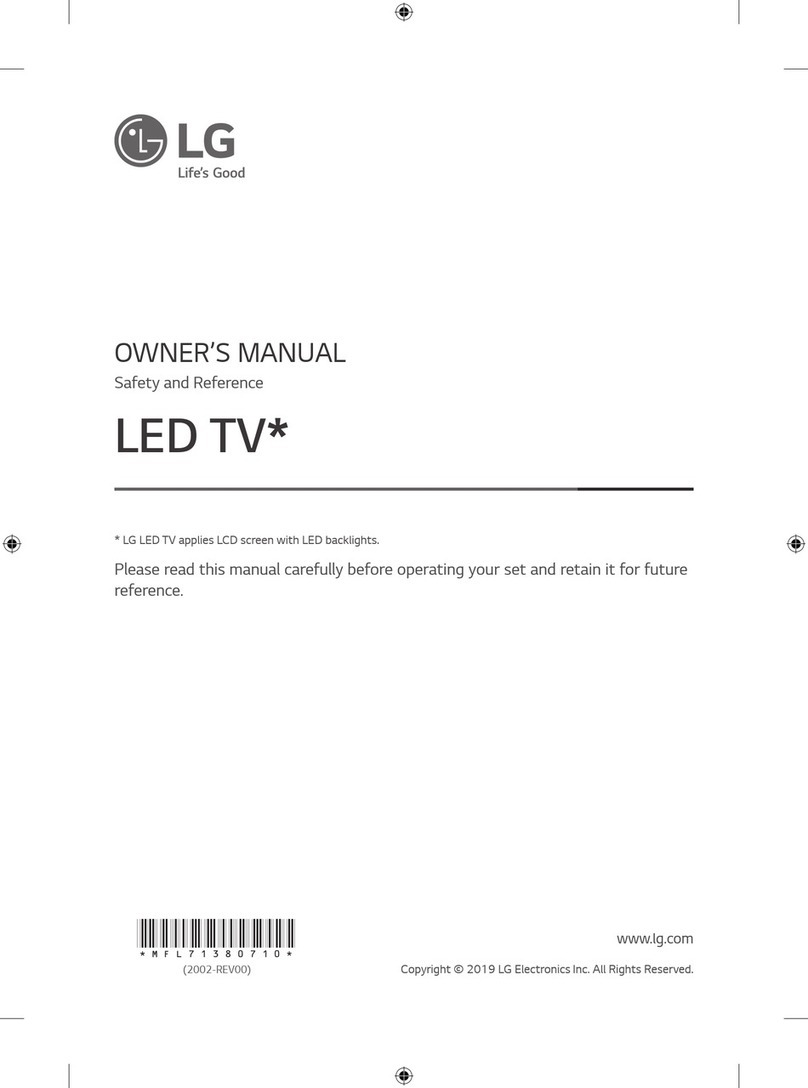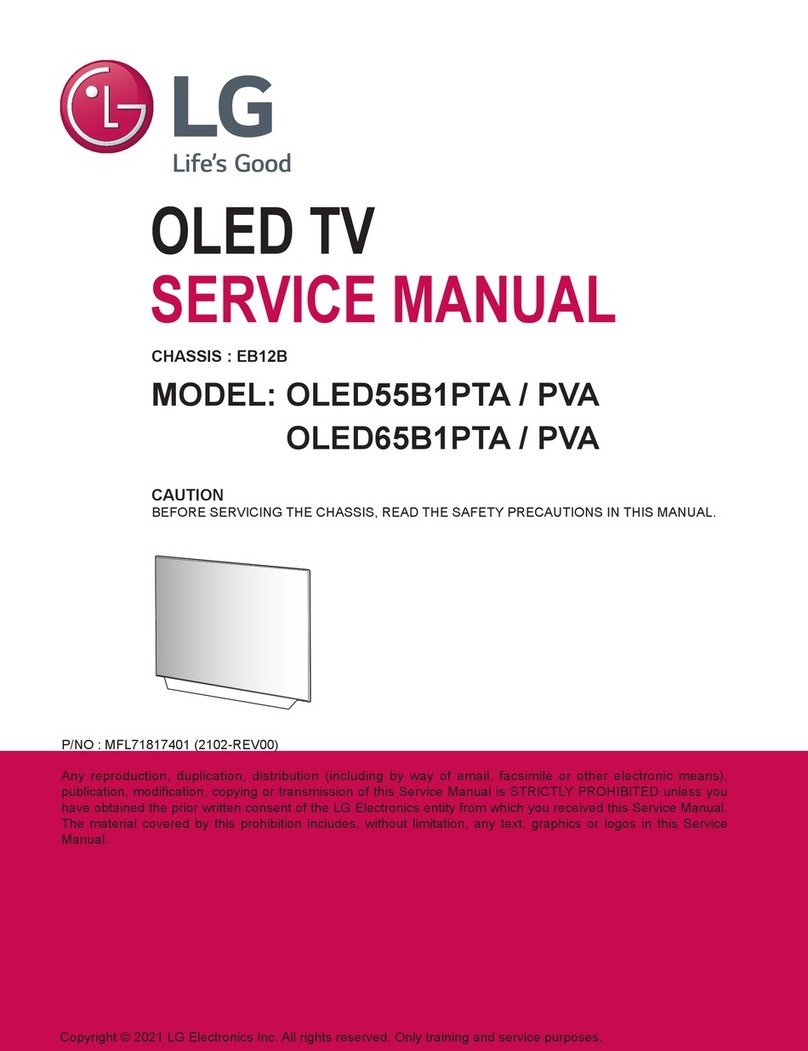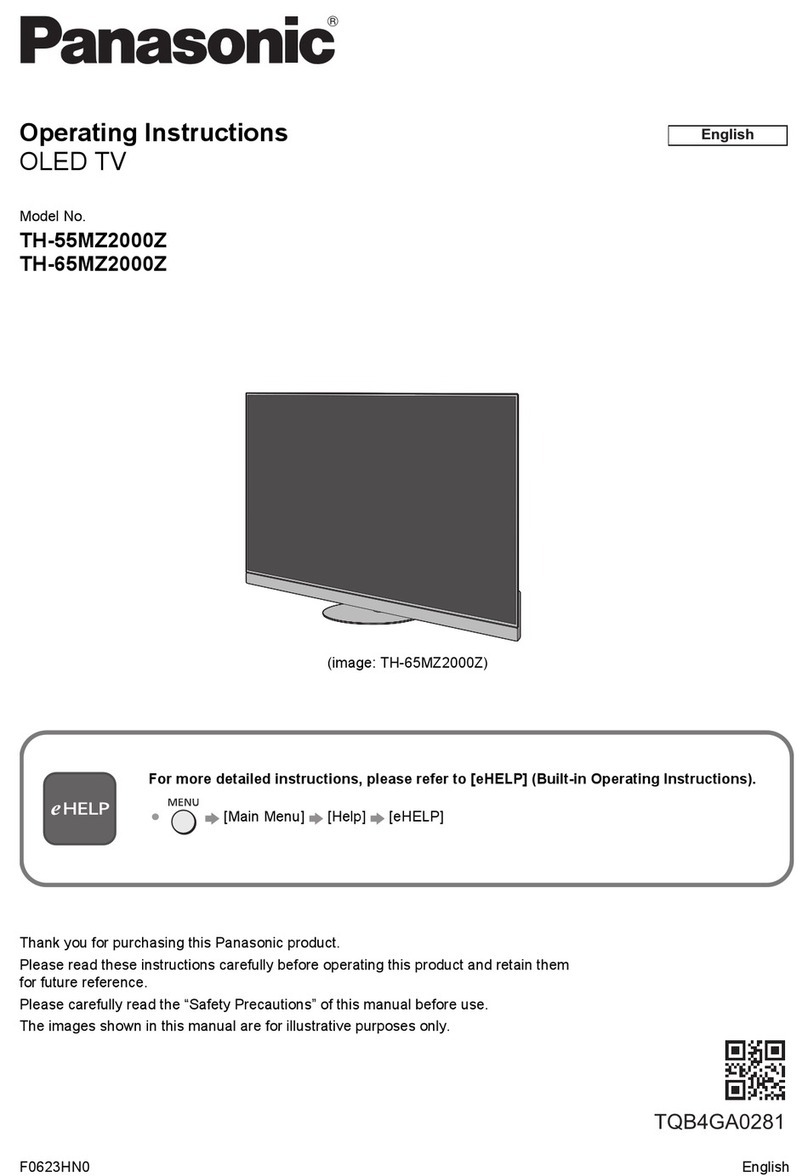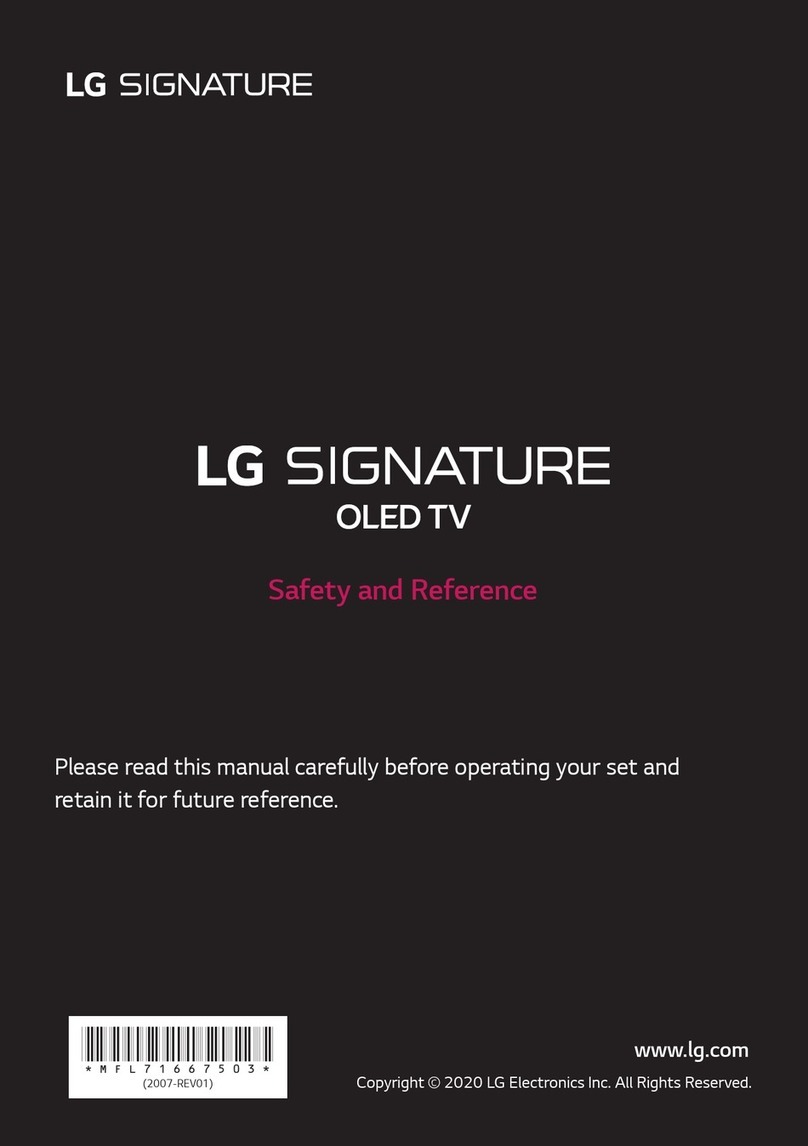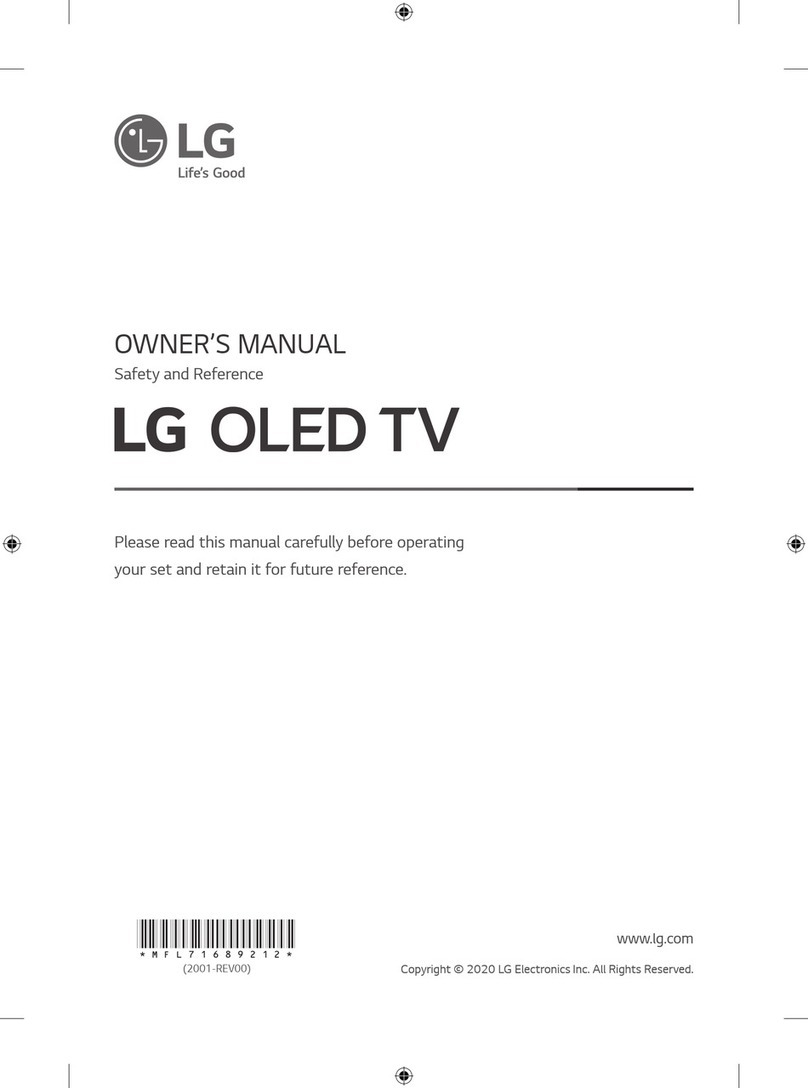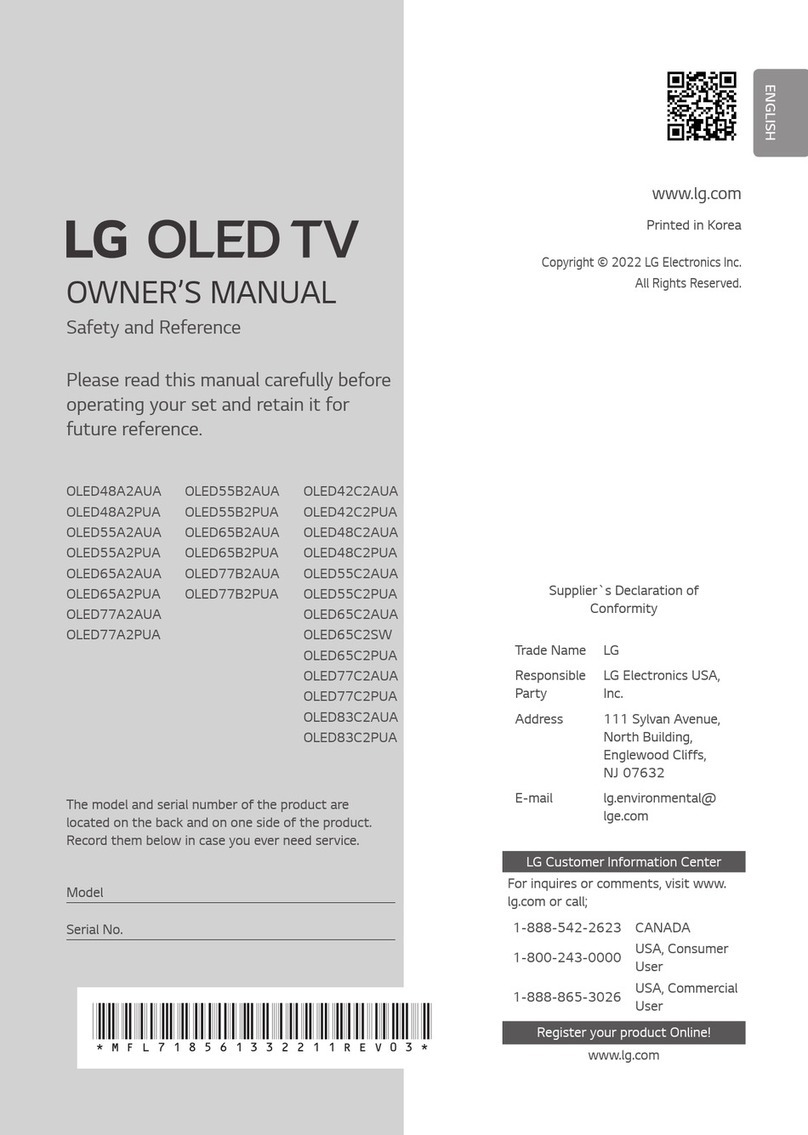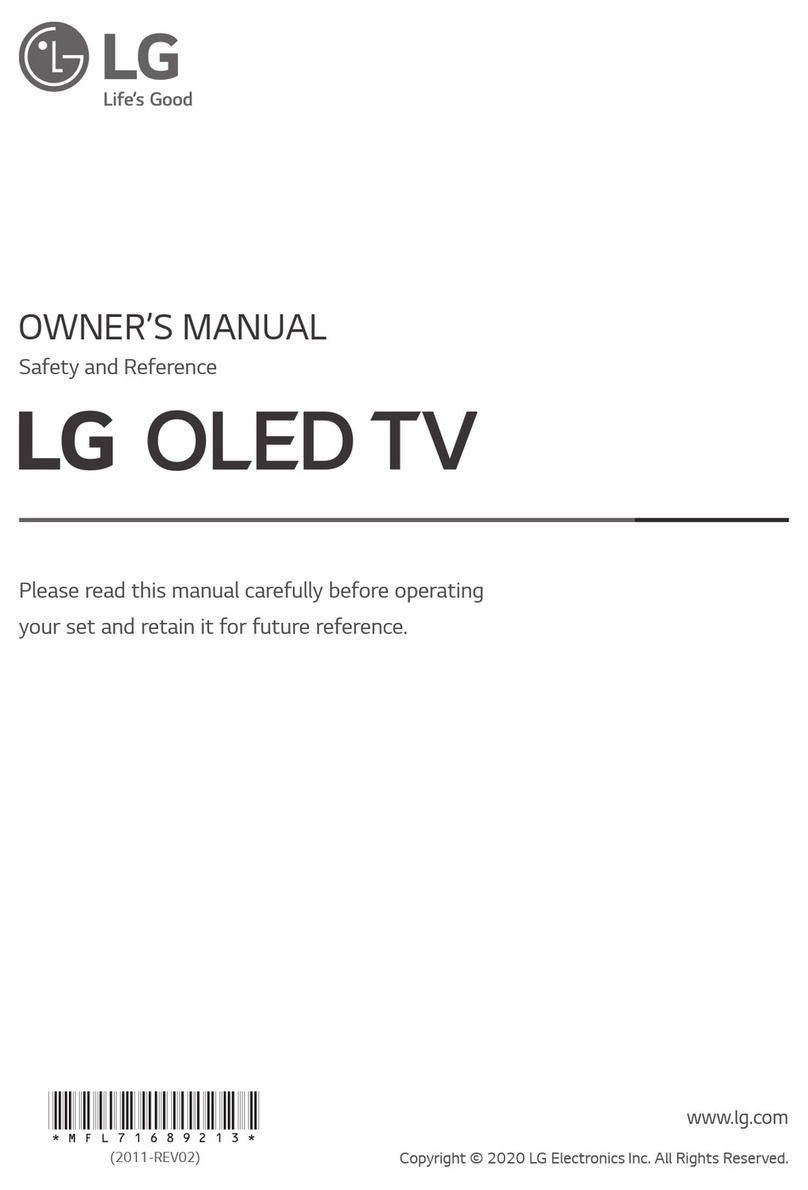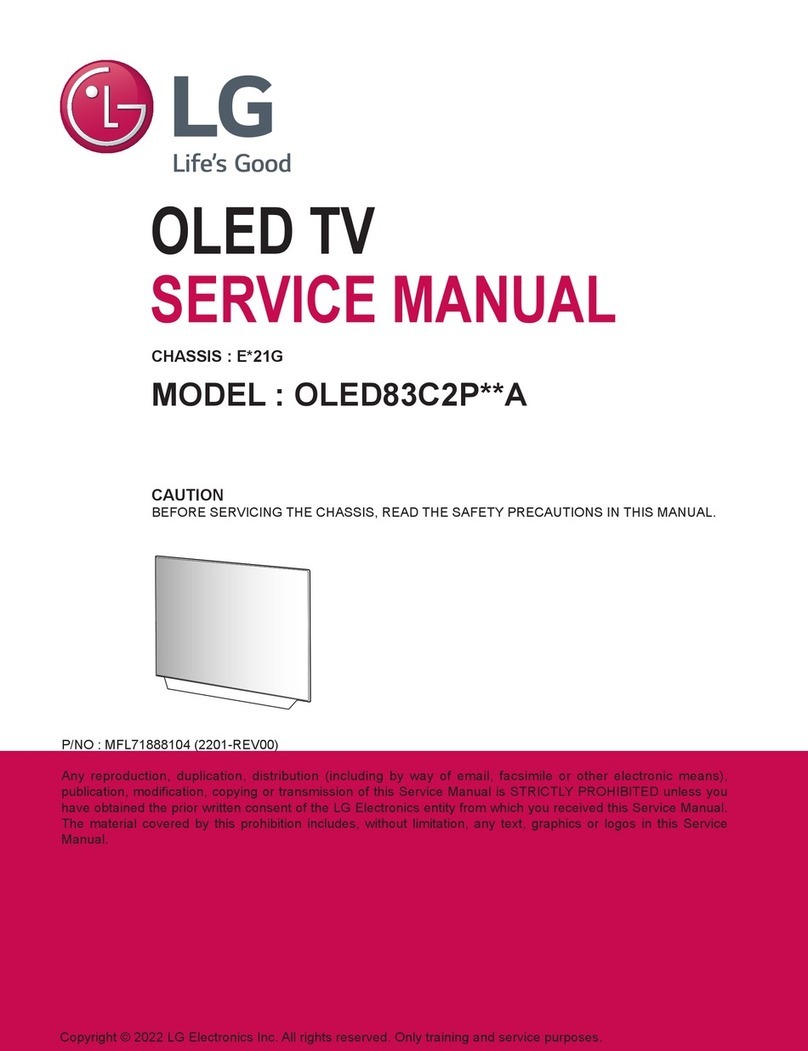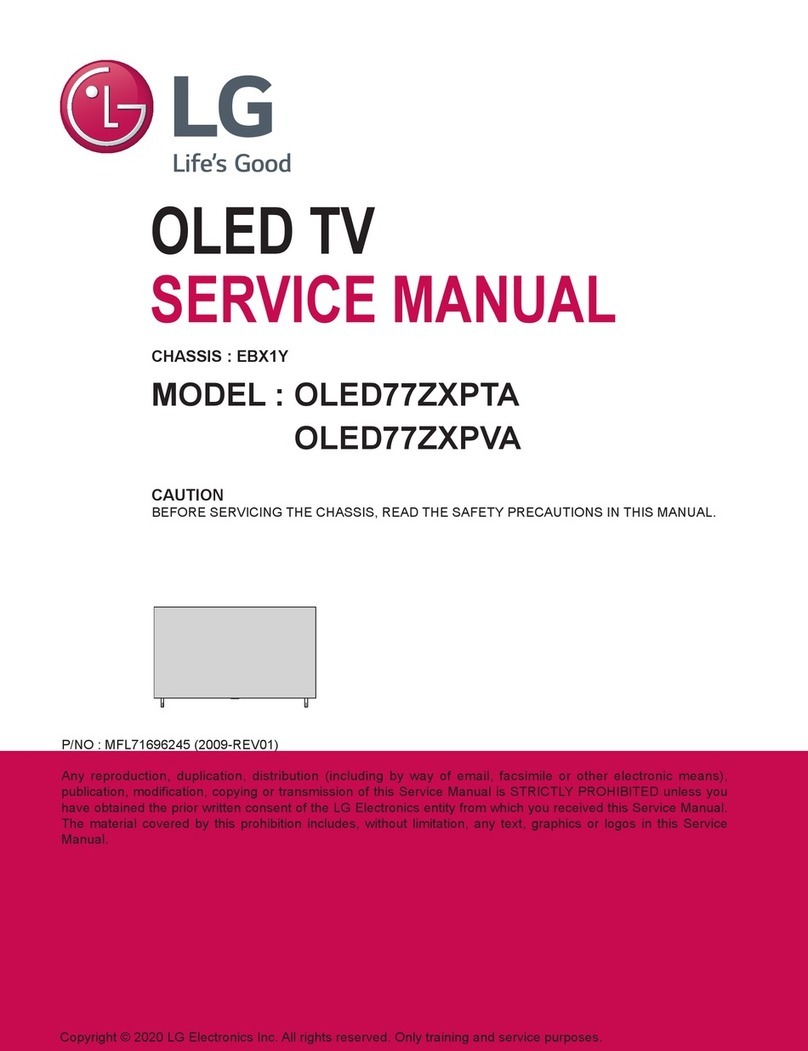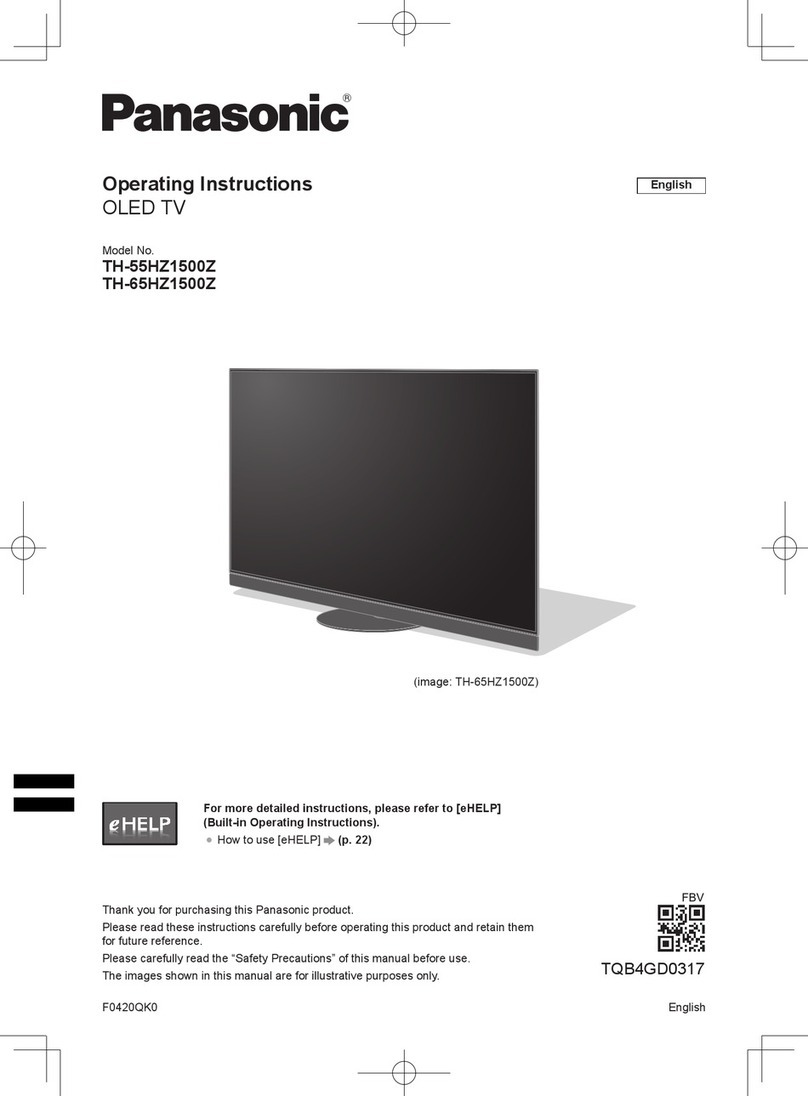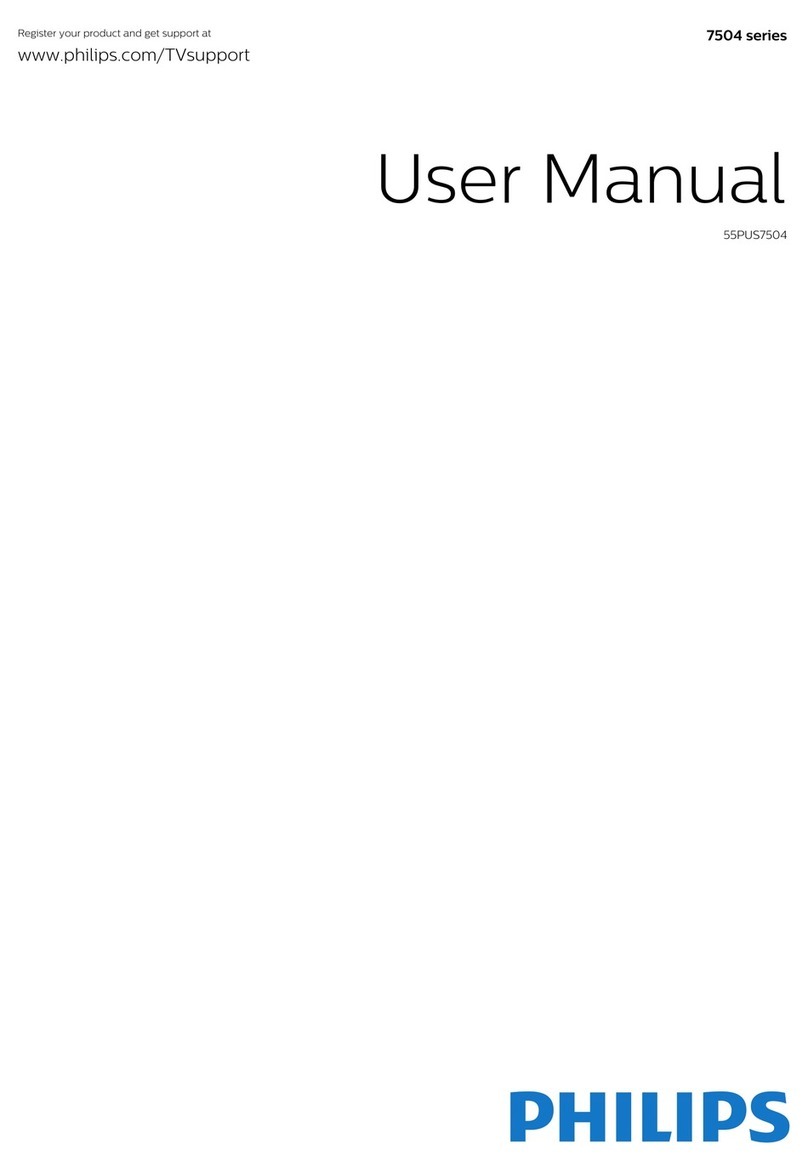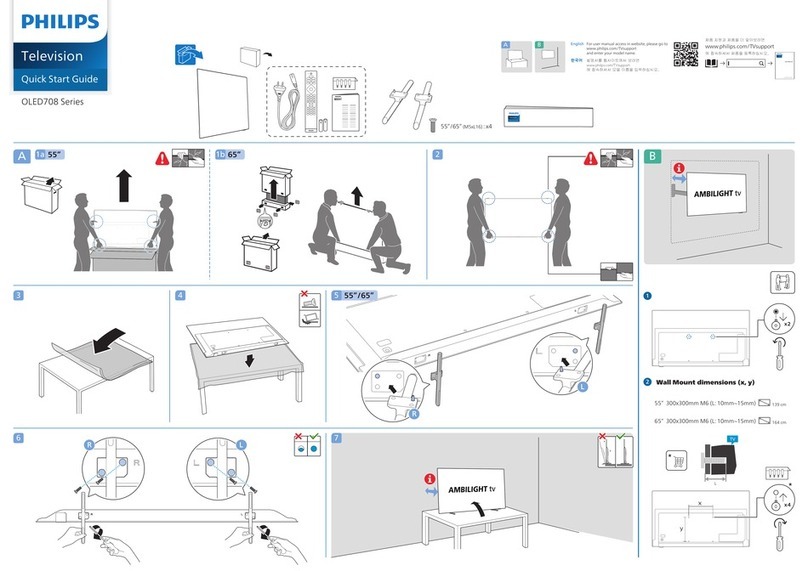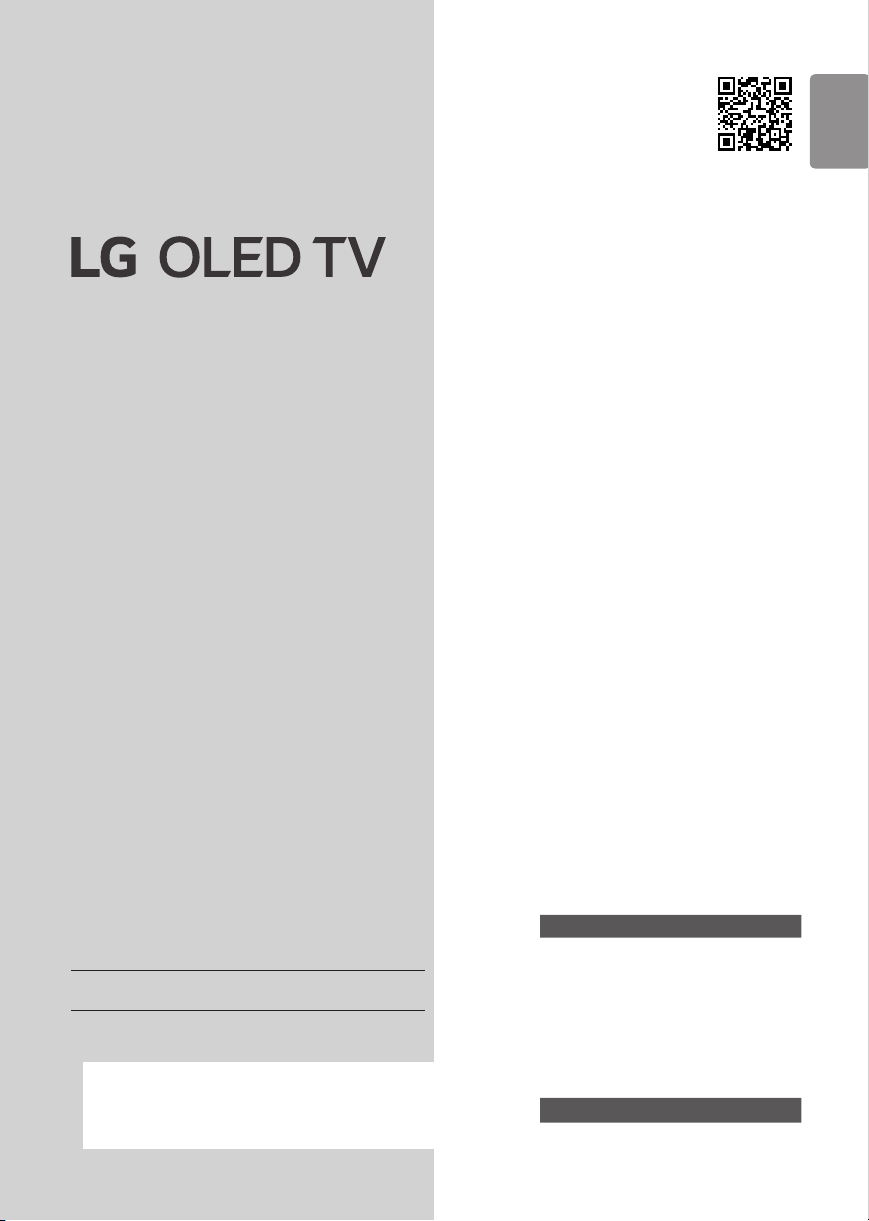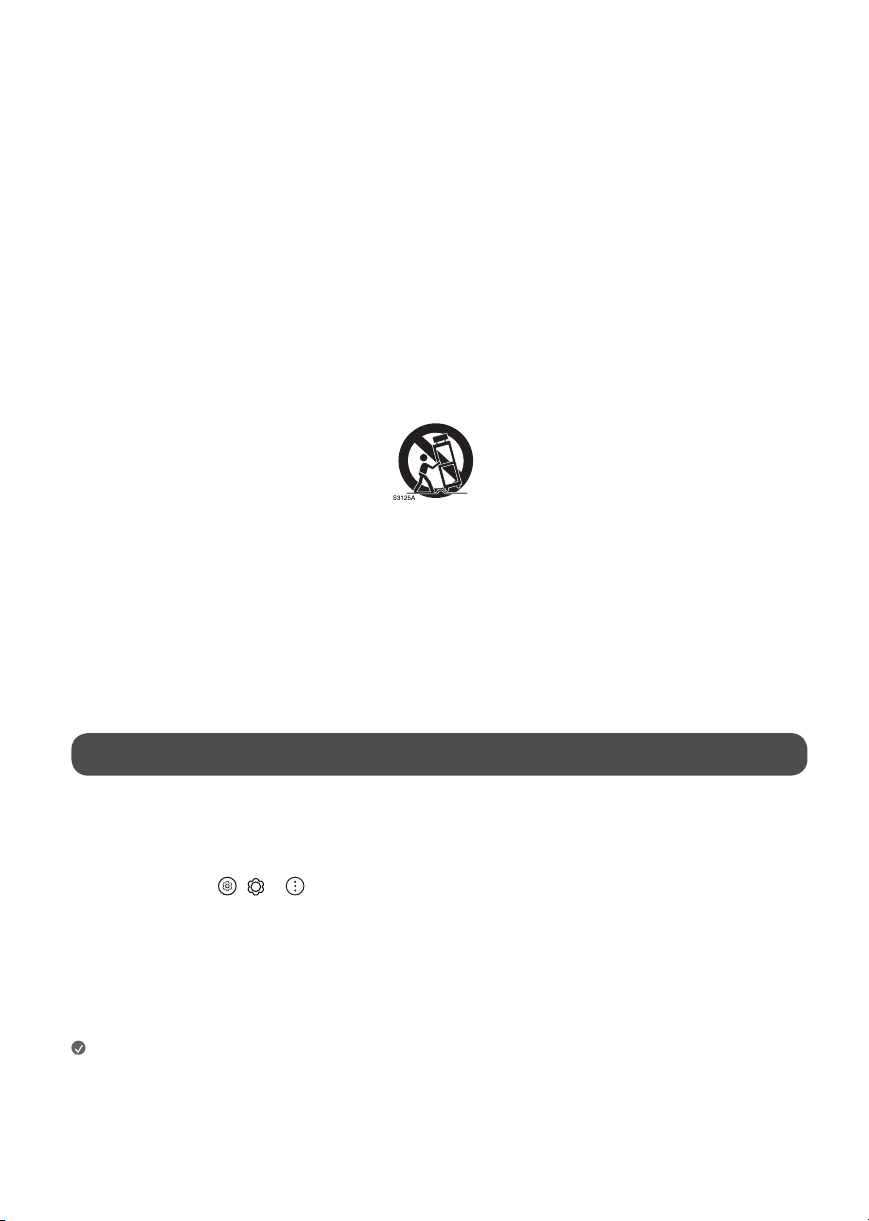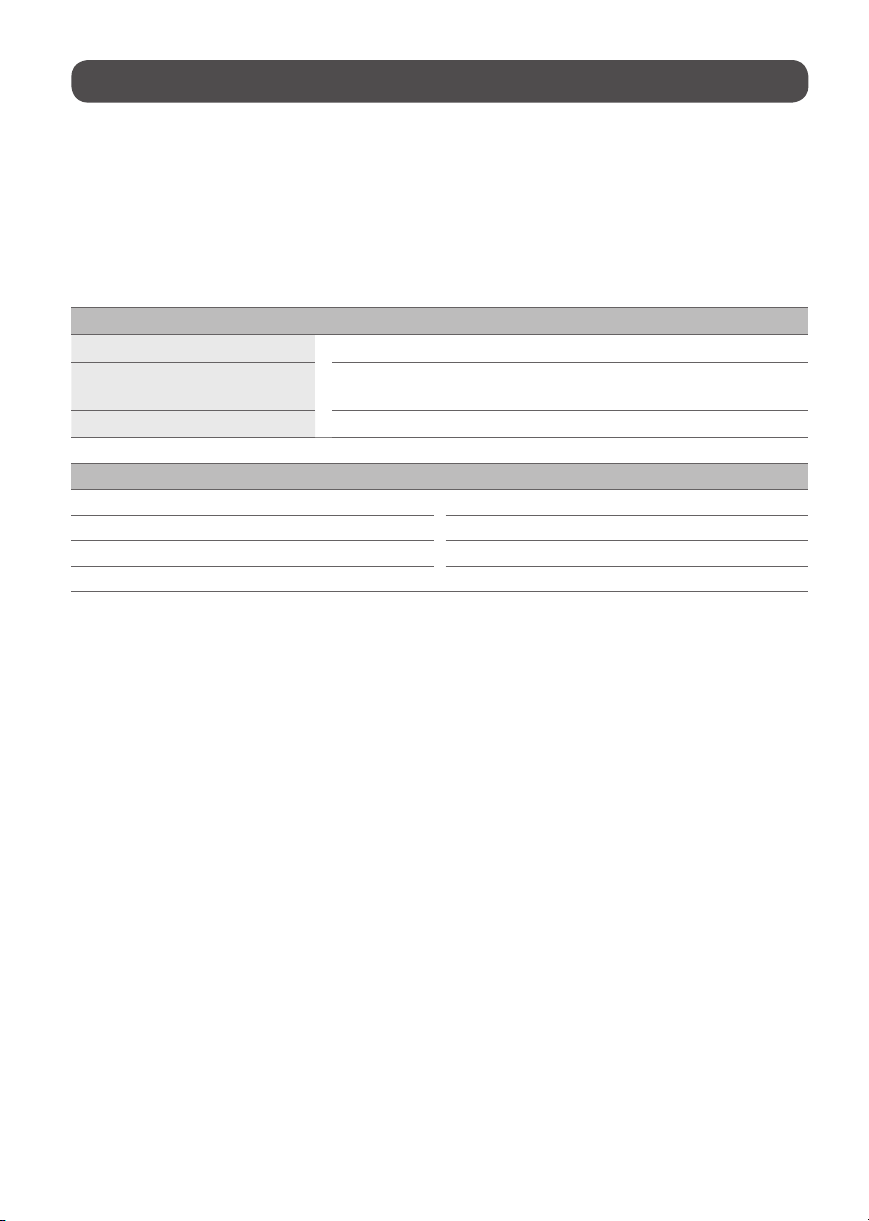4
•If any of the following occur, unplug the product immediately
and contact your local customer service.
-The product has been damaged.
-If water or another substance enters the product (like an AC adapter,
power cord, orTV).
-If you smell smoke or other odors coming from theTV
-When lightning storms or when unused for long periods of time.
Even theTV is turned off by remote control or button, AC power source is
connected to the unit if not unplugged in.
•Do not use high voltage electrical equipment near the TV (e.g., a bug
zapper). This may result in product malfunction.
•Do not attempt to modify this product in any way without written
authorization from LG Electronics. Accidental fire or electric shock
can occur. Contact your local customer service for service or repair.
Unauthorized modification could void the user’s authority to operate
this product.
•Use only an authorized attachments / accessories approved by LG
Electronics. Otherwise, this may result in fire, electric shock, malfunction,
or product damage.
•Never disassemble the AC adapter or power cord.This may result in fire
or electric shock.
•Handle the adapter carefully to avoid dropping or striking it. An impact
could damage the adapter.
•To reduce the risk of fire or electrical shock, do not touch the TV with wet
hands. If the power cord prongs are wet or covered with dust, dry the
power plug completely or wipe dust off.
•Batteries
-Store the accessories (battery, etc.) in a safe location out of the reach
of children.
-Do not short circuit, disassemble, or allow the batteries to overheat.
Do not dispose of batteries in a fire. Batteries should not be exposed
to excessive heat.
-Caution: Risk of fire or explosion if the battery is replaced by an
incorrect type.
•Moving
-When moving, make sure the product is turned off, unplugged, and
all cables have been removed. It may take 2 or more people to carry
largerTVs. Do not press or put stress on the front panel of the TV.
Otherwise, this may result in product damage, fire hazard or injury.
•Keep the packing anti-moisture material or vinyl packing out of the
reach of children.
•Do not allow an impact shock, any objects to fall into the product, and do
not drop anything onto the screen.
•Do not press strongly upon the panel with a hand or a sharp object such
as a nail, pencil, or pen, or make a scratch on it. It may causedamage
to screen.
•Cleaning
-When cleaning, unplug the power cord and wipe gently with a soft/
dry cloth. Do not spray water or other liquids directly on the TV. Do
not clean yourTV with chemicals including glass cleaner, any type of
air freshener, insecticide, lubricants, wax (car, industrial), abrasive,
thinner, benzene, alcohol etc., which can damage the product and/
or its panel. Otherwise, this may result in electric shock or product
damage.
Installation
Lifting and moving the TV
When moving or lifting theTV, read the following to prevent the TV from
being scratched or damaged and for safe transportation regardless of its type
and size.
•It is recommended to move theTV in the box or packing material that
the TV originally came in.
•Before moving or lifting theTV, disconnect the power cord and all cables.
•When holding the TV, the screen should face away from you to avoid
damage.
•Hold the side and bottom of theTV frame firmly. Make sure not to hold
the transparent part, speaker, or speaker grille area.
•Use at least two people to move a largeTV.
•When transporting the TV, do not expose the TV to jolts or excessive
vibration.
•When transporting the TV, keep the TV upright; never turn the TV on its
side or tilt towards the left or right.
•When handling the TV, be careful not to damage the protruding buttons.
•Avoid touching the screen at all times, as this may result in damage to
the screen.
•Do not place the product on the floor with its front facing down without
padding. Failure to do so may result in damage to the screen.
•When attaching the stand to theTV set, place the screen facing down on
a cushioned table or flat surface to protect the screen from scratches.
Mounting on the Table
1 Lift and tilt the TV into its upright position on a table.
• Leave a minimum of 10 cm (4 inches) space from the wall for proper
ventilation.
2 Connect the power cord to a wall outlet.