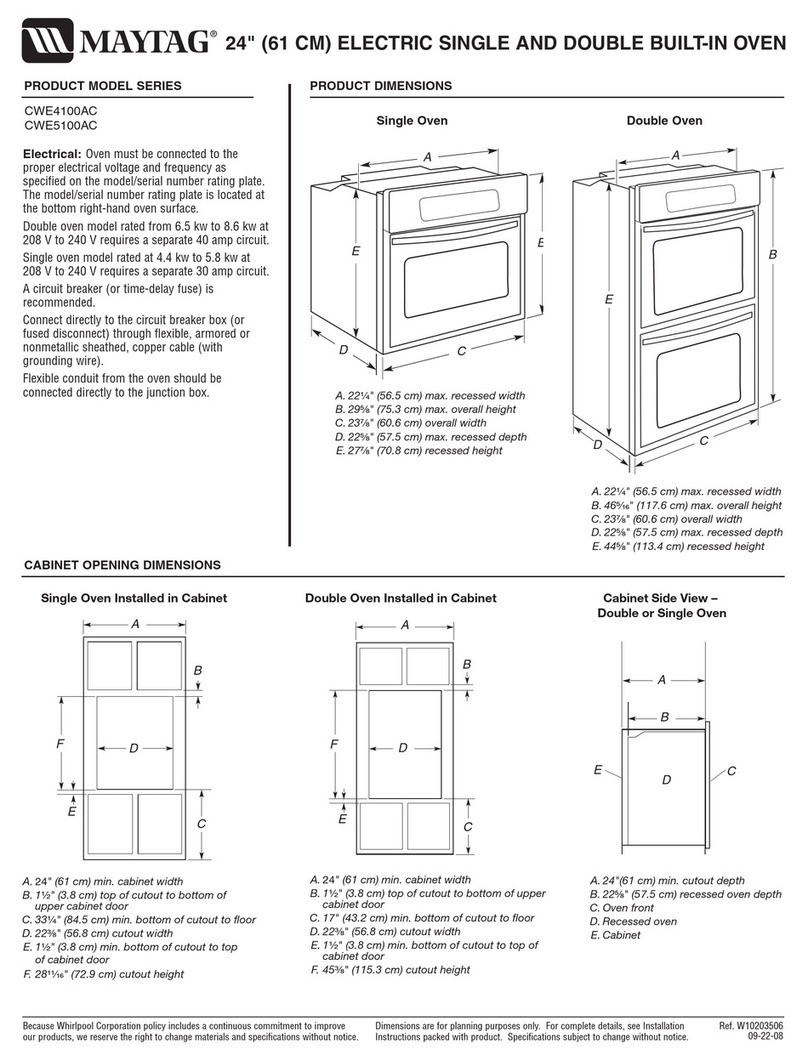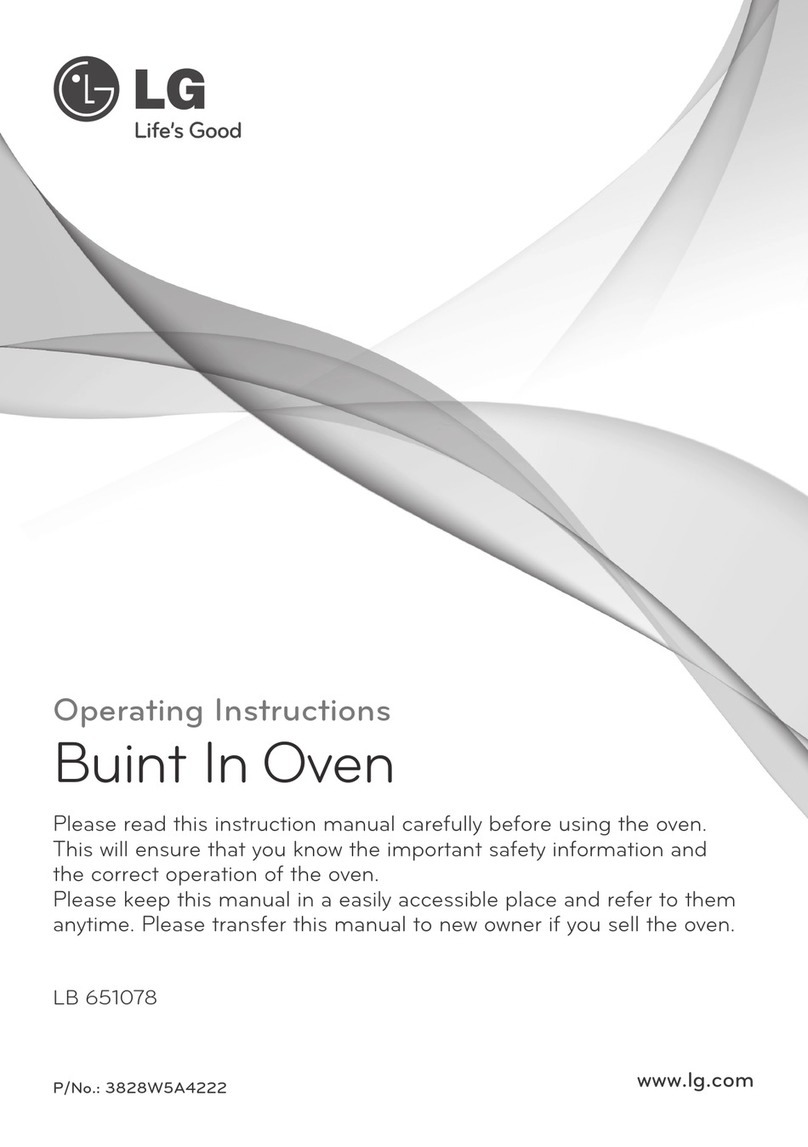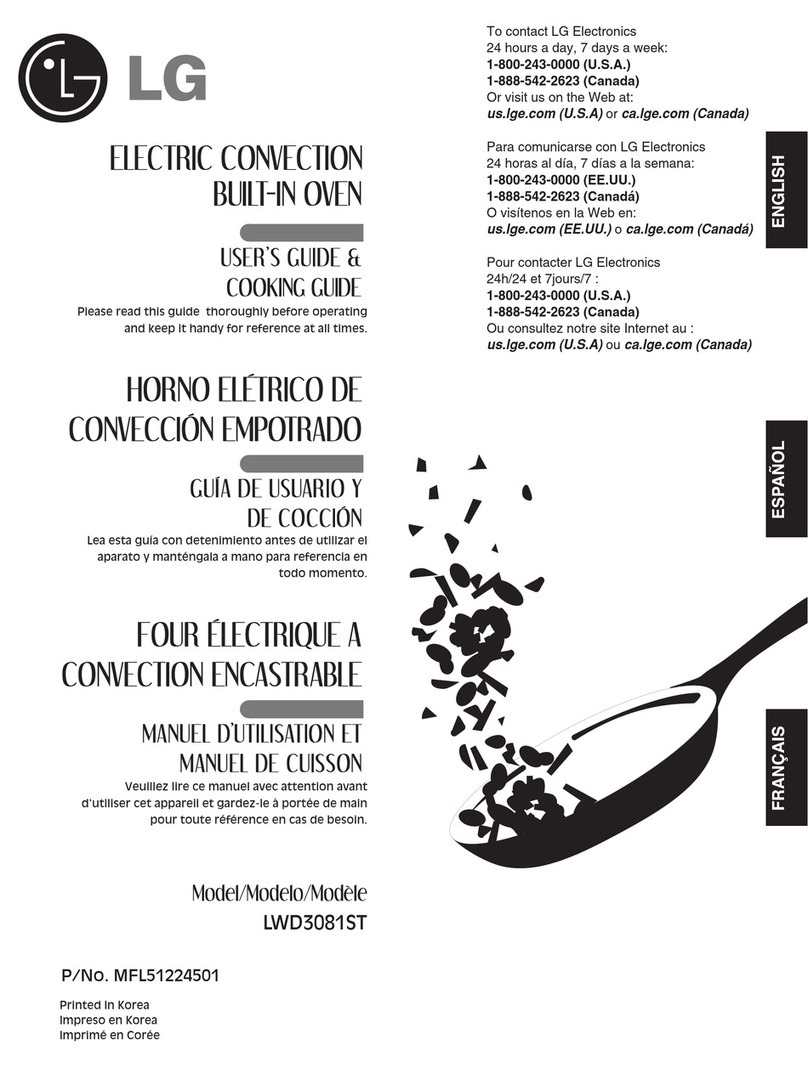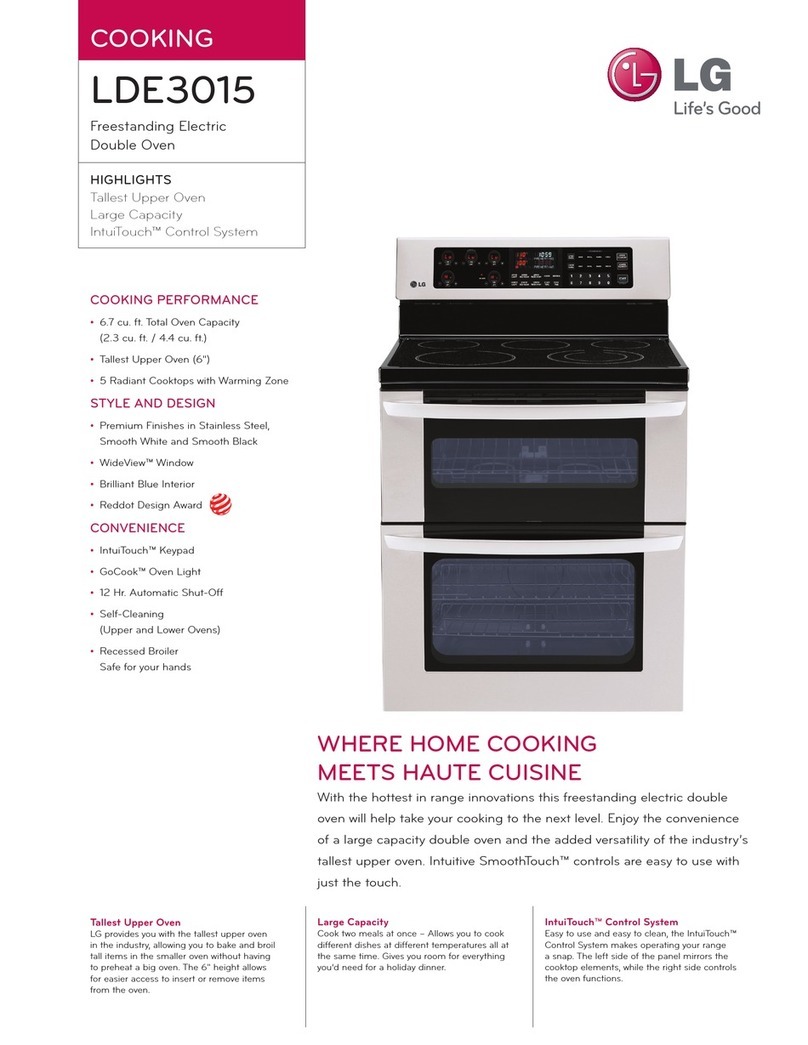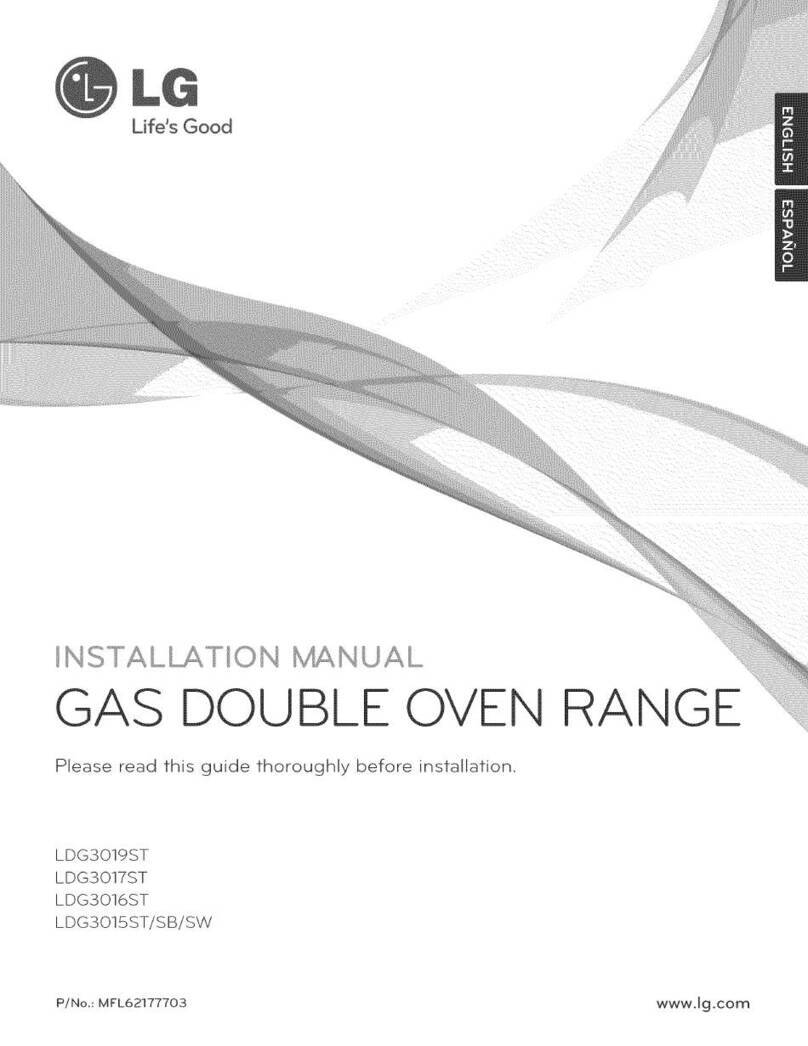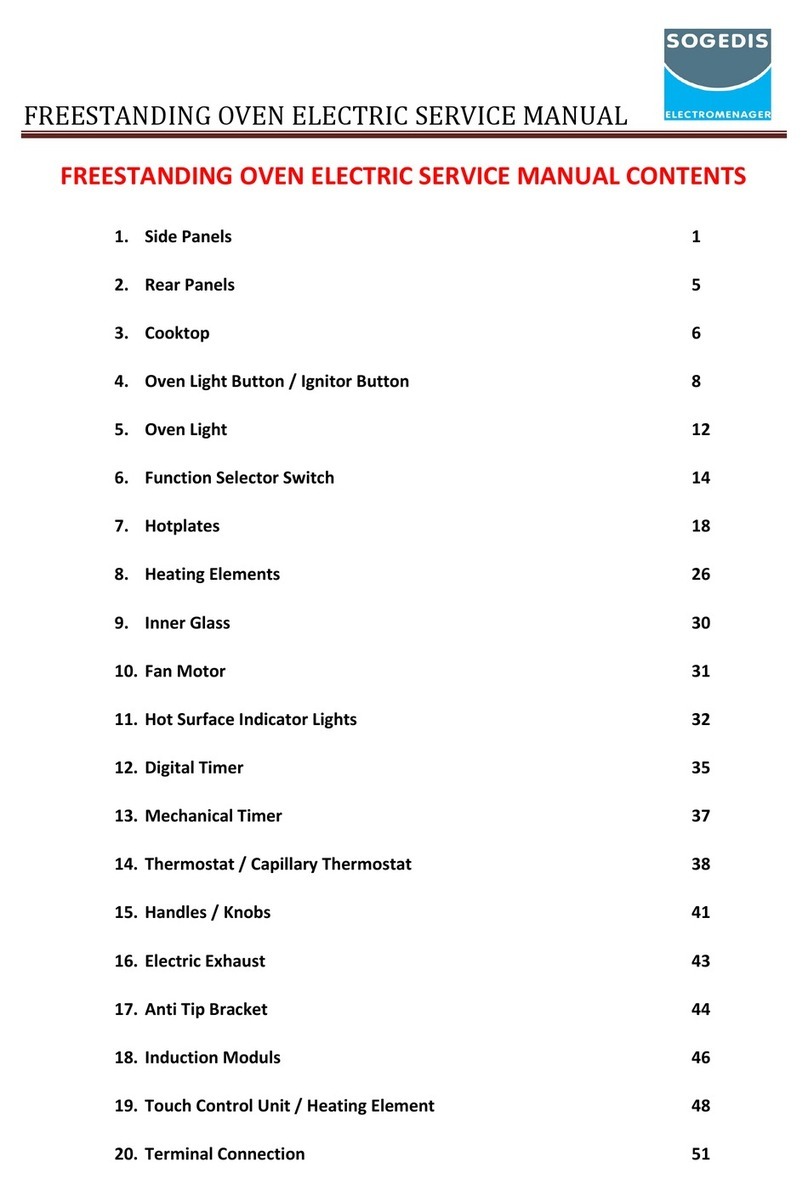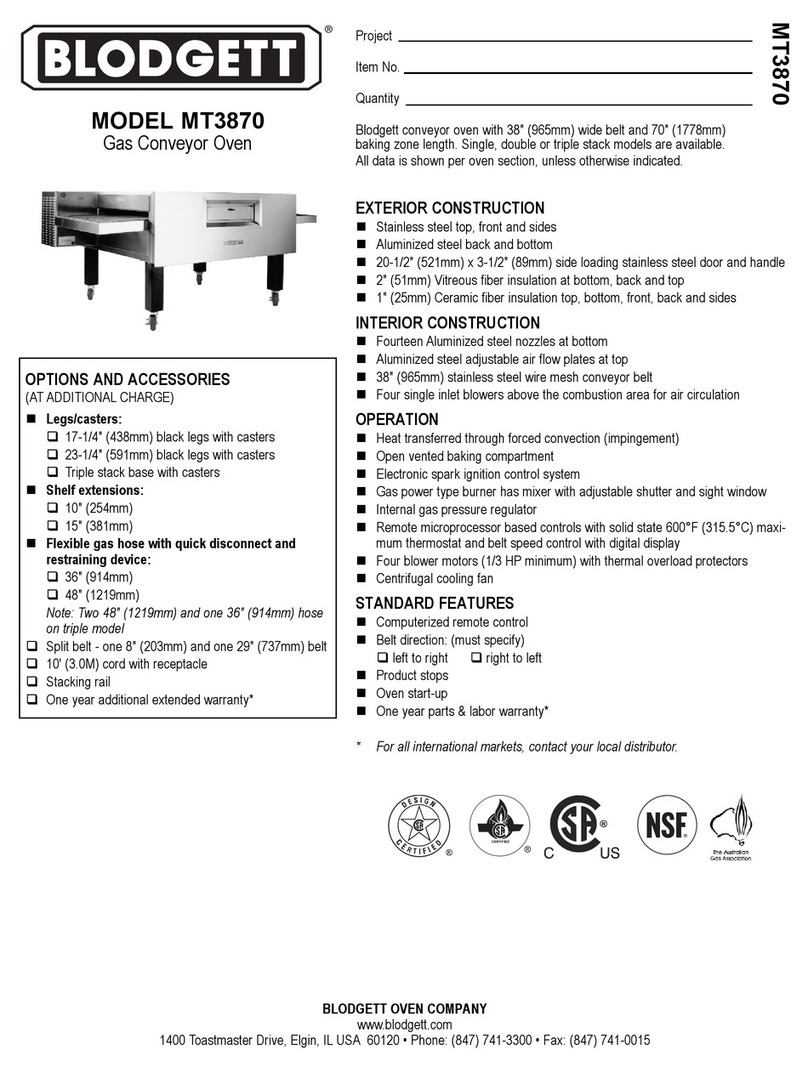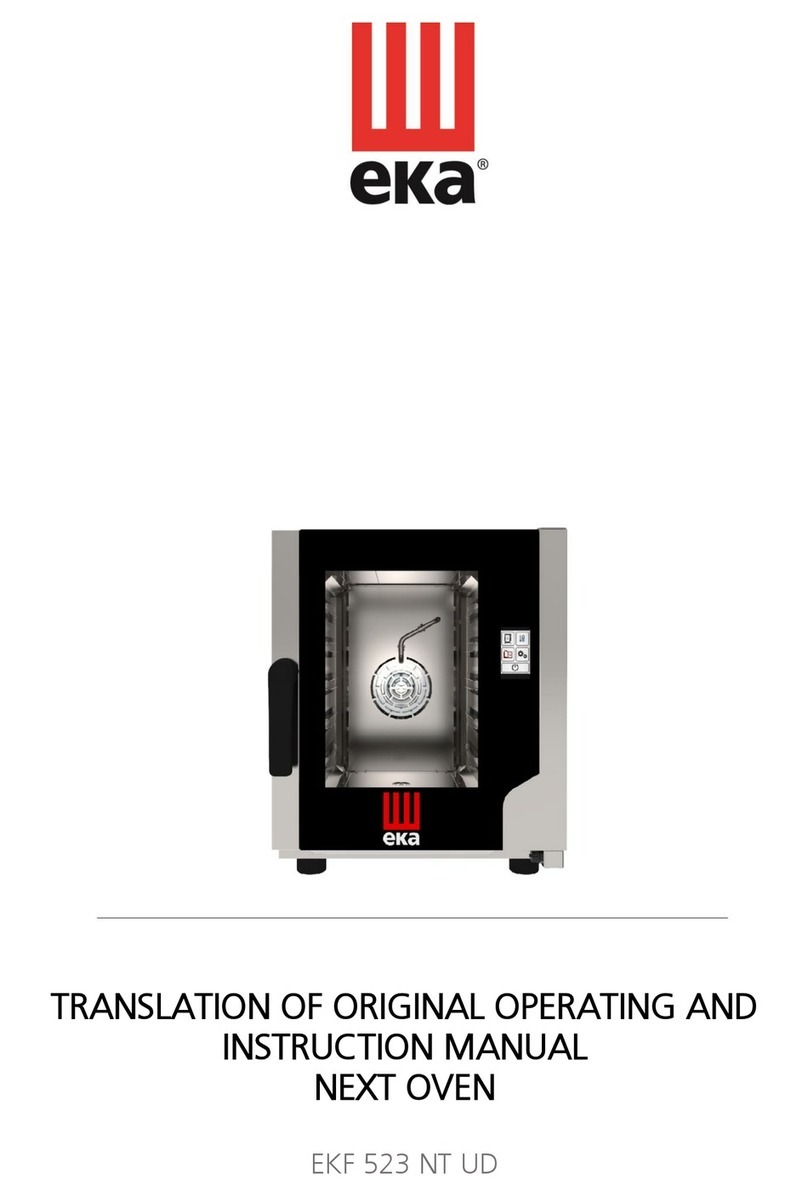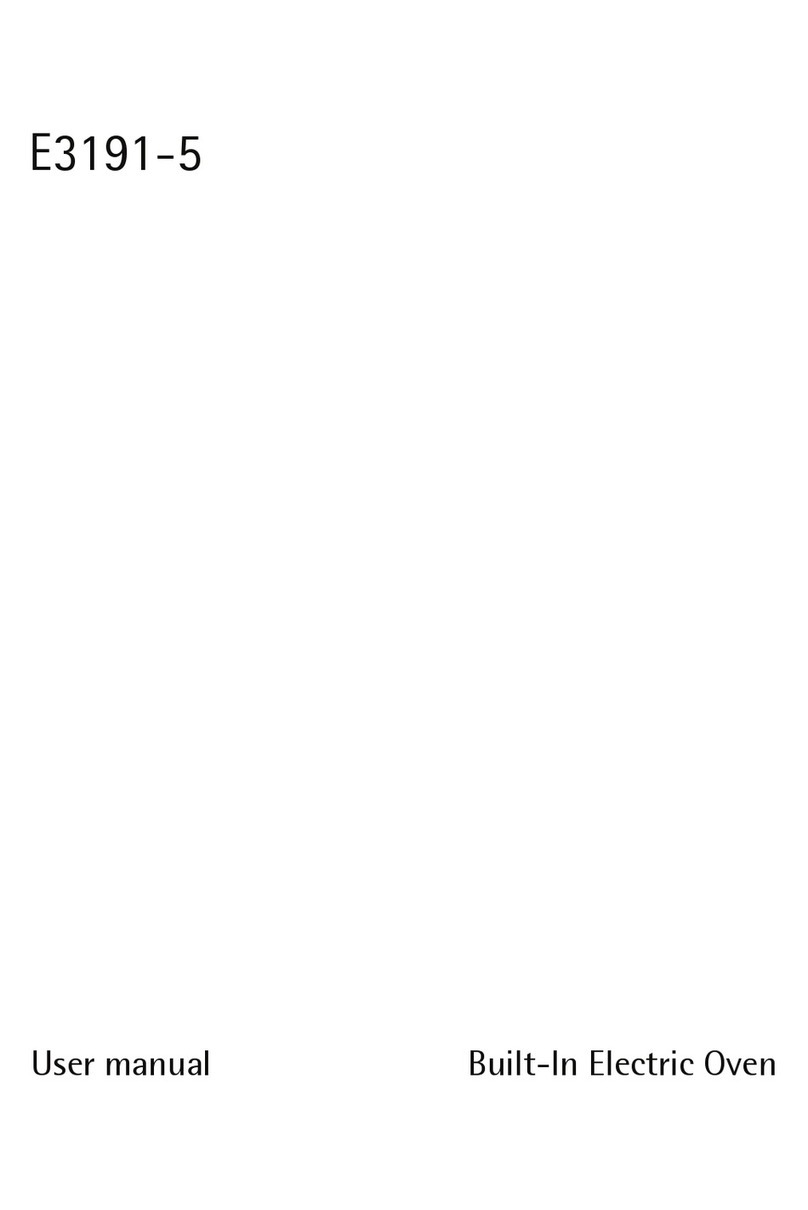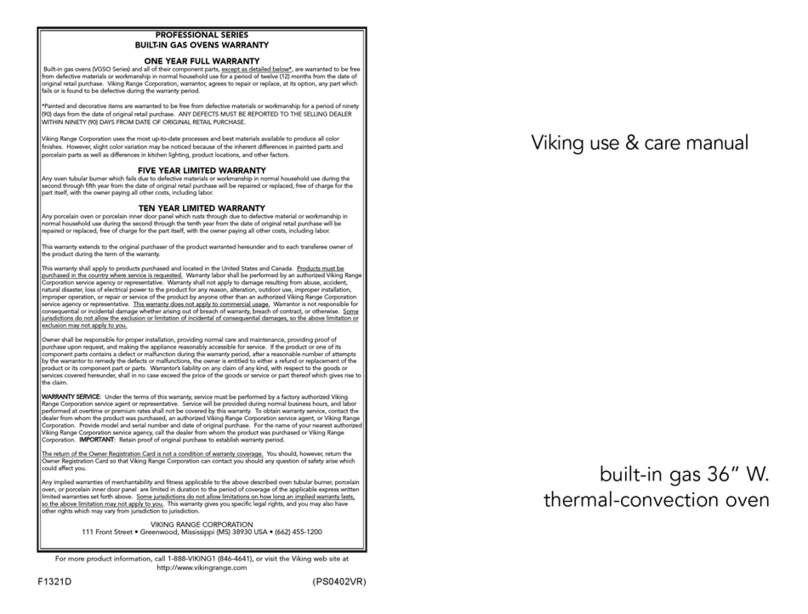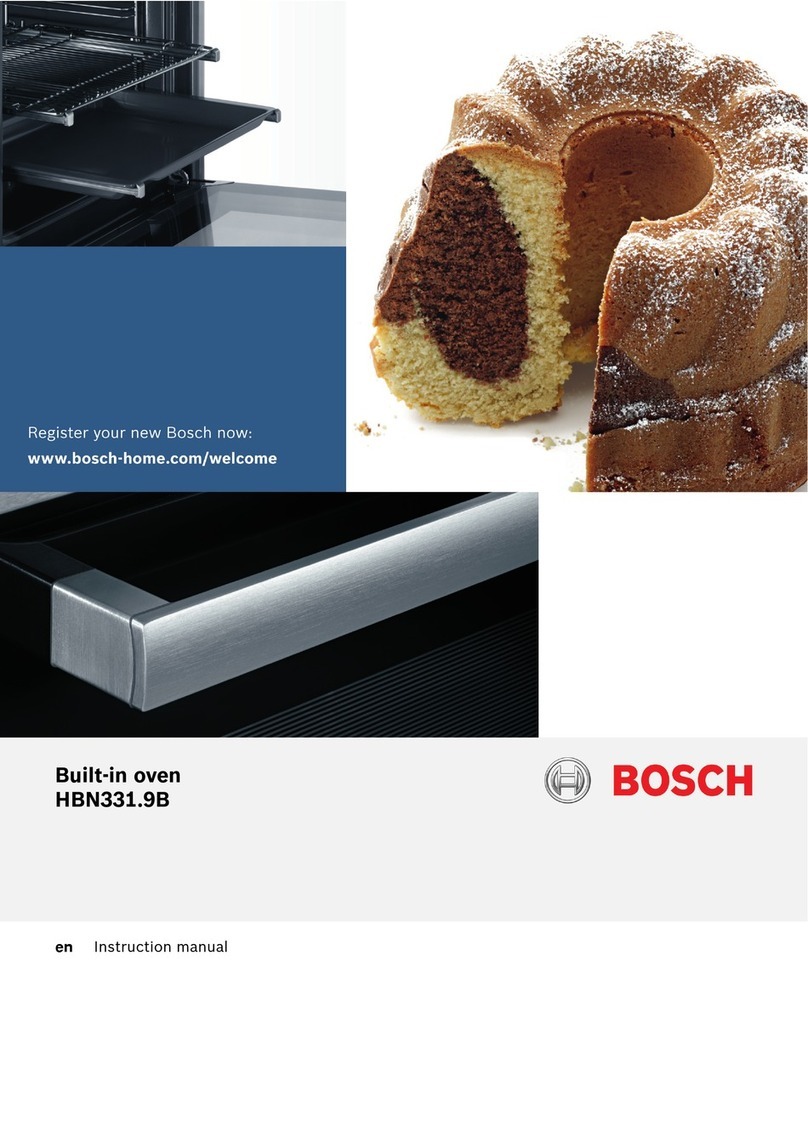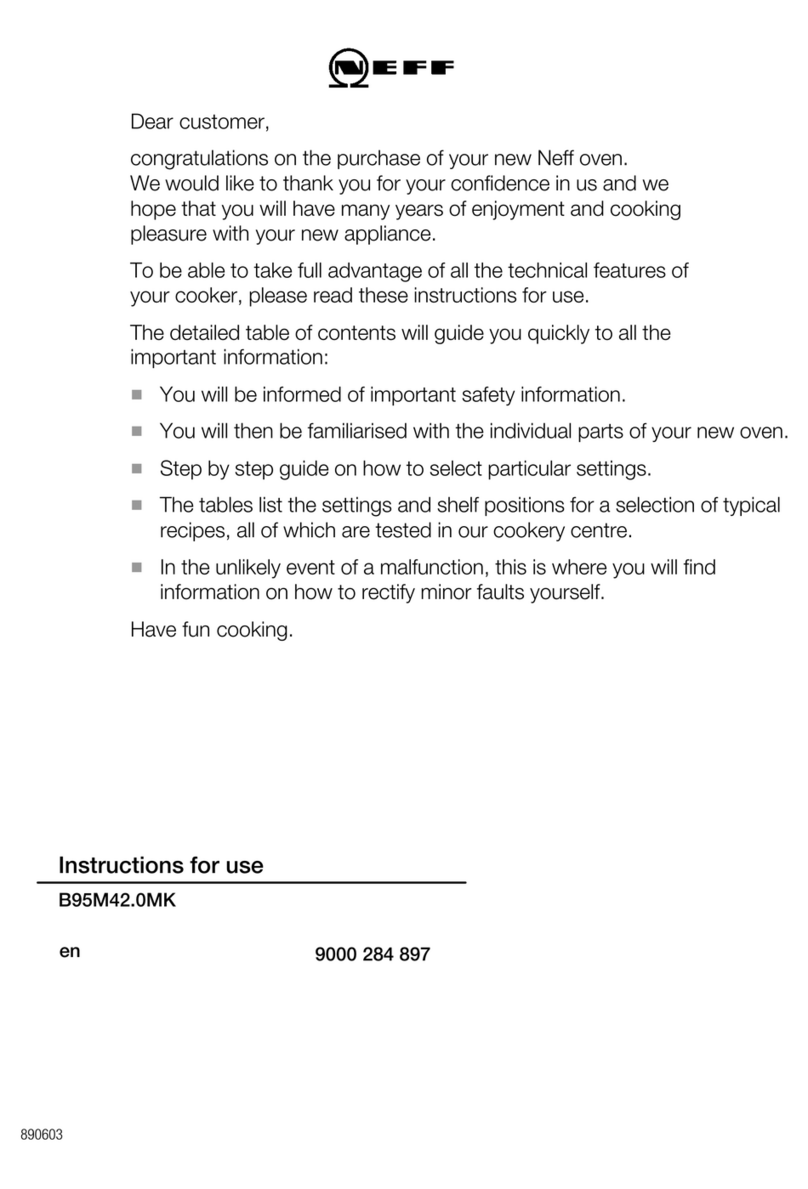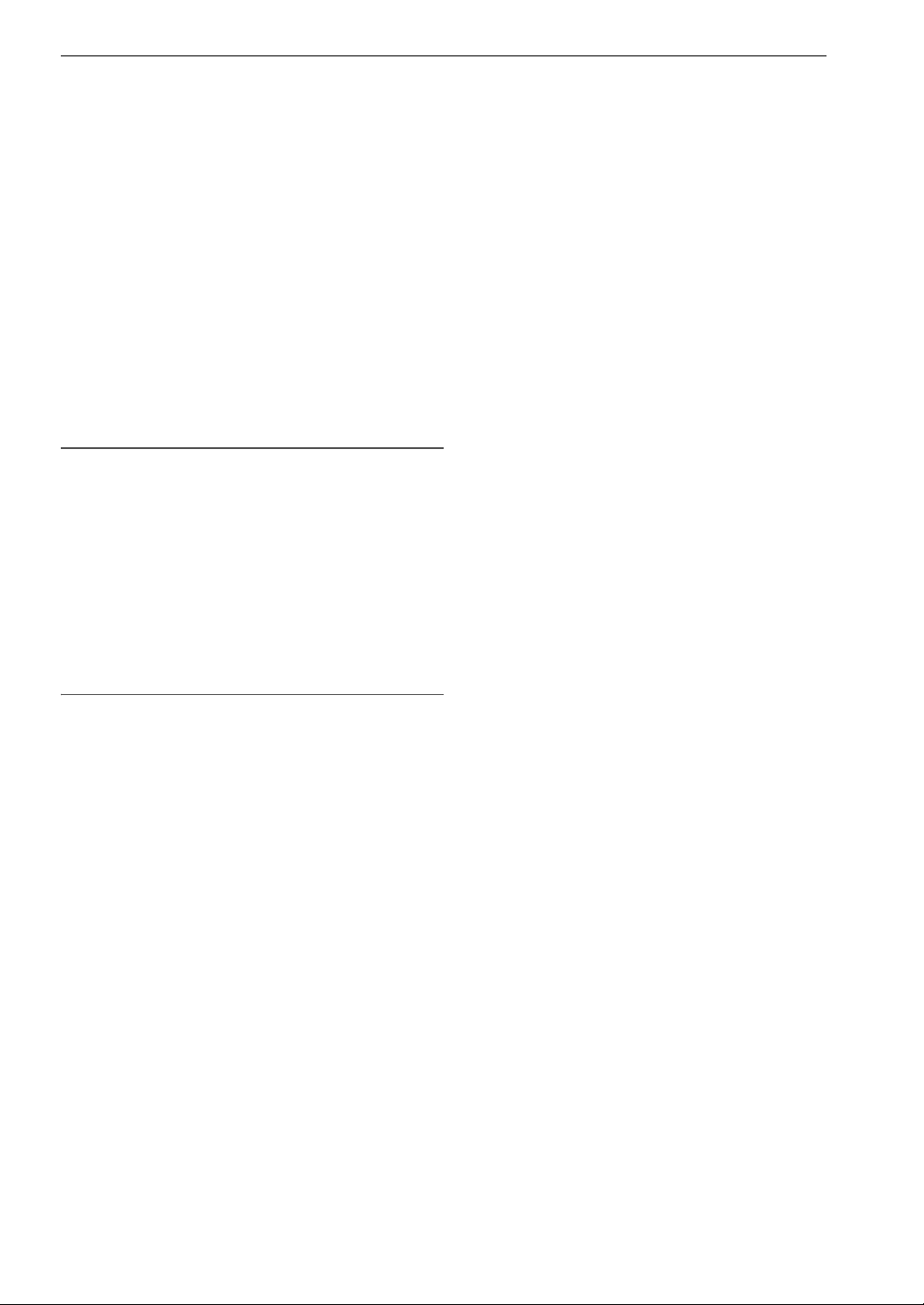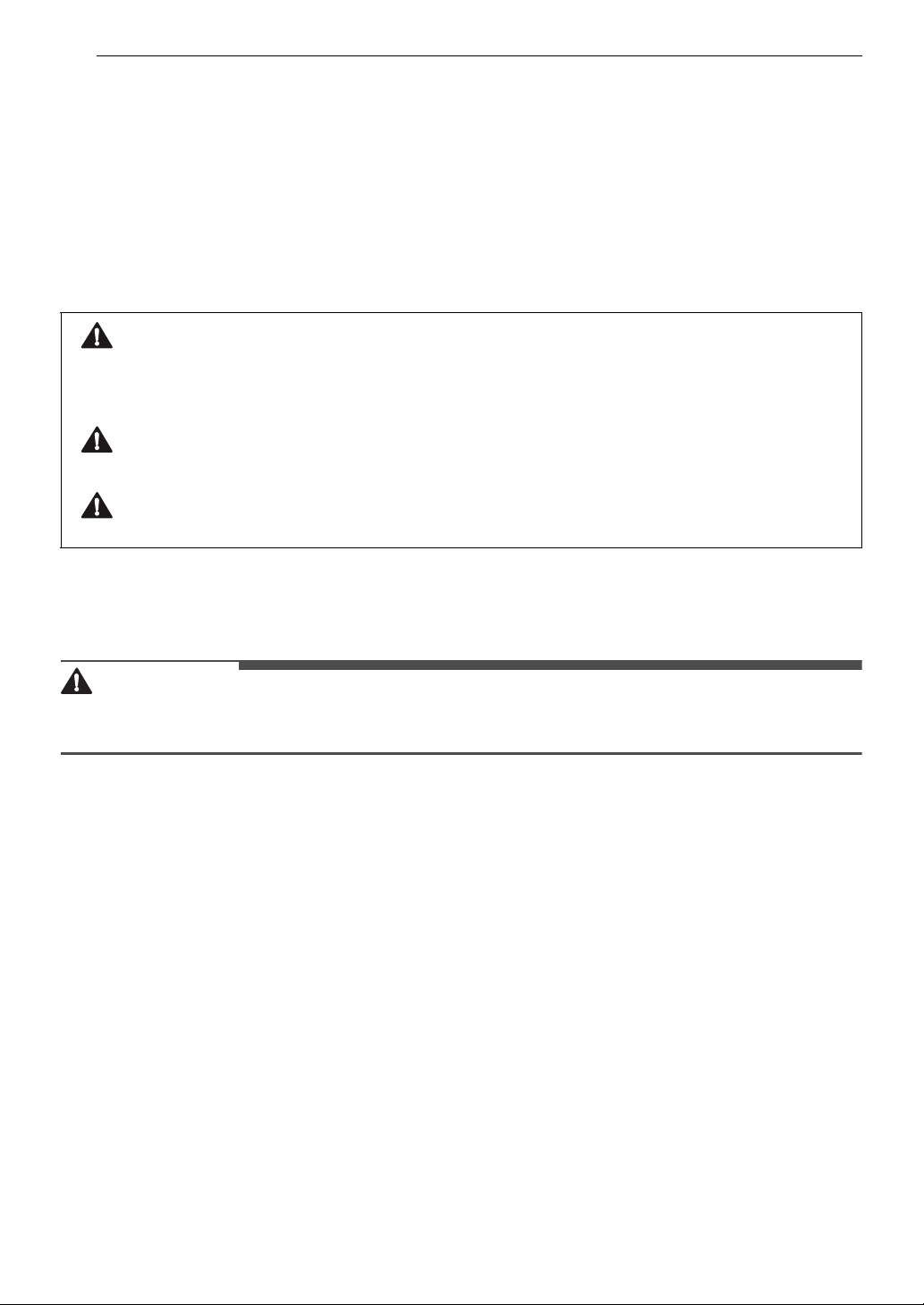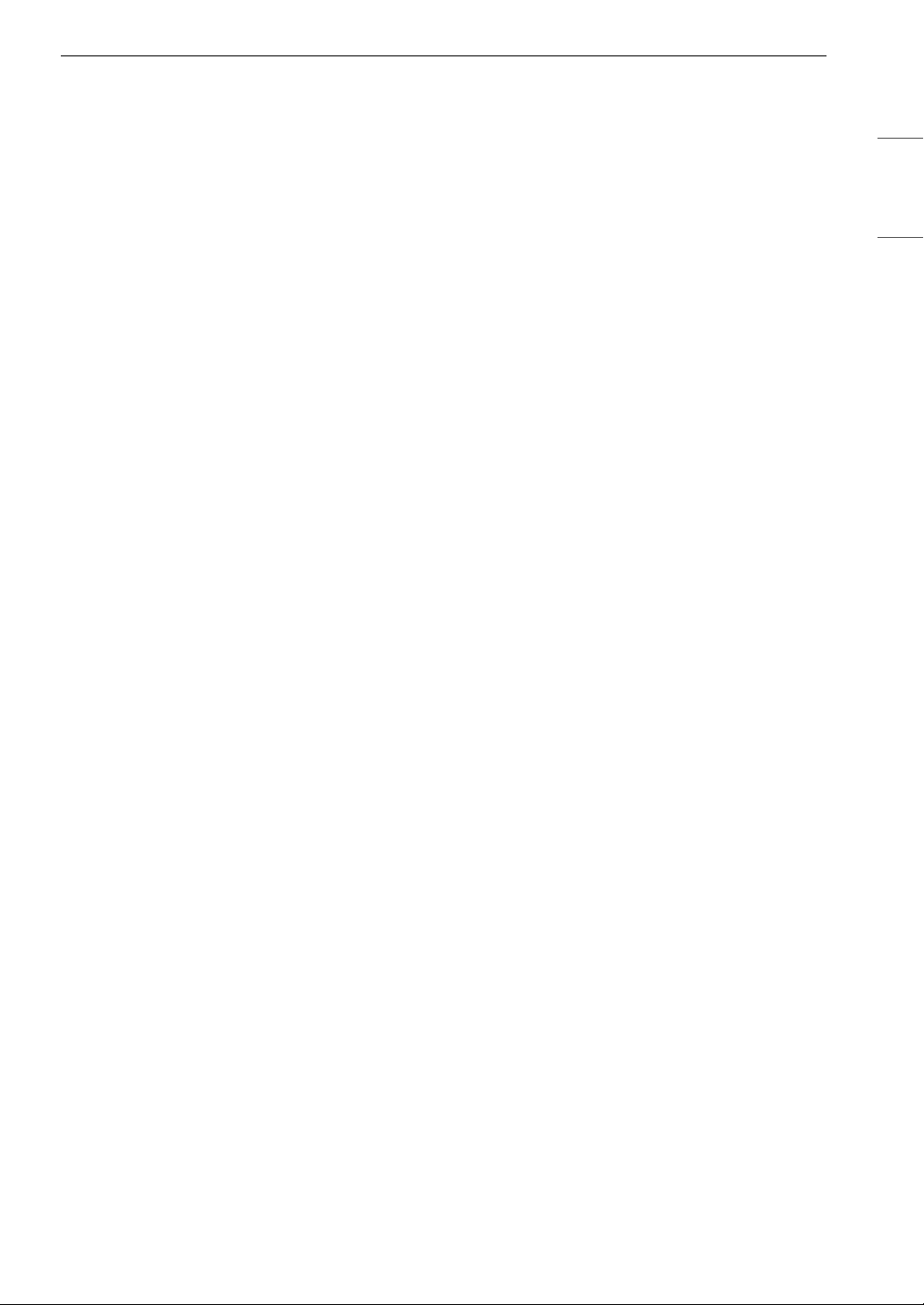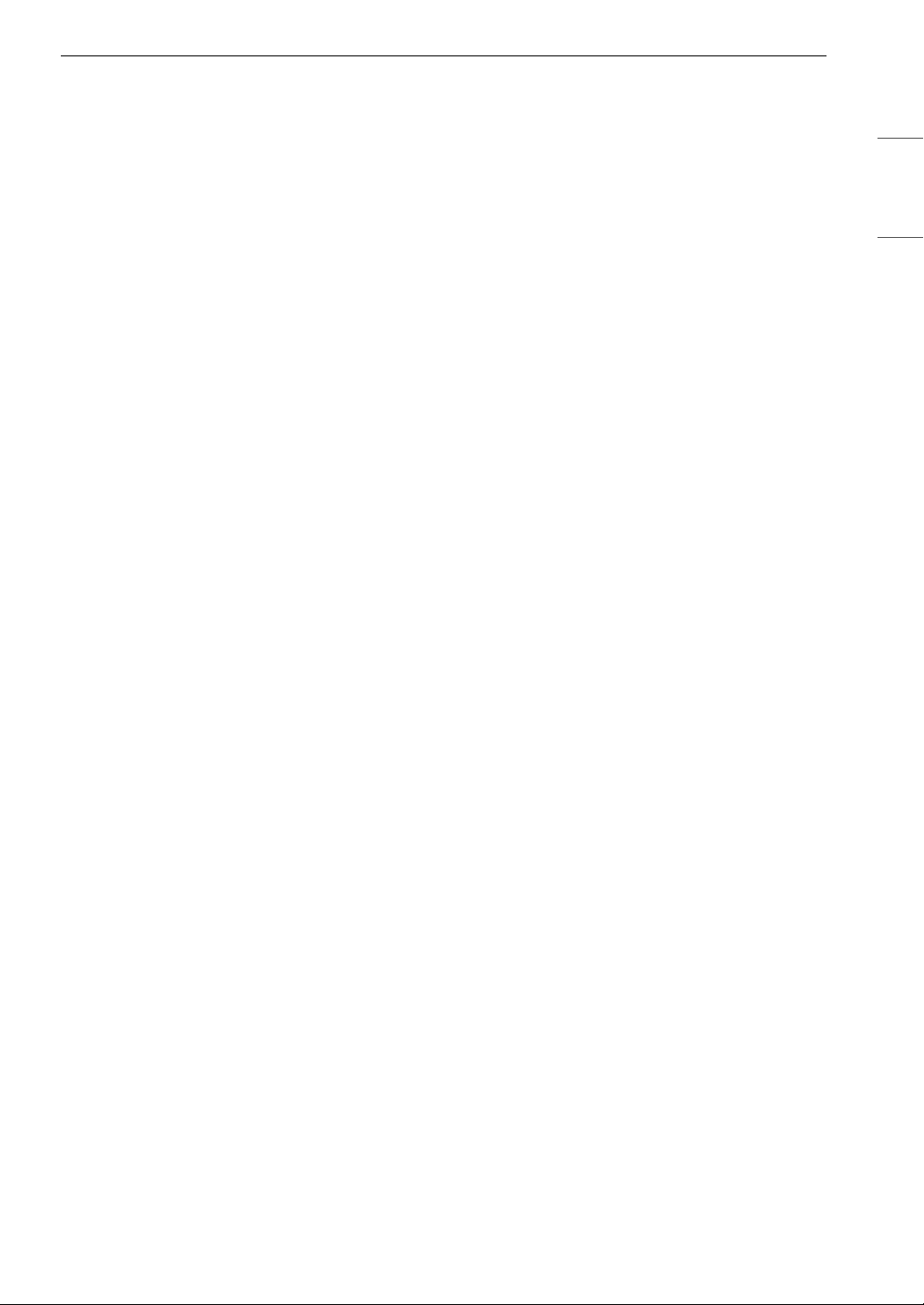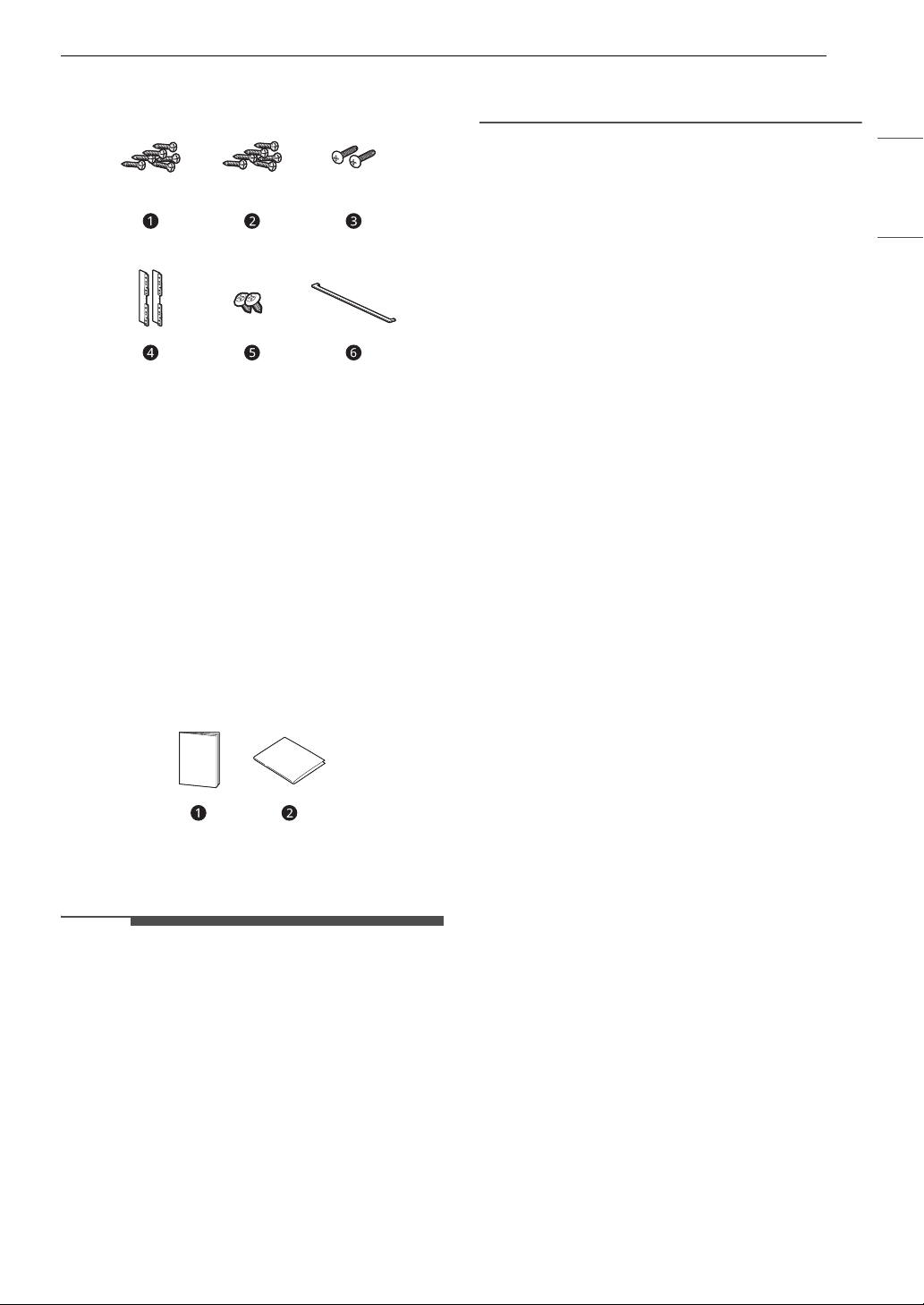5IMPORTANT SAFETY INSTRUCTIONS
ENGLISH
Operation
• DO NOT TOUCH HEATING ELEMENTS OR INTERIOR SURFACES OF OVEN. Heating elements may be hot
even though they are dark in color. Interior surfaces of an oven become hot enough to cause burns.
During and after use, do not touch or let clothing or other flammable materials contact heating elements
or interior surfaces of oven until they have had sufficient time to cool. Other surfaces, such as oven vent
openings and surfaces near these openings, oven doors, and windows of oven doors, also get hot and
may cause burns if not allowed to cool.
• Use care when opening door. The hot air and steam that escape can cause burns to hands, face and
eyes. Let hot air or steam escape from the oven before removing or replacing food in the oven.
• Do not use plastic to cover food. Use foil or oven-safe lids only.
• Never attempt to dry a pet in the oven.
• Never use your appliance for warming or heating the room.
• Always use pot holders or oven mitts when removing food from the oven or the surface element.
Cookware will be hot. Use only dry pot holders. Moist or damp pot holders on hot surfaces may result in
burns from steam. Do not let the pot holder touch hot heating elements. Do not use a towel or other
bulky cloth to remove food.
• Do not heat unopened food containers. Pressure in the containers may cause them to burst which may
result in injury.
• Do not allow aluminum foil or the temperature probe to contact heating elements.
• Do not touch the oven racks while they are hot.
• If a rack must be moved while the oven is hot, do not let the pot holder contact the hot heating element
in the oven.
• Pull the oven rack to the stop-lock position when loading and unloading food from the oven. This helps
prevent burns caused by touching hot surfaces of the door and oven walls.
• Do not use the oven if a heating element develops a glowing spot during use or shows other signs of
damage. A glowing spot indicates the heating element may fail and present a potential burn, fire, or
shock hazard. Turn the oven off immediately and have the heating element replaced by a qualified
service technician.
• Never allow children to remain unsupervised near the oven.
• DO NOT block the oven vent during operation. This can damage the electric parts of the oven. Air must
be able to move freely. The bottom vent trim should be properly assembled on the front bottom of oven
before installing the oven door.
• Do not put large, heavy items such as whole turkeys on the open oven door.
• Take care when the door is open to avoid injury.
• If the door or door seals are damaged, the oven must not be operated until it has been repaired by a
competent person.
• Do not allow children to crawl into the oven.
• Do not put your hand under the controller or between the door and bottom vent trim during operation.
The outside of the oven can become very hot to the touch.
Maintenance
• Do not store items of interest to children in cabinets above an oven or on the back guard of an oven.
Children climbing on the oven to reach items could be seriously injured.
• Let hot cookware and utensils cool in a safe place, out of reach of small children.
• If the door glass, surface, or oven heating unit of the appliance are damaged, discontinue use of the
appliance and call for service.
• Always disconnect power from the appliance before servicing.
• Before replacing the oven light, switch off the electrical power to the oven at the main fuse or circuit
breaker panel.