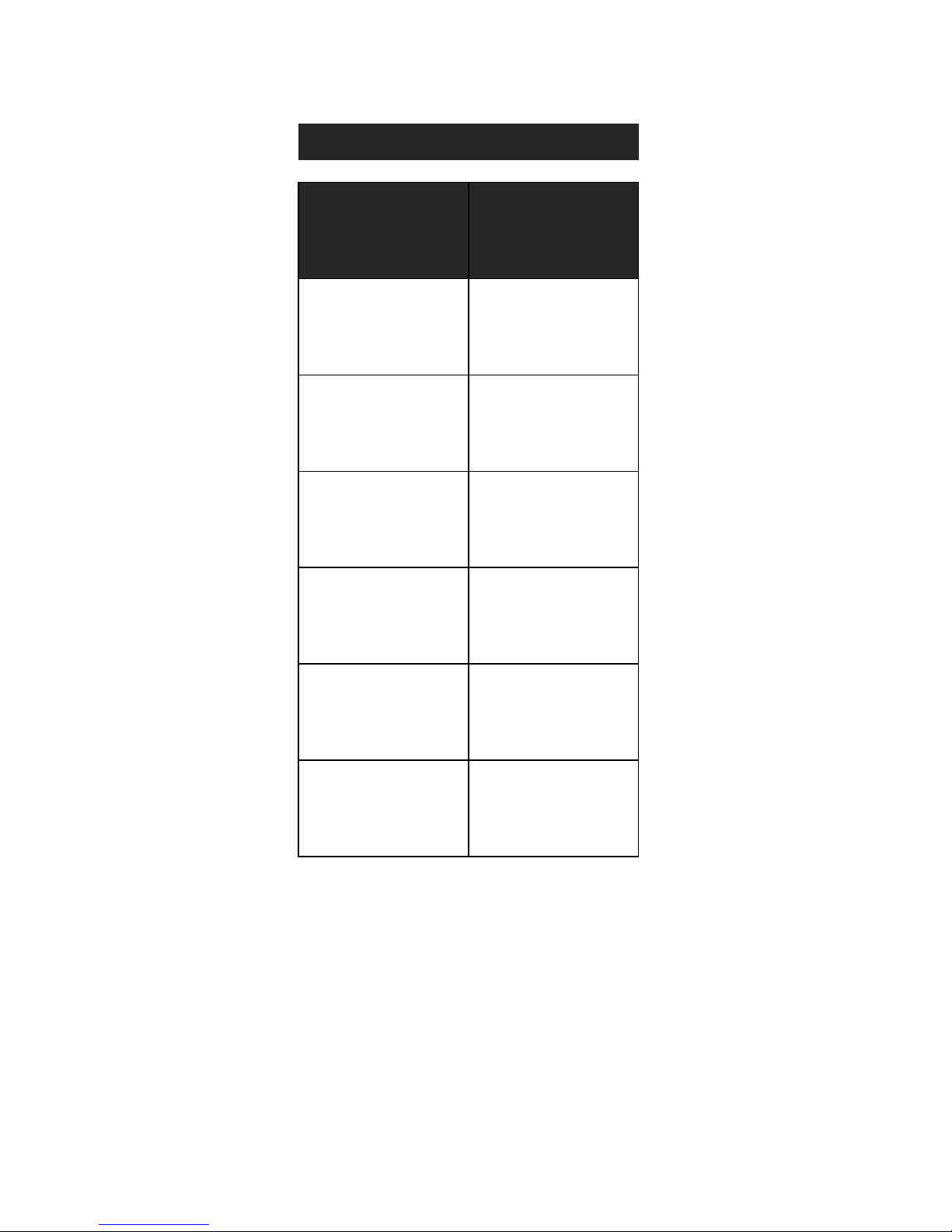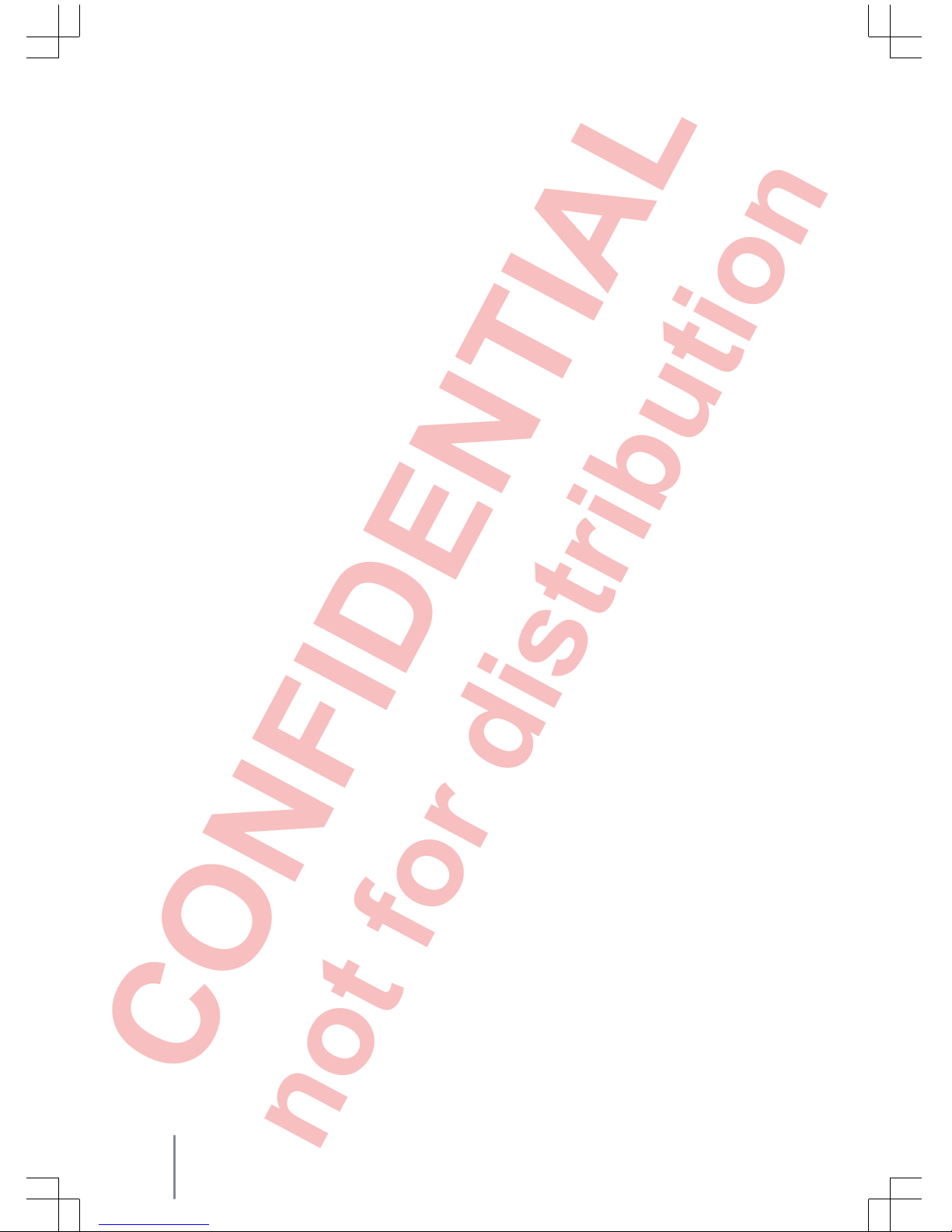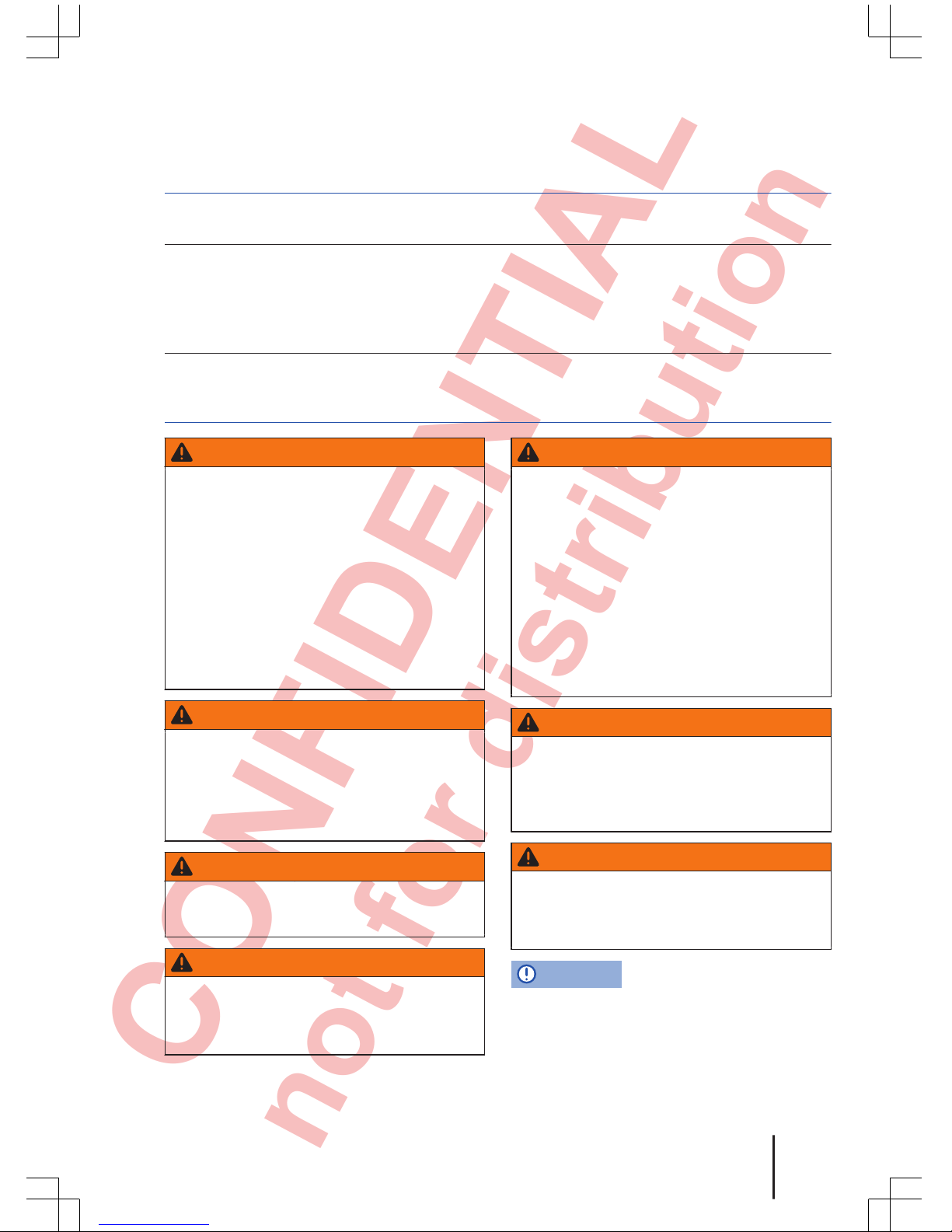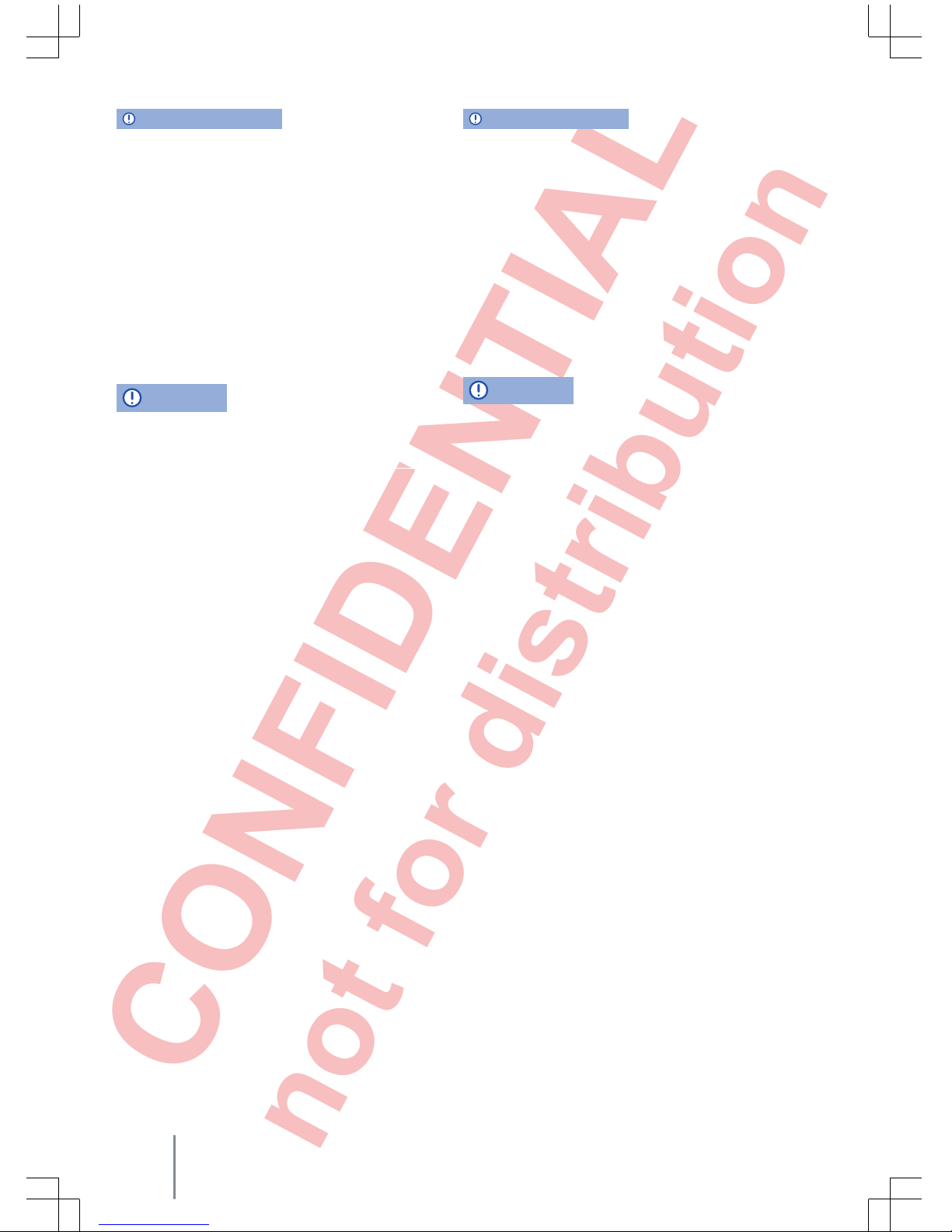Description of symbols
Refers to a section within a chapter that
contains important information and safety
notes that should always be observed.
Indicates that the section is continued on
the next page.
Indicates the end of a section.
Indicates situations in which the vehicle
must be stopped as quickly as possible.
® ™Indicates a registered trademark. Howev-
er, the absence of this symbol does not
constitute a waiver of the rights concern-
ing any term.
⇒ Symbols like these refer you to warnings
within the same section or on a given
page. They draw your attention to possi-
ble risks of accident or injury and explain
how they can be avoided.
⇒
⇒
⇒ Cross reference to information about pos-
sible damage to your vehicle within the
same section or on a given page.
DANGER
Texts with this symbol indicate dangerous
situations which will lead to fatal or severe in-
juries if you do not observe the warning.
WARNING
Texts with this symbol indicate dangerous
situations which could lead to fatal or severe
injuries if you do not observe the warning.
CAUTION
Texts with this symbol indicate dangerous
situations which could lead to slight or se-
vere injuries if you do not observe the warn-
ing.
NOTICE
Texts with this symbol indicate situations
which could cause damage to the vehicle or ve-
hicle equipment if you do not observe the
warning.
Texts with this symbol contain additional in-
formation on the protection of the environ-
ment.
Texts with this symbol contain additional in-
formation.
Volkswagen AG works continuously to develop and
further improve all models. Please understand that
we must therefore reserve the right to alter any
part of the vehicle and its equipment or technical
specifications at any time. The data provided con-
cerning scope of delivery, appearance, perform-
ance, dimensions, weights, fuel consumption,
standards and vehicle functions are all correct at
the time of going to print. Some of the equipment
described might not yet be available in a particular
vehicle (information can be provided by your local
Volkswagen dealership), and some equipment may
not be available in certain countries. No legal com-
mitment may be inferred from the information, illus-
trations or descriptions in this manual.
No part of this manual may be reprinted, repro-
duced or translated without the written permission
of Volkswagen AG.
All rights under the laws of copyright are expressly
reserved by Volkswagen AG. Subject to alteration
and amendment.
Printed in Germany.
© Volkswagen AG 2013
This paper was bleached without the use of
chlorine.