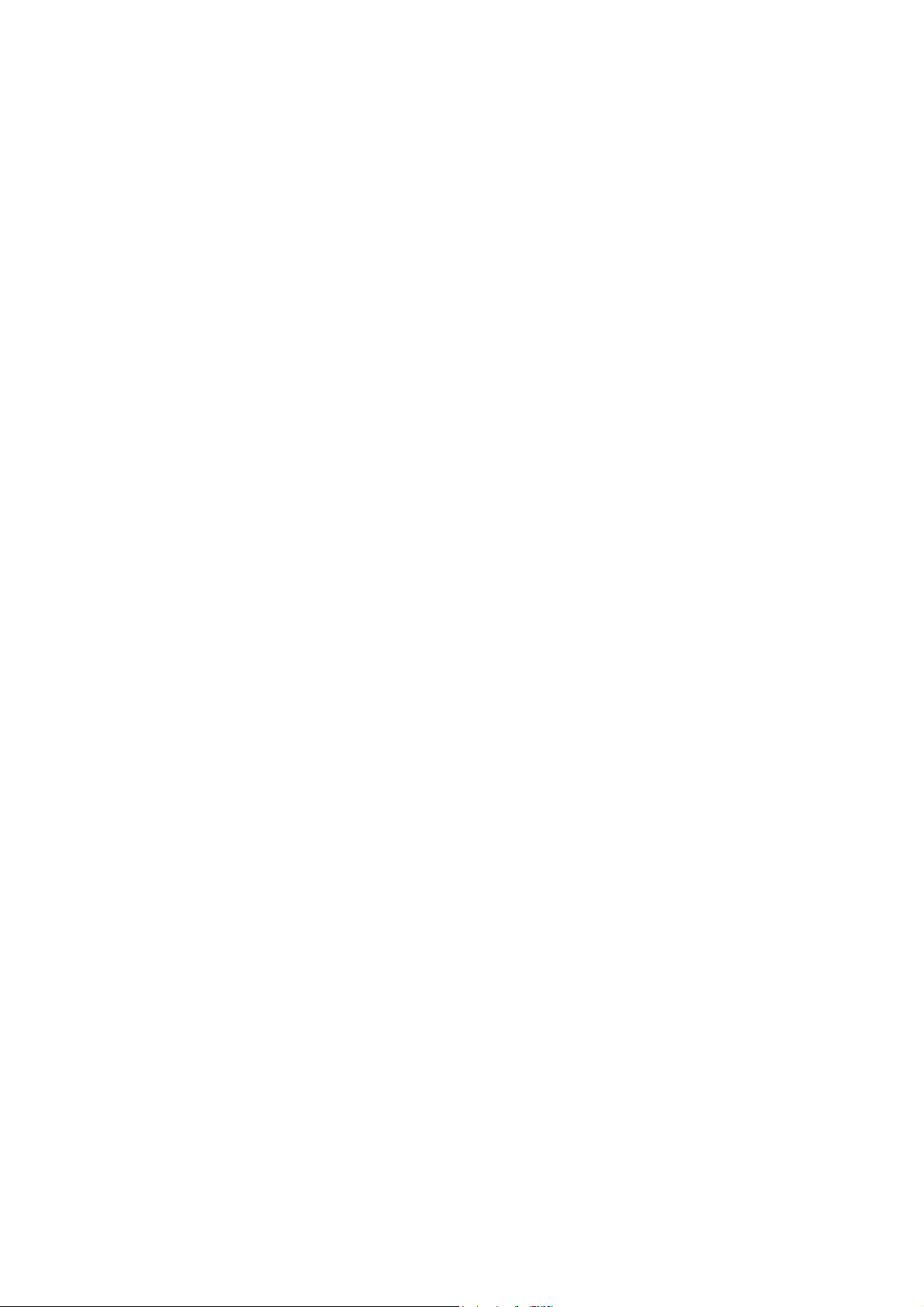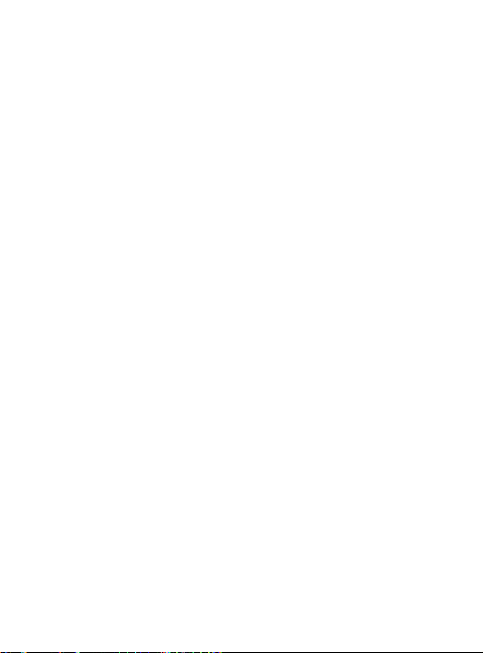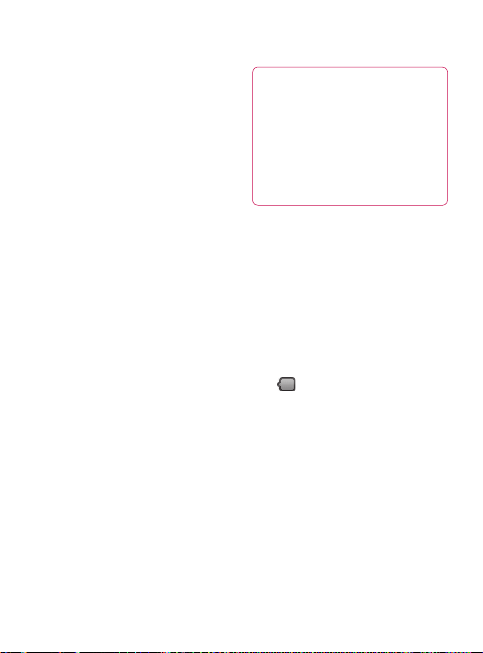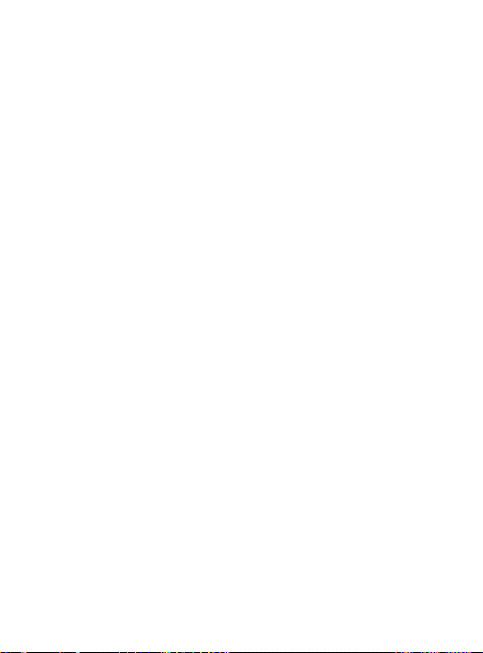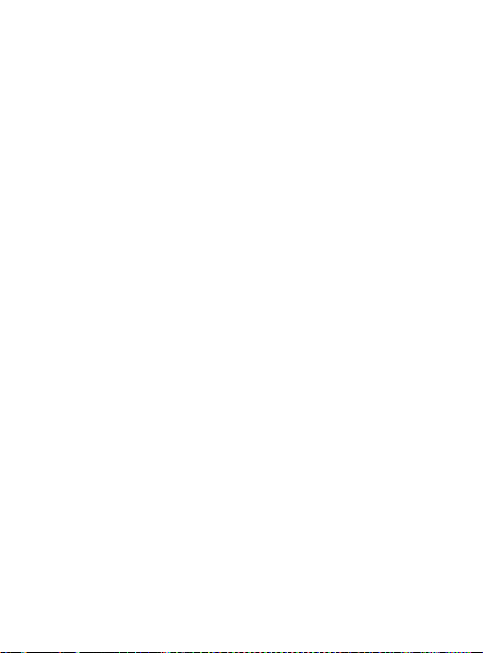26
Touch-screen tips
Here are some tips on how to
navigate around your phone.
Touch -
To choose a menu/
option or open an application,
touch it.
Touch and hold -
To open an
options menu or grab an object
you want to move, touch and
hold it.
Drag -
To scroll through a list
or move slowly, drag across the
touch screen.
Flick -
To scroll through a list or
move quickly, flick across the
touch screen (drag quickly and
release).
Note
•To select an item, touch the
centre of the icon.
•Do not to press too hard;
the touch screen is sensitive
enough to pick up a light, firm
touch.
•Use the tip of your finger to
touch the option you want. Be
careful not to touch any other
keys.
Touch calibration
Calibrating the device screen
involves tapping the centre of
a cross as it moves around the
screen. This process ensures
that when you tap the screen,
the tapped item is activated.
If your phone does not accurately
respond to screen taps, follow
these steps to re-calibrate.
1.
Tap
Application
>
Settings
>
Sound & display
, and scroll to
the
Touch settings
.
2.
Touch
Touch calibration
, and
follow the instructions on the
screen.
3.
After calibration is completed,
choose between
Check
calibration
and
Save without
check
, then complete
Calibration.
Your Home screen