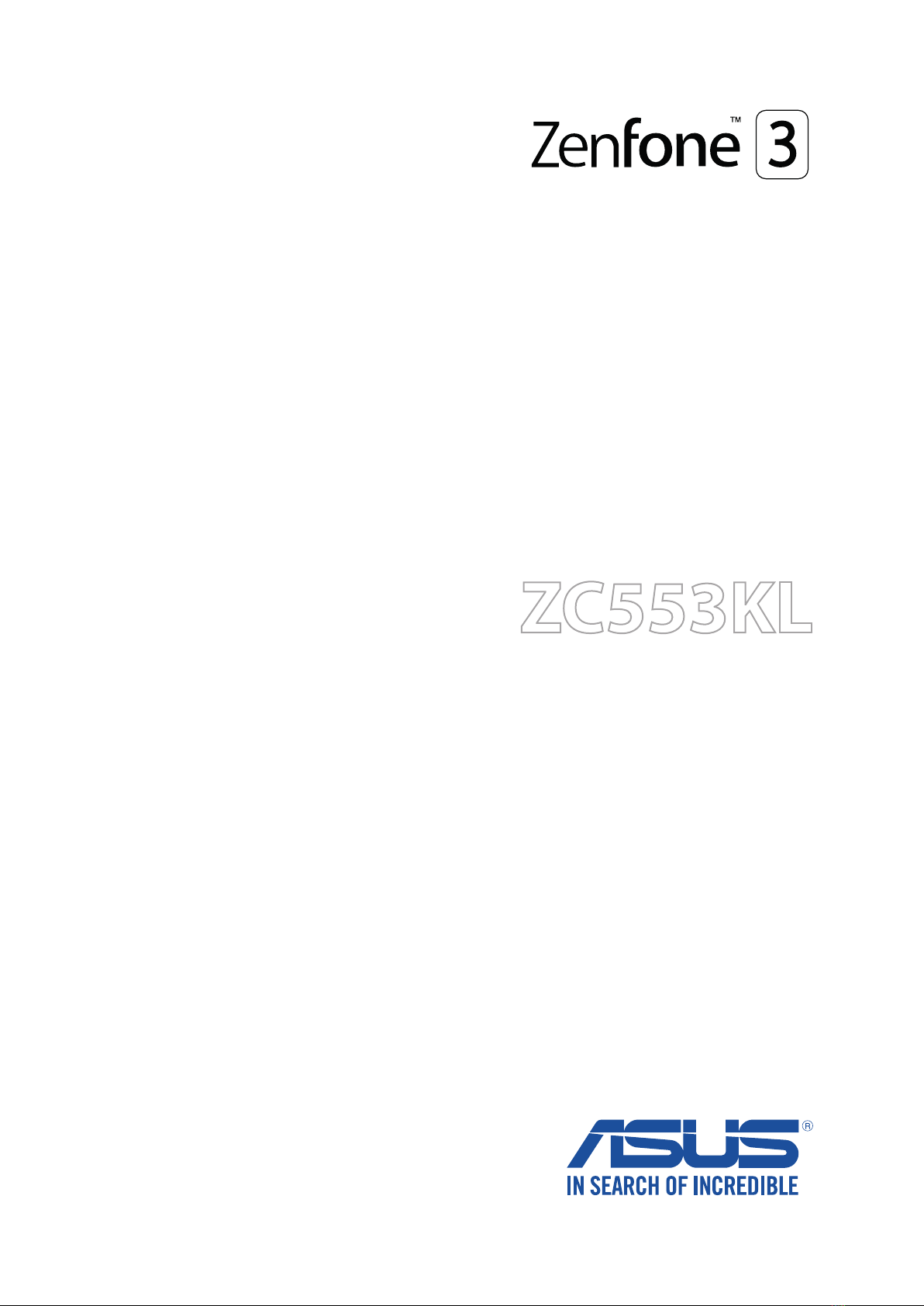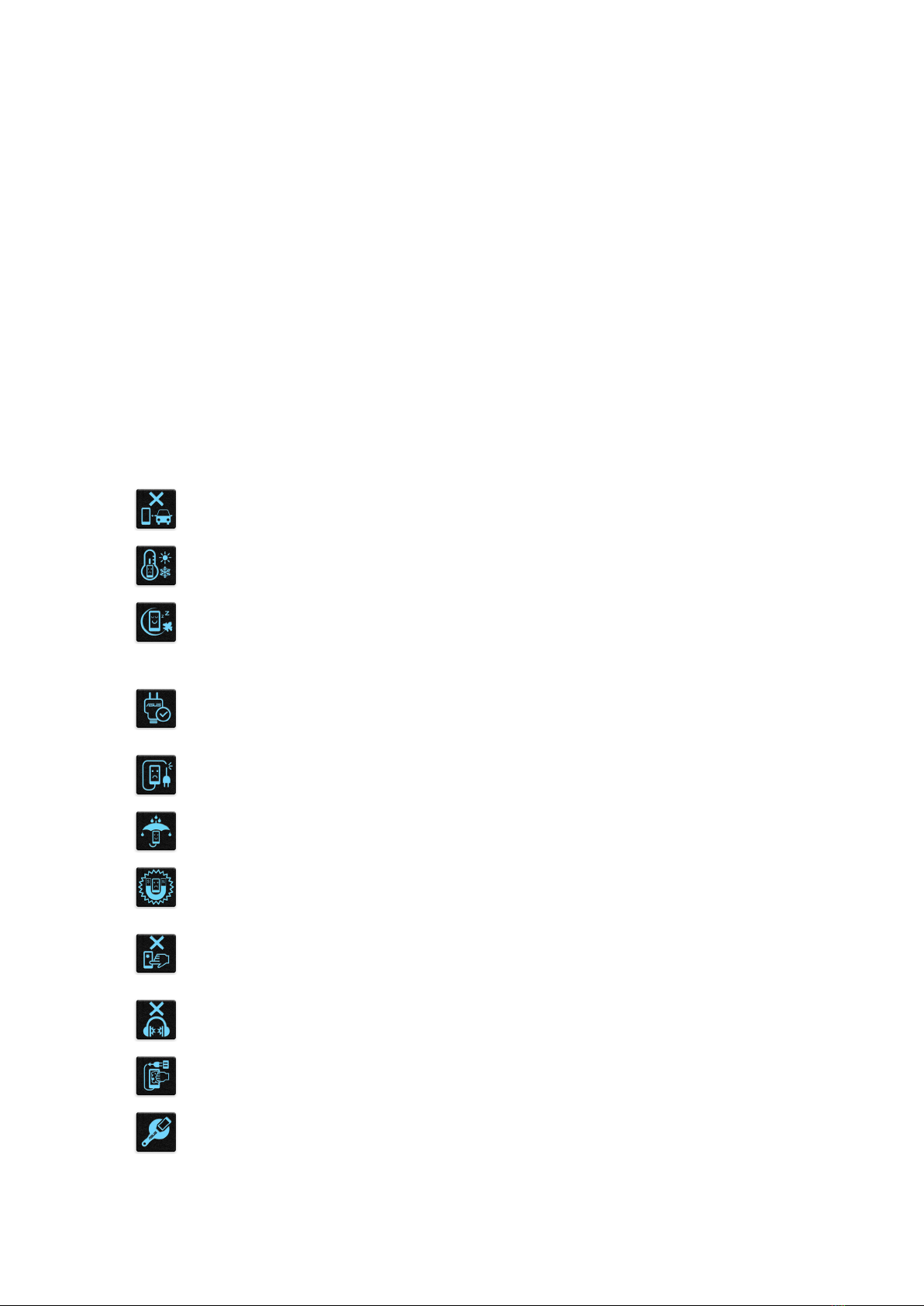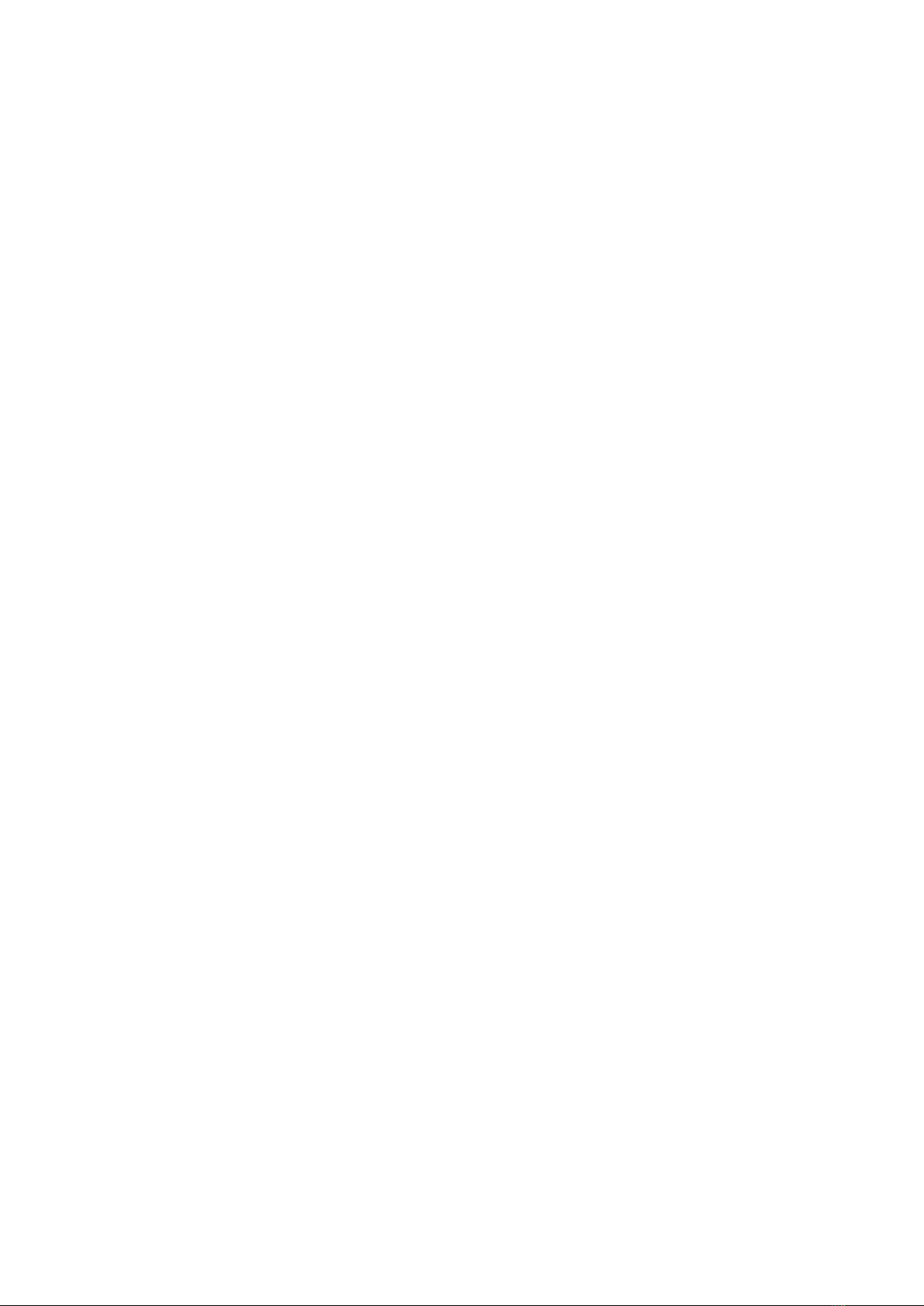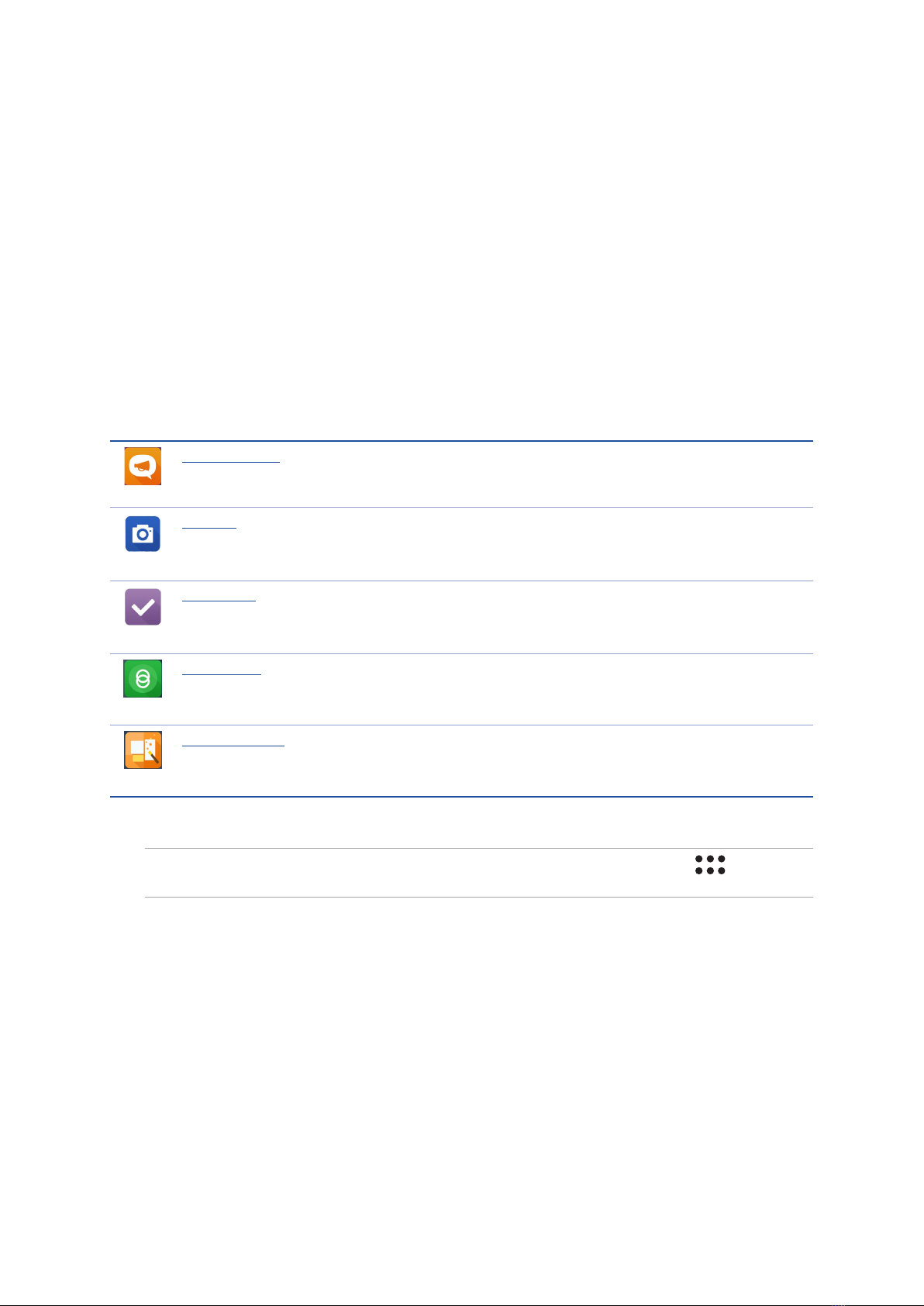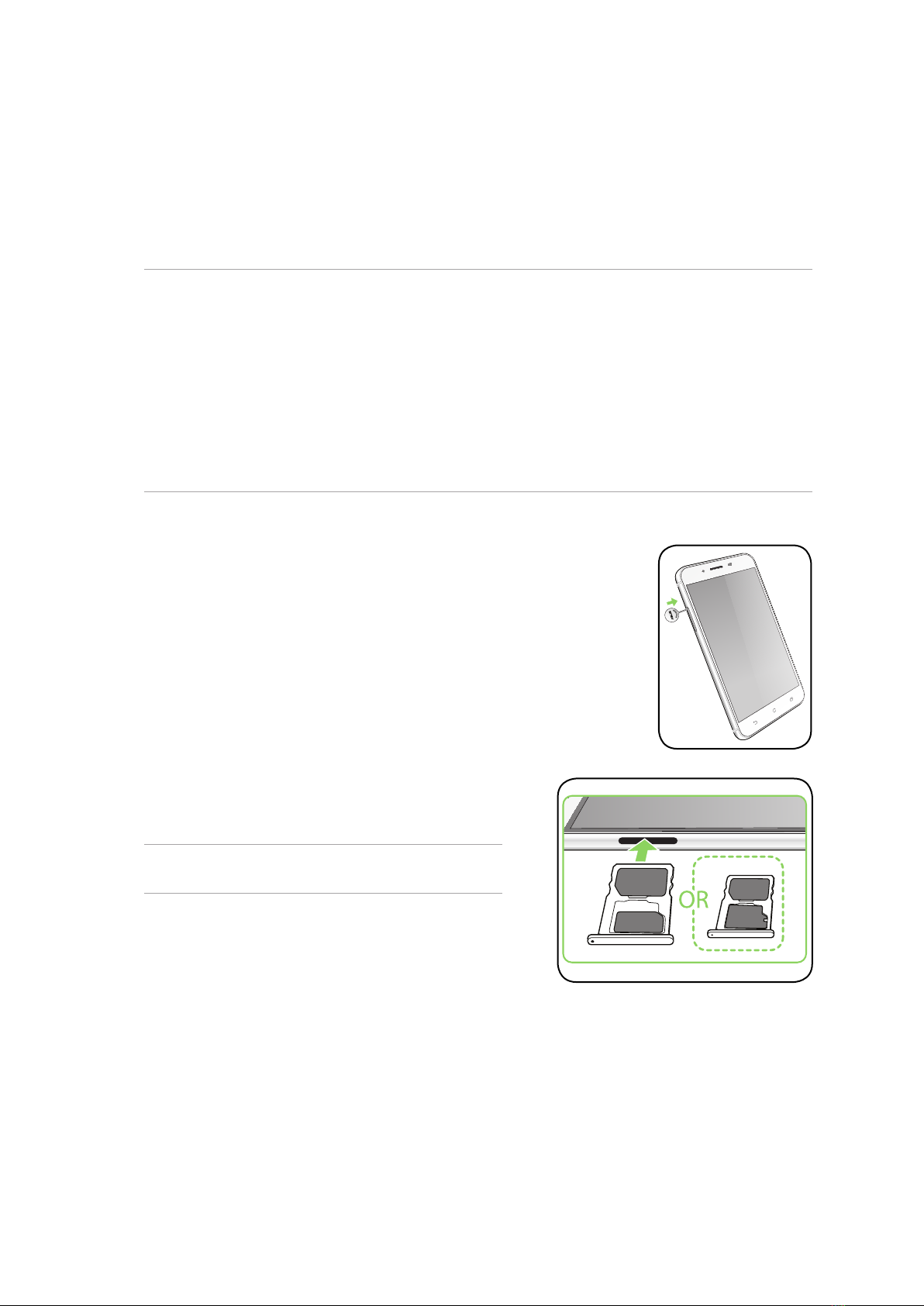5
4 Keeping in touch
Call in style ..................................................................................................................43
Dual SIM feature...................................................................................................................................43
Making calls...........................................................................................................................................45
Receiving calls ......................................................................................................................................48
Managing your call logs....................................................................................................................49
Other call options................................................................................................................................51
Managing multiple calls....................................................................................................................52
Recording calls .....................................................................................................................................55
Managing contacts .....................................................................................................56
Contacts Settings ................................................................................................................................56
Setting up your prole ......................................................................................................................56
Adding contacts...................................................................................................................................57
Marking your favorite contacts ......................................................................................................58
Importing contacts.............................................................................................................................59
Exporting contacts..............................................................................................................................59
Social networking with your contacts.........................................................................................60
Linking your contacts’info...............................................................................................................61
Backup/restore call logs....................................................................................................................62
Send messages and more ..........................................................................................64
Google Messenger..............................................................................................................................64
5 Fun and entertainment
Using a headset...........................................................................................................65
Connecting the audio jack...............................................................................................................65
Google Play Music ......................................................................................................66
FM Radio.................................................................................................................................................67
6 Your precious moments
Capture moments .......................................................................................................69
Launching the Camera app .............................................................................................................69
Using Camera for the rst time.......................................................................................................69
Advanced camera features ..............................................................................................................73
Using the Gallery ........................................................................................................76
Viewing les from your social network or cloud storage......................................................76
Viewing the photo location.............................................................................................................77
Sharing les from the Gallery..........................................................................................................78
Deleting les from the Gallery........................................................................................................78
Editing images......................................................................................................................................78
Using MiniMovie.........................................................................................................79
PhotoCollage...............................................................................................................81
7 Staying connected
Mobile network...........................................................................................................82
Enabling the mobile network .........................................................................................................82
Wi-Fi .............................................................................................................................82
Enabling Wi-Fi.......................................................................................................................................82
Connecting to a Wi-Fi network.......................................................................................................83