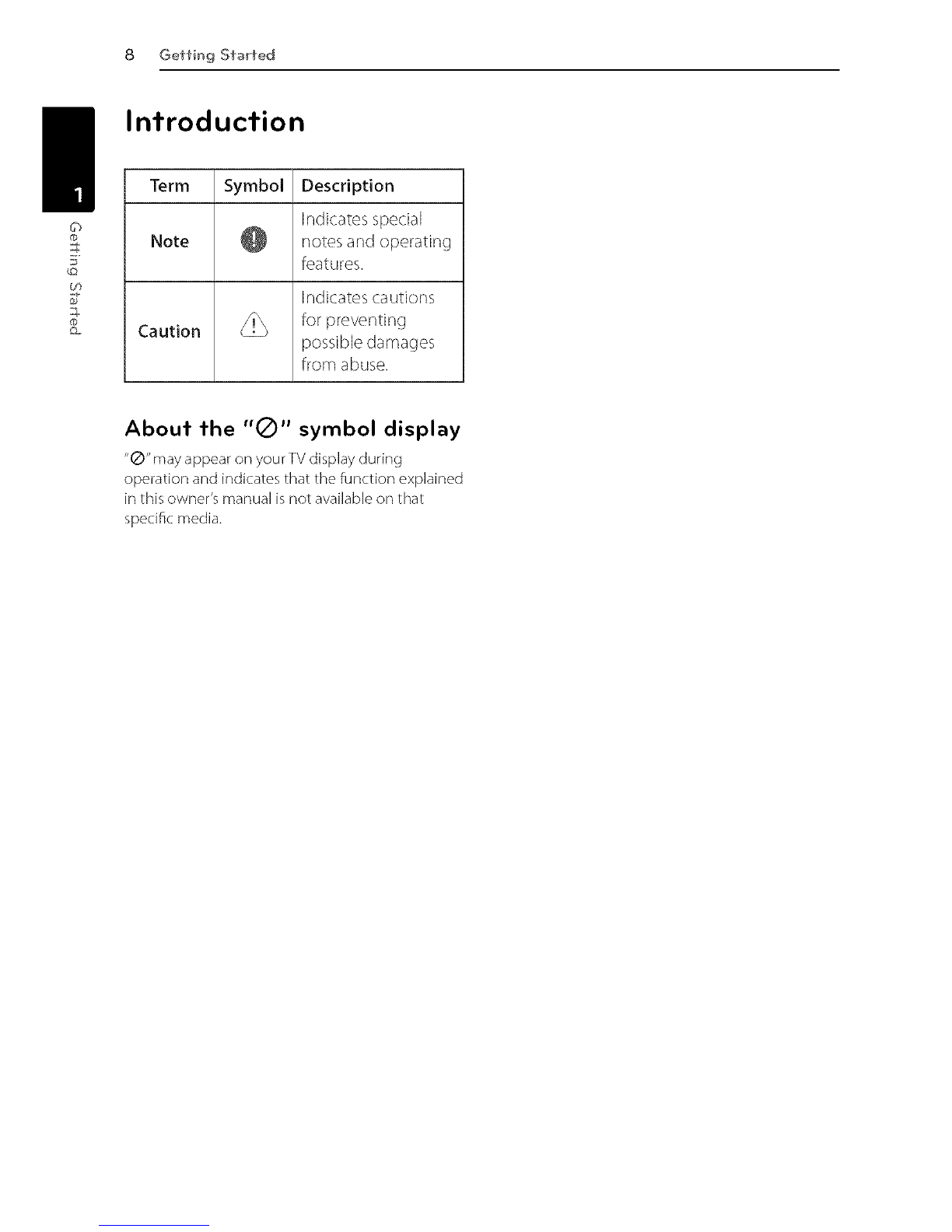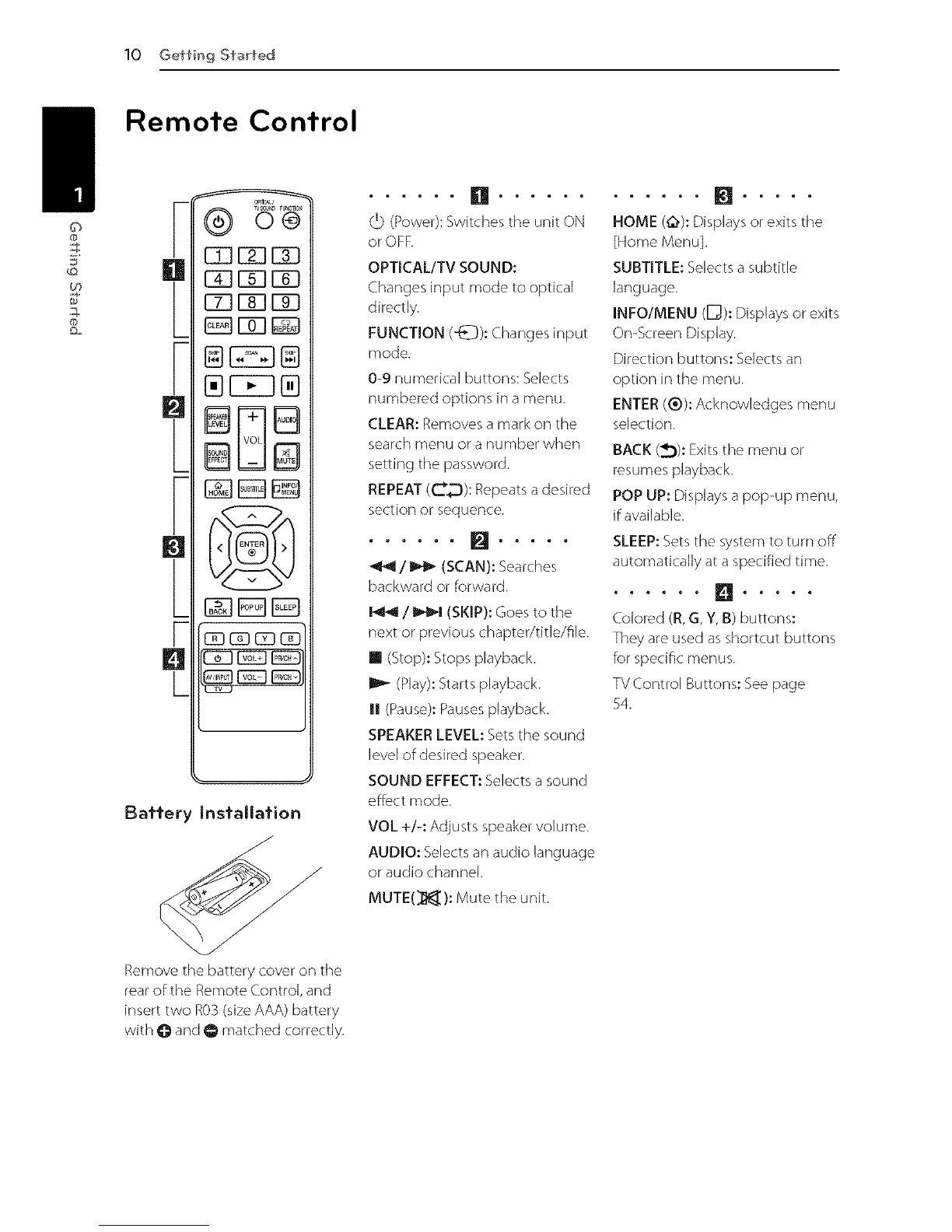Gelling S?arted 3
Safety Information
CAUTION
CAUTION:TO REDUCETHERiSKOF ELECTRIC
SHOCKDO NOT REMOVECOVER(ORBACK)NO
USER-SERVICEABLEPARTSiNSiDEREFERSERViCiNG
TOQUALiFiEDSERVICEPERSONNEL.
This lightning flashwith
arrowhead symbol within an
equilateral triangle isintended to
alert the user to the presence of
uninsulated dangerous voltage
within the product's enclosure
that may be of suMcient
magnitude to constitute a riskof
electric shock to persons.
The exclamation point within an
equilateral triangle isintended
to alert the userto the presence
of important operating and
maintenance (servicing)
instructions in the literature
accompanying the product.
WARNING: This product contains chemicals known
to the State of California to cause cancer and birth
defects or other reproductive harm. Wash hands
after handling.
WARNING: TO PREVENT FiREOR ELECTRIC SHOCK
HAZARD, DO NOT EXPOSETHIS PRODUCTTO RAiN
OR MOISTURE.
CAUTION:The apparatus shall not be exposed to
water (dripping or splashing) and no objects filled
with liquids, such as vases, shall be placed on the
apparatus.
WARNING: Do not install this equipment in a
confined space such as a book case or similar unit.
CAUTION: Do not block any ventilation openings.
install in accordance with the manufacturer's
instructions.
Slots and openings in the cabinet are provided for
ventilation and to ensure reliable operation of the
product and to protect it from over heating.The
openings shall be never be blocked by placing
the product on a bed, sofa, rug or other similar
surface.This product shall not be placed in a built-
in installation such as a bookcase or rack unless
proper ventilation is provided or the manufacturer's
instruction has been adhered to.
CAUTION concerning the Power Cord
Most appliances recommend they be placed upon
a dedicated circuit;
That is, a single outlet circuit which powers only
that appliance and has no additional outlets or
branch circuits. Check the specification page of this
owner's manual to be certain. Do not overload wall
outlets. Overloaded wall outlets, loose or damaged
wall outlets, extension cords, frayed power cords, or
damaged or cracked wire insulation are dangerous.
Any of these conditions could result in electric
shock or fire. Periodically examine the cord of your
appliance, and if its appearance indicates damage
or deterioration, unplug it, discontinue use of the
appliance, and have the cord replaced with an
exact replacement part by an authorized service
center. Protect the power cord from physical or
mechanical abuse, such as being twisted, kinked,
pinched, closed in a door, or walked upon. Pay
particular attention to plugs, wall outlets, and
the point where the cord exits the appliance.To
disconnect power from the mains, pull out the
mains cord plug.When installing the product,
ensure that the plug is easily accessible.
©