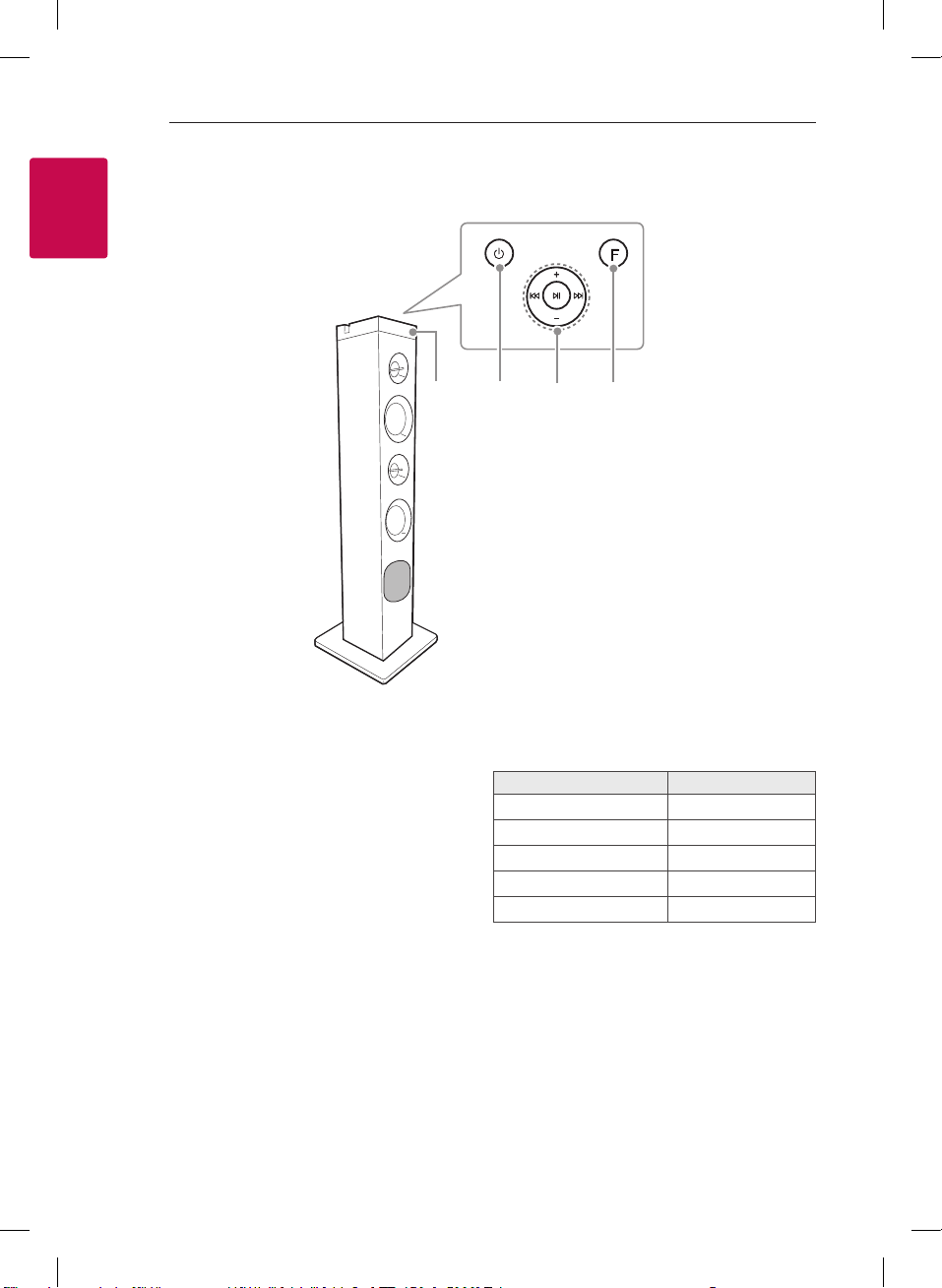3
CAUTION concerning the Power Cord
The Power Plug is the disconnecting device. In case
of an emergency, the Power Plug must remain readily
accessible.
Check the specication page of this owner’s manual
to be certain of the current requirements.
Do not overload wall outlets. Overloaded wall outlets,
loose or damaged wall outlets, extension cords, frayed
power cords, or damaged or cracked wire insulation
are dangerous. Any of these conditions could result
in electric shock or re. Periodically examine the
cord of your device, and if its appearance indicates
damage or deterioration, unplug it, discontinue use of
the device, and have the cord replaced with an exact
replacement part by an authorized service center.
Protect the power cord from physical or mechanical
abuse, such as being twisted, kinked, pinched, closed
in a door, or walked upon. Pay particular attention to
plugs, wall outlets, and the point where the cord exits
the device.
This device is equipped with a portable battery or
accumulator.
How to Safely remove the batteries or the battery
pack from the equipment:
To Remove the old batteries or battery pack, follow
the assembly steps in reverse order. To prevent
contamination of the environment and bring on
possible threat to human and/or animal health, the
old batteries or the battery pack must be put in an
appropriate container at designated collection points.
Do not dispose of batteries or battery pack together
with other waste. It is recommended that you use
local, free reimbursement systems batteries or
battery packs, (may not be available in your area). The
batteries or the battery pack should not be exposed
to excessive heat such as sunshine, re or the like.
CAUTION: No naked ame sources, such as lighted
candles, should be placed on the apparatus.
Symbols
~Refers to alternating current (AC).
0Refers to direct current (DC).
Refers to class II equipment.
1Refers to stand-by.
!Refers to “ON” (power).
Refers to dangerous voltage.
RK1.DEUSLLK_WEB_ENG_MFL69940448.indd 3 2018-03-12 �� 4:28:57