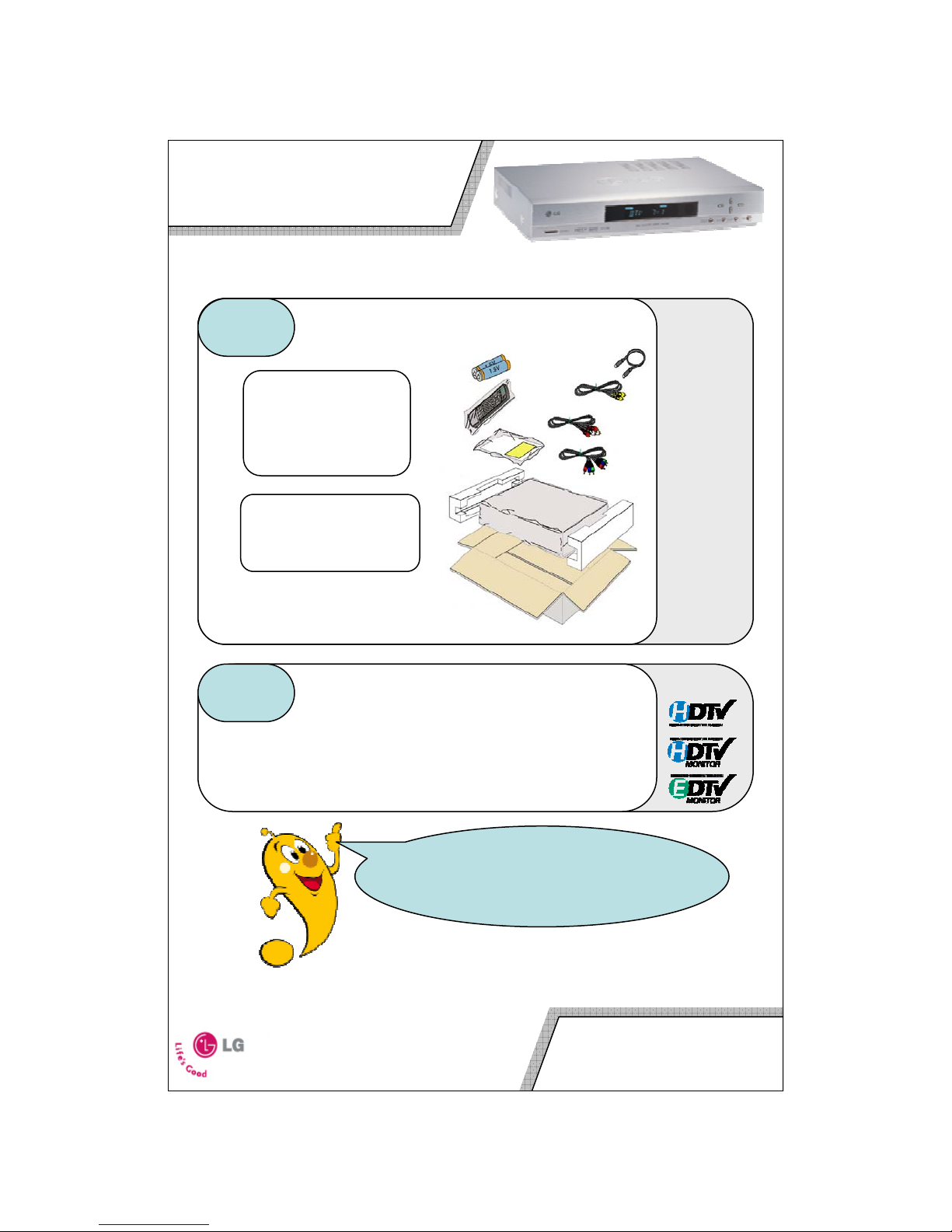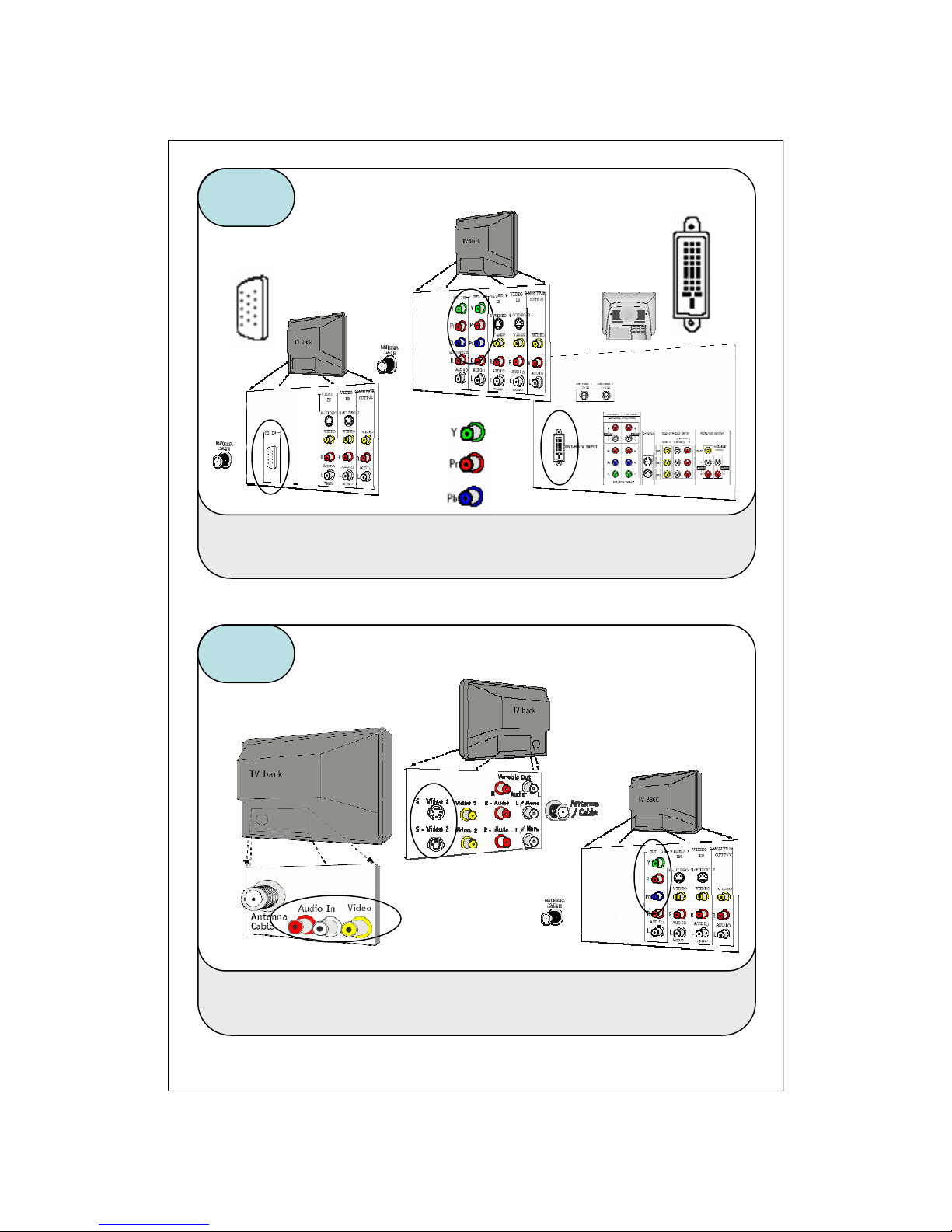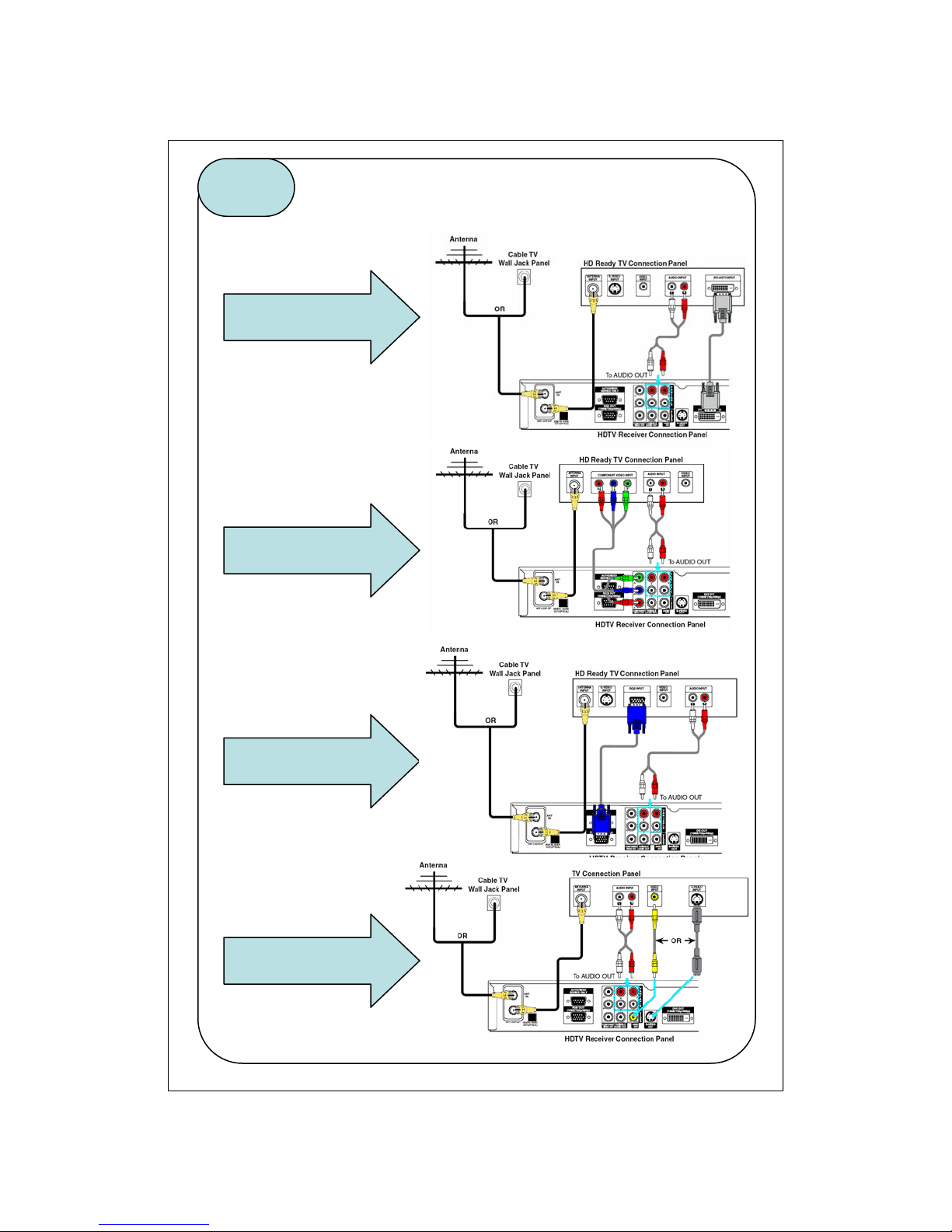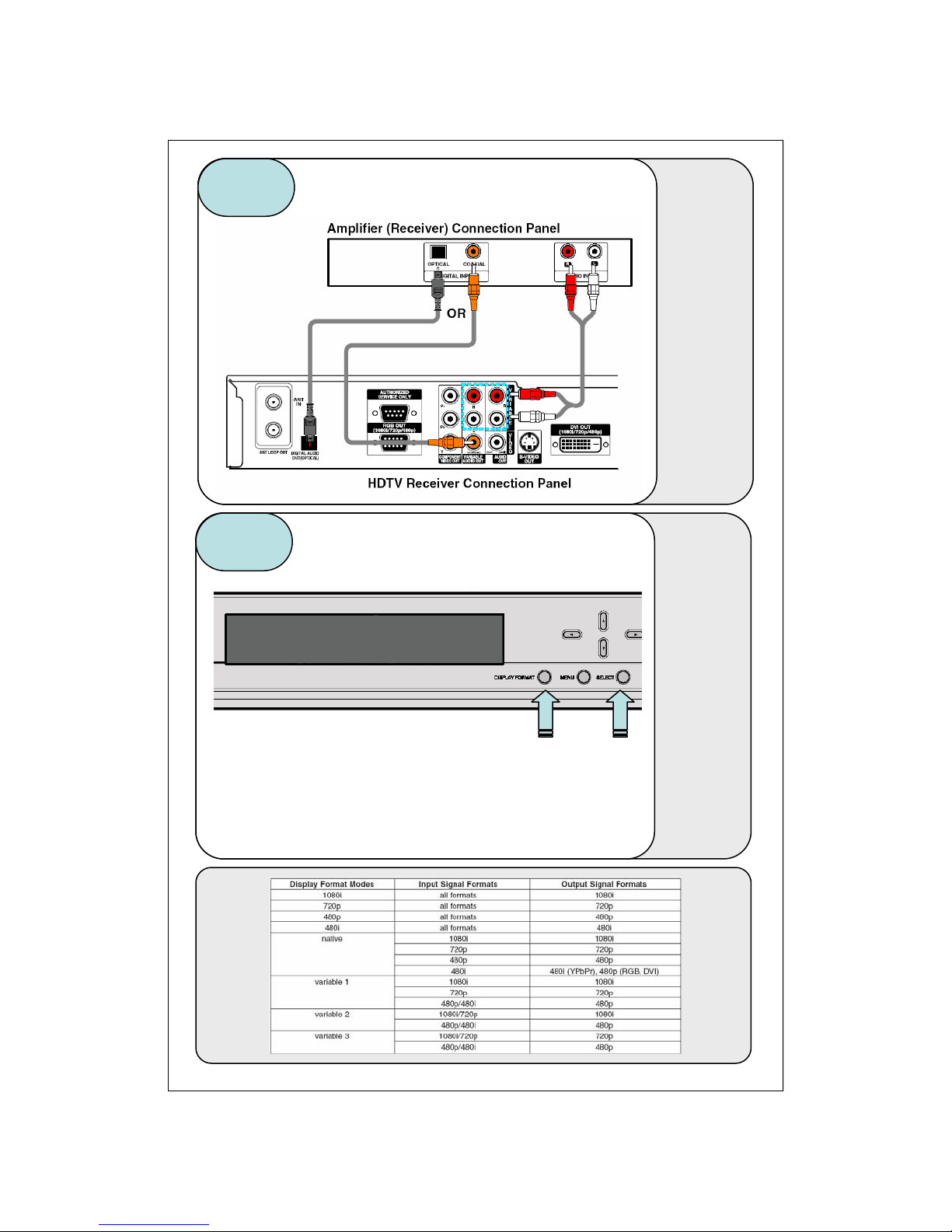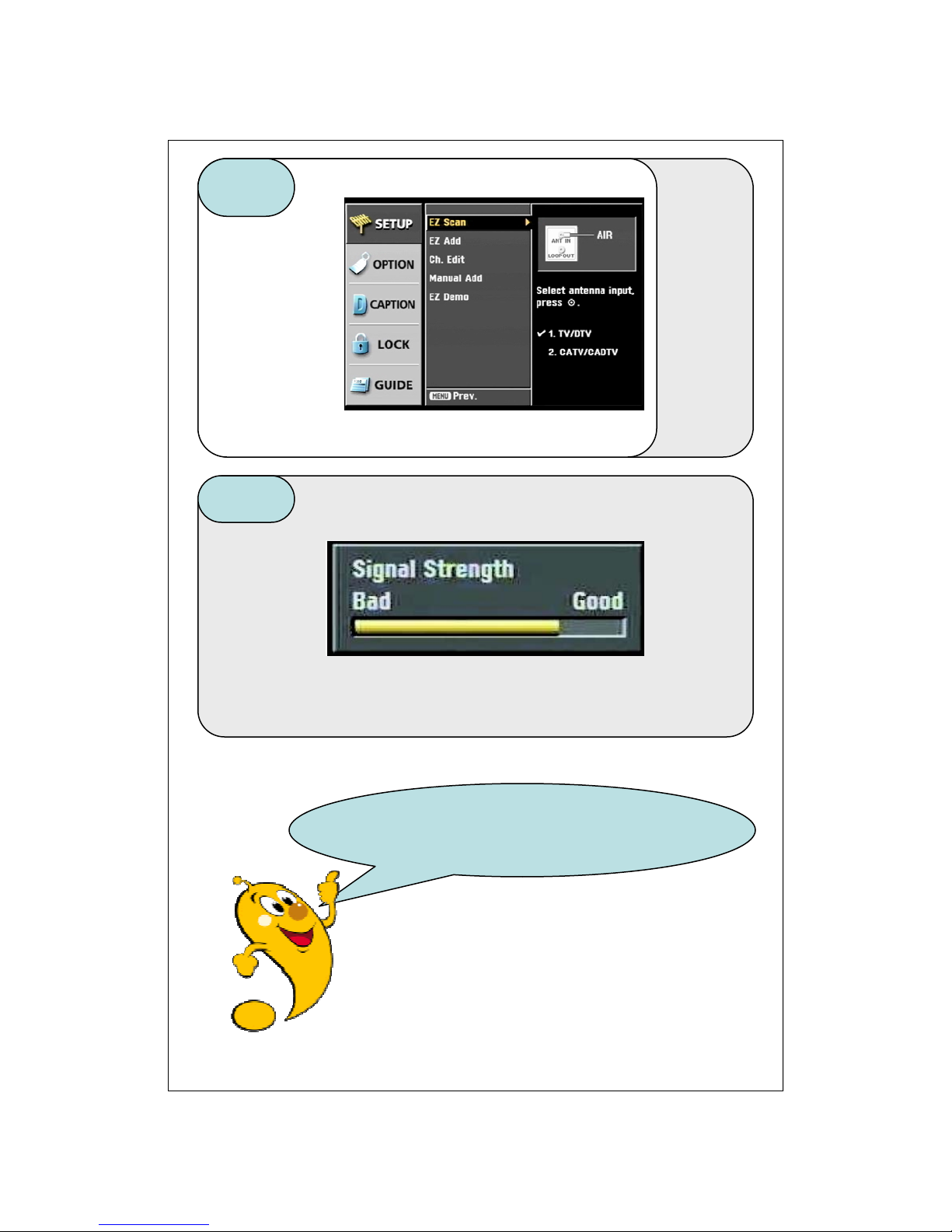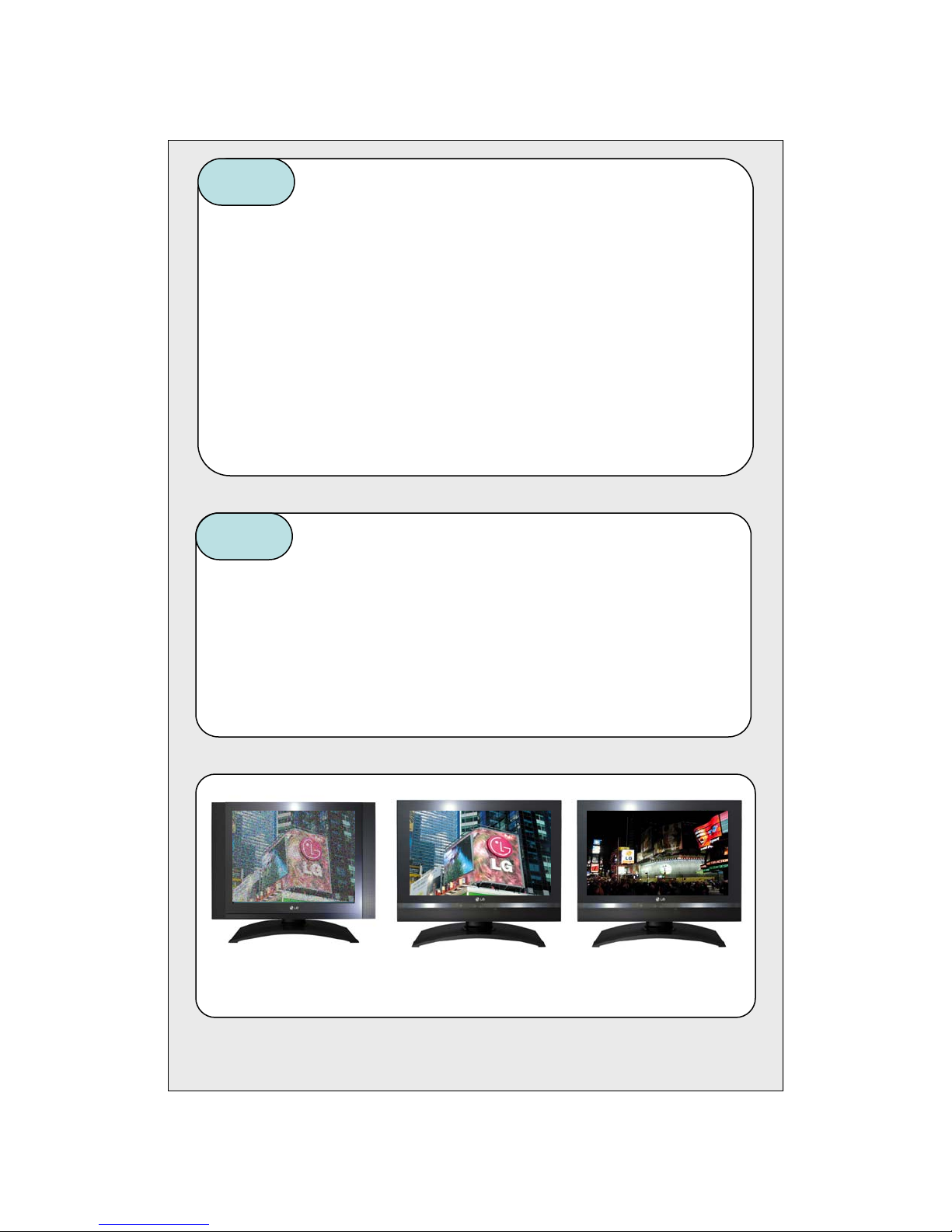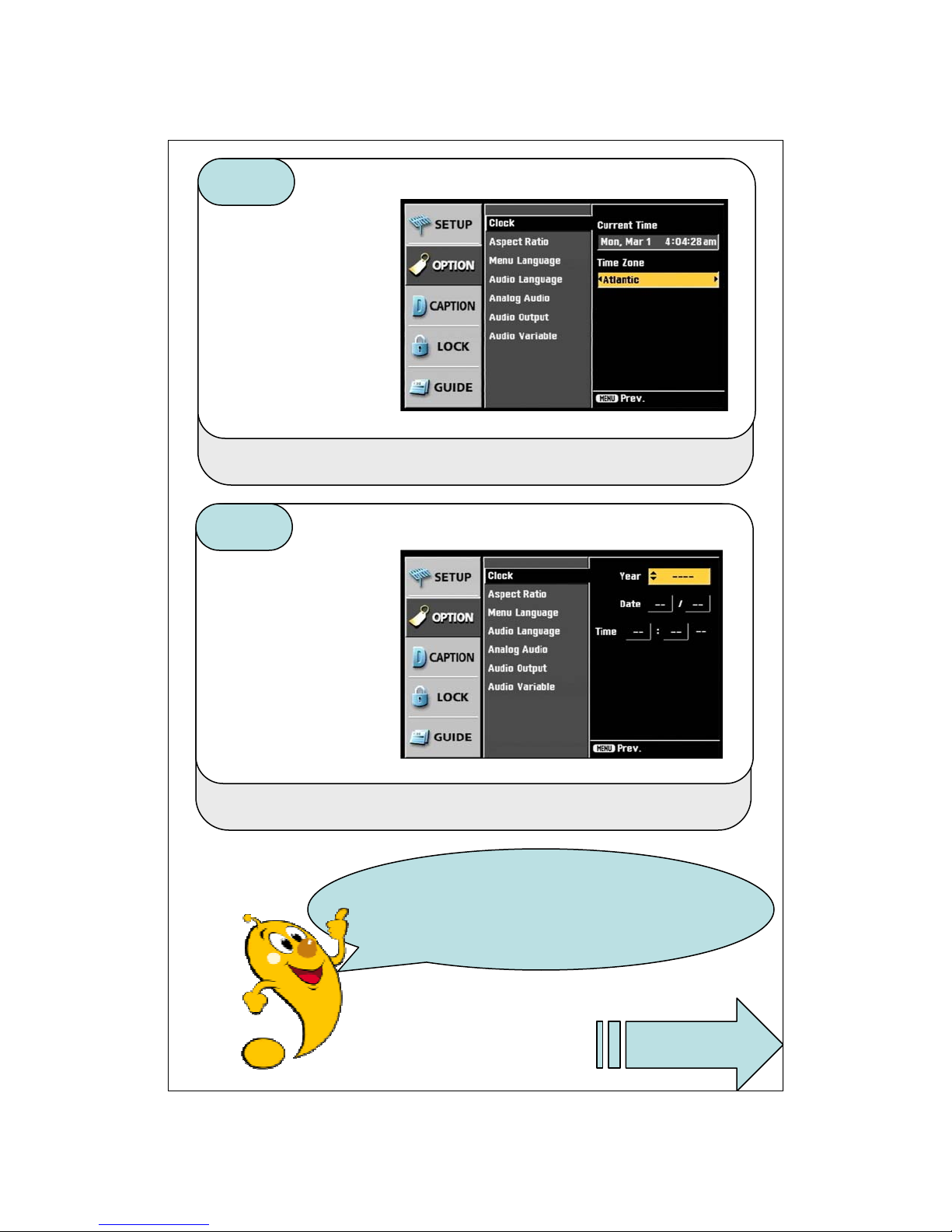Tip
Tip Understanding Antenna Digital TV Channels
Most all TV Stations are broadcasting both Analog and Digital TV signals. They
cannot send both signals on the same channel however. For example, your normal
“Channel 6” is, and has been, broadcasting on Ch 6 for years. That is their analog
signal. Since Ch 6 is already being used, “Channel 6” must send their digital signal
on another channel number, possibly Ch 7. In order to help prevent viewers from
being confused, the TV Stations and Digital Tuners (LST-4200A) work together
and will show the digital signal of “Channel 6” on Ch 6-1, no matter what channel
number is it actually sent on. Anytime you see a “ -” in a channel number, you are
watching a Digital TV Channel.
One of the technological advancements of Digital TV is the ability to multicast. This
means that a TV Station can send more than one channel or programming at
the same time. When this happens, you will be able to receive 6-1, 6-2, 6-3, etc.
This ability is up to each TV station as to what is on each sub-channel.
Tip
Tip Understanding Cable Digital TV Channels (QAM)
Most all Cable TV providers use a new standard called QAM for HD Cable TV. The
LST-4200A is equipped with a QAM Tuner. The QAM Tuner in the LST-4200A will
receive any non-scrambled QAM (Digital TV) and “digital cable” signals. In order
to receive scrambled channels, you will need to contact your Cable TV Provider.
The LST-4200A will receive the QAM Channels, as well as the “digital cable”
channels based on their frequency, and not necessarily their Channel Number.
This means that the normal channel numbers that you are accustomed to may
not reflect the channel numbers you see with your LST-4200A.
Ch 6
analog Ch 6-1
digital Ch 6-2
digital
6