Dish Network WALLY Manual
Other Dish Network TV Receiver manuals

Dish Network
Dish Network Wireless Joey User manual

Dish Network
Dish Network Dish ViP722K User manual

Dish Network
Dish Network WALLY User manual
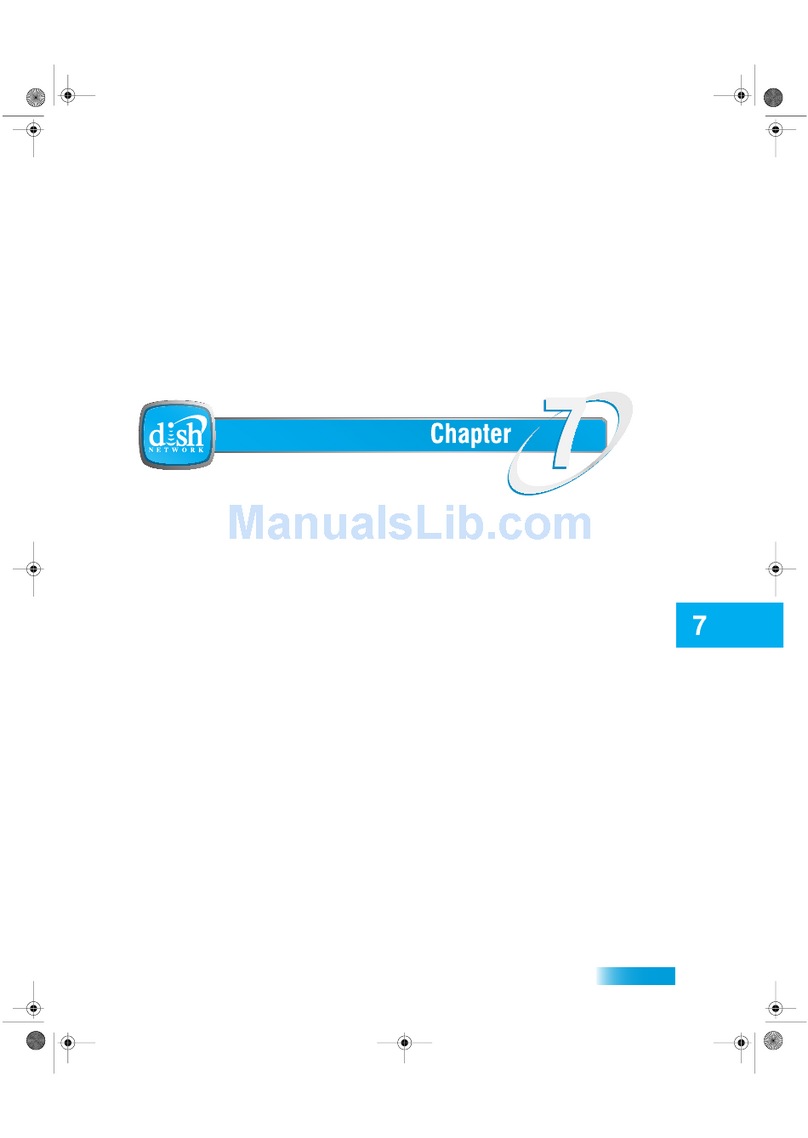
Dish Network
Dish Network Interactive TV User manual

Dish Network
Dish Network Wireless Joey User manual

Dish Network
Dish Network ViP 211k User manual

Dish Network
Dish Network Wireless Joey User manual



























