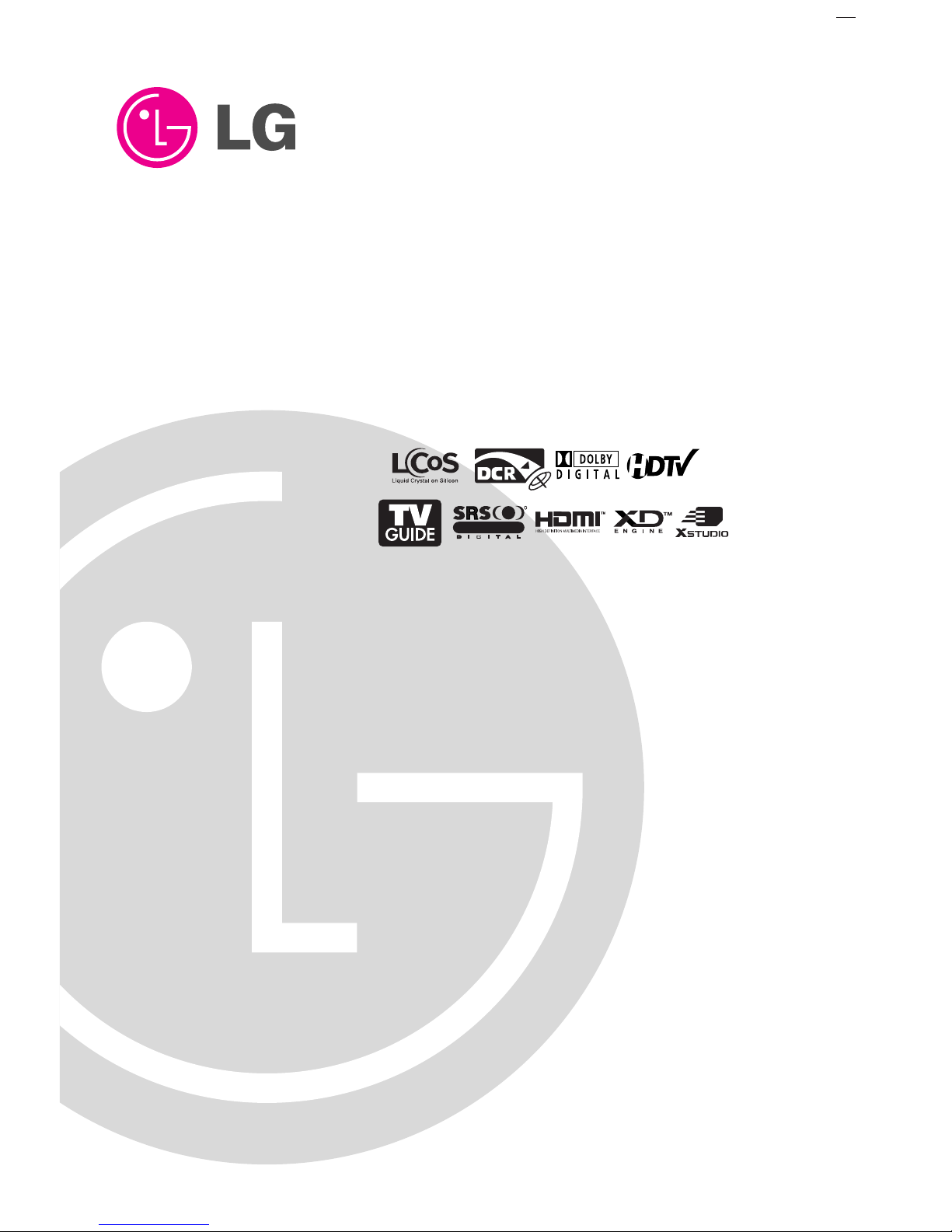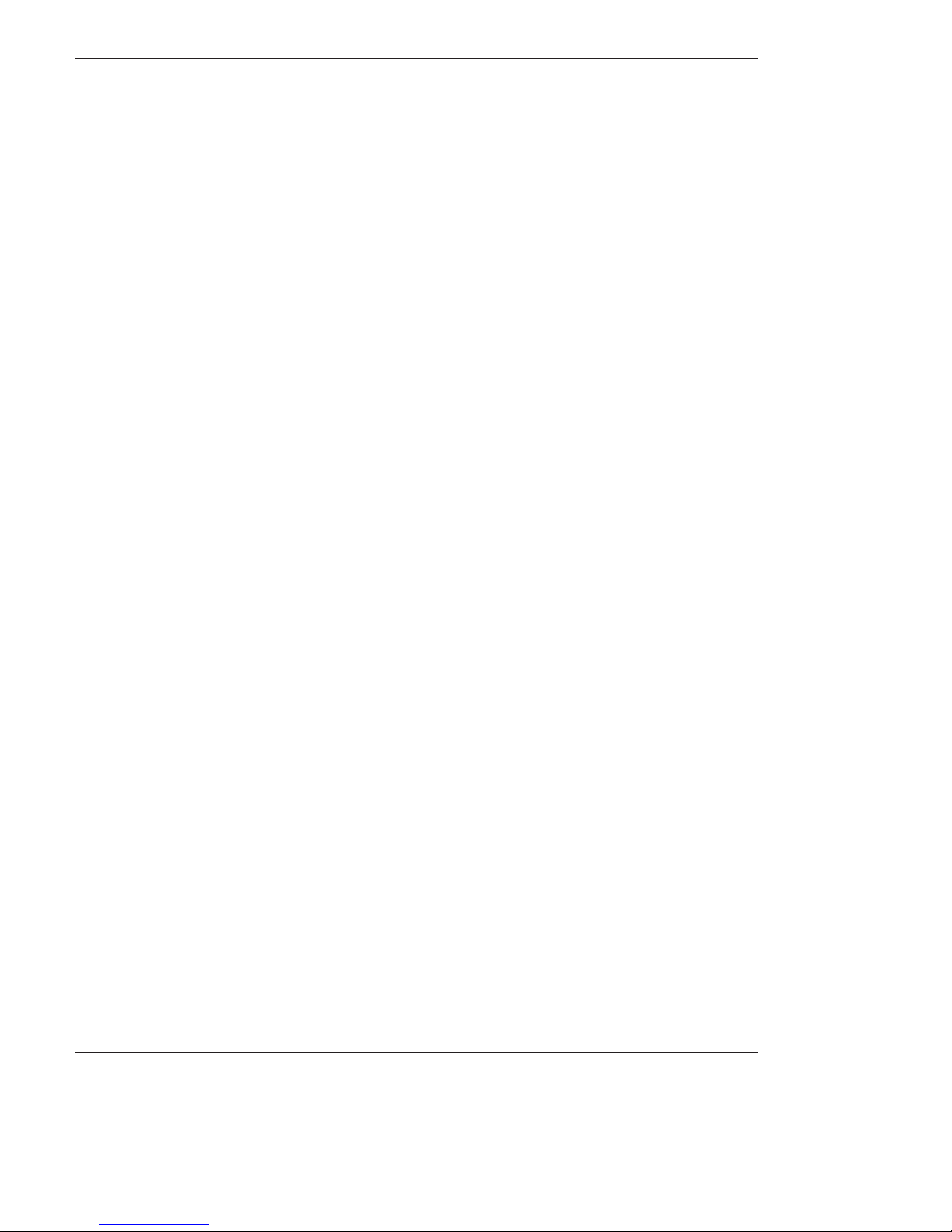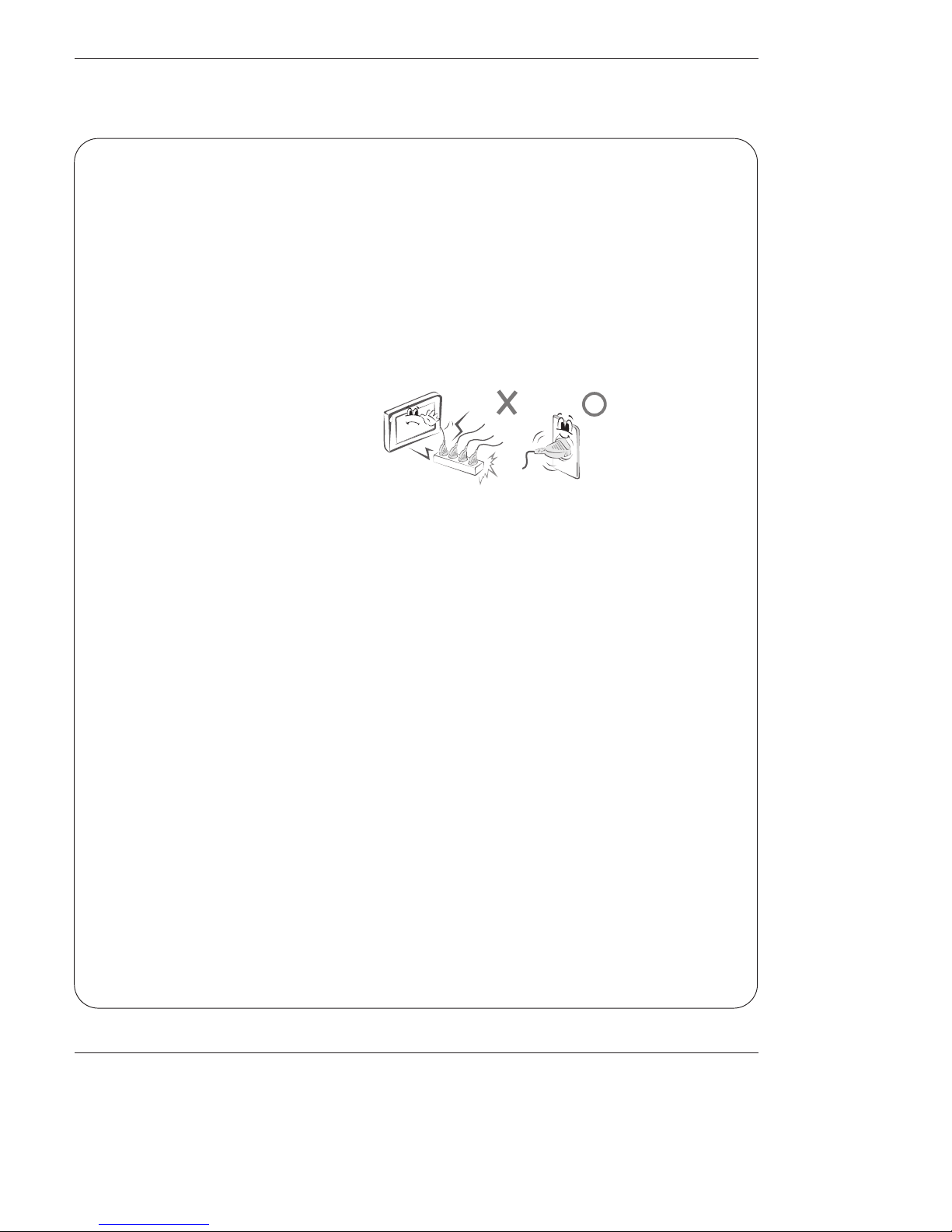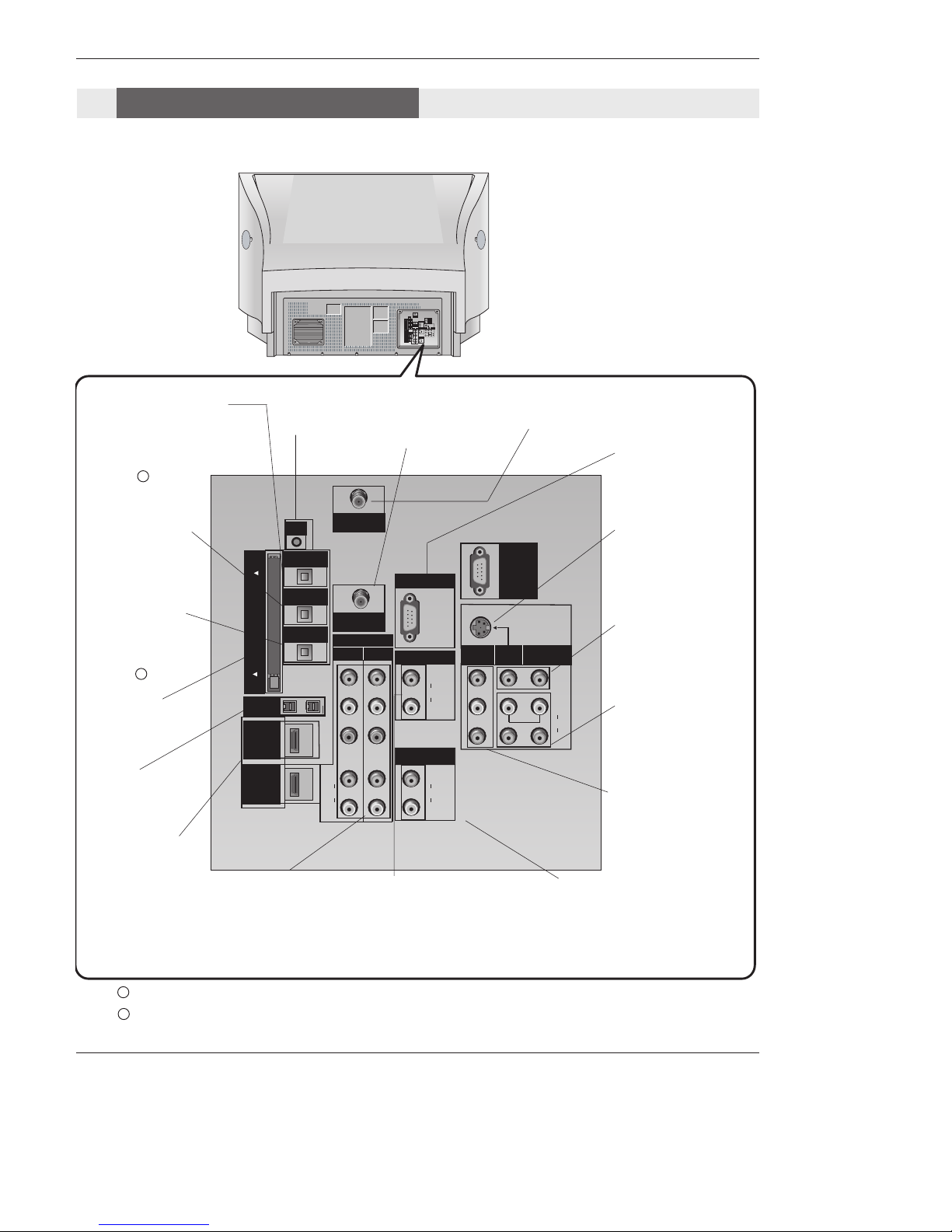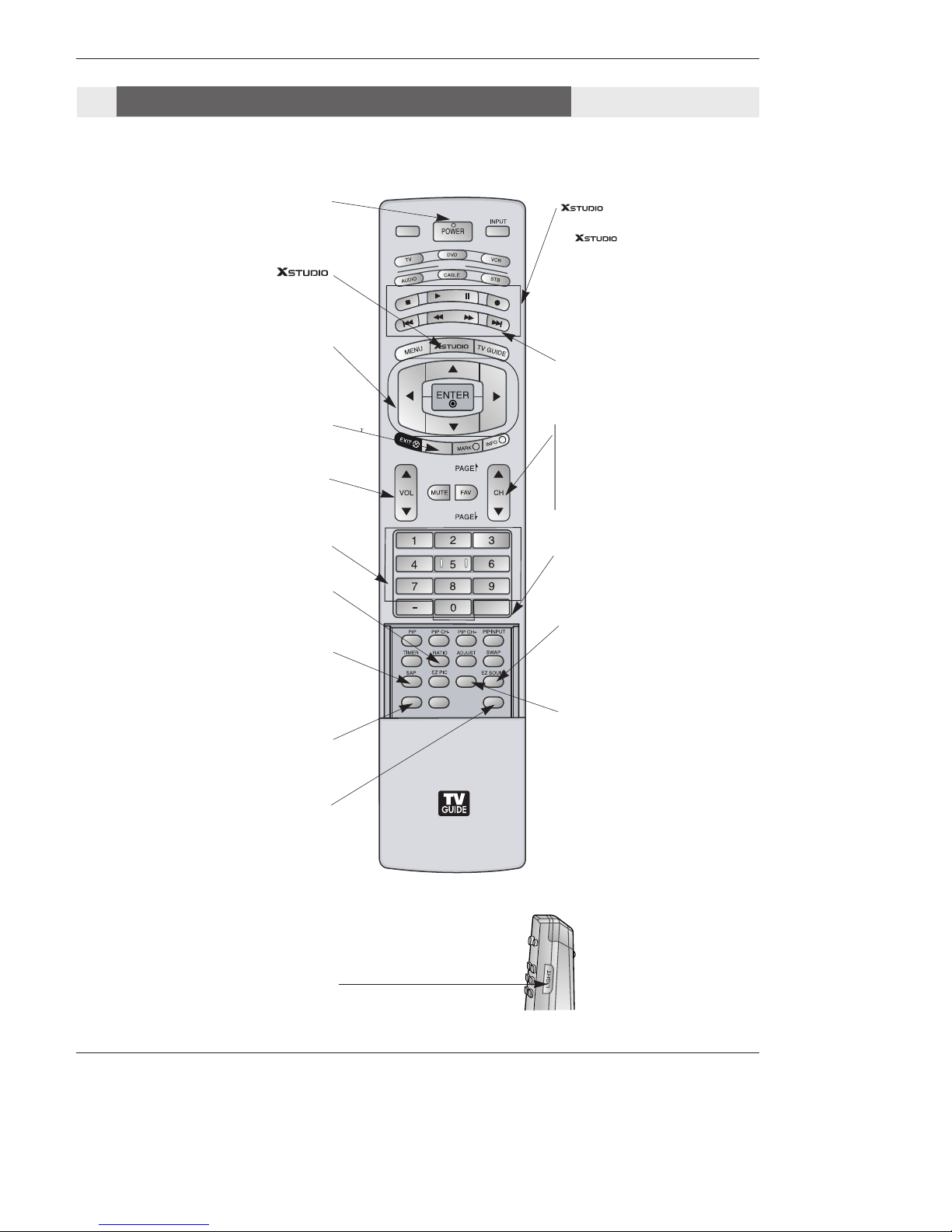6 LCoS Projection TV
Contents
After reading this manual, keep it handy for future reference.
Warnings/Caution . . . . . . . . . . . . . . . . . . . . . . . . . . . . . . .2
Digital Cable Compatibility . . . . . . . . . . . . . . . . . . . . . . . . .3
Safety Instructions . . . . . . . . . . . . . . . . . . . . . . . . . . . . .4~5
Introduction
Controls . . . . . . . . . . . . . . . . . . . . . . . . . . . . . . .7
Connection Options . . . . . . . . . . . . . . . . . . . .8~9
Remote Control Key Functions . . . . . . . . . .10~11
Installation
External Equipment Connections . . . . . . . . . .12~30
Antenna or Cable Connection . . . . . . . . . . . . . .12
VCR Setup . . . . . . . . . . . . . . . . . . . . . . . . . . .13
External A/V Source Setup . . . . . . . . . . . . . . . .14
DVD Setup . . . . . . . . . . . . . . . . . . . . . . . . . . . .14
CableCARDTM Setup . . . . . . . . . . . . . . . . . . . . .15
HDSTB Setup . . . . . . . . . . . . . . . . . . . . . . . . . .15
AV Out Setup . . . . . . . . . . . . . . . . . . . . . . . . . .15
PC Setup . . . . . . . . . . . . . . . . . . . . . . . . . . . . .16
Digital Audio Output . . . . . . . . . . . . . . . . . . . . .17
External Stereo . . . . . . . . . . . . . . . . . . . . . . . . .17
HDMI . . . . . . . . . . . . . . . . . . . . . . . . . . . . .18~20
TV Guide On Screen Setup . . . . . . . . . . . . . .21~30
IEEE 1394 Functions . . . . . . . . . . . . . . . . . . . . . .31-37
TV Guide On ScreenTM System . . . . . . . . . . . . . .38-56
Operation
Turning the TV On . . . . . . . . . . . . . . . . . . . . . .57
TV Setup
On-screen Menus Language Selection . . . . . . .58
Setup Menu Options
EZ Scan (Channel Search) . . . . . . . . . . . . . . . .59
Manual Scan . . . . . . . . . . . . . . . . . . . . . . . . . .59
Channel Edit . . . . . . . . . . . . . . . . . . . . . . . . . . .60
DTV Signal Strength . . . . . . . . . . . . . . . . . . . . .60
Main Picture Source Selection . . . . . . . . . . . . .61
Input Label . . . . . . . . . . . . . . . . . . . . . . . . . . . .61
Video Menu Options
EZ Picture . . . . . . . . . . . . . . . . . . . . . . . . . . . .62
Manual Picture Control (Custom Option) . . . . . .62
Color Temperature Control . . . . . . . . . . . . . . . .62
ACE (Advanced Contrast Enhancement) . . . . . .63
Video Reset . . . . . . . . . . . . . . . . . . . . . . . . . . .63
Audio Menu Options
Audio Language . . . . . . . . . . . . . . . . . . . . . . . .64
EZ SoundRite / EZ Sound . . . . . . . . . . . . . . . . .64
Manual Sound Control (Custom Option) . . . . . .64
Front Surround . . . . . . . . . . . . . . . . . . . . . . . . .65
TV Speakers On/Off Setup . . . . . . . . . . . . . . . .65
Stereo/SAP Broadcasts Setup . . . . . . . . . . . . . .65
Time Menu Options
Auto Clock Setup . . . . . . . . . . . . . . . . . . . . . . .66
Manual Clock Setup . . . . . . . . . . . . . . . . . . . . .66
On/Off Timer Setup . . . . . . . . . . . . . . . . . . . . .66
Sleep Timer / Auto Off . . . . . . . . . . . . . . . . . . . .67
Option Menu Features
Aspect Ratio Control . . . . . . . . . . . . . . . . . . . . .68
Cinema 3:2 Mode Setup . . . . . . . . . . . . . . . . . .68
Caption . . . . . . . . . . . . . . . . . . . . . . . . . . . . . . .69
Caption / Text . . . . . . . . . . . . . . . . . . . . . . . . . .69
Caption Option . . . . . . . . . . . . . . . . . . . . . . . . .70
EZ Demo . . . . . . . . . . . . . . . . . . . . . . . . . . . . .70
Lock Menu Options
Parental Lock Setup . . . . . . . . . . . . . . . . . . . . .72
CableCARDTM Function
Cable menu options . . . . . . . . . . . . . . . . . . . . .73
Scrambled channel . . . . . . . . . . . . . . . . . . . . . .73
Cable Channel List . . . . . . . . . . . . . . . . . . . . . .74
Emergency Alert Message . . . . . . . . . . . . . . . .74
Notes on Memory Card . . . . . . . . . . . . . . . .75~78
JEPG File Viewing Options . . . . . . . . . . . . .79~83
MP3 File Playing Operation . . . . . . . . . . . . .84~87
Remote Control
PIP (Picture-in-Picture)/POP/Twin Picture . . . ..88
Watching PIP/POP/Twin Picture . . . . . . . . . . . ..88
Selecting an Input Signal Source for PIP/Twin Picture
. .88
Swapping the PIP/Twin Picture . . . . . . . . . . . . .88
TV Program Selection for PIP . . . . . . . . . . . . . .88
Moving the PIP sub picture . . . . . . . . . . . . . . . .89
Adjusting Main and Sub Picture Sizes for Twin Picture . .89
POP (Picture-out-of-Picture: Channel Scan) . . .89
APM(Adaptive Picture Mode) . . . . . . . . . . . . . .90
Brief Info.. . . . . . . . . . . . . . . . . . . . . . . . . . . . . .91
Mute . . . . . . . . . . . . . . . . . . . . . . . . . . . . . . . . .92
Freeze & Magnify . . . . . . . . . . . . . . . . . . . . . . .92
Screen Setup for PC mode . . . . . . . . . . . . . . . .93
Programming the Remote . . . . . . . . . . . . . . . . . . . . . .94
Programming Codes . . . . . . . . . . . . . . . . . . . . . . .95~96
Troubleshooting Checklist . . . . . . . . . . . . . . . . . . .97~99
Maintenance . . . . . . . . . . . . . . . . . . . . . . . . . . . . . . . .100
Product Specifications . . . . . . . . . . . . . . . . . . . . . . . .101
Warranty . . . . . . . . . . . . . . . . . . . . . . . . . . . . . . . .103~104
Contents
Contents