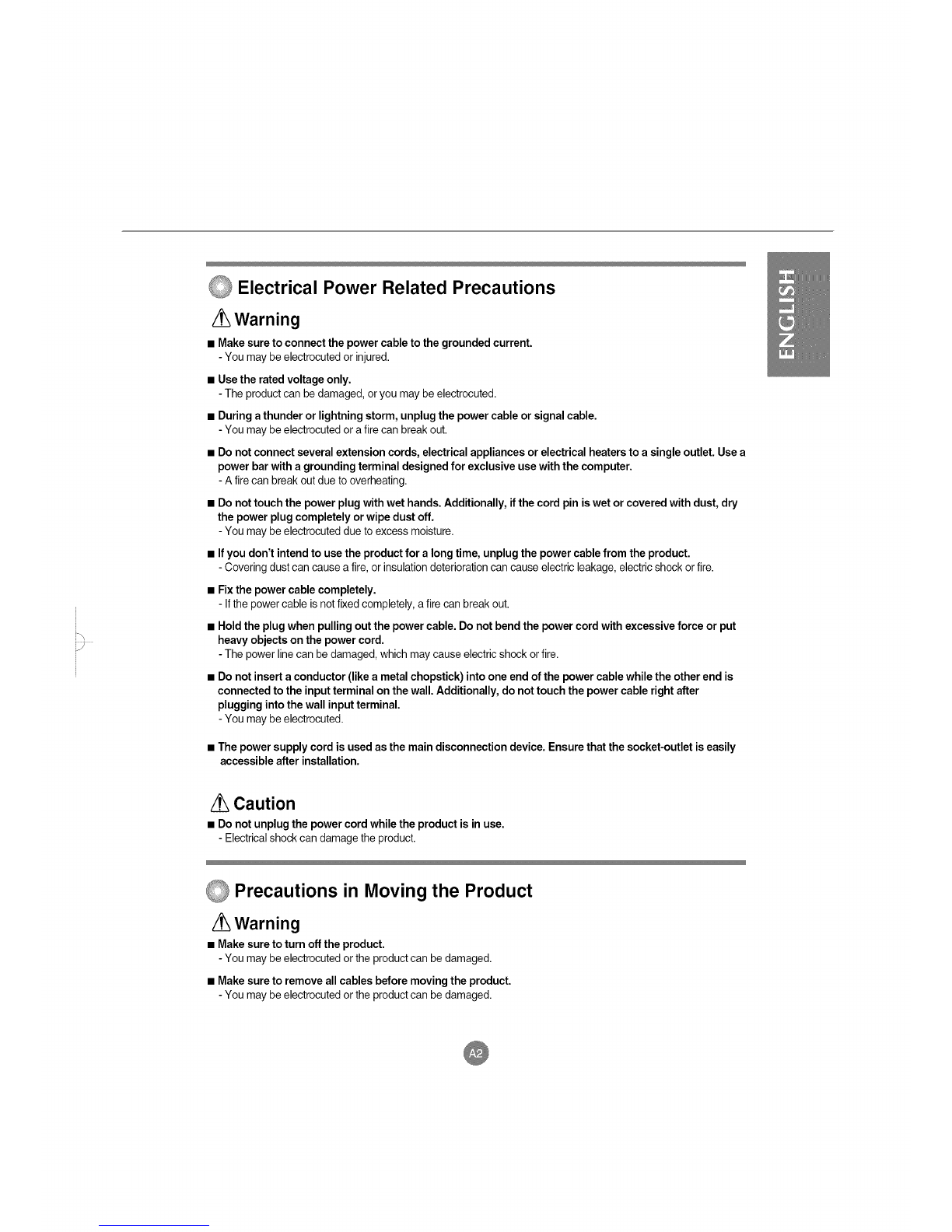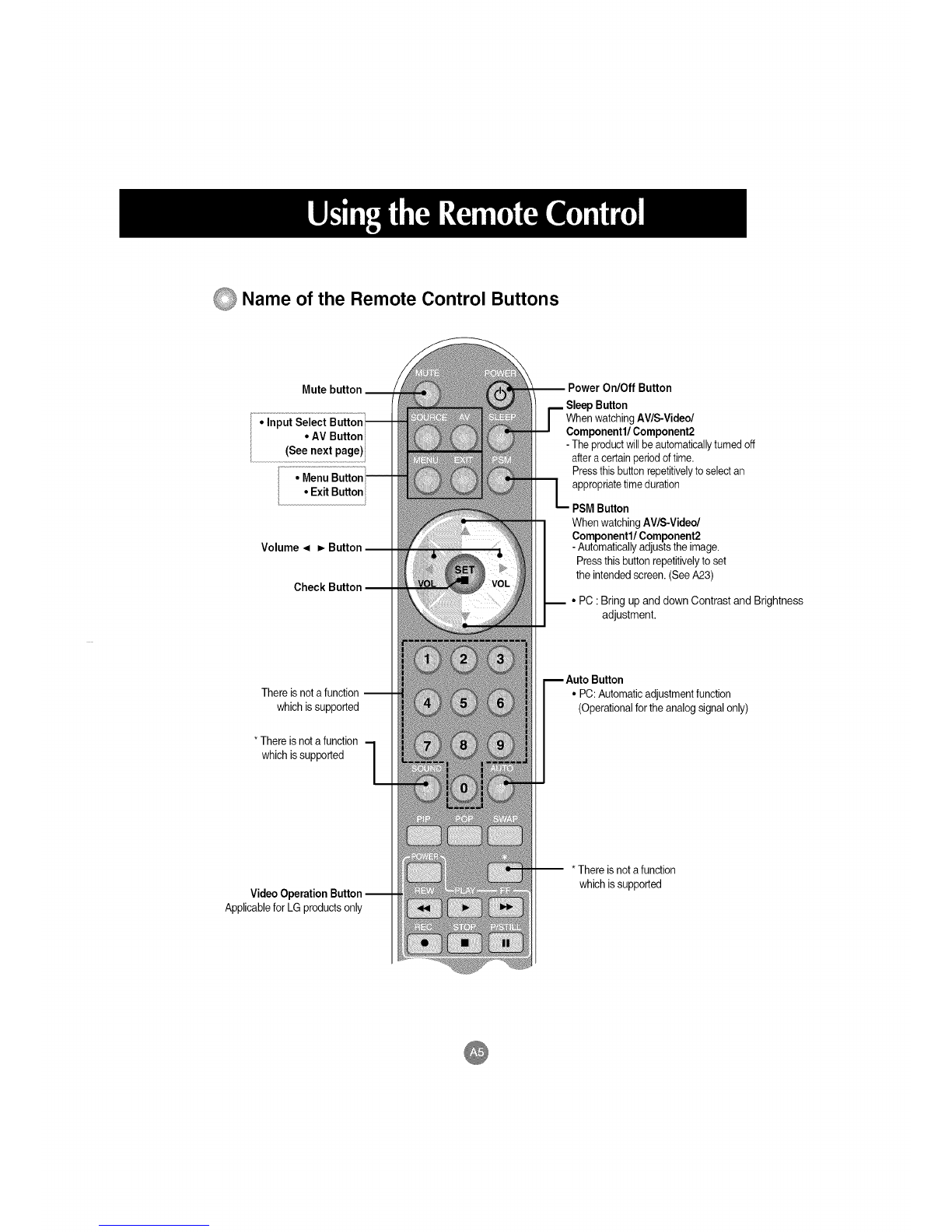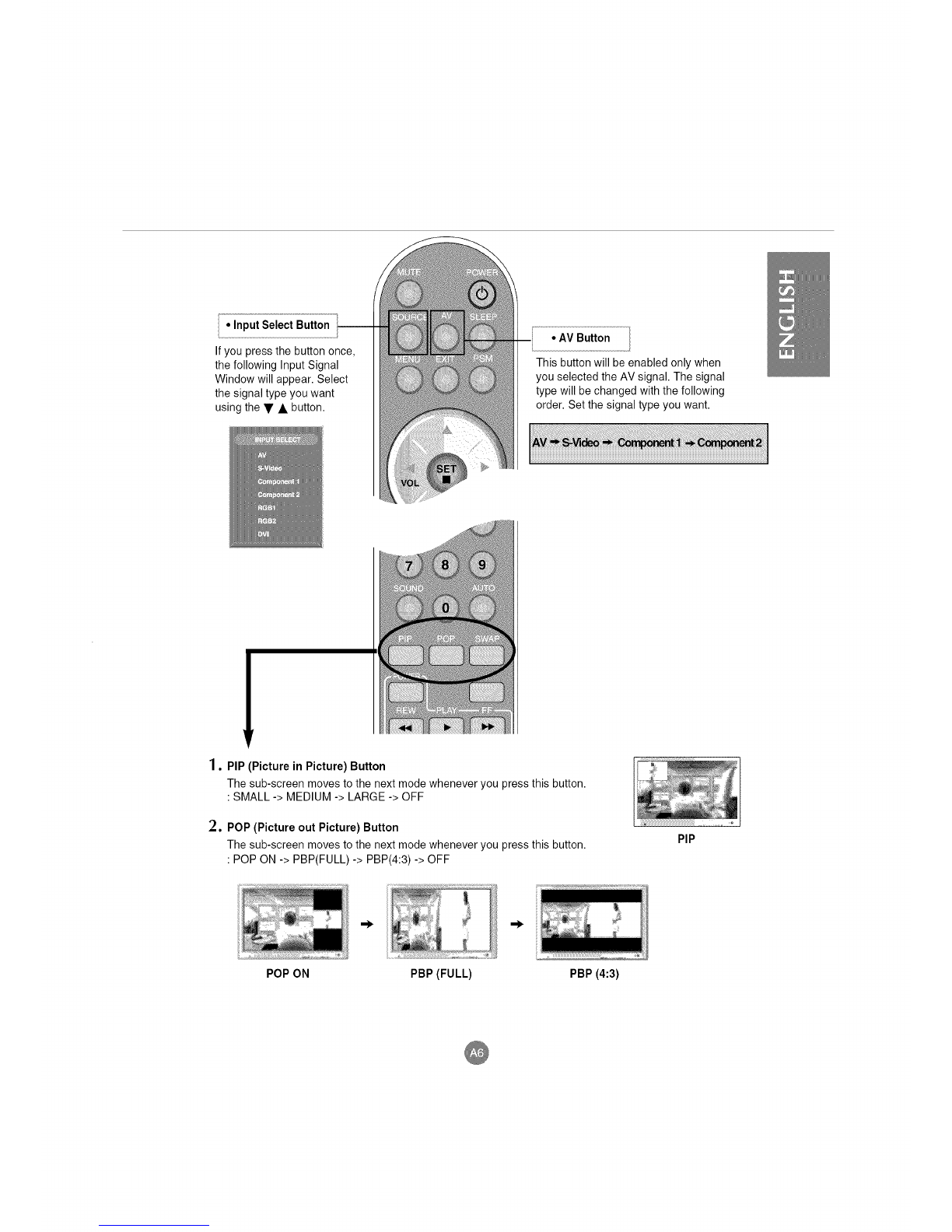A 3828TUL310B-ENG 2005,5,16 11:11AM_II°IXl A1
Please read these safety precautions carefully before using the product.
Precautions in installing the Product
/_ Warning
•Keep away from heat sources like electrical heaters.
- Electrical shock, fire, malfunction or deformation may occur.
Keep the packing anti-moisture material or vinyl packing out of the reach of children.
-Anti-moisture material is harmful if swallowed. Ifswallowed by mistake, force the patient to vomit and visitthe
nearest hospital. Additionally, vinyl packing can cause suffocation. Keep it out ofthe reach of children.
Do not put heavy objects on the product or sit upon it.
- Ifthe product collapses or is dropped, you may be injured. Children must pay particularattention.
Do not leave the power or signal cable unattended on the pathway.
- The passerby can falter, which can cause electrical shock, fire, product breakdown or injury.
Install the product in a neat and dry place.
-Dust or moisture can cause electrical shock, fire or product damage.
Ifyou can smell smoke or other odors or hear a strange sound unplug the power cord and contact the
service center.
- Ifyou continue to use without taking proper measures, electrical shock or firecan occur.
Ifyou dropped the product orthe case is broken, turn off the product and unplug the power cord.
- If you continue to use without taking proper measures, electrical shock or fire can occur. Contact the service
center.
Do not drop metallic objects such ascoins, hair pins, chopsticks or wire intothe product, or inflammable
objects such as paper and matches. Children must pay particular attention.
- Electrical shock, fire or injury can occur. If a foreign object is dropped into the product, unplug the power cord and
contact the service center.
Caution
•Make surethe product ventilation hole is not blocked. Installthe product in a suitably wide place (more
than lOcm from the wall)
- Ifyou installthe product too close to the wall, itmay be deformed or fire can breakout due to internal heat.
Do not block the ventilation hole of the product by a tablecloth or curtain.
- The product can be deformed or fire can breakout due to overheating inside the product.
Install the product on a flat and stable place that has norisk of dropping the product.
- Ifthe product is dropped,you may be injured or the product may be broken.
Install the product where no EMI occurs.
Keep the product away from direct sunlight.
-The product can be damaged.