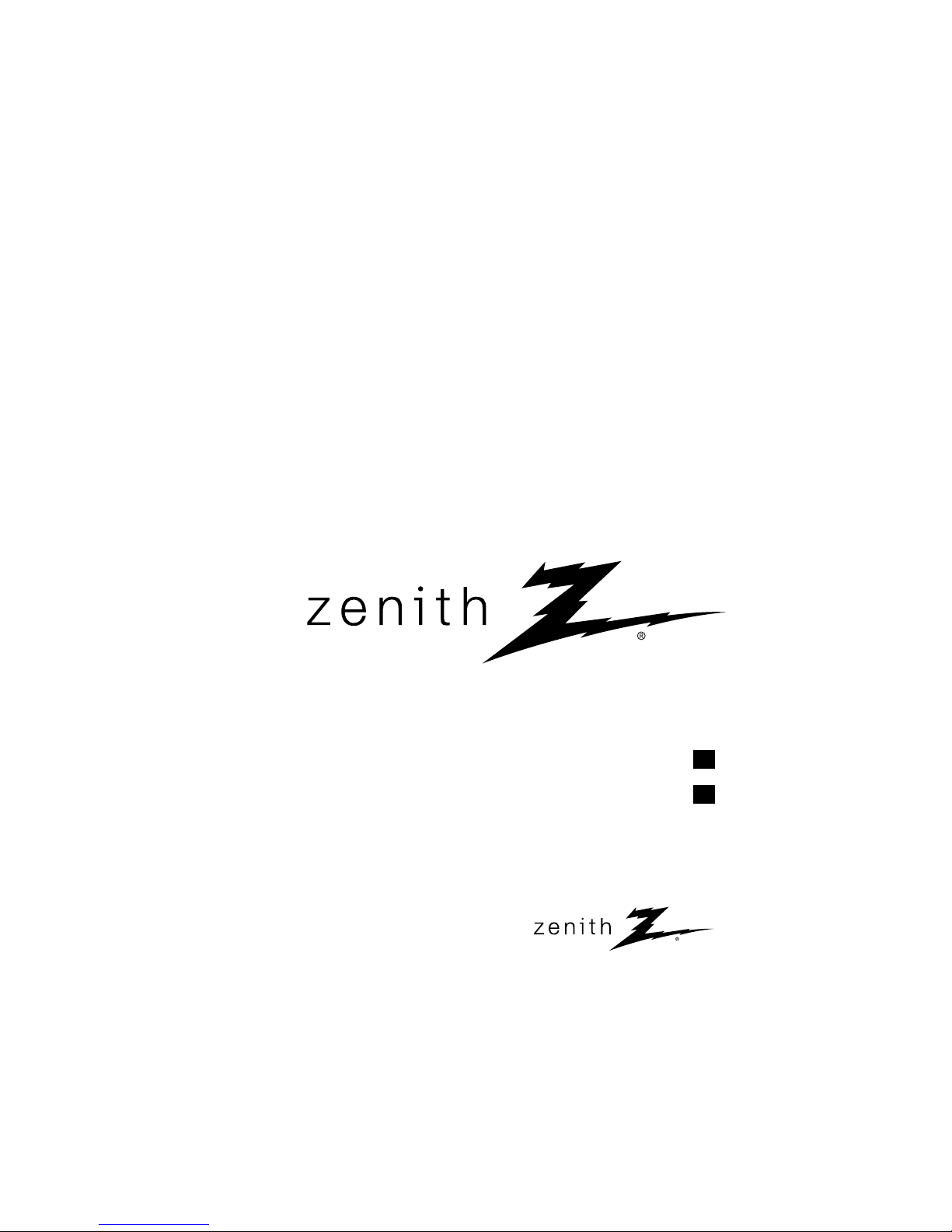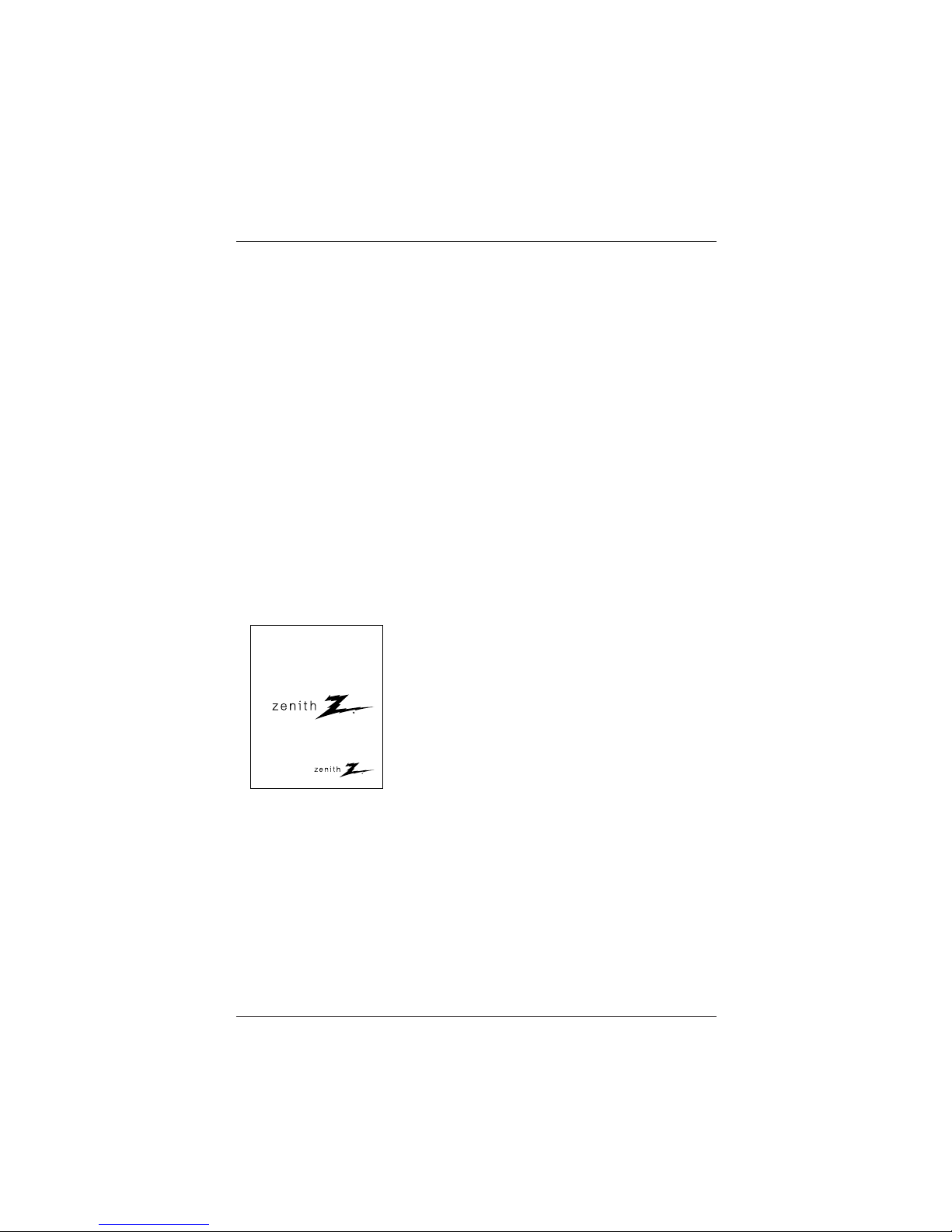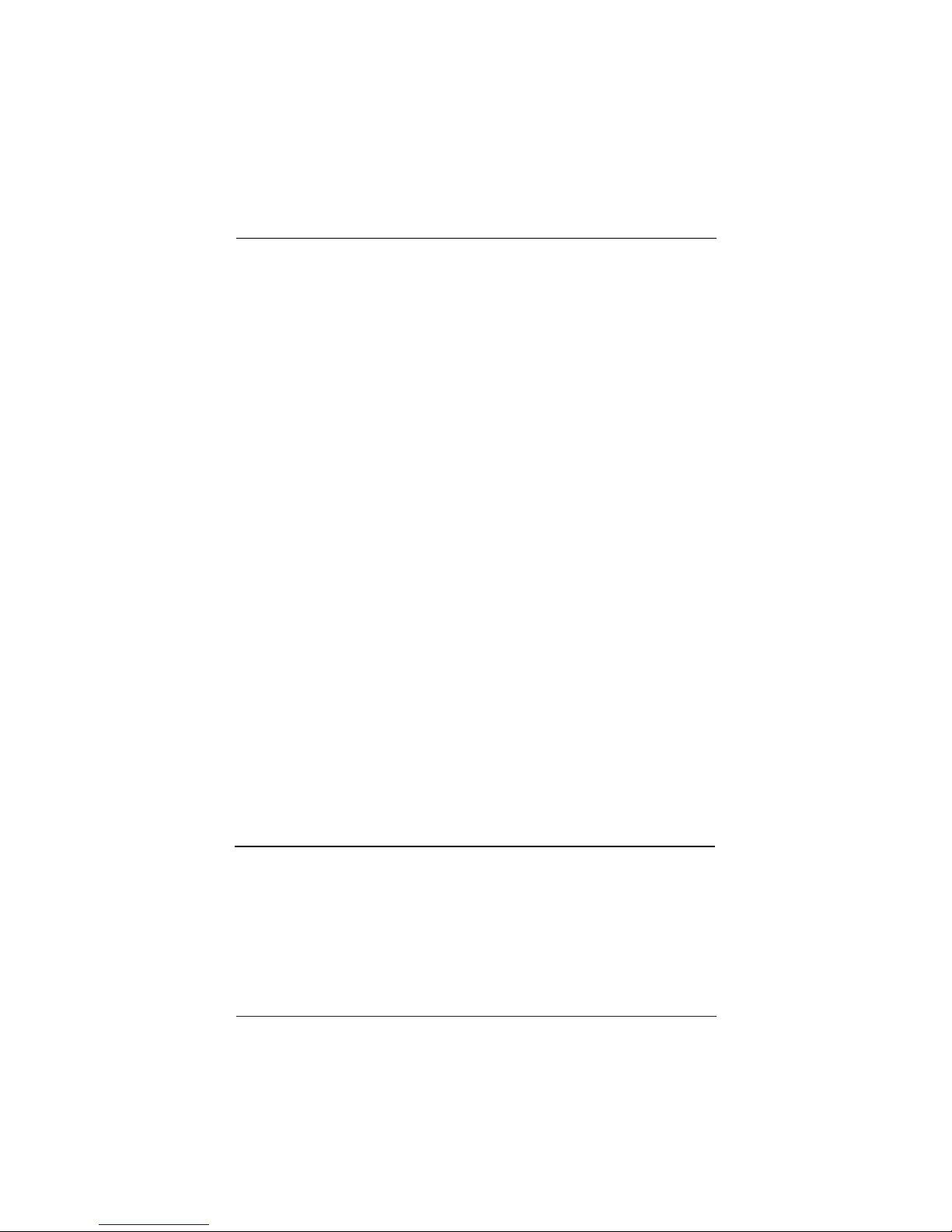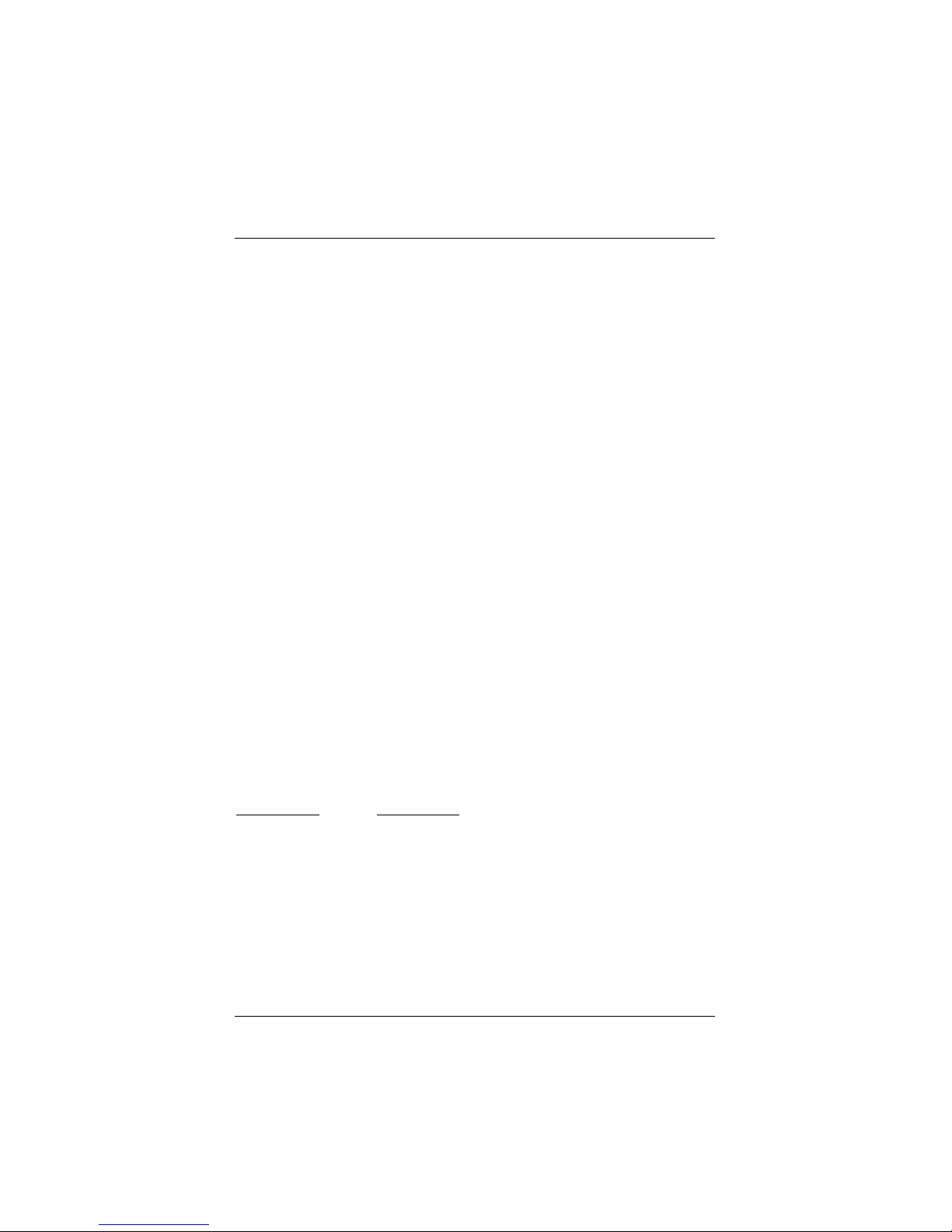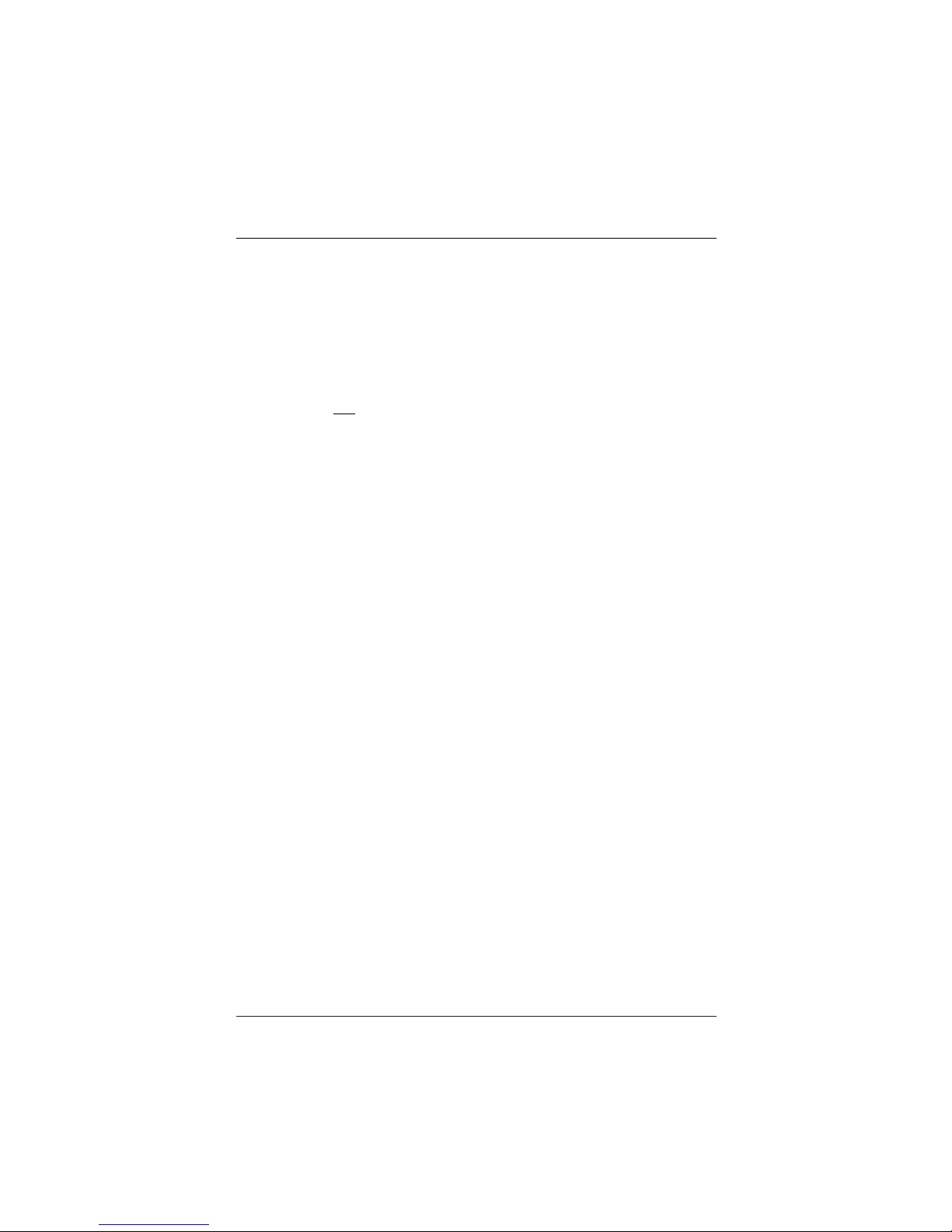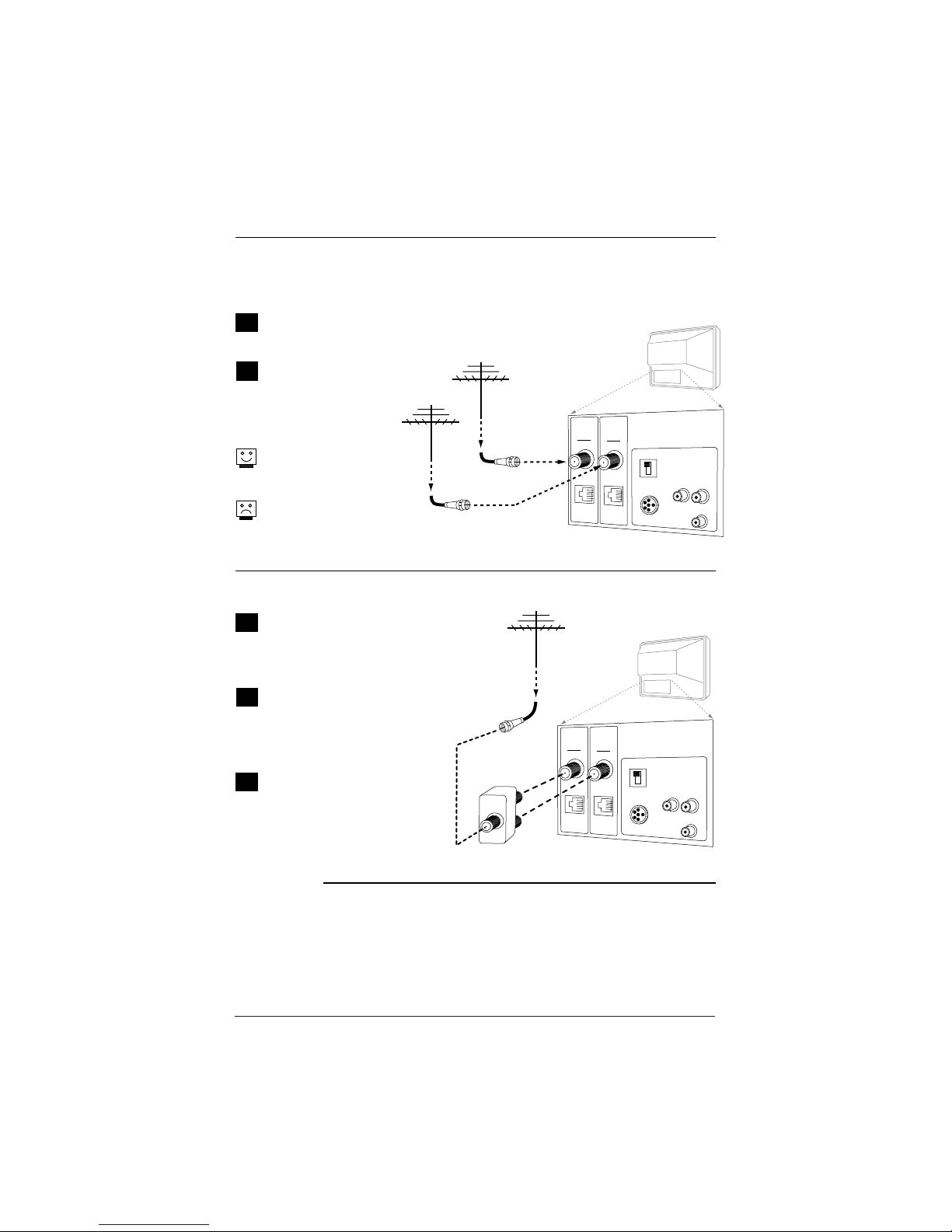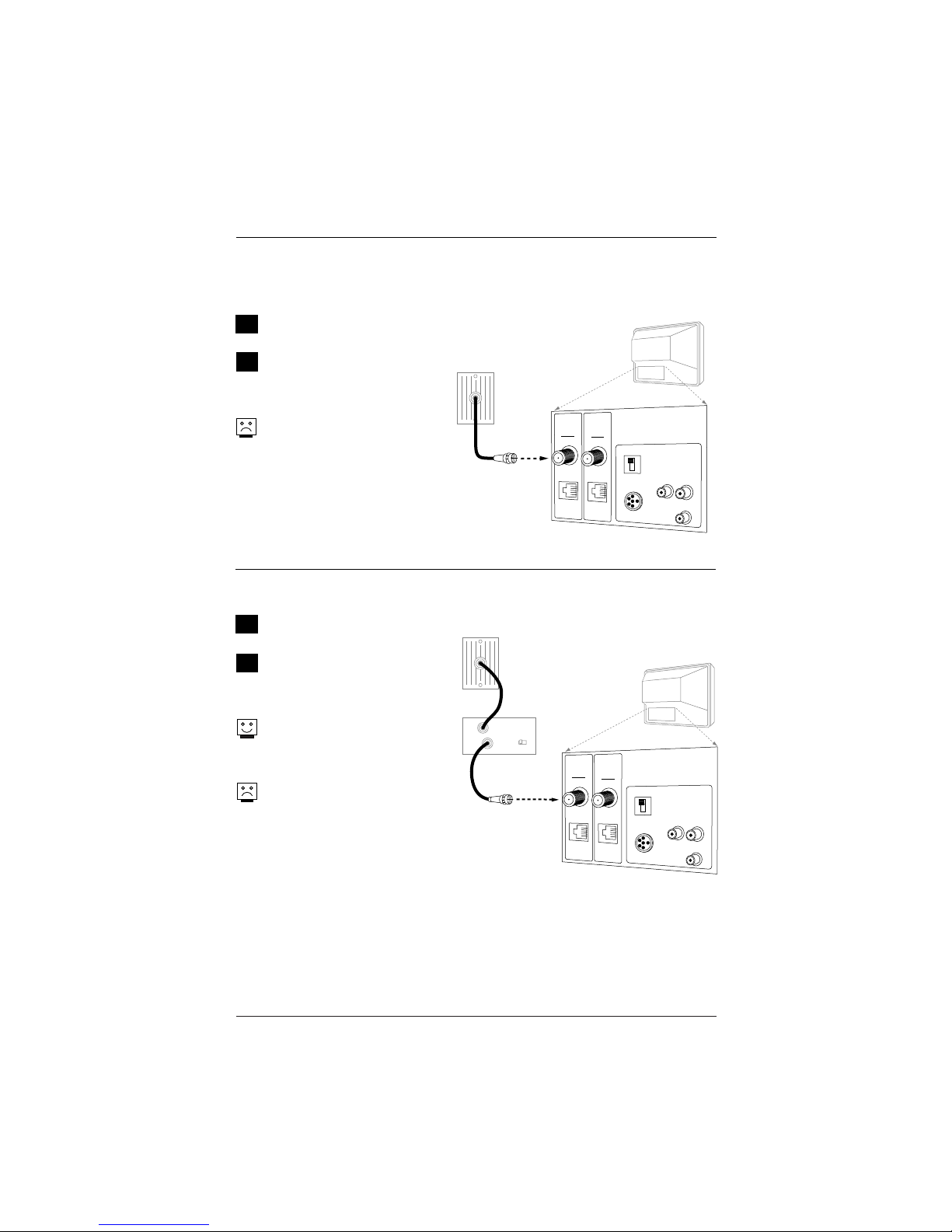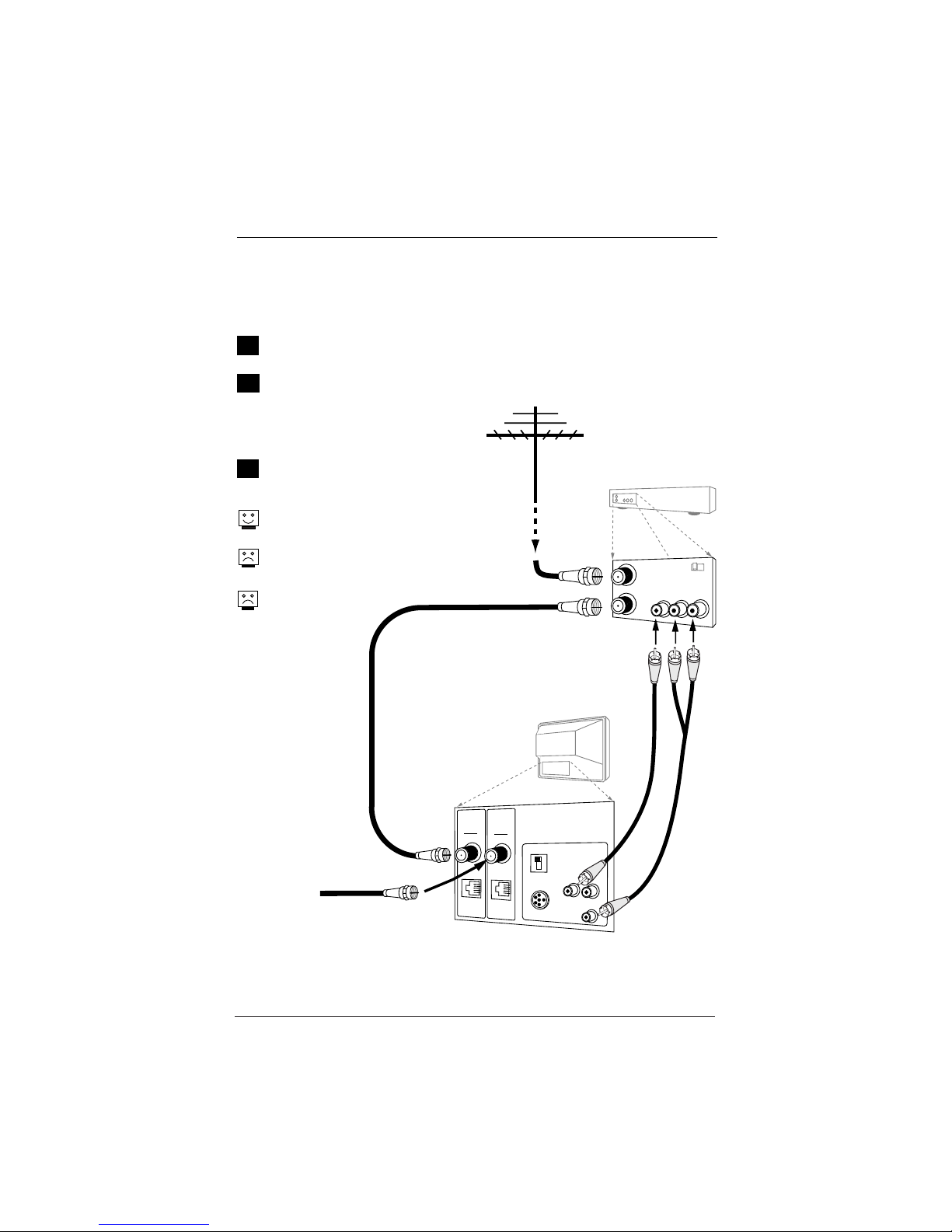Page 5
206-4065
Purchase the Optional Installer/User Remote and Clone Programmer
To perform a normal installation set up, you need an installer’s remote such as the remote shown on page
16, and the LT2000/LT2002 Quickset II Clone Programmer—shown and described on pages 51 - 54.
• The installer remote allows access to the Installer and User menus. The remote control shown herein is
not included with the TV. However it can be purchased separately. See your Zenith/LG dealer.
• The Quickset II Clone Programmer is used to duplicate a Zenith TV’s setup and install it on another iden-
tical Zenith TV. See your Zenith/LG Dealer.
Note: Design and specifications are subject to change without prior notice.
Safety Warnings . . . . . . . . . . . . . . . . . . . . . 2
Important Safety Instructions . . . . . . . . . . 3 - 4
Table of Contents . . . . . . . . . . . . . . . . . . . . 5
TV Features Overview . . . . . . . . . . . . . . . . . . 6
Master TV Setup . . . . . . . . . . . . . . . . . . . . . 7
Step 1. TV Connections
TV, VCR, Cable Box and other Equipment Hookup
Off Air Antenna . . . . . . . . . . . . . . . . . . . . . . 8
Cable Service . . . . . . . . . . . . . . . . . . . . . . . 9
Off Air Antenna with VCR . . . . . . . . . . . . . . 10
Cable Service with VCR . . . . . . . . . . . . . . . . 11
Additional Equipment Hookup
Composite Video/Monaural Audio Hook Up . . . 12
External Speaker Hook Up . . . . . . . . . . . . . . 13
Pillow Speaker Connection & Setup . . . . . 14 - 15
Step 2. TV Reception Set Up & Channel Search
Installer/User Remote Control . . . . . . . . . . . . 16
Installing Batteries in Remote Control . . . . . . 17
Front Panel Controls . . . . . . . . . . . . . . . . . . 17
AC Power Cord . . . . . . . . . . . . . . . . . . . . . . 17
On-Screen Menus/Displays Overview . . . . . . . . 18
Other Menus and On-Screen Displays
Sleep Timer Menu . . . . . . . . . . . . . . . . . . . . 19
Channel/Time/Audio Display . . . . . . . . . . . . . 19
Digital CC Menu . . . . . . . . . . . . . . . . . . . . . 19
Volume Display . . . . . . . . . . . . . . . . . . . . . 19
Closed Captions Menu . . . . . . . . . . . . . . . . . 19
Captions Unknown display . . . . . . . . . . . . . . 19
Ch Preview Menu . . . . . . . . . . . . . . . . . . . . 19
Ghost Channel Display . . . . . . . . . . . . . . . . . 19
Step 3. Customize the TV’s Features
Setup Menu
Auto Program: Select Antenna, or Cable service
and start the channel search . . . . . . . . . . . . 20
Add/Del/Blank . . . . . . . . . . . . . . . . . . . . . 21
Channel Labels (Preset and Custom) . . . . 22 - 23
Custom Labels for Digital Channels . . . . . . . . 24
Clock Setup (Auto/Manual) . . . . . . . . . . . . . 25
Timer Setup (On/Off Timers) . . . . . . . . . . . . 26
Captions: Analog-Digital (Setup Overview) . . . 27
Captions: Analog-Digital Menu Structures . . . . 28
Audio Language . . . . . . . . . . . . . . . . . . . . . 29
Language . . . . . . . . . . . . . . . . . . . . . . . . . 30
Alarm Menu . . . . . . . . . . . . . . . . . . . . . . . 31
Video Menu . . . . . . . . . . . . . . . . . . . . . . . . 32
SAP: Digital Audio Program Selection . . . . . . . 33
Parental Control Menu . . . . . . . . . . . . . 34 - 37
Channel Banks Setup . . . . . . . . . . . 38 - 39 - 40
Installer Menus . . . . . . . . . . . . . . . . . 41 - 50
Using the Quickset II Clone Programmer . . 51 - 54
Clone Programmer Troubleshooting . . . . . . . . 54
Troubleshooting . . . . . . . . . . . . . . . . . 55 - 57
Maintenance . . . . . . . . . . . . . . . . . . . . . . . 57
Glossary . . . . . . . . . . . . . . . . . . . . . . . . . . 58
Notes . . . . . . . . . . . . . . . . . . . . . . . . . . . 59
Warranty . . . . . . . . . . . . . . . . . . . . Back Cover
Use this page as a reference for finding the pages or sections to go to
and set up the TV’s features for the end user
See the Master TV Setup on page 7
This TV functions differently than previous Zenith hospital sets. A Master TV setup must be created and
then transferred to the internal TV controller with 2-5-5+Menu. This action will transfer all digital informa-
tion and add important analog information to the TV controller.
Table of Contents