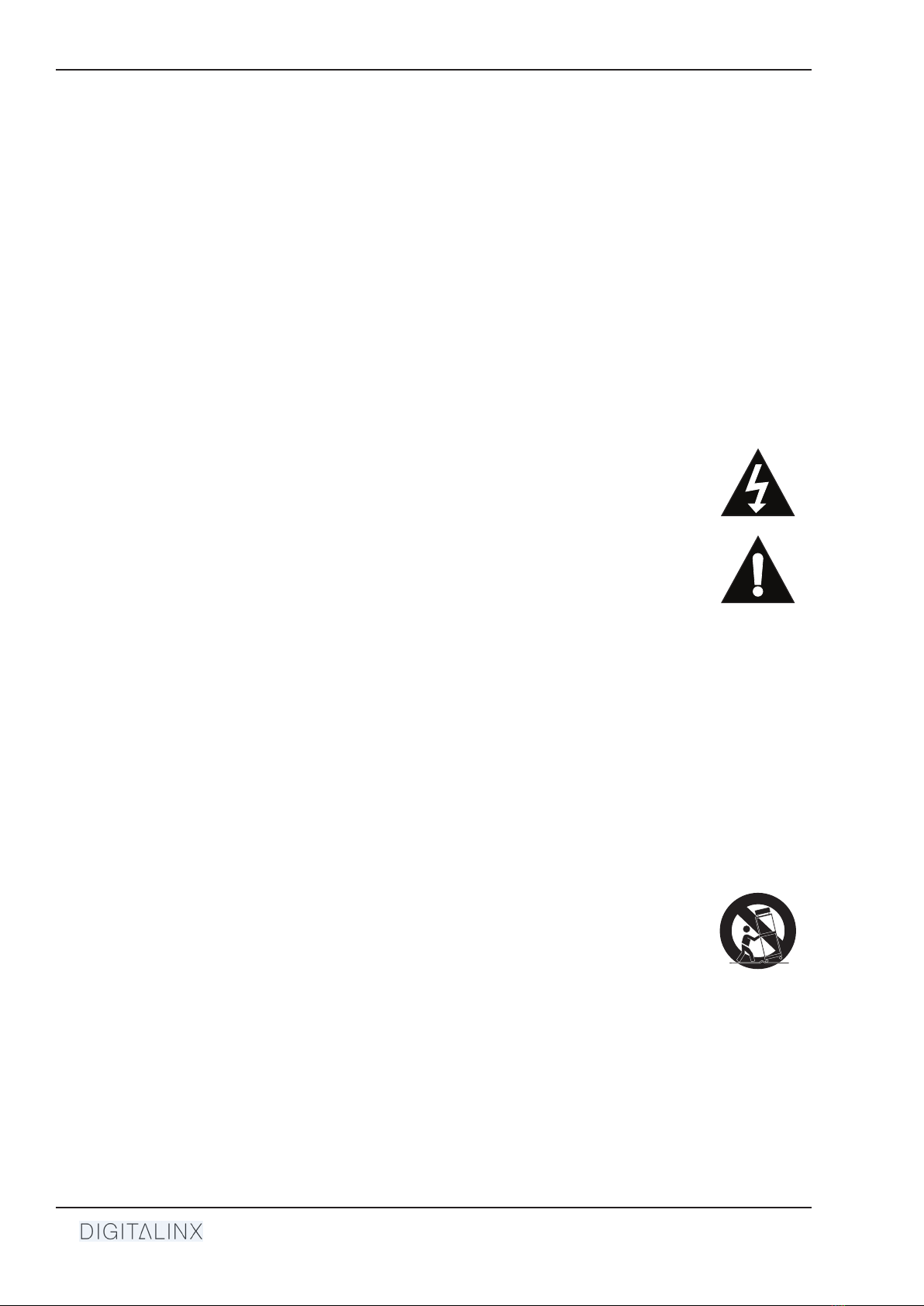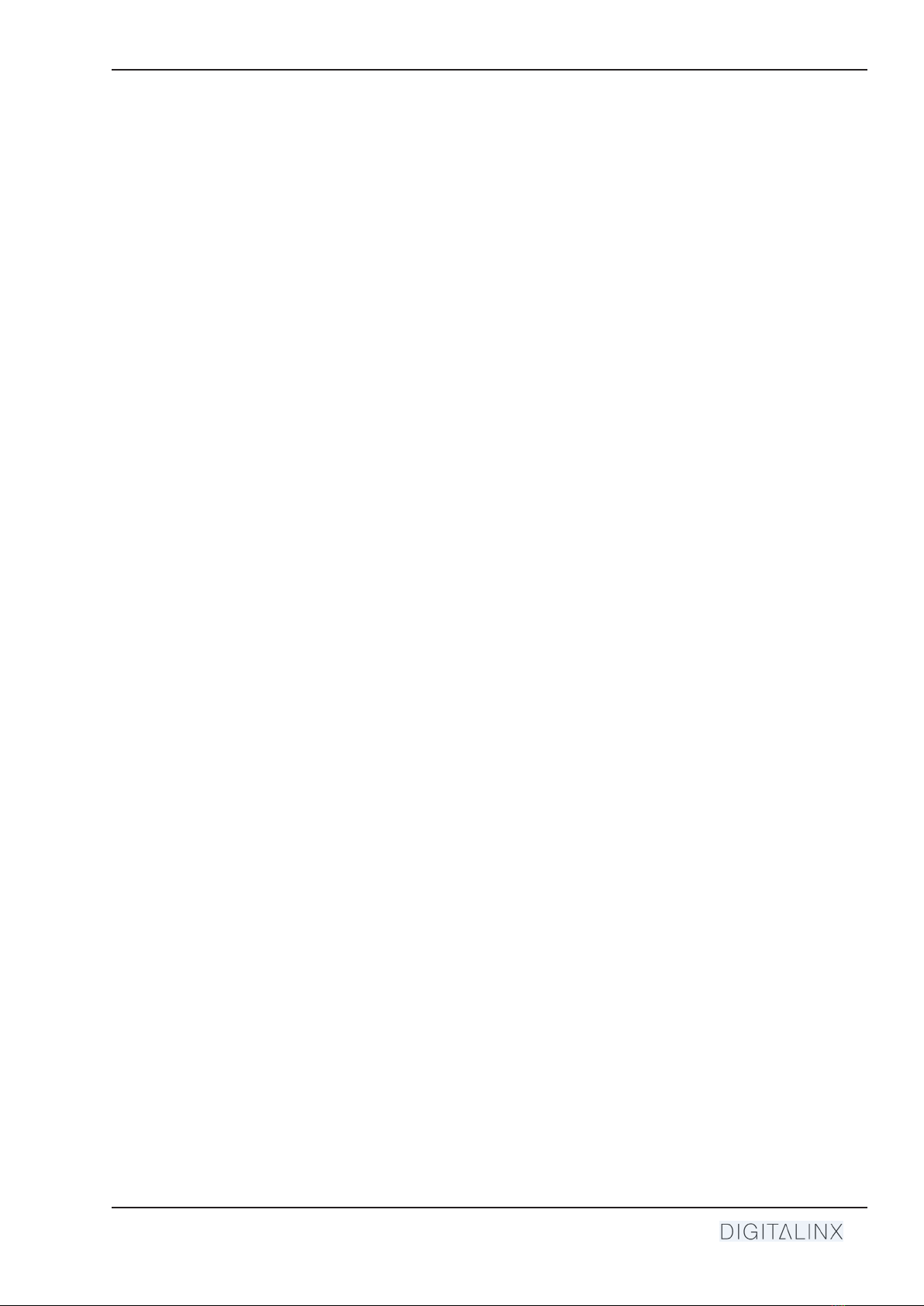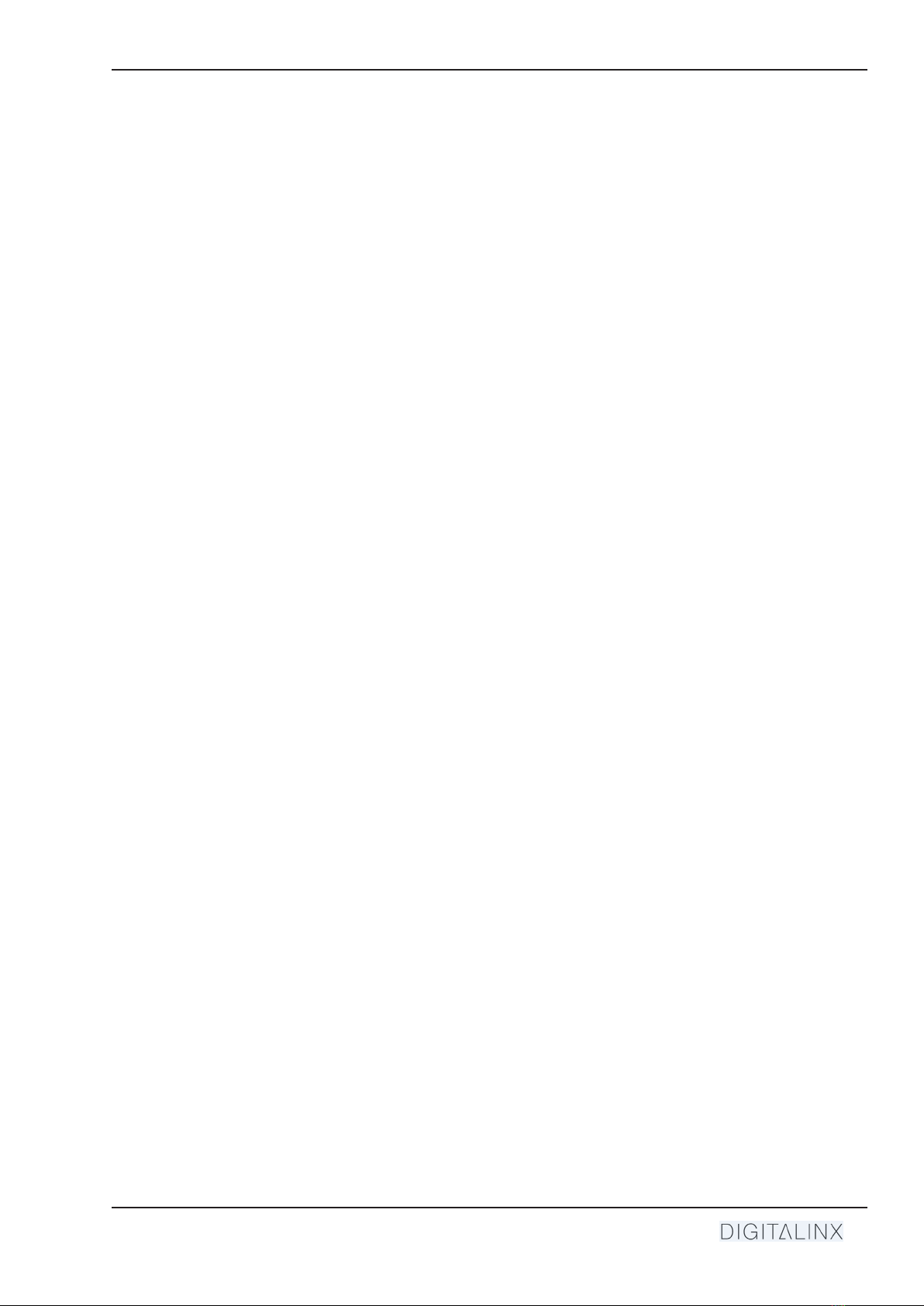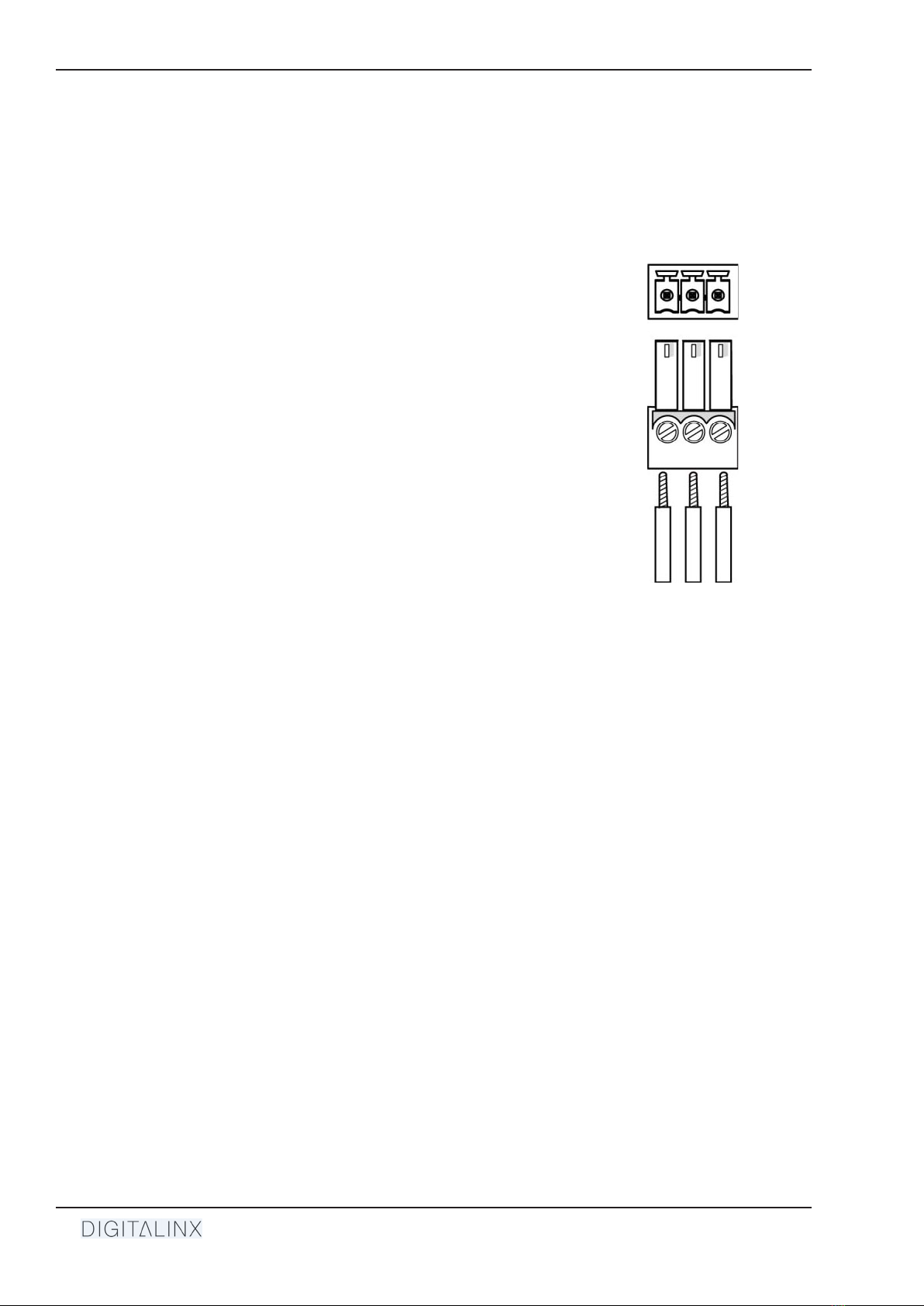DL-SC41U-TX Installaon Guide
3
Table of Contents
Product Overview��������������������������������������������������������������������������������������������������������������������������������������� 4
Product Contents���������������������������������������������������������������������������������������������������������������������������������������� 4
Front and Rear Panels��������������������������������������������������������������������������������������������������������������������������������� 5
Front Panel���������������������������������������������������������������������������������������������������������������������������������������������������� 5
Rear Panel����������������������������������������������������������������������������������������������������������������������������������������������������� 6
Installaon Instrucons������������������������������������������������������������������������������������������������������������������������������ 7
Mount the Matrix ����������������������������������������������������������������������������������������������������������������������������������������� 7
Connect Sources�������������������������������������������������������������������������������������������������������������������������������������������� 7
Video Inputs ........................................................................................................................................... 7
Connect Displays������������������������������������������������������������������������������������������������������������������������������������������� 7
HDMI Outputs ........................................................................................................................................ 7
HDBaseT Output (Oponal) .................................................................................................................... 7
Connecng Control ��������������������������������������������������������������������������������������������������������������������������������������� 8
RS232 Port Wiring .................................................................................................................................. 8
Connect Ethernet (Web Browser) Control (Oponal) ������������������������������������������������������������������������������������ 9
Router Connecon ................................................................................................................................. 9
Crossover Cable Connecon ................................................................................................................... 9
Web Browser Control ............................................................................................................................. 9
Applying Power �������������������������������������������������������������������������������������������������������������������������������������������10
HDBaseT Cabling Requirements���������������������������������������������������������������������������������������������������������������� 10
A/V Diagram �������������������������������������������������������������������������������������������������������������������������������������������� 11
Standalone��������������������������������������������������������������������������������������������������������������������������������������������������11
With Oponal HDBaseT Receiver����������������������������������������������������������������������������������������������������������������12
Web GUI Control / System Sengs ����������������������������������������������������������������������������������������������������������� 13
Switcher Control������������������������������������������������������������������������������������������������������������������������������������������13
Connecng to Web GUI Control ...........................................................................................................13
A/V Switching .......................................................................................................................................14
RS232 Display Control Sengs .............................................................................................................15
Auto Display ON/OFF Sengs ..............................................................................................................16
USB Host Switching Sengs .................................................................................................................17
Edid Management ................................................................................................................................18
Relay Conguraon ..............................................................................................................................19
Renaming Inputs...................................................................................................................................20
Network Sengs ..................................................................................................................................21
Security Sengs ...................................................................................................................................22
System Sengs .....................................................................................................................................23
RS232 and TCP/IP Control ������������������������������������������������������������������������������������������������������������������������� 24
A/V Roung�������������������������������������������������������������������������������������������������������������������������������������������������24
USB Host Roung ����������������������������������������������������������������������������������������������������������������������������������������25
CEC / RS232 Display Control������������������������������������������������������������������������������������������������������������������������26
Relay Control�����������������������������������������������������������������������������������������������������������������������������������������������26
System Commands��������������������������������������������������������������������������������������������������������������������������������������27
Technical Specicaons ���������������������������������������������������������������������������������������������������������������������������� 28