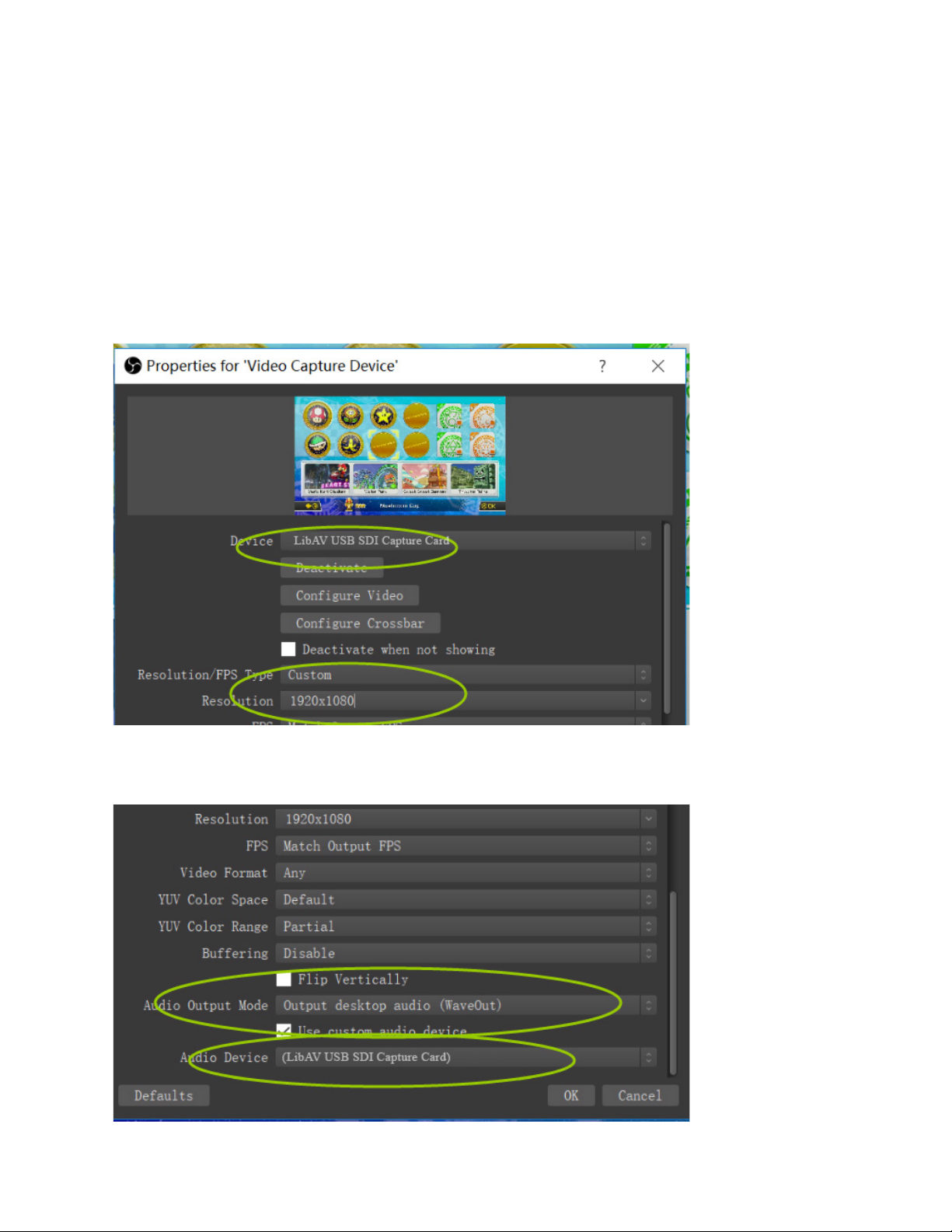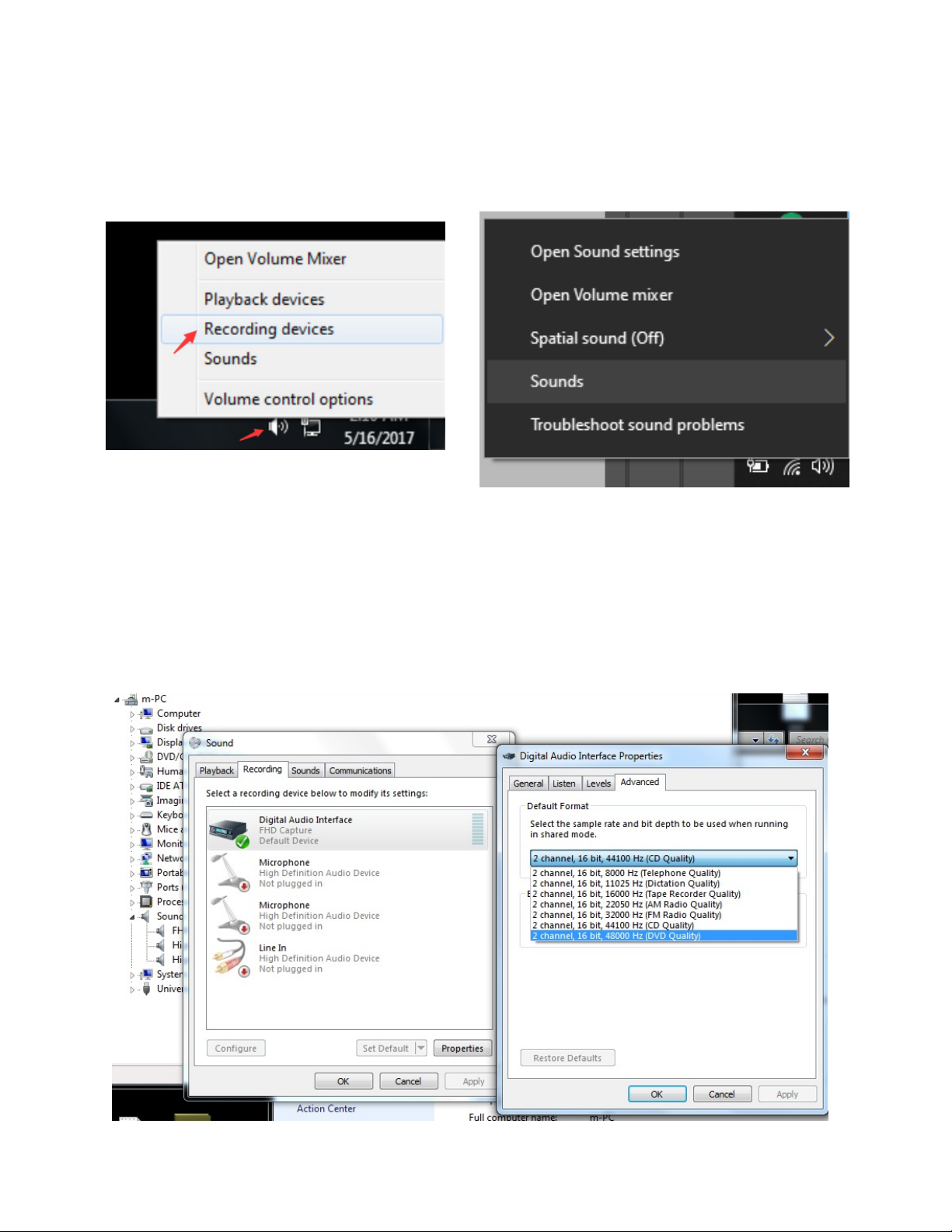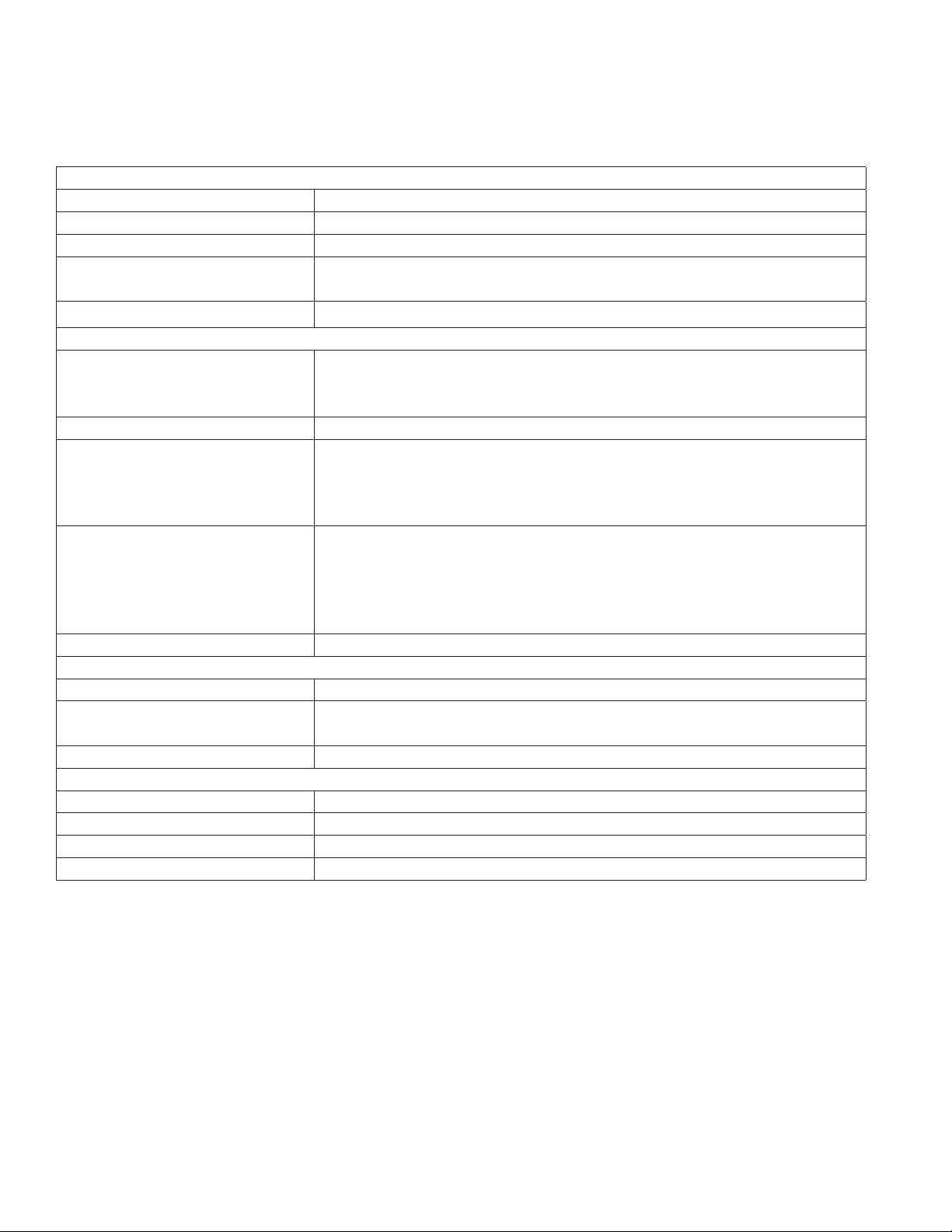QUICK GUIDE / DL-SDI2USB-CAP
2
DL-SDI2USB-CAP TEAM UP+
OUTPUT
INPUT
PC
SDI TO USB 3.0
CAPTURE DEVICE
W/LOOP OUT
PC
INPUT OUTPUT
The Liberty DL-SDI2USB-CAP is a commercial-grade, USB capture device designed to record
uncompressed video and audio from an SDI source such as a camera, all while connected directly
to a computer. Being 100% USB-compliant, the device is ideal to use with any SDI-equipped camera,
switcher, and other security and broadcast equipment, and being 100% USB compliant, its plug-n-play
design requires no drivers or downloads to install.
Stream from an SDI source directly to YouTube, Facebook, or your favorite video conferencing software
platforms such as (Teams, Zoom, Workplace, and many others). Featuring an SDI input with loop
output in addition to a USB 3.0 output. The device supports video resolutions up to 1080p/60 video
and is powered via a USB port.
CAPTURE SDI SIGNALS: Using USB 3.0 technology, capture audio and video SDI signals up to 1080p
@60Hz. Supporting the latest SDI technologies ranging from 3G-SDI, HD-SDI and SD-SDI signals.
SDI LOOPOUT: Perfect for connecting to a 3G/HD/SD-SDI monitor/display connection without needing
a distribution amplier.
VIDEO RECORDING: with H.264 software compression. Supports USB 3.0 (MJPG/YUY2) and USB 2.0
(MJPG). Compatible with USB Video Class (UVC 1.0). Low latency.
Power: Bus Powered through USB 3.0 (USB 3.2, Gen 1) interface to computer.
Supported Video Resolutions: 720 x 480 (60p), 720 x 576 (50p), 1280 x 720p (50p), 1280 x 720p(60p),
1920 x 1080 (50i), 1920 x 1080 (60i), 1920 x 1080 (24p), 1920 x 1080 (25p), 1920 x 1080 (30p), 1920 x
1080 (50p), 1920 x 1080 (60p).
Supported Audio: Audio input from embedded SDI or analog stereo audio (2-channel, 16-bit PCM)
Compliance: Gen USB 3.x while being fully backwards compatible with USB 2.0.
CAPTURE/STREAMING SOFTWARE: Compatible with most third-party software such as AMCap, OBS
Studio (Windows,OS X); Windows Media Encoder (Windows); Adobe Flash Media Live -Encoder.
PRODUCT OVERVIEW
1. Female USB Type A: Connect to host computer.
2. Male BNC: Connect to preview monitor.
3. Male BNC: From source such as a camera.
PRODUCT BREAKDOWN
12
3