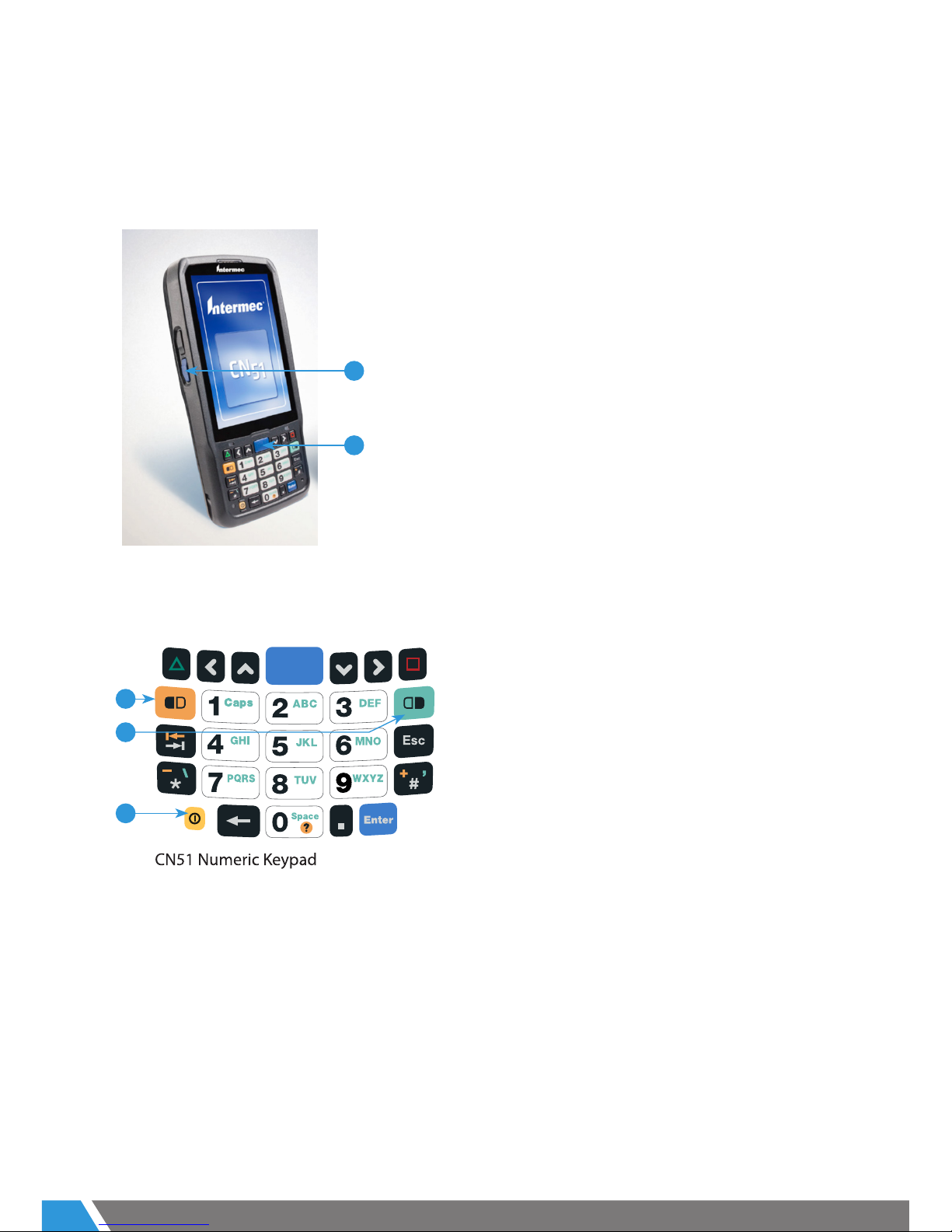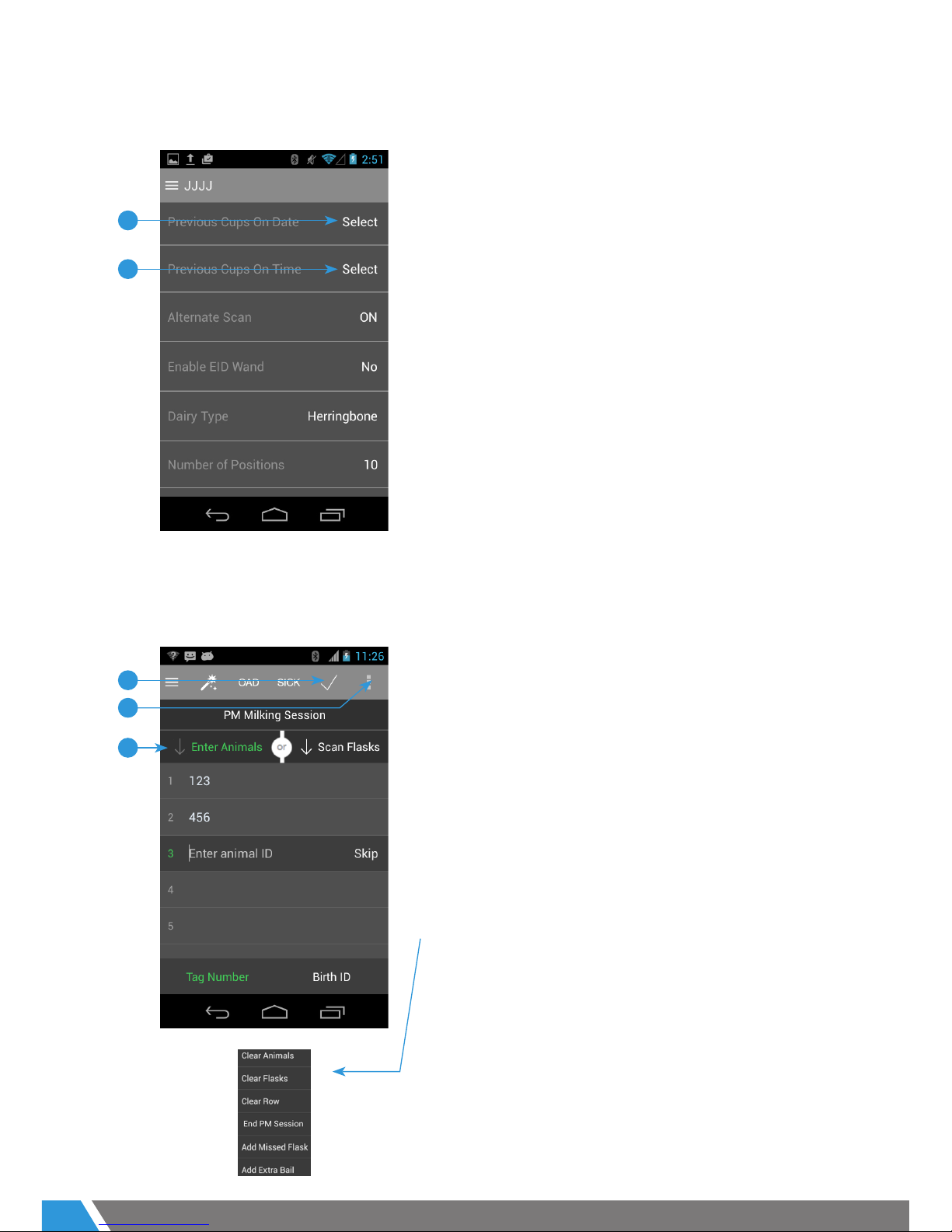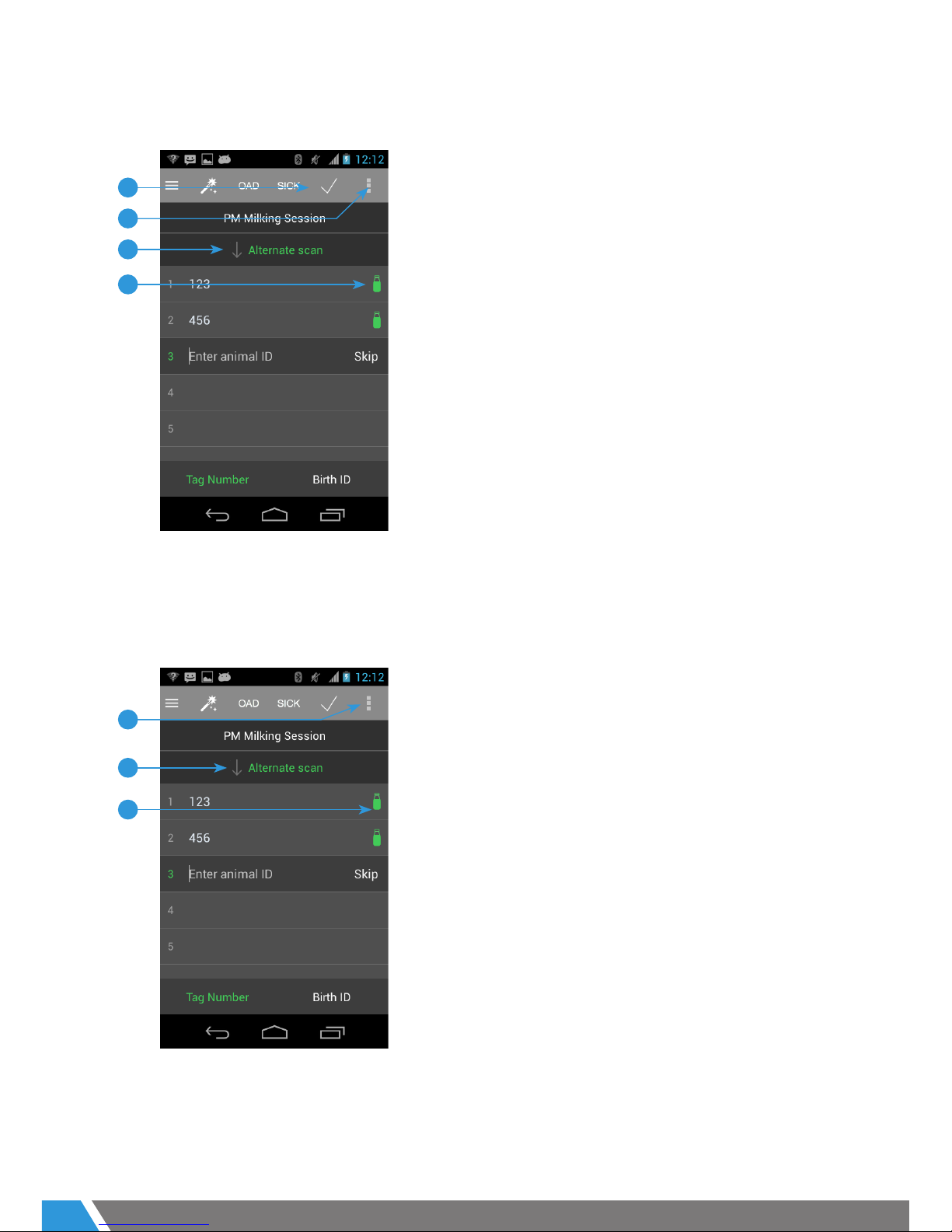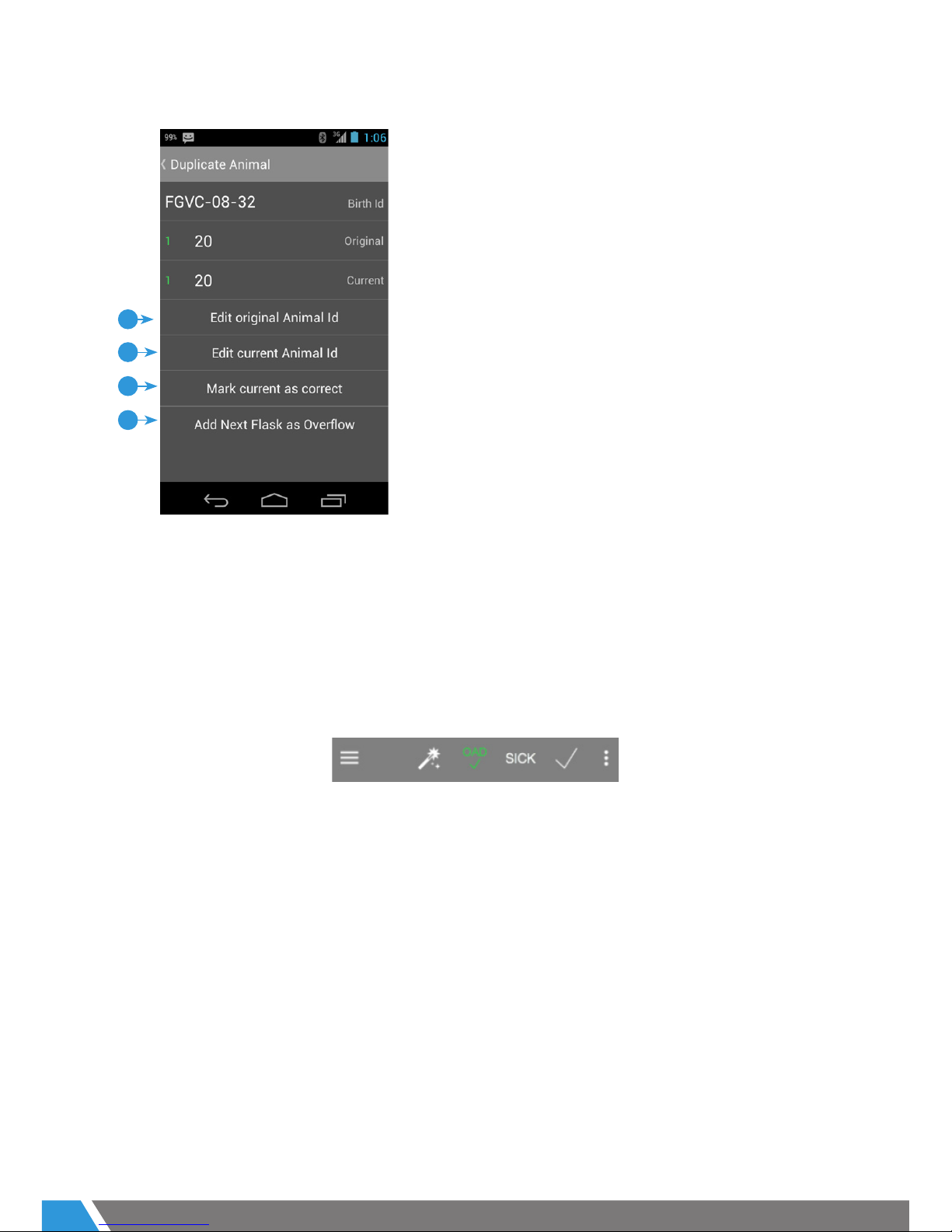CONTENTS
EZ Link User Guide 1
0800 Number 1
Intermec CN51 mobile computer (HHU) 3
Scanner buttons 3
Logging in 4
Navigating and logging out 4
Conrming test info 5
Recording > herringbone > sequential screen 5
Recording > herringbone > alternate screen 6
Recording > rotary > alternate screen 6
Recording > enter animals (manually) 7
Recording > enter animals via EID wand 7
Recording > edit animal IDs 8
Recording > animals unknown to MINDA 8
Recording > duplicate animals 9
Recording > OAD animals 9
Recording > sick animals 10
Recording > abnormal Codes 10
Recording > slow milking animal 11
Recording > add missed animal 11
Recording > scanning asks 11
Recording > rescanning asks 12
Recording > duplicate asks 12
Recording > overow asks 13
Recording > add missed ask 13
Recording > query ask 14
Recording > skip a bail 14
Recording > add extra bail 15
Recording > add missed bail 15
Recording > ending with a short row 15
Recording > clear animals/asks/row 16
Recording > delete sample 16
Recording > end Session 17
Reviewing > data edit options 17
Reviewing > single-sample animals 18
Reviewing > unknown to MINDA lter 18
Reviewing > duplicate animals lter 19
Reviewing > more lters 19
Reviewing > agged Animals 20
Reviewing > abnormal Codes 20
Providing feedback 21