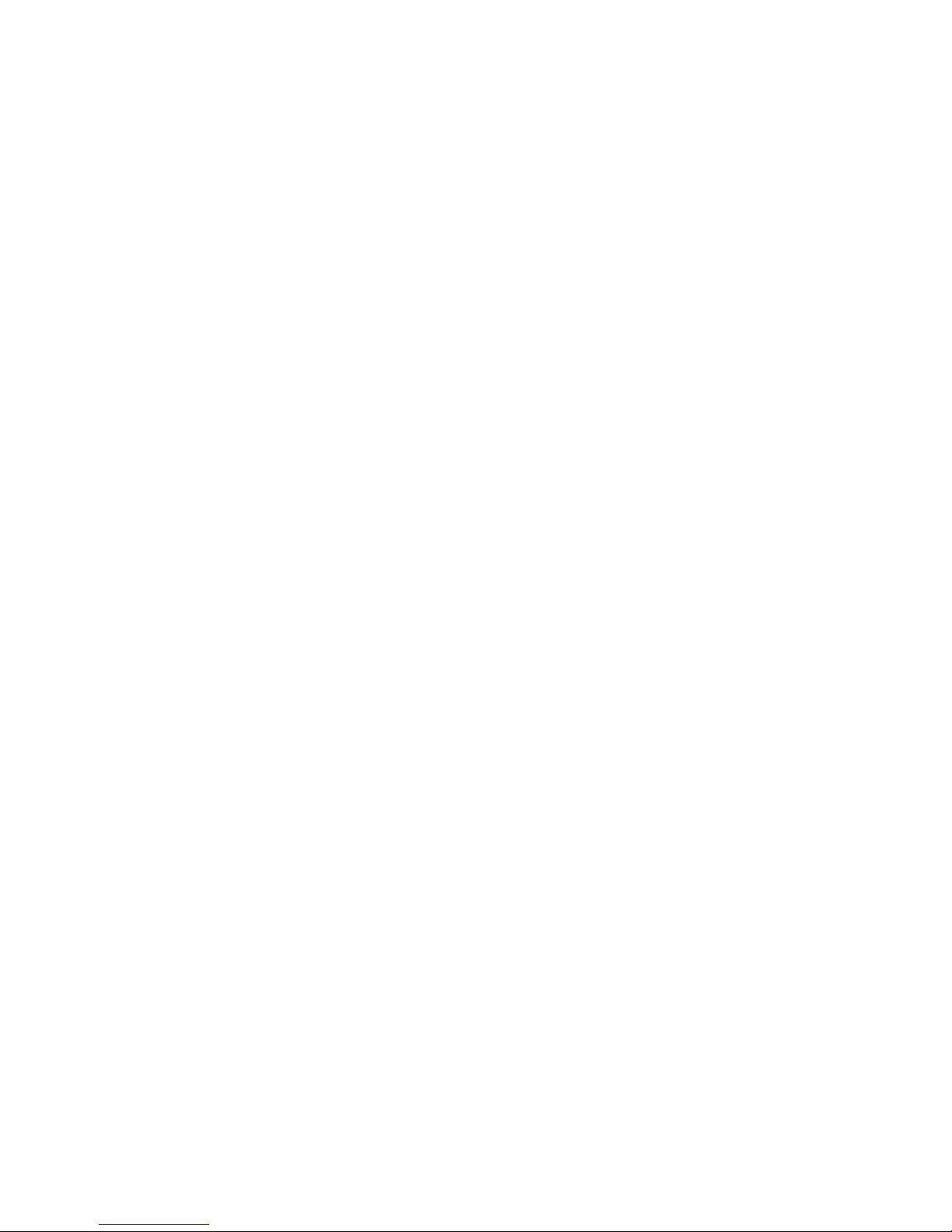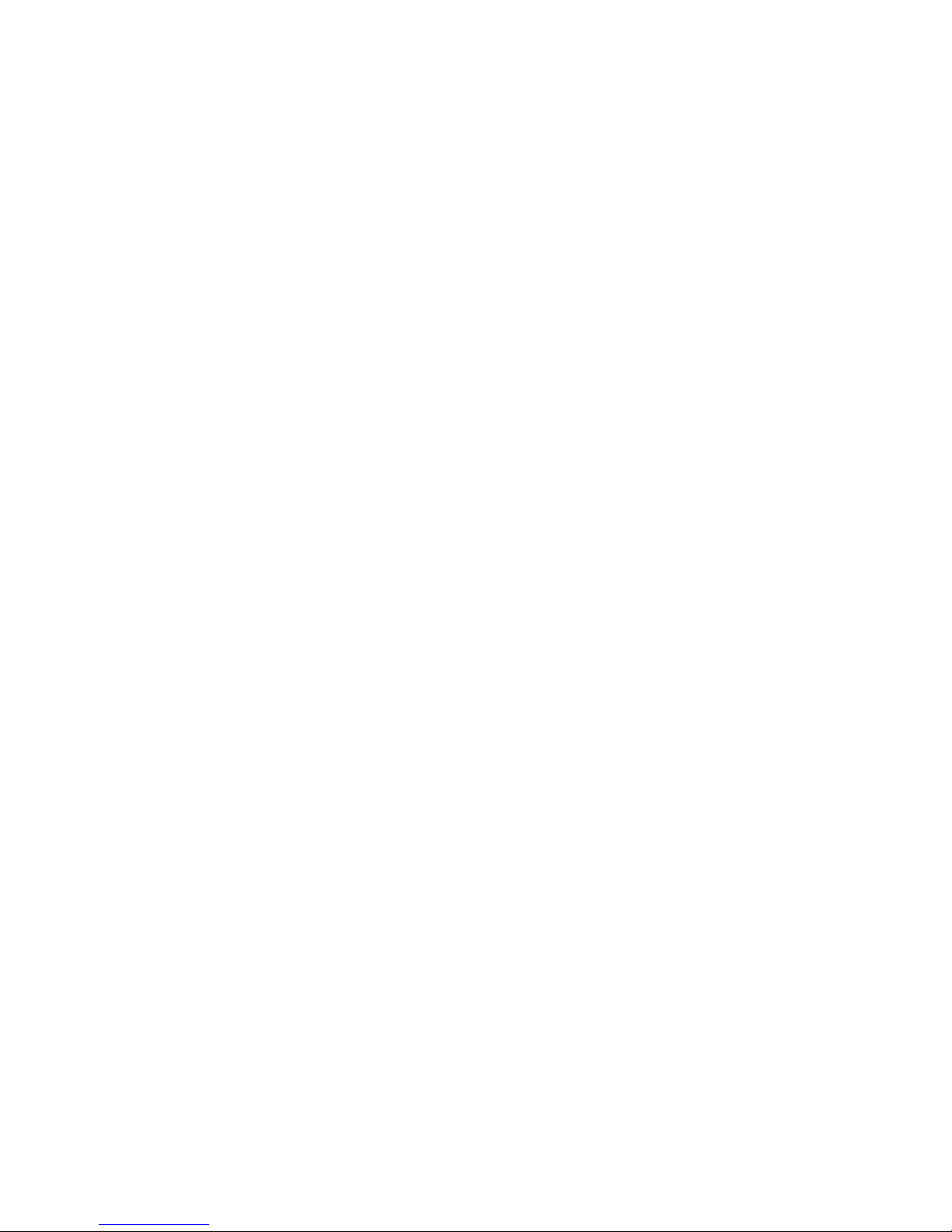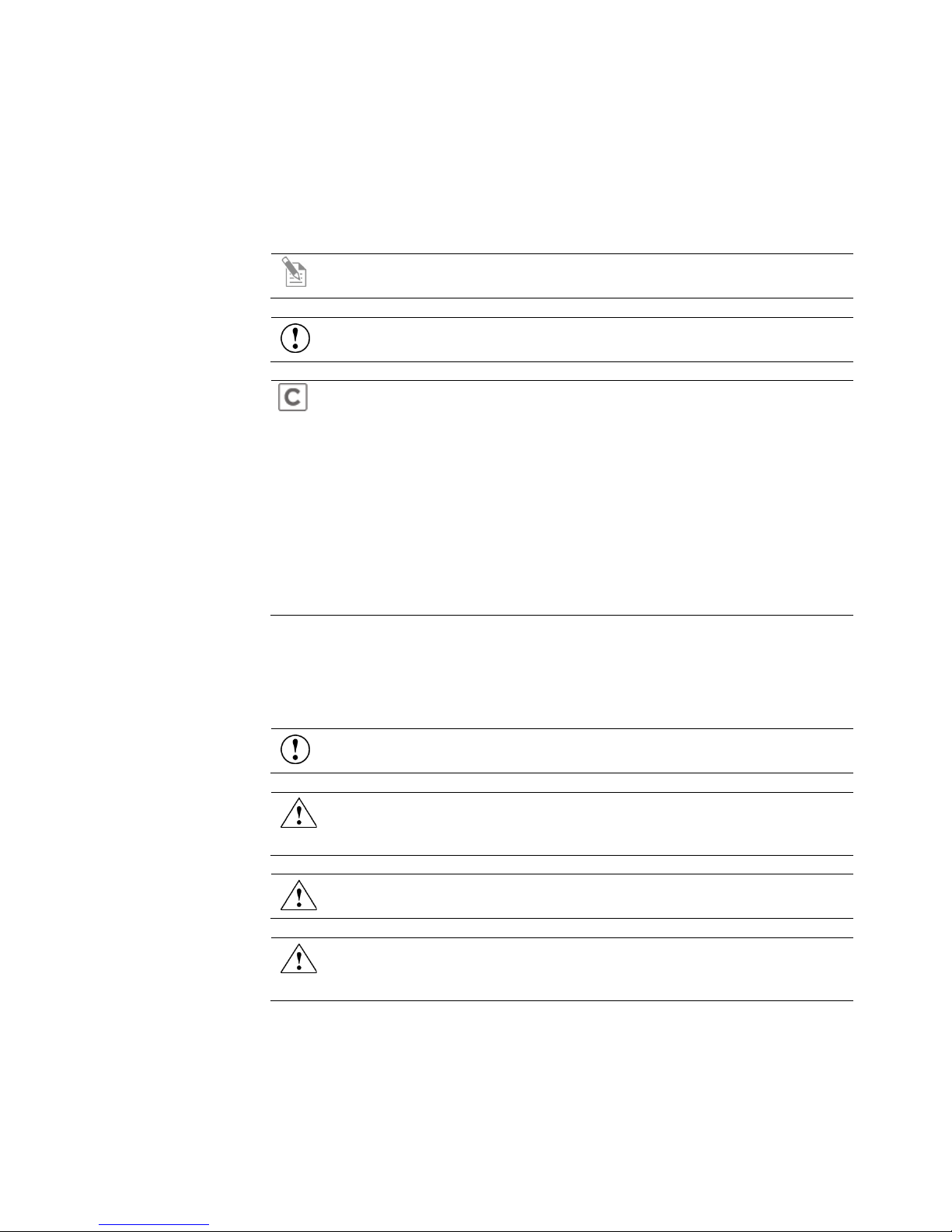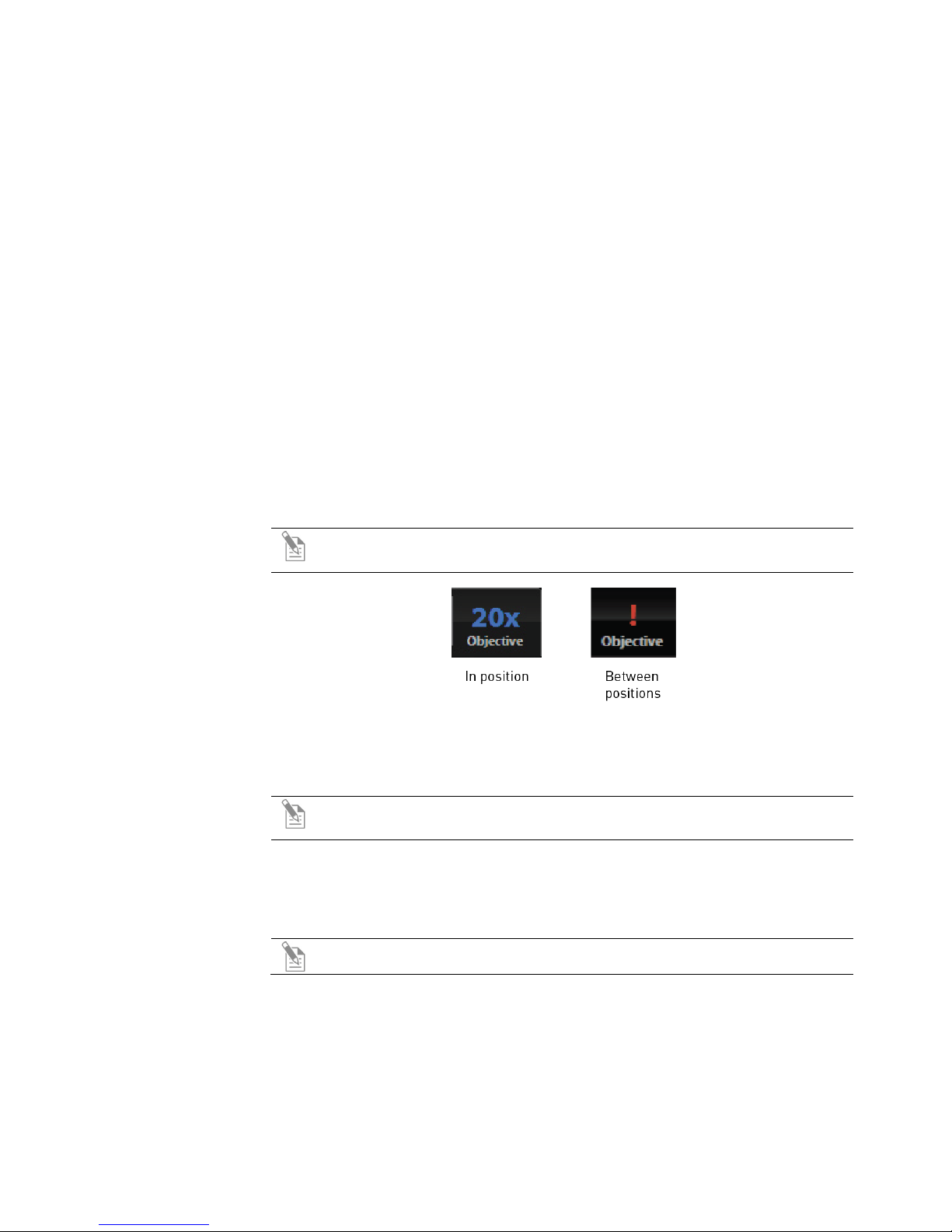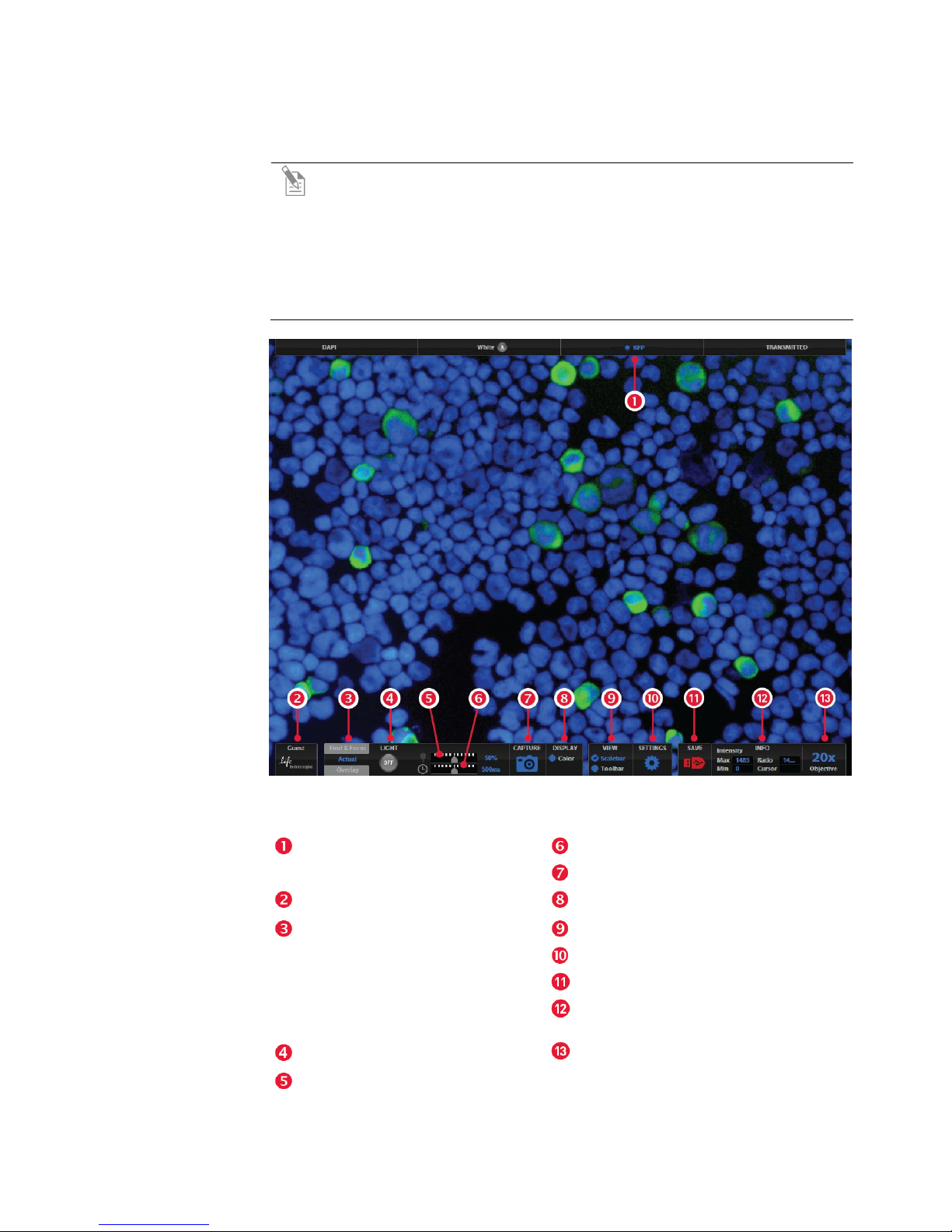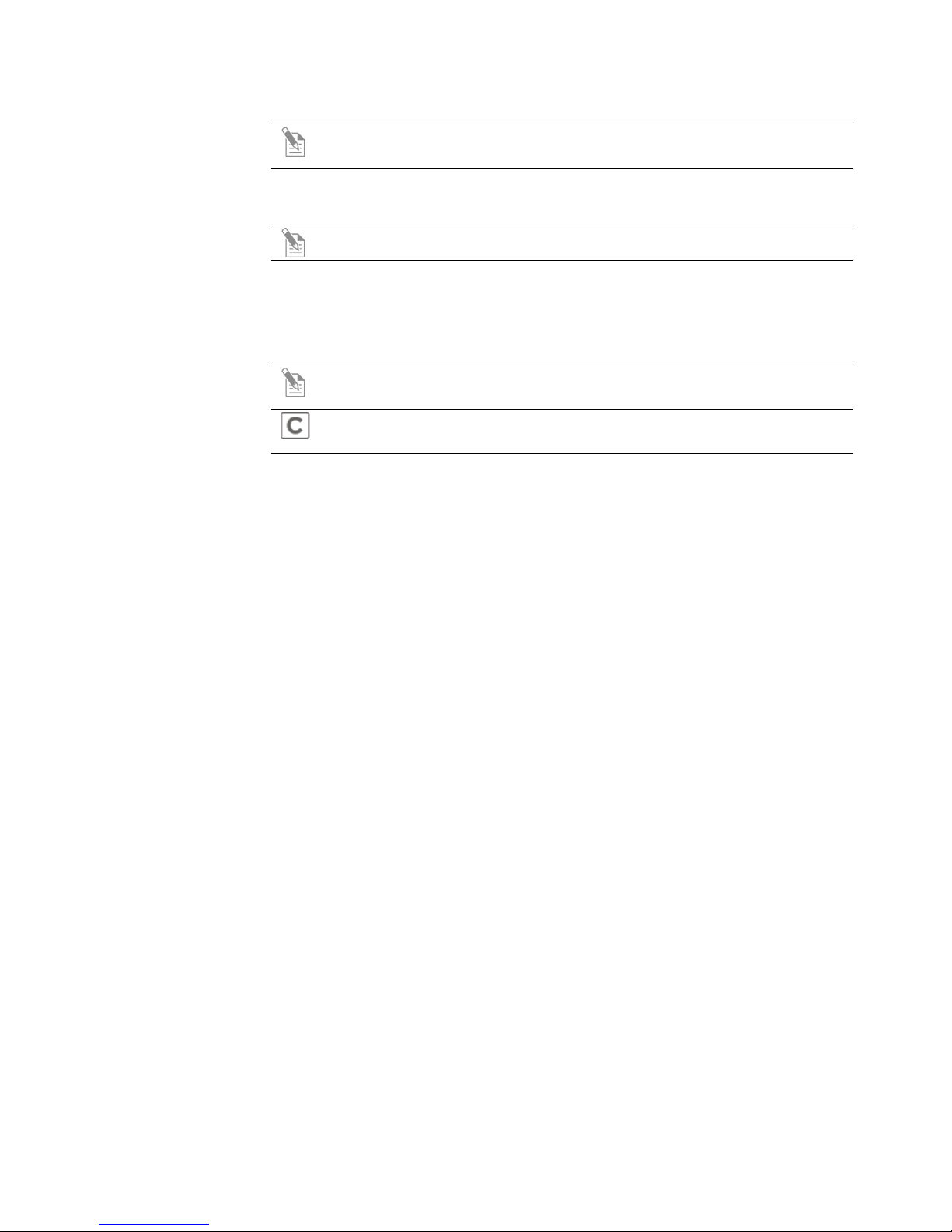EVOS®FL and EVOS
®FL Color User Guide
5
About this Guide
Audience This user guide is for laboratory staff operating, maintaining, and analyzing data
using the EVOS®FL or the EVOS®FL Color Imaging System.
User Attention
Words
Three user attention words appear in this user documentation. Each word implies
a particular level of observation or action as described below.
Note: Provides information that may be of interest or help but is not
critical to the use of the product.
IMPORTANT! Provides information that is necessary for proper
instrument operation, accurate installation, or safe use of a chemical.
This symbol indicates information specific to the color camera version.
The EVOS®FL Imaging System is factory-configured with a monochrome
(EVOS®FL) or color camera (EVOS®FL Color). Throughout this User
Guide, any operational differences between the two versions of the
instrument have been noted.
•Monochrome cameras are commonly used for high-performance
fluorescence applications, and provide the best sensitivity for detection
of faint fluorescence signals.
•Color cameras have lower fluorescence sensitivity but have the
advantage of being able to differentiate structures by color in
transmitted light (for example, imaging stained tissue samples).
Safety Alert Words Four safety alert words appear in Life Technologies user documentation at points
in the document where you need to be aware of relevant hazards. Each alert
word—IMPORTANT, CAUTION, WARNING, DANGER—implies a particular
level of observation or action, as defined below:
IMPORTANT! – Provides information that is necessary for proper
instrument operation, accurate installation, or safe use of a chemical.
CAUTION! – Indicates a potentially hazardous situation that, if not
avoided, may result in minor or moderate injury. It may also be used to
alert against unsafe practices.
WARNING! – Indicates a potentially hazardous situation that, if not
avoided, could result in death or serious injury.
DANGER! – Indicates an imminently hazardous situation that, if not
avoided, will result in death or serious injury. This signal word is to be
limited to the most extreme situations.
Except for IMPORTANT! safety alerts, each safety alert word in a Life
Technologies document appears with an open triangle figure that contains a
hazard symbol. These hazard symbols are identical to the hazard symbols that are
affixed to Life Technologies instruments (see “Safety Symbols” on page 46).