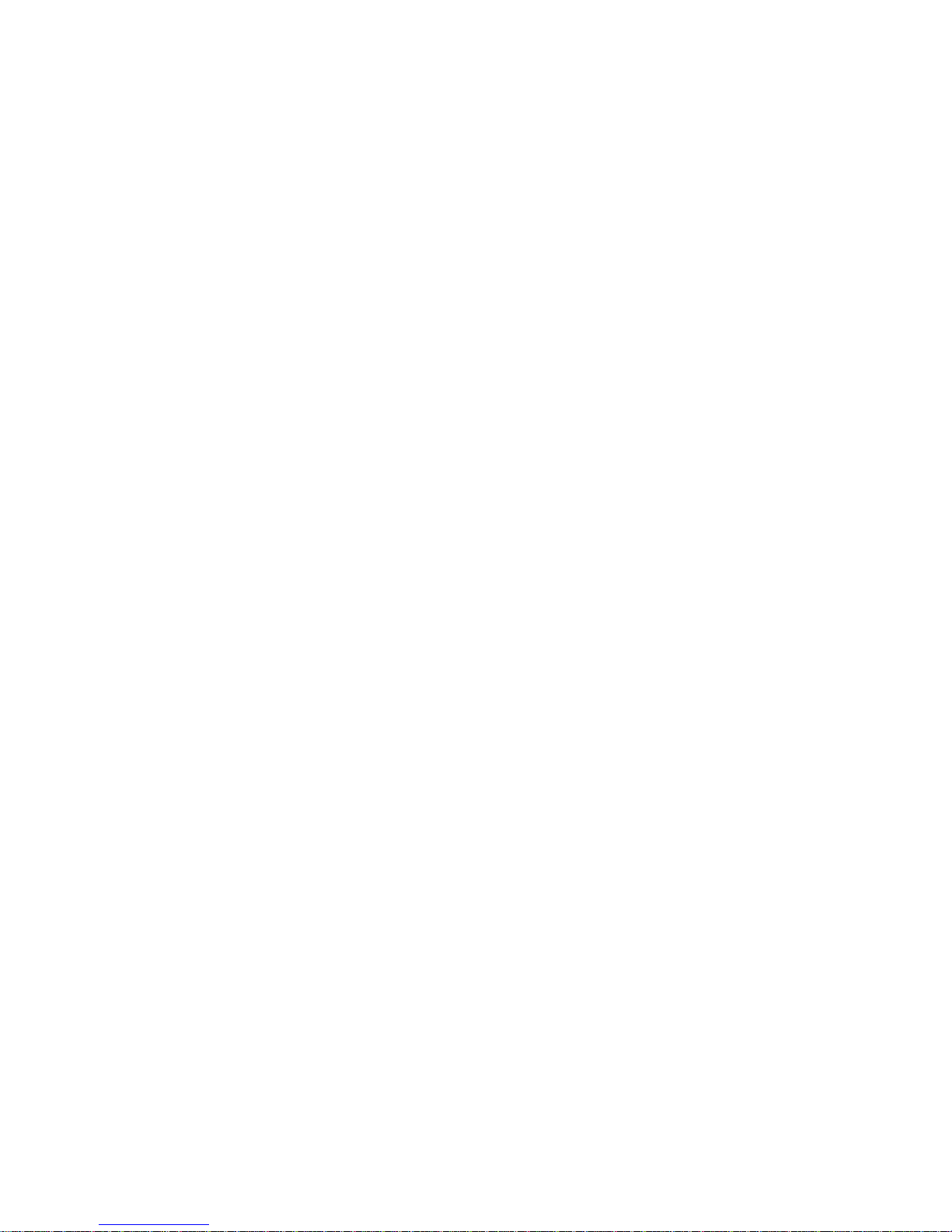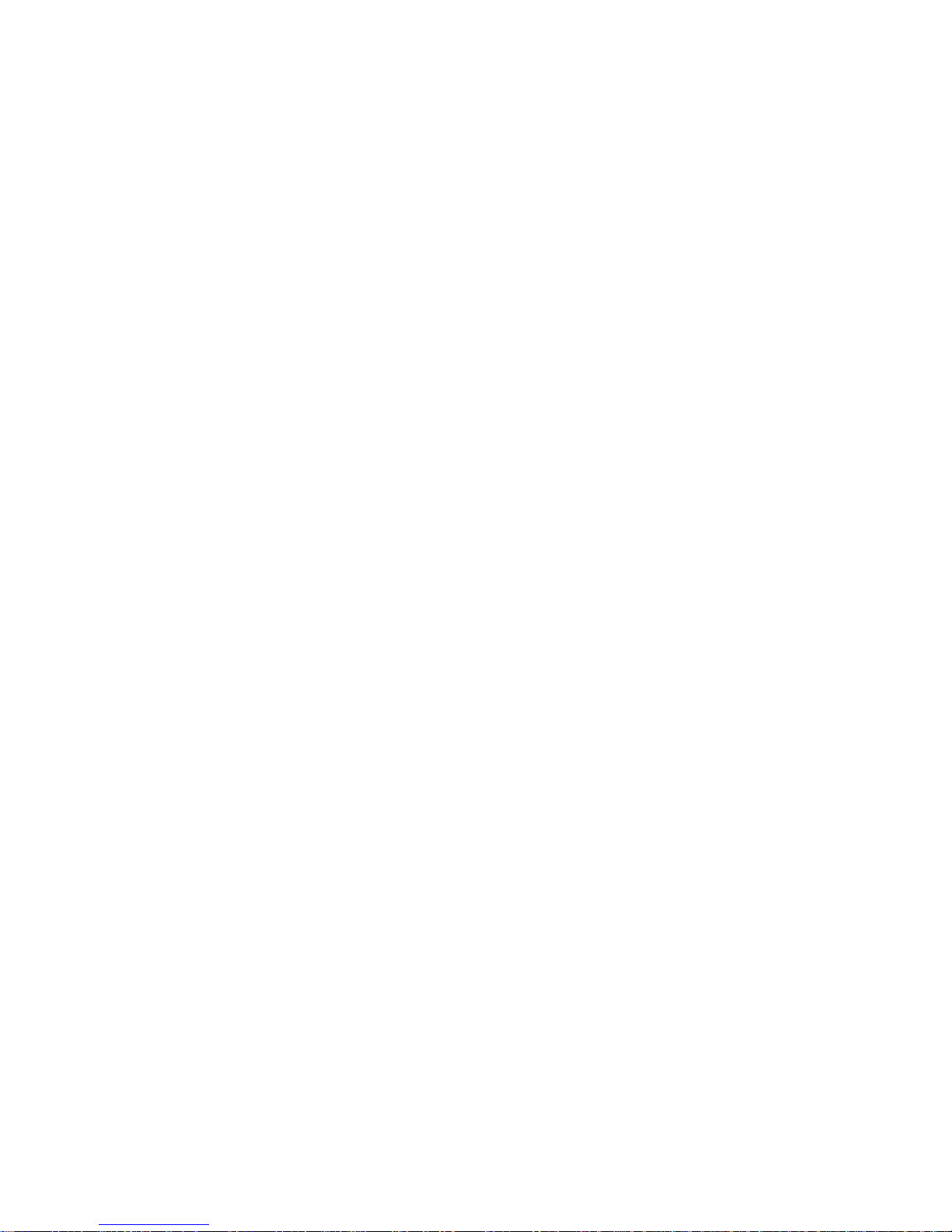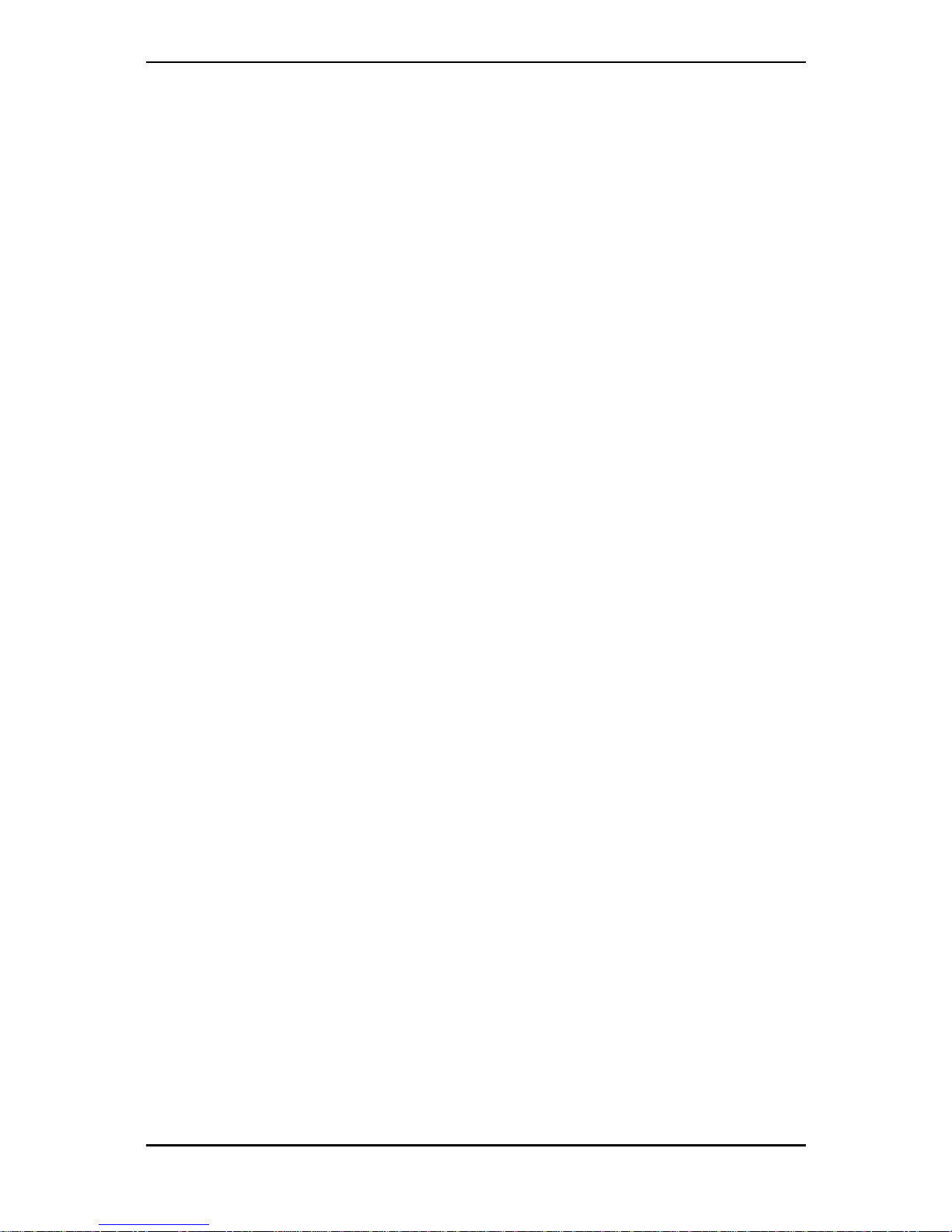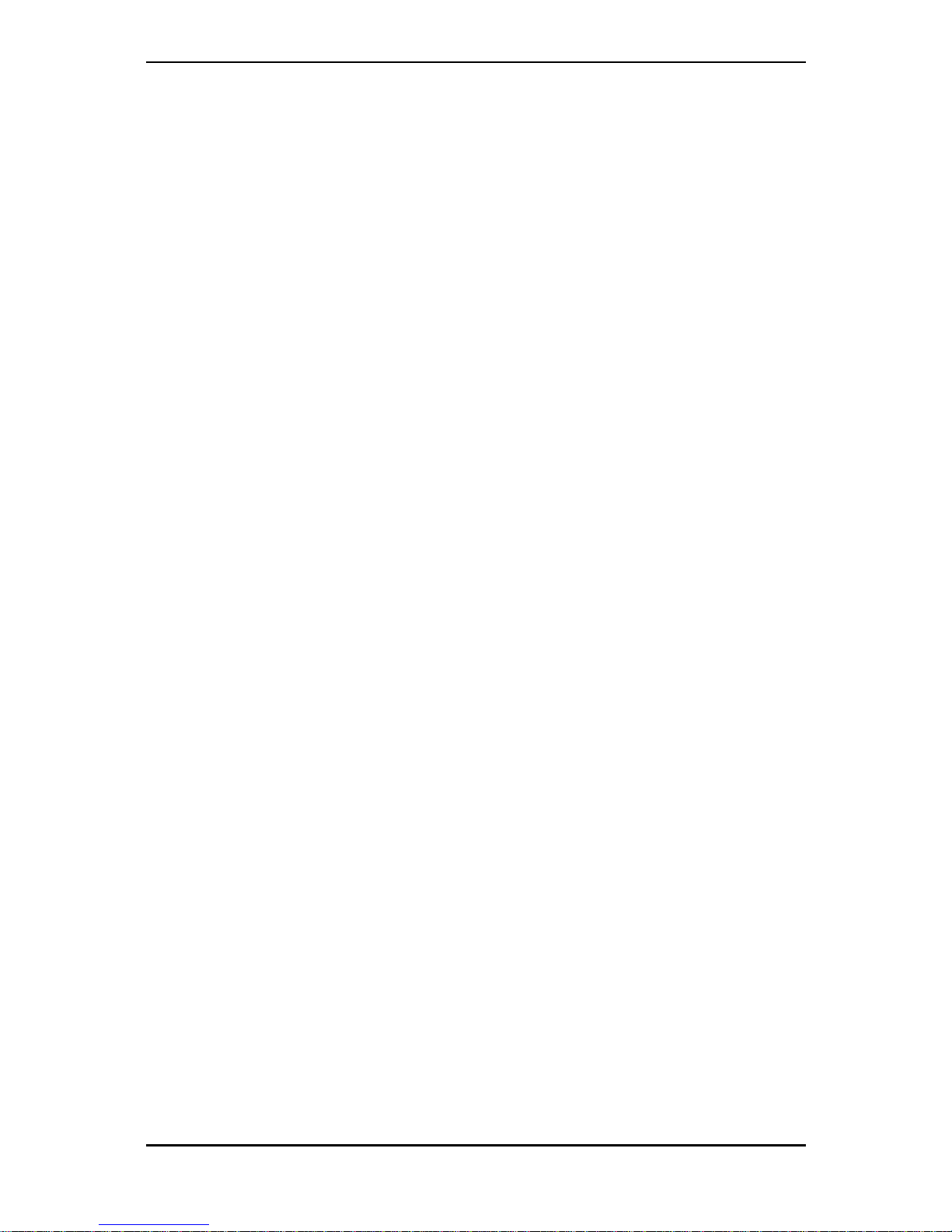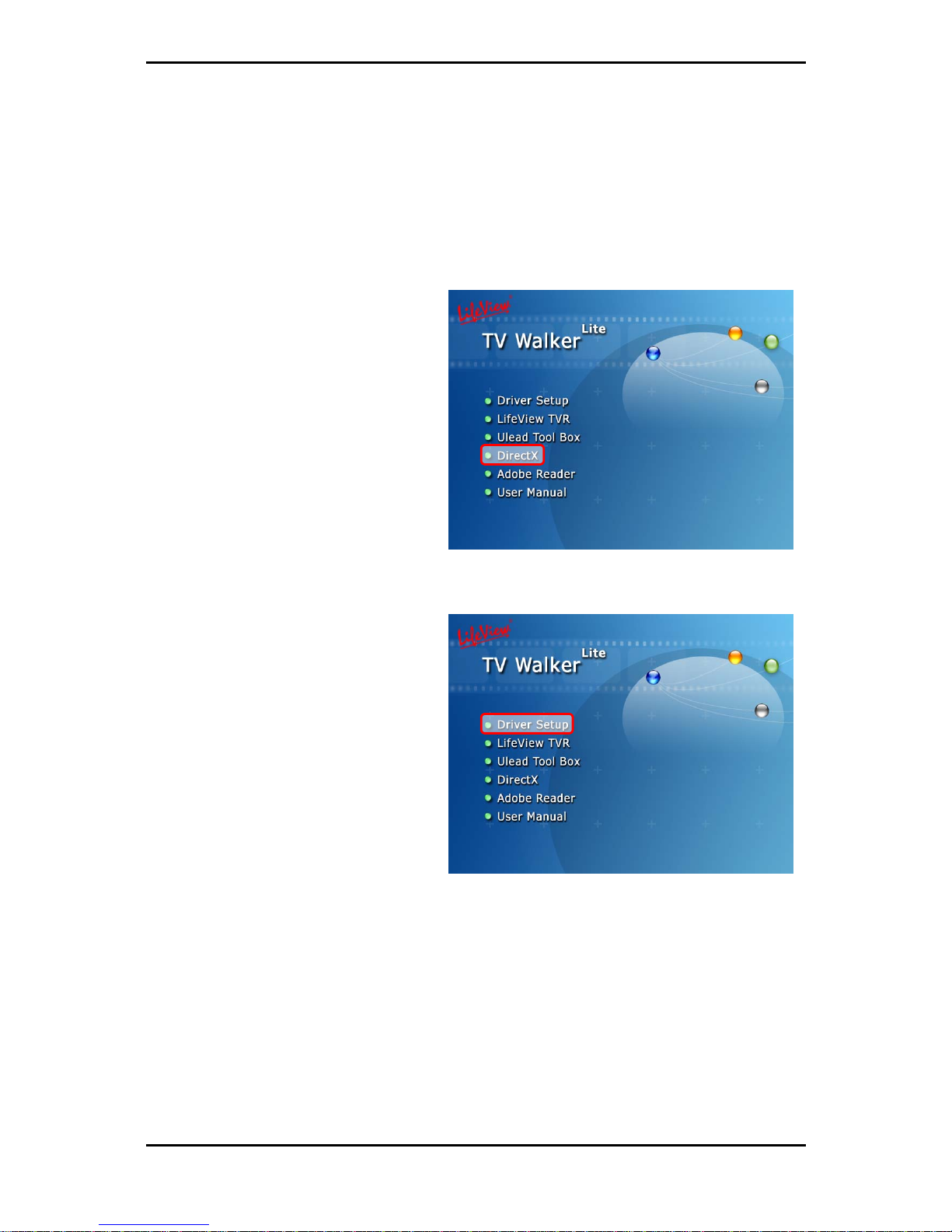Copyright and Trademark Notice
©2004 by Animation Technologies Inc. All rights reserved.
Information in this document is subject to change without notice. No part of this
document may be reproduced or transmitted in any form or by any means, electronic
or mechanical without prior written permission of Animation Technologies Inc.
Animation Technologies Inc. makes no representation or warranties with respect to
the contents hereof and specifically disclaims any implied warranties of
merchantability or fitness for any particular purpose. Animation Technologies Inc.
reserves the right to revise this manual and to make changes in its content without
obligation to notify any person or organization of such revision or change. In no event
shall Animation Technologies Inc. be liable to you or any third party for any
consequential, incidental, direct, indirect, special, punitive, or other damages
(including without limitation, damages for loss of profits, interruptions, loss of
information, pecuniary loss, etc.), even if Animation Technologies Inc. has been
advised of the possibility of such damages arising from any defect or error in this
manual or product.
Updates to this documentation can be obtained from our website:
www.lifeview.com.tw.
Windows®is a trademark of Microsoft Corporation. All other brand names used in this
document are registered trademarks of their respective companies.
CE Statement: This equipment has been tested and complies with EN 55022, EN
55024, EN 61000-3-2, EN 61000-3-3, EN 61000-4-2, EN 61000-4-3, EN 61000-4-4,
EN 61000-4-5, 61000-4-6, EN 61000-4-8, EN 61000-4-11 standards.