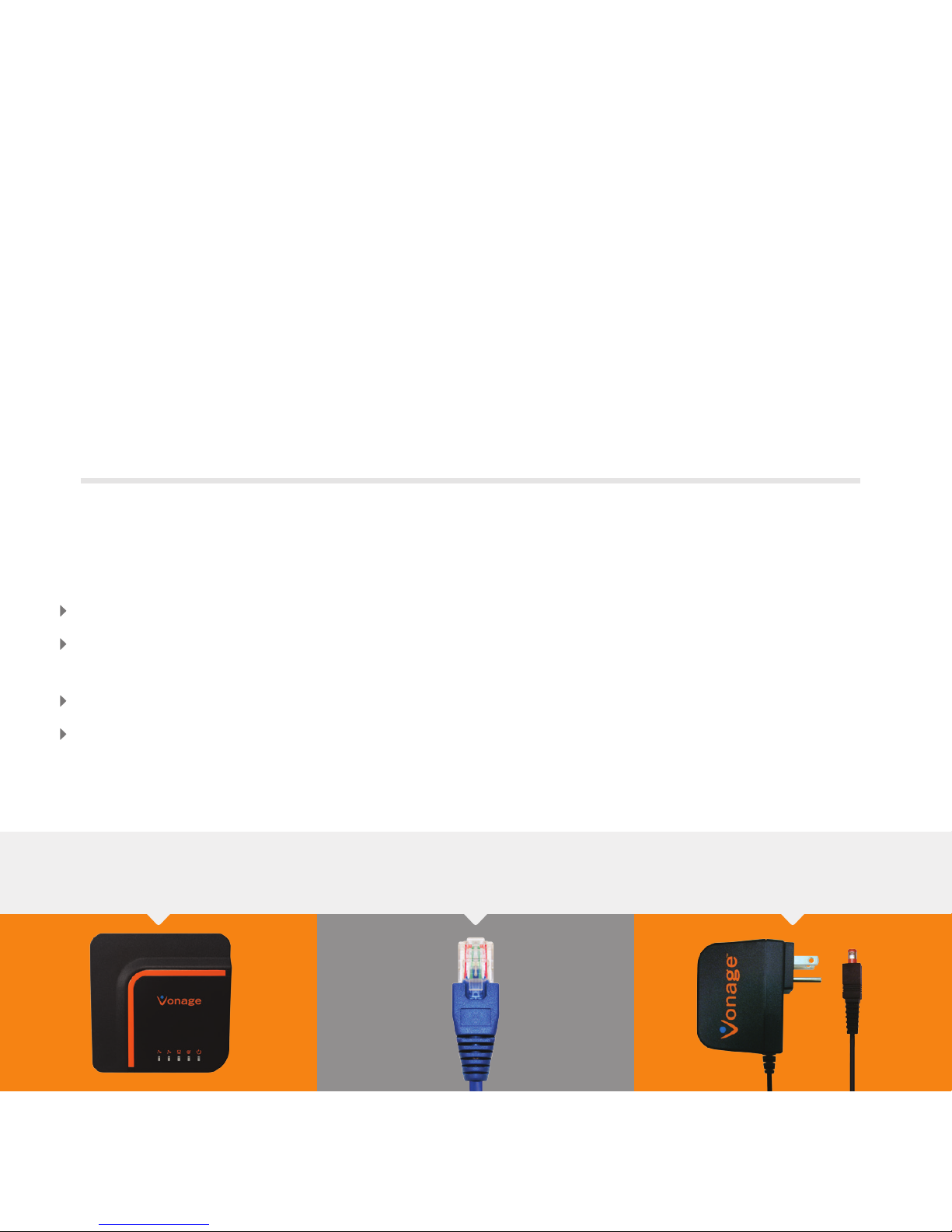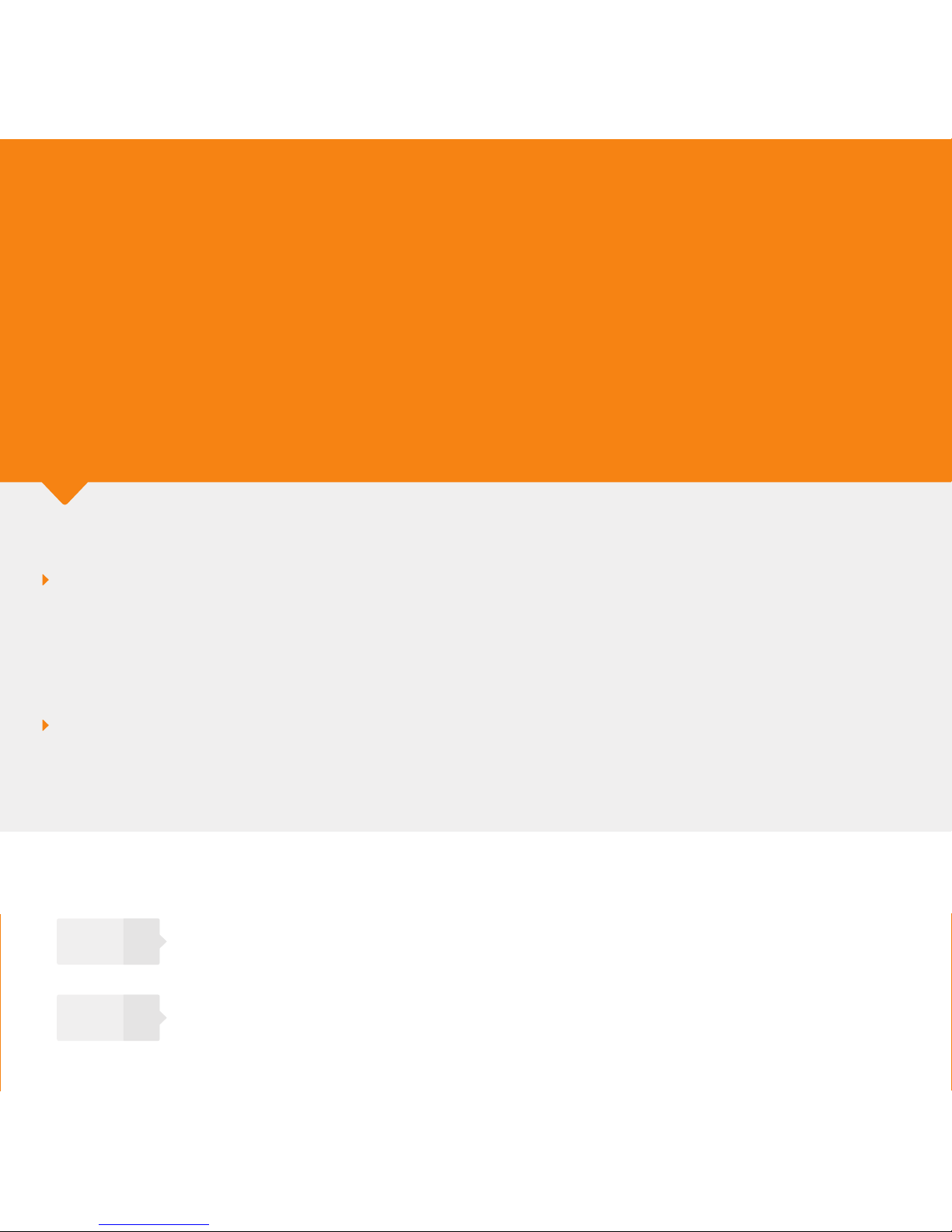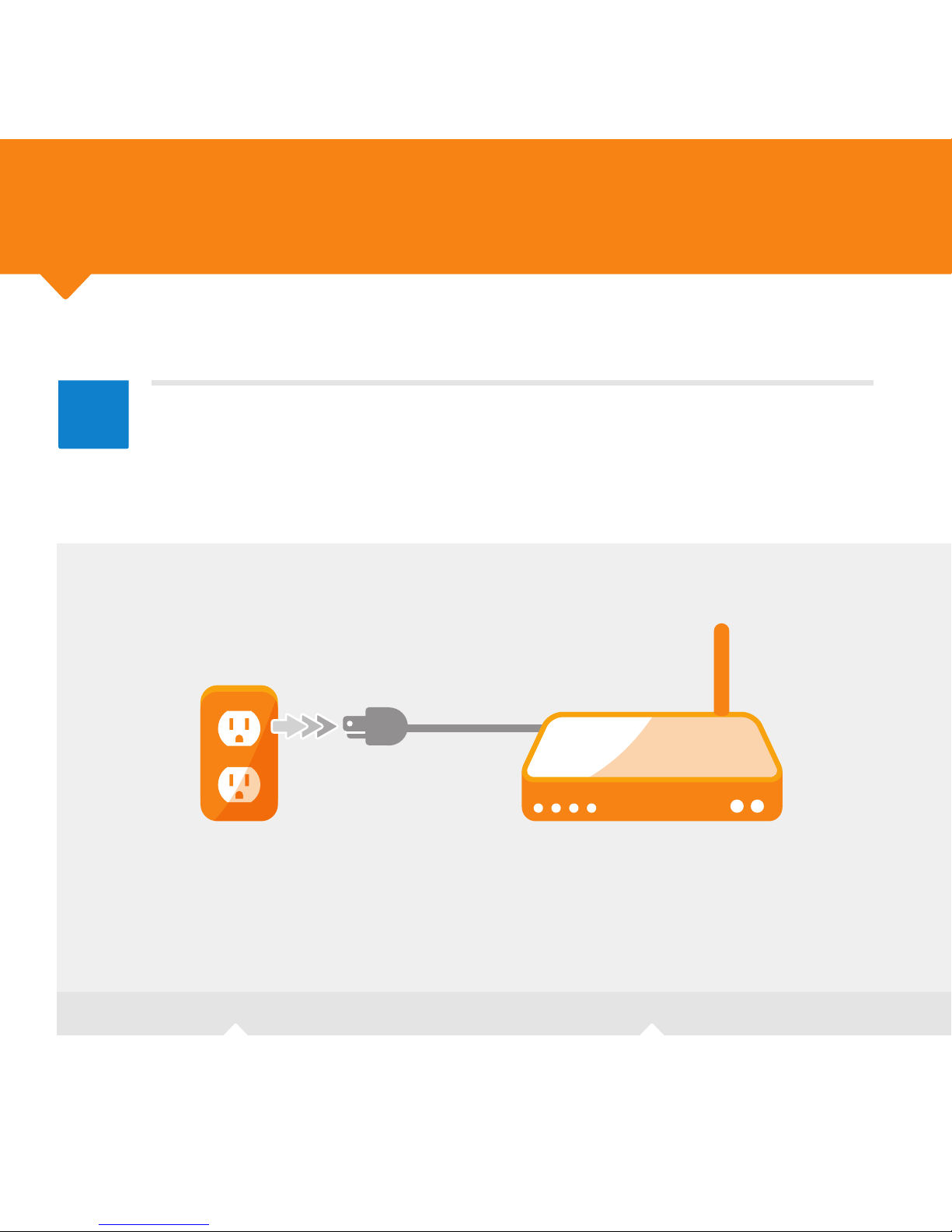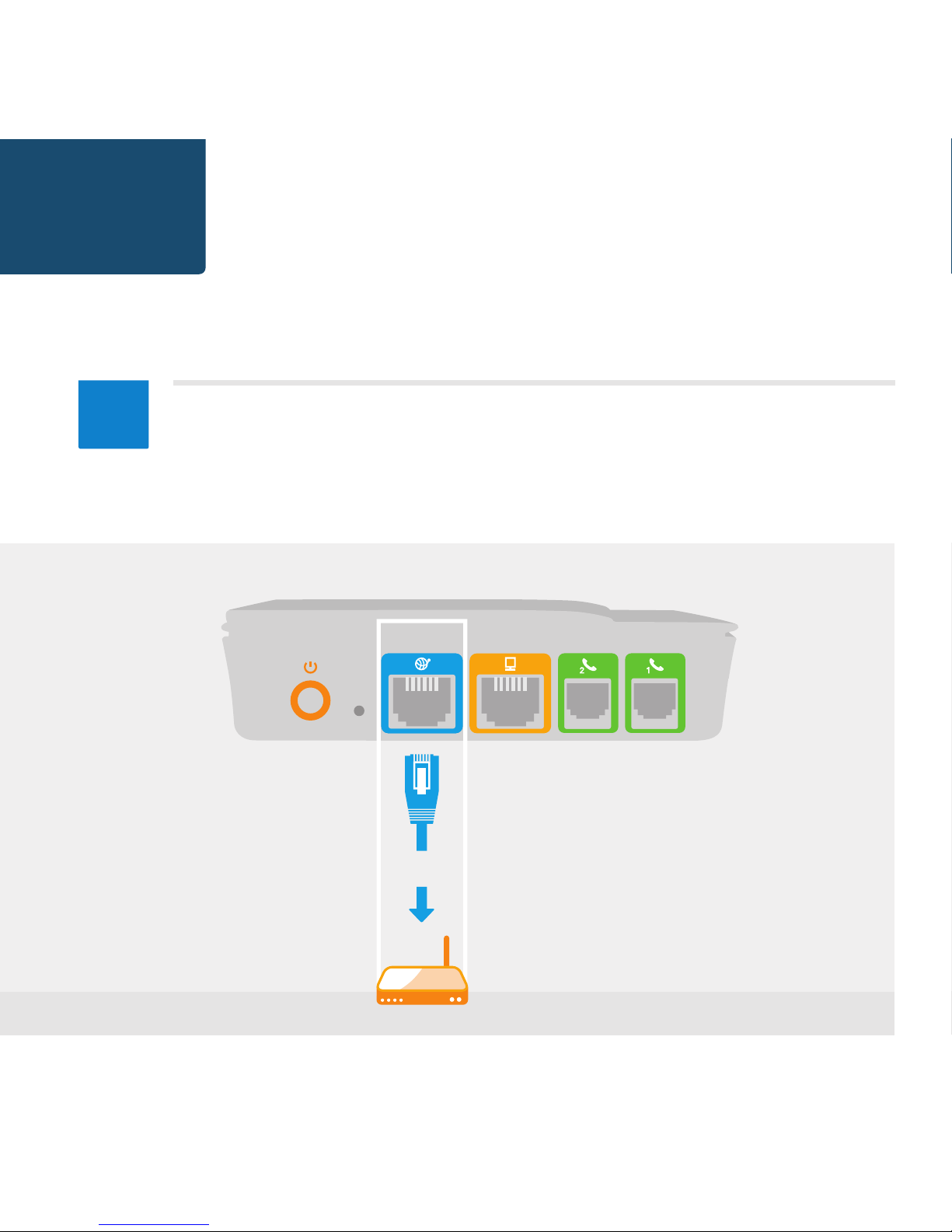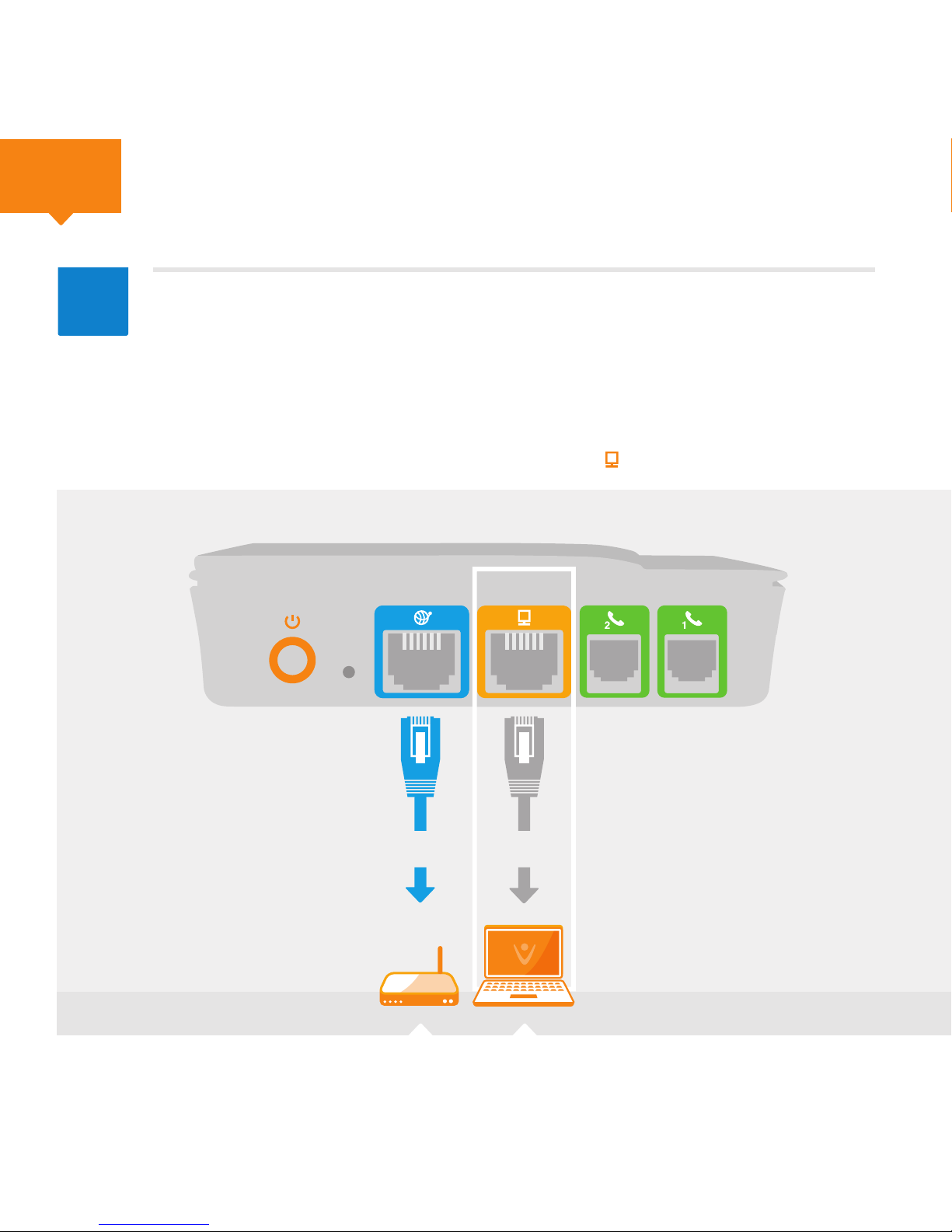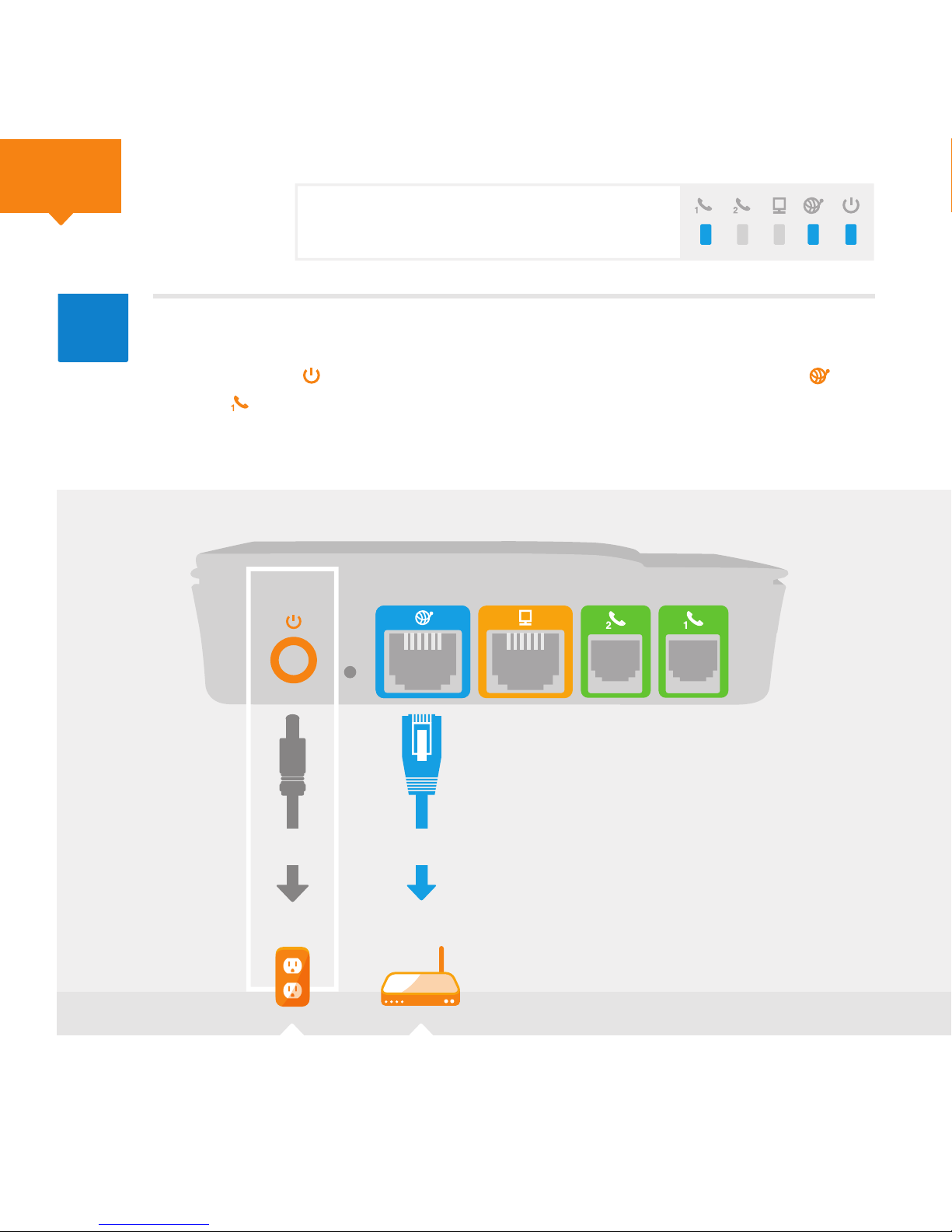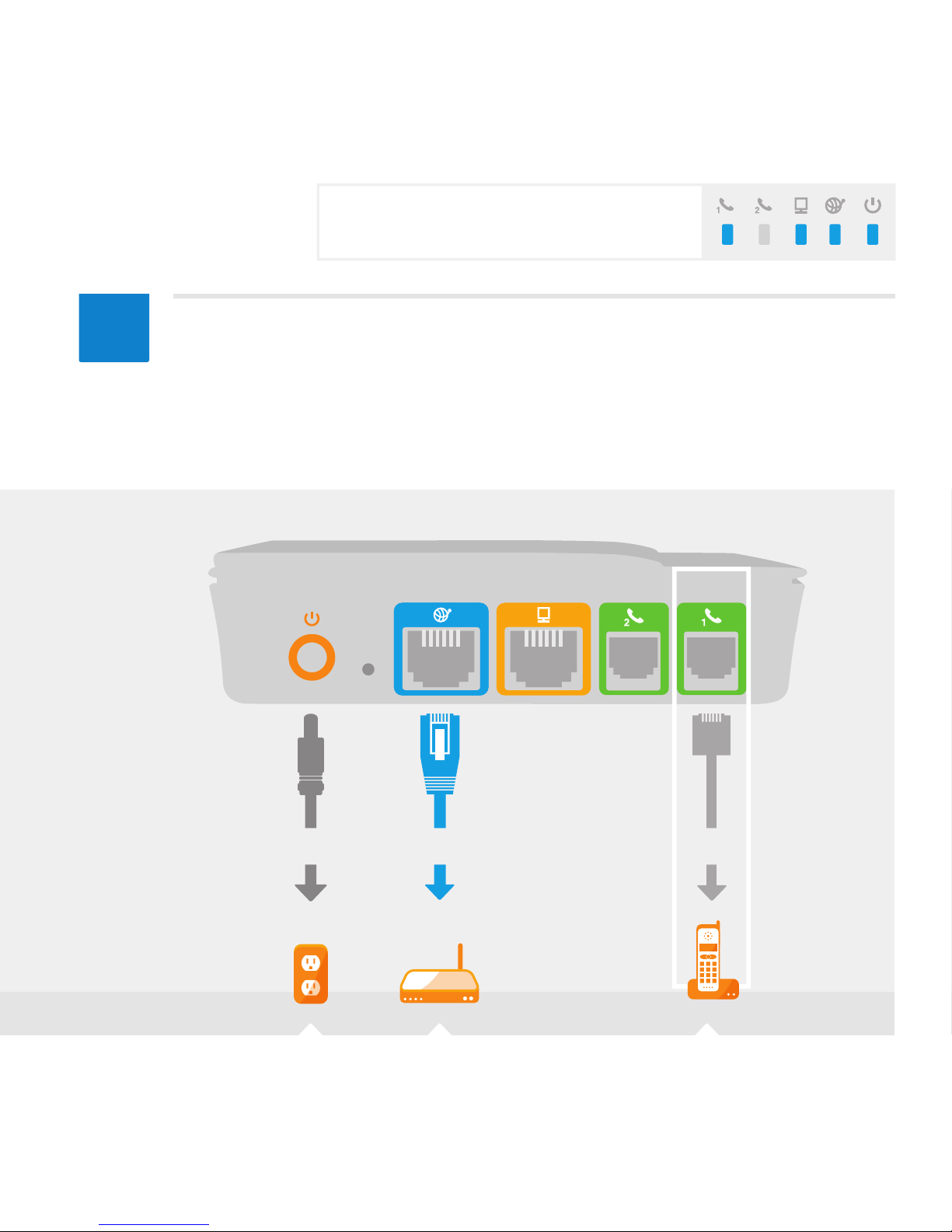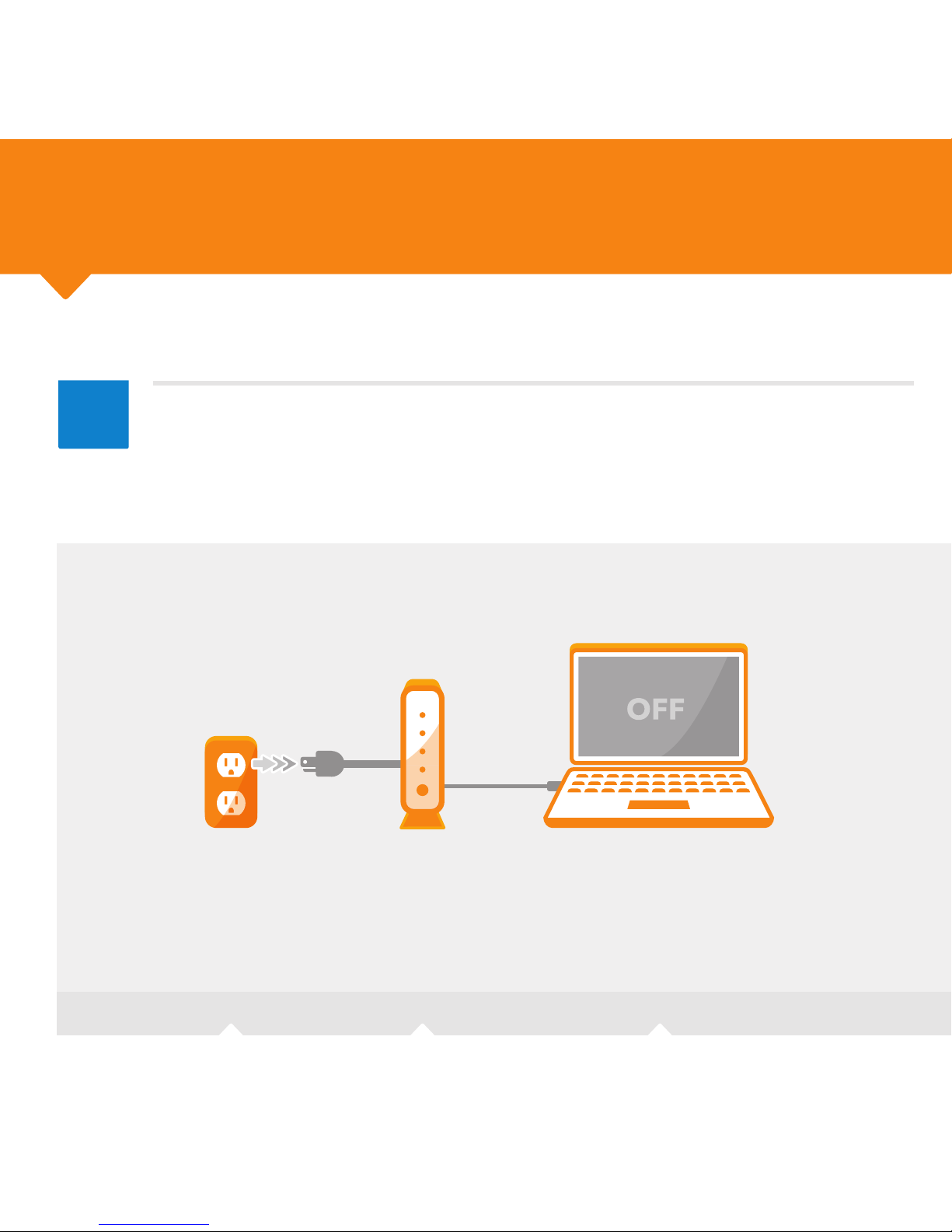Get Ready.
Did you purchase your Vonage BoxTM at a retail store?
Did you purchase your Vonage BoxTM online or over the phone?
Choose Your Instructions:
You will need to activate your phone service before continuing. Go to
http://www.vonage.com/activate and follow the easy steps. Then, return to
this Quick Start Guide and continue with the instructions.
If you purchased your Vonage BoxTM online or over the phone, it’s already
activated. Please choose your instructions below based on your home computer
setup and then proceed to the next page.
If you have a router that connects multiple computers
or other devices.
If you have a DSL or cable modem that connects to a single
computer without a router.
A
B
FOLLOW
FOLLOW
2