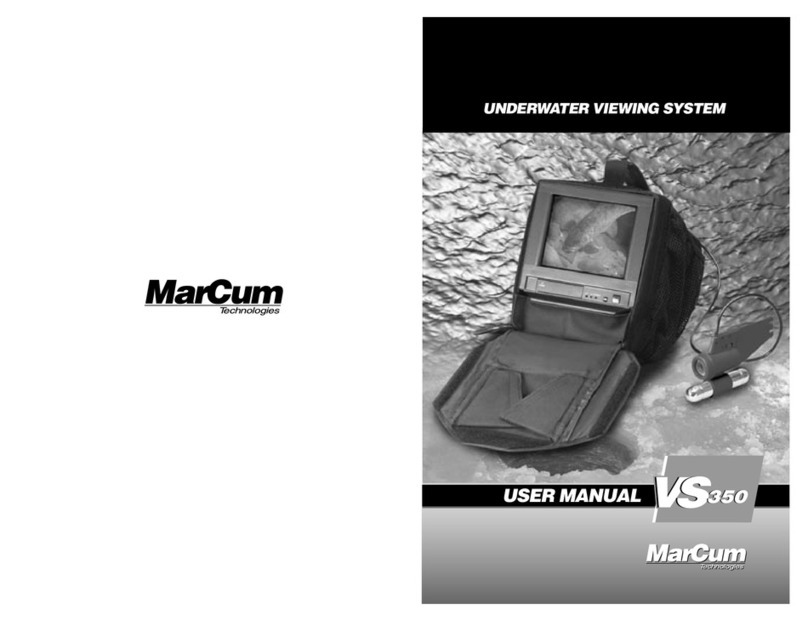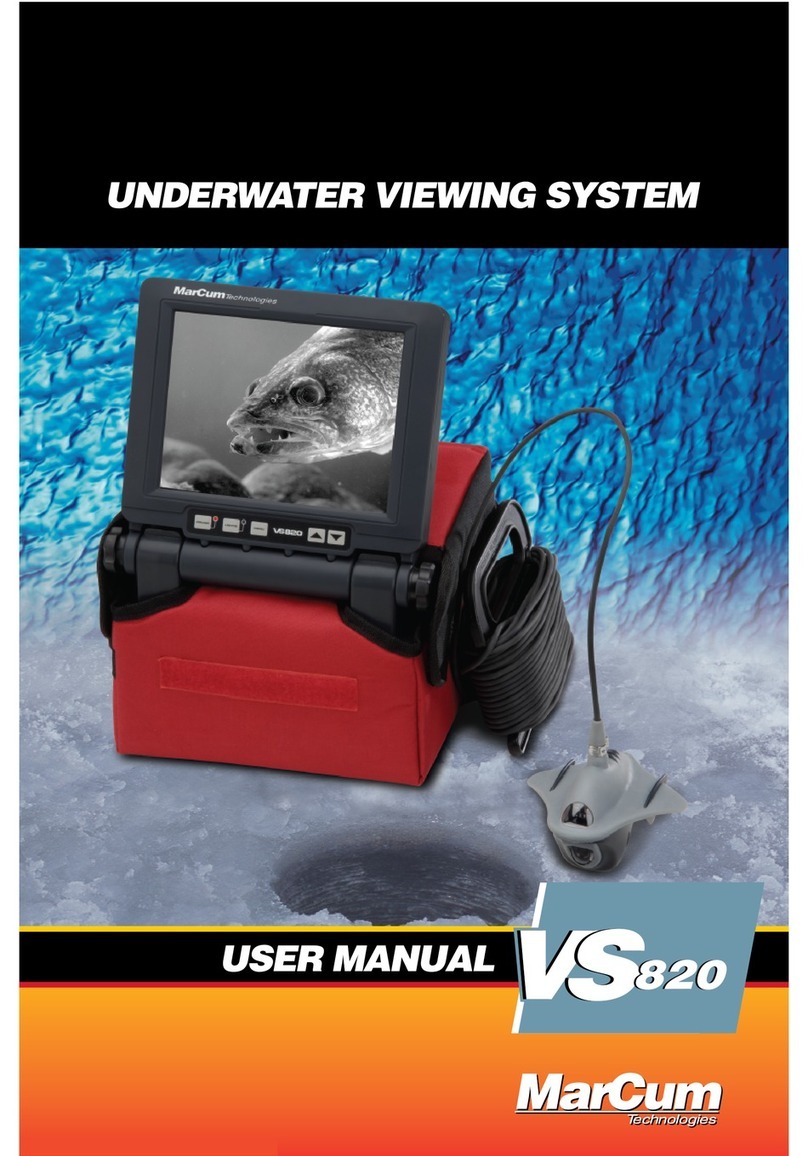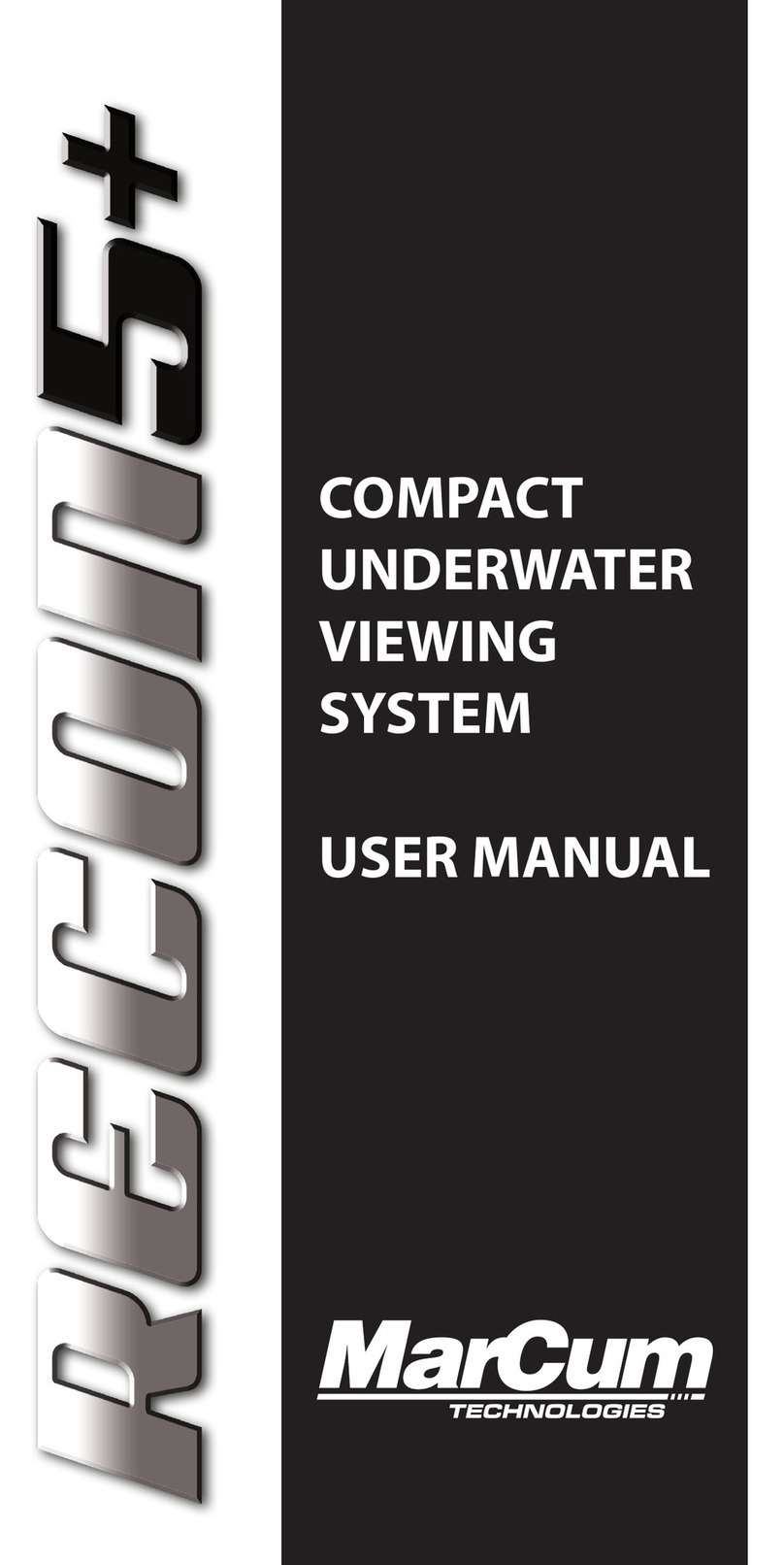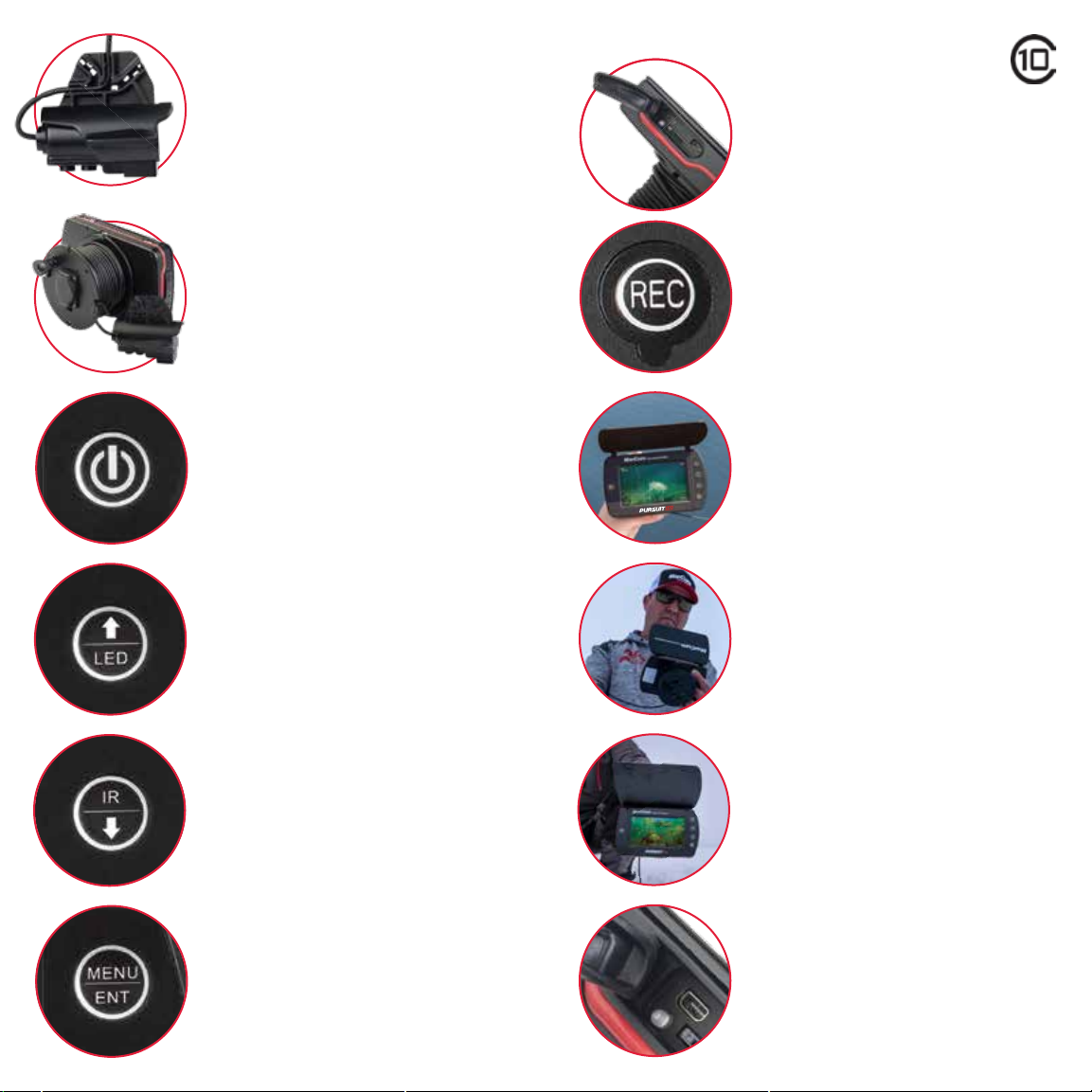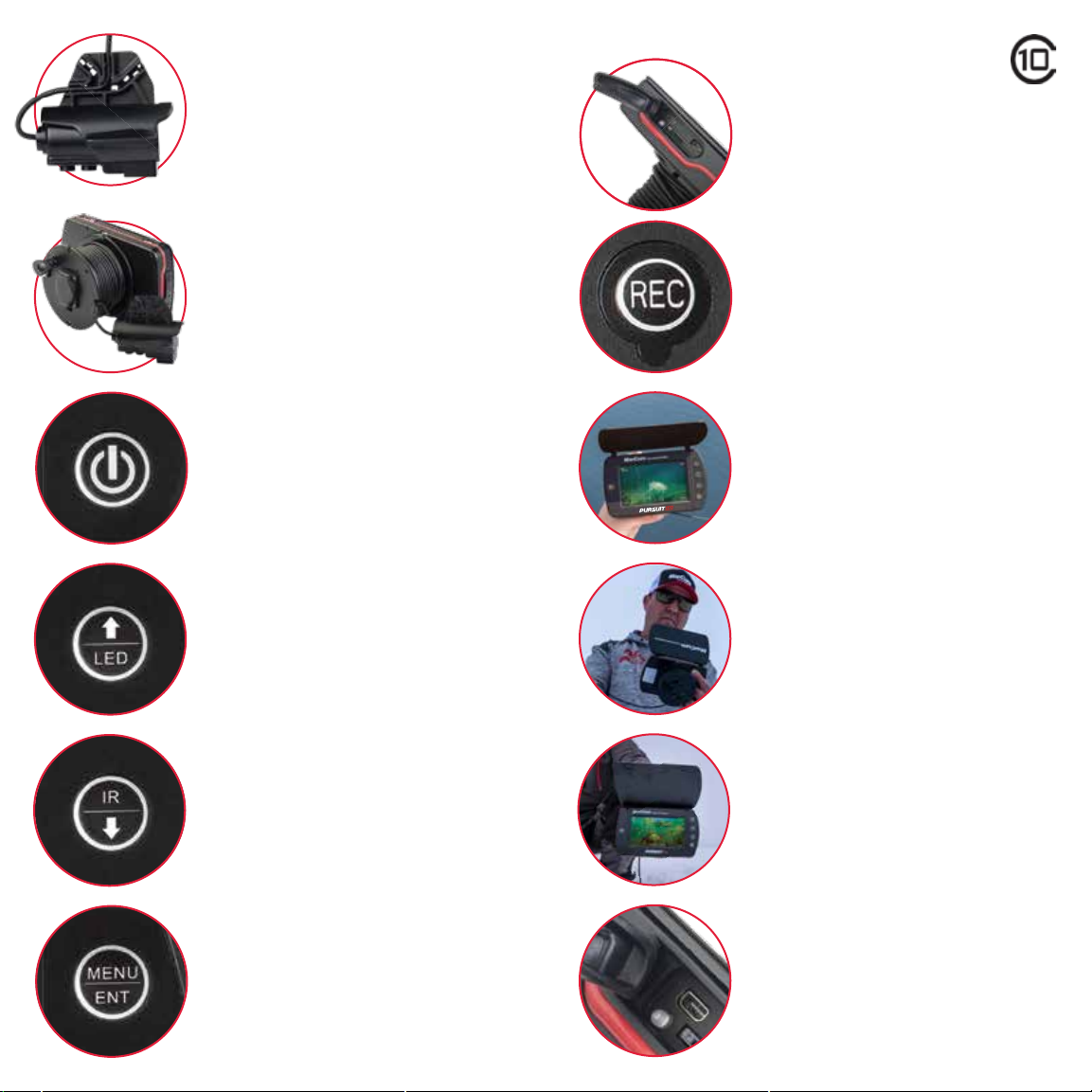
Charging
To charge the PURSUIT HD, power the system off (5
second hold of power button) and locate the rubber
cap on the leftt side of the monitor. Lift the rubber cap
to expose the USB Charging port. Insert the supplied
USB cable and connect it with the supplied charger, or
any USB port. Once the charger is connected to either
the wall outlet or USB port, the charge indicator light
(next to the USB port) will illuminate.
Accessing Media
Previously recorded videos and photos can be
accessed by pressing MENU and then selecting
LIBRARY by pressing the MENU/ENTER button.
Once in the Library sub-menu, you can select either
PHOTO or VIDEO. Use the Up and Down arrows to
cycle through the saved media. All video files will
automatically start when selected.
Recording Video In MP4 Format
To record a video, press and hold the record button for
approximately 3 seconds until a Red Camera with a
blinking red circle icon appears in the upper left hand
corner of the screen. The recording time will on the
top-middle of the screen. To stop the recording, press
the REC button again. Once the icon disappears, the
unit is no longer recording.
Taking a Photo
The PURSUIT HD has the ability to take a screen shot
photo of what is currently visible on the screen. To take
a picture, complete a quick press of the REC button. A
red camera icon will momentarily appear in the upper
left hand corner of the screen and then disappear,
indicating that a picture was taken.
Power Button
The bottom button powers the system on and off.
Press the power button to turn the system on. A start
up screen with the MarCum logo will briefly show,
followed by the video image. To turn the system off,
press and hold the power button for 5 seconds until the
system shuts down.
LED / Up Arrow Button
The LED/Up arrow button serves a dual purpose.
When selected it will turn on and increase the intensity
of the LED lights. An on-screen display will be shown
momentarily to indicate the light intensity level
selected. There are four intensity levels and an off
selection. When in the menu section of the system,
this button serves as an up selection.
IR / Down Arrow Button
The IR/Down arrow button serves a dual purpose.
When selected, it will turn on and increase the
intensity of the Infrared lights. An on-screen display
will be shown momentarily to indicate the light intensity
level selected. There are four intensity levels and an
off selection. When in the menu section of the system,
this button serves as a down selection.
Menu / Enter Button
The Menu/Enter button serves a dual purpose.
Pressing once accesses the Menu system.
Once inside the menu system, it functions as the enter
button.
Depoly The Camera
Managing 50 feet of cable just got easier with our new
Integrated Cable Cord Reel. To deploy the camera,
simply unlock the spool, detach the camera cable from
the cable reel and start spooing off line. A slow and
steady pace will keep the cable from unspooling. Once
you have reached your desired depth, relock the spool
and reconnect the cable to the notch to hold it in place.
Select a Viewing Angle
Our redesigned camera head comes with multiple
locking locations for adjustable camera viewing
angles. To acheive a new position, simple attach the
cable to the appropriate tab or remove it to achieve a
vertical body angle. Note, the Up View allows the
camera to gather more light to better view the water
column in low light situations such as dawn/dusk.
Accessing The micro-SD Card
To access the micro-SD card slot, open the rectangu-
lar rubber cap on the left side of the unit. The card can
be inserted by placing it into the slot and pressing
downwards until it clicks into place. To remove the
micro-SD card, press down on the card. The PURSUIT
HD will support up to a 128GB Class 10 micro-SD card
(be sure the card has a class 10 symbol like the
example above).
Record Button
The Record button serves a dual purpose to both take
a picture (JPEG) and record video (MP4). The
PURSUIT HD has a built-in DVR that allows you to
capture all the action below. All recorded media is
saved to a micro-SD card (not included).