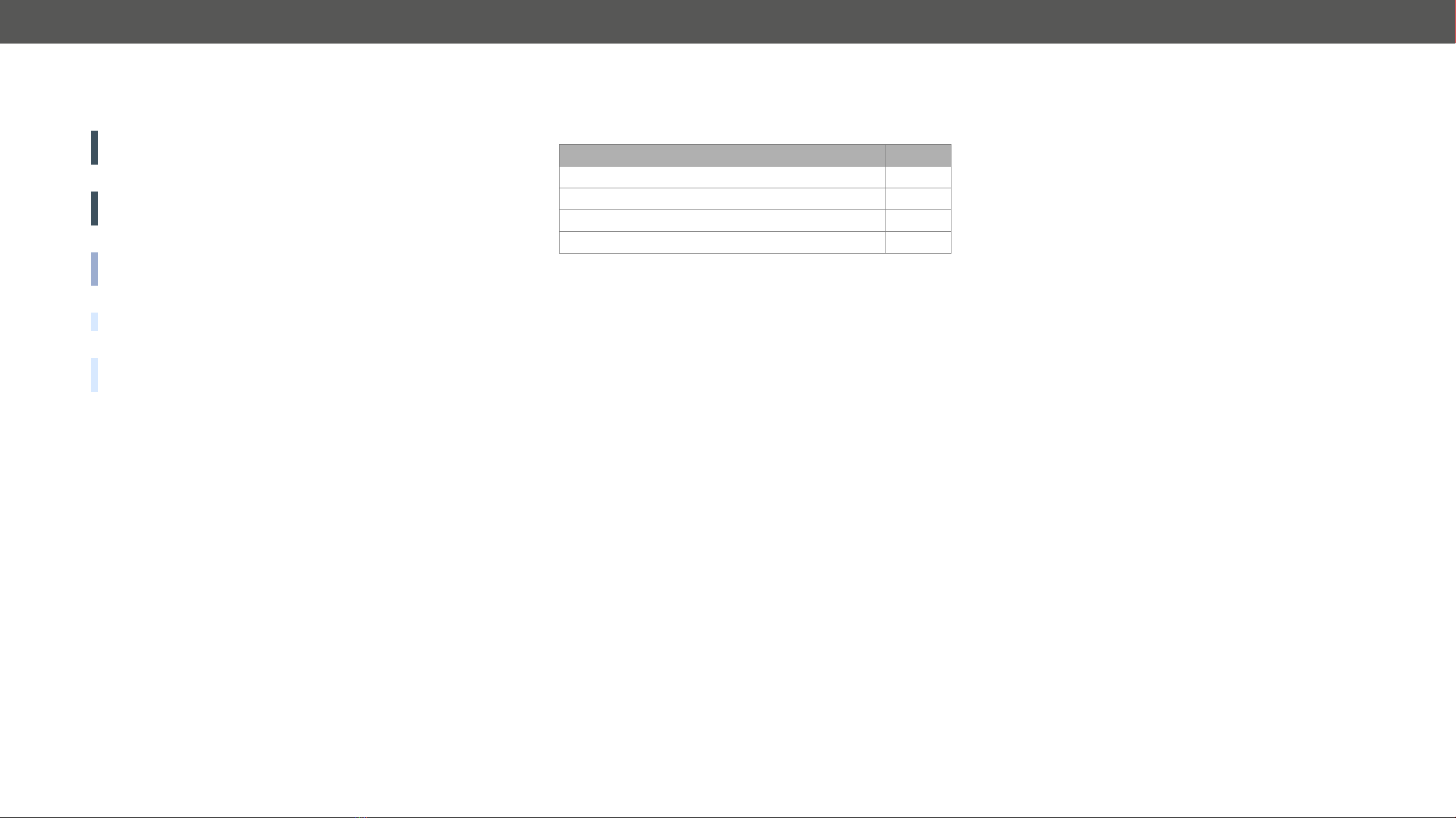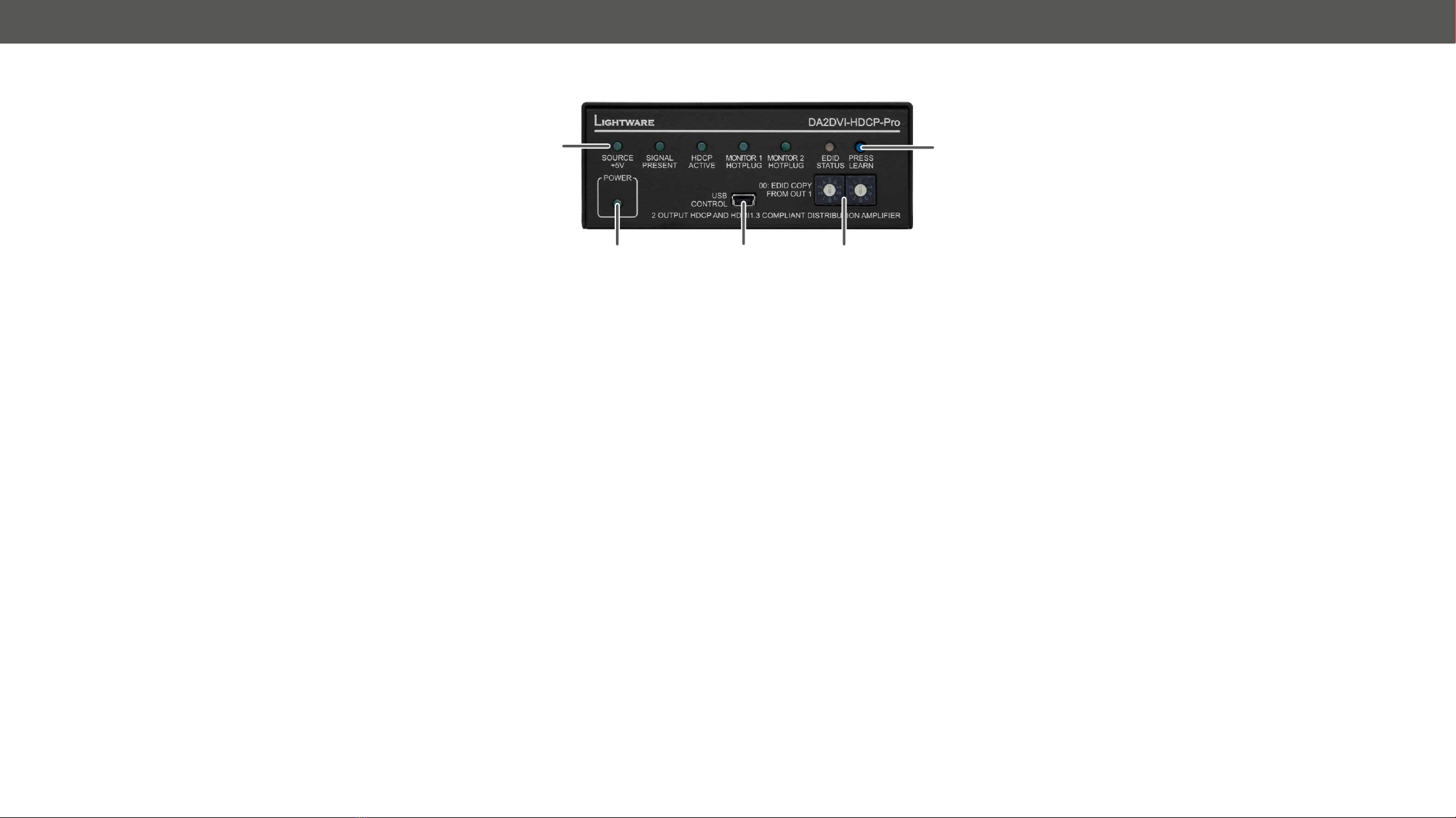DA2DVI-HDCP-Pro – User's Manual 4
Table of Contents
1. INTRODUCTION...................................................................................5
........................................................................................ 5
........................................................................................... 5
............................................................................ 5
................................................................................................ 5
........................................................................... 6
2. INSTALLATION.....................................................................................7
................................................................................ 7
................................................................................. 7
3. PRODUCT OVERVIEW ........................................................................8
............................................................................................. 8
............................................................................................... 9
...................................................................... 9
.................................................................................. 9
................................................................................. 9
............................................................................ 9
4. OPERATION .......................................................................................10
........................................................................................ 10
.............................................................................. 10
................................................................. 10
......................................................................... 11
........................................................................... 11
............................................................................ 11
5. SOFTWARE CONTROL – LIGHTWARE DEVICE CONTROLLER ...12
.......................................................................... 12
........................................................... 13
........................................................................ 13
...................................................................... 13
................................................................... 14
............................................................................................ 15
.............................................................................. 15
................................................................. 16
............................................................................... 16
........................................... 17
.................................................................................... 17
.................................................................. 17
............................................................................................ 18
............................................................................... 18
6. PROGRAMMER'S REFERENCE .......................................................19
........................................................................ 19
.............................................................................. 19
.......................................................................... 19
....................................................................... 19
.................................................................. 19
.................................................................................. 20
....................................................................... 20
................................................................. 20
.............................................................................. 20
.......................................................................... 20
..................................................................... 20
............................................................ 20
........................................................ 20
.............................................................. 20
........................................................................... 21
............................................................. 21
................................................................. 21
............................................... 22
............................................................. 22
7. FIRMWARE UPGRADE ......................................................................23
........................................................ 23
....................................................................... 23
8. TROUBLESHOOTING........................................................................25
9. TECHNOLOGIES................................................................................26
.............................................................................. 26
................................................................. 26
........................................................ 26
............................................................................ 27
............................................. 27
................................................... 27
.............................................................. 27
10. APPENDIX ........................................................................................28
................................................................................... 28
..................................................................... 29
............................................................................. 29
....................................................................... 30