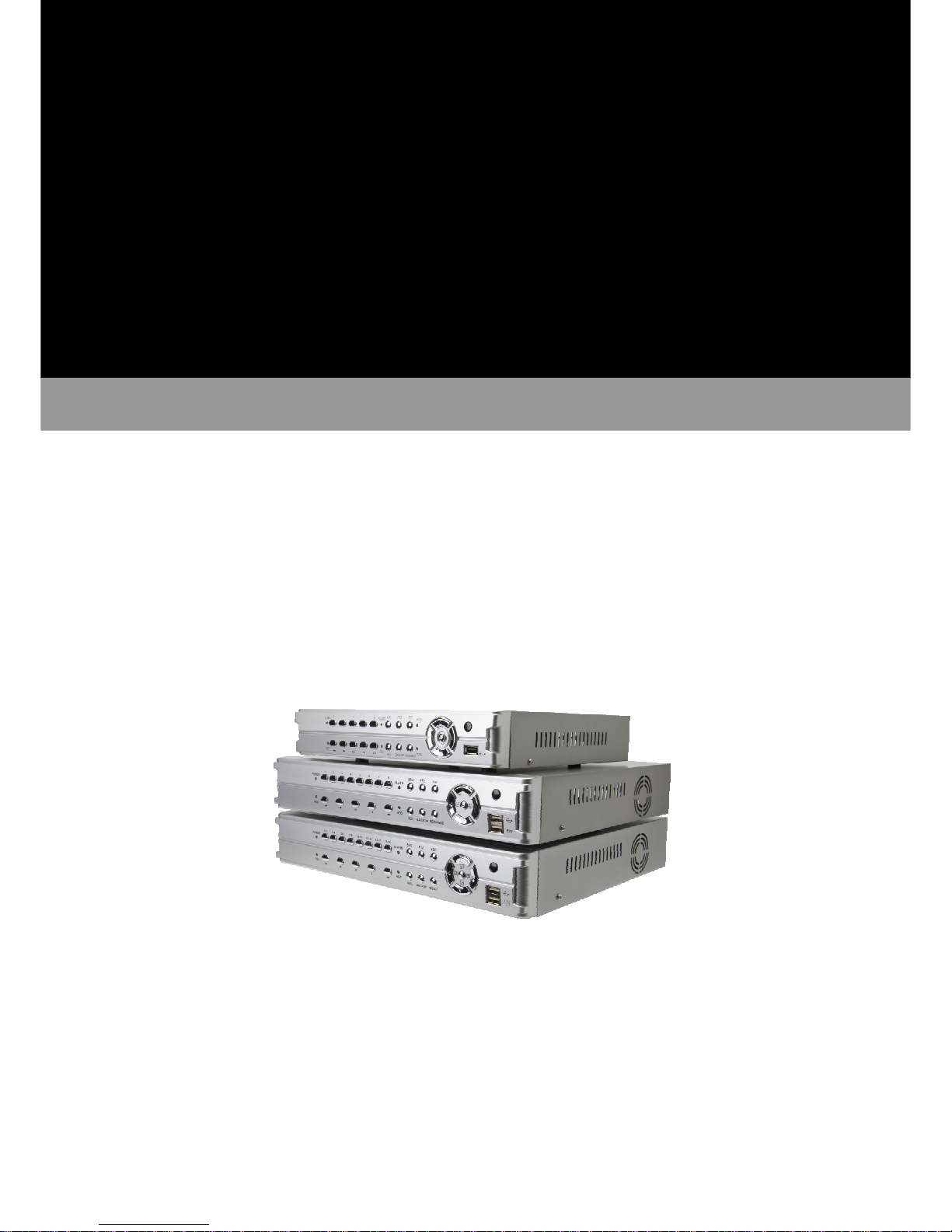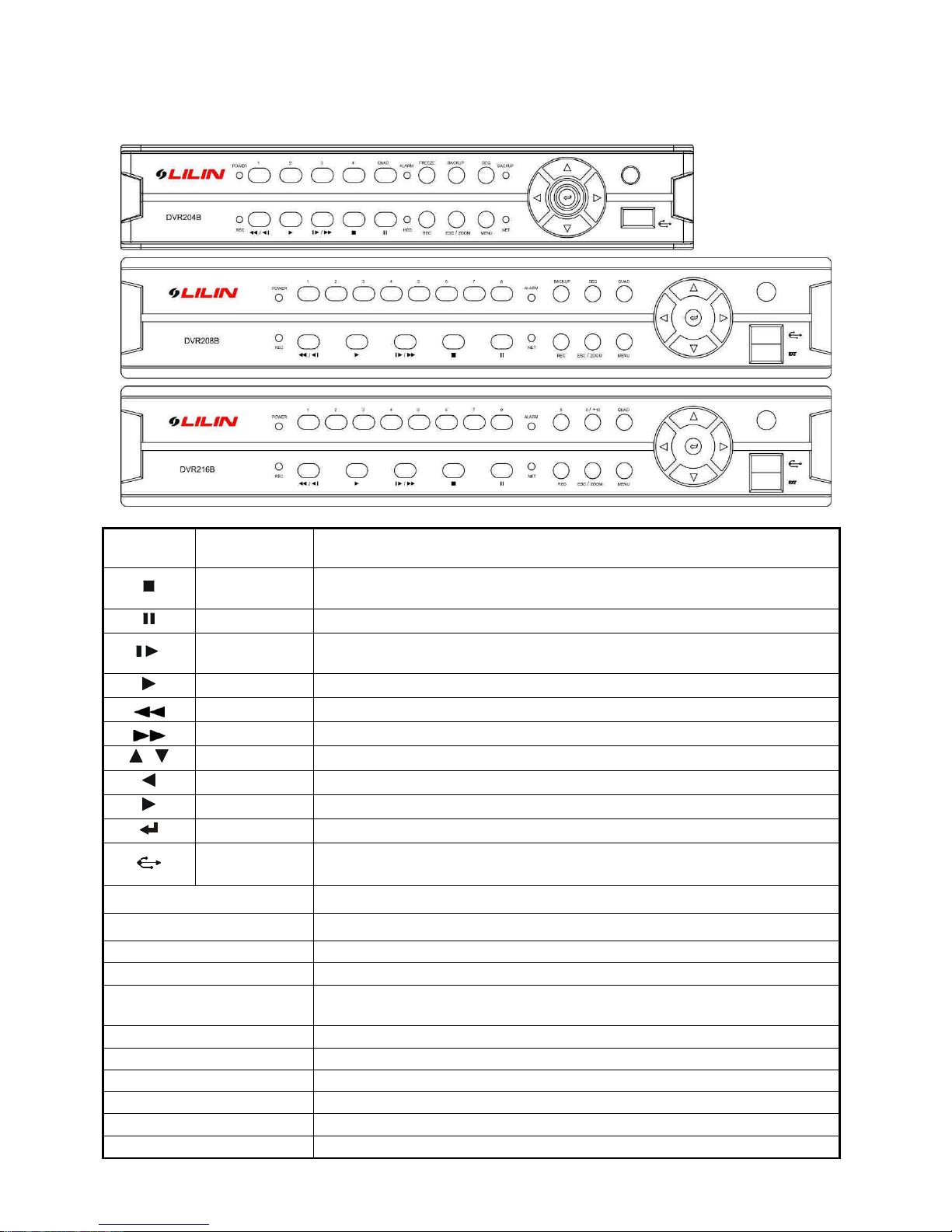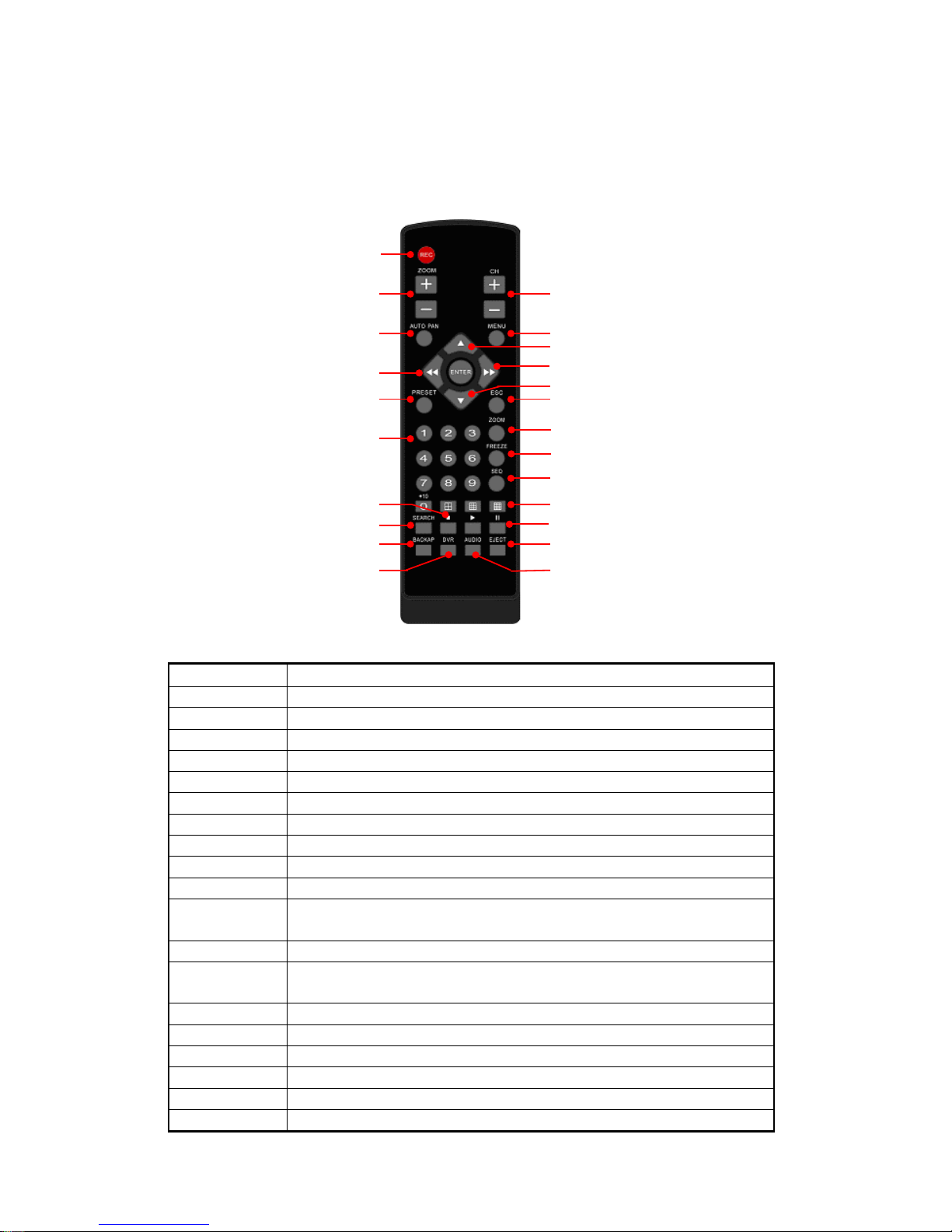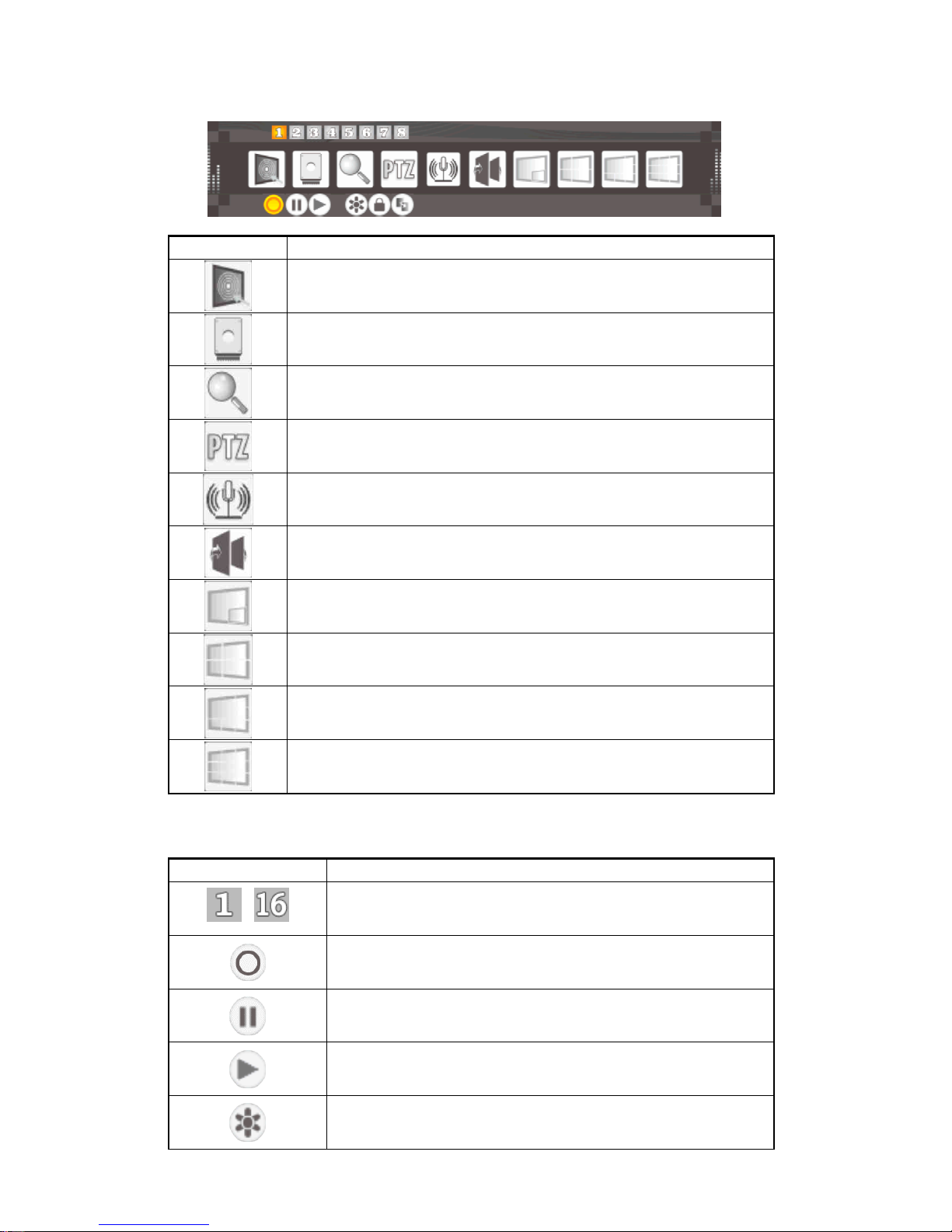- 1 -
DIRECTORY
CHAPTER 1 Hard Disk Installing (Standard shipping products include neither HDD or R/W .............................2
CHAPTER 2 Panel Appearance ......................................................................................................................4
2-1. Front panel controls............................................................................................................................4
2-2. Rear panel connectors........................................................................................................................5
CHAPTER 3 Live, Playback Operations...........................................................................................................6
3-1. In LIVE mode, the remote control instructions .......................................................................................6
3-2. Main menu user guide ........................................................................................................................7
CHAPTER 4 The Main Menu Setup...............................................................................................................12
4-1. Camera Setup..................................................................................................................................12
4-2. Event Setup.....................................................................................................................................13
4-3. Recording Setup ..............................................................................................................................14
4-3-1. Sequence Setup.....................................................................................................................15
4-3-2. Video Quality and Frame Rate Setup .......................................................................................16
4-4. Hard Disk Management Setup...........................................................................................................16
4-4-1. System & Disk Information ......................................................................................................17
4-5. Networking Setup.............................................................................................................................17
4-5-1. Networking Connection...........................................................................................................18
4-5-2. HTTP ....................................................................................................................................20
4-5-3. DDNS....................................................................................................................................20
4-5-4. EMAIL Setup..........................................................................................................................21
4-6. Data Backup Setup ..........................................................................................................................22
4-7. System Setup ..................................................................................................................................23
4-7-1. Display Setup.........................................................................................................................24
4-7-2. Time / Date Setup ..................................................................................................................24
4-7-3. User Account Setup................................................................................................................26
CHAPTER 5 Backup and Playback Search ....................................................................................................28
5-1. Backup Setup ..................................................................................................................................28
5-1-1. DVF Player Usage..................................................................................................................29
5-2. Playback Search Setup.....................................................................................................................30
5-2-1. Time Search ..........................................................................................................................31
CHAPTER 6 Remote Software Installation and Setup .....................................................................................32
6-1. Application Software Installation and Setup ........................................................................................32
6-2. How to do remote monitoring through IE.............................................................................................34
6-3. How to do remote monitoring through JPG Viewer (Monitor Function only ............................................35
6-4. Application software and IE operation ................................................................................................37
CHAPTER 7 Digital Video Recorder DVR Specifications .................................................................................38
CHAPTER 8 Mobile Application Installation and Usage ...................................................................................39
8-1. iPhone iOS operating system – installation and management...............................................................39
8-2. Google Android Phone operating system – installation and management ..............................................41