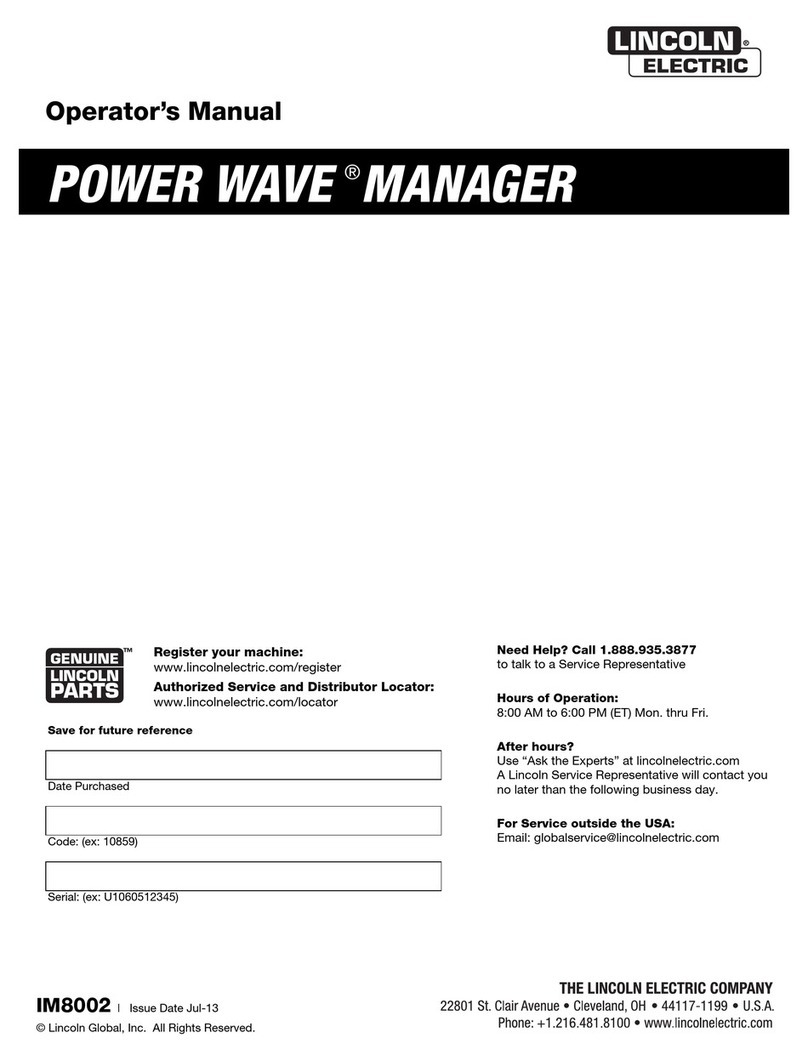JAVA RUNTIME ENVIRONMENT, VERSION 1.1.6, BINARY CODE LICENSE
This binary code license ("License") contains rights and restrictions associated with use of the accompanying Java Runtime Environment
software and documentation ("Software"). Read the License carefully before using the Software. By using the Software you agree to the
terms and conditions of this License.
1. License to Distribute. Licensee is granted a royalty-free right to reproduce and distribute the Software provided that Licensee: (i)
distributes the Software complete and unmodified (except for the specific files identified as optional in the Software README file), only as
part of, and for the sole purpose of running, Licensee's Java compatible applet or application ("Program") into which the Software is
incorporated; (ii) does not distribute additional software intended to replace any component(s) of the Software; (iii) agrees to incorporate
the most current version of the Software that was available 180 days prior to each production release of the Program; (iv) does not
remove or alter any proprietary legends or notices contained in the Software; (v) includes the provisions of Sections 2, 3, 5, 6, 8 and 9 in
Licensee's license agreement for the Program; and (vi) agrees to indemnify, hold harmless, and defend Sun and its licensors from and
against any claims or lawsuits, including attorneys' fees, that arise or result from the use or distribution of the Program.
2. Java Platform Interface. Licensee may not modify the Java Platform Interface ("JPI", identified as classes contained within the "java"
package or any subpackages of the "java" package), by creating additional classes within the JPI or otherwise causing the addition to or
modification of the classes in the JPI. In the event that Licensee creates any Java-related API and distributes such API to others for
applet or application development, Licensee must promptly publish broadly, an accurate specification for such API for free use by all
developers of Java-based software.
3. Restrictions. Software is confidential copyrighted information of Sun and title to all copies is retained by Sun and/or its licensors.
Licensee shall not decompile, disassemble, decrypt, extract, or otherwise reverse engineer Software. Software may not be leased,
assigned, or sublicensed, in whole or in part, except as specifically authorized in Section 1. Software is not designed or intended for use
in online control of aircraft, air traffic, aircraft navigation or aircraft communications; or in the design, construction, operation or
maintenance of any nuclear facility. Licensee warrants that it will not use or redistribute the Software for such purposes.
4. Trademarks and Logos. This License does not authorize Licensee to use any Sun name, trademark or logo. Licensee acknowledges
that Sun owns the Java trademark and all Java-related trademarks, logos and icons including the Coffee Cup and Duke ("Java Marks")
and agrees to: (i) comply with the Java Trademark Guidelines at http://java.sun.com/trademarks.html; (ii) not do anything harmful to or
inconsistent with Sun's rights in the Java Marks; and (iii) assist Sun in protecting those rights, including assigning to Sun any rights
acquired by Licensee in any Java Mark.
5. Disclaimer of Warranty. Software is provided "AS IS," without a warranty of any kind. ALL EXPRESS OR IMPLIED
REPRESENTATIONS AND WARRANTIES, INCLUDING ANY IMPLIED WARRANTY OF MERCHANTABILITY, FITNESS FOR A
PARTICULAR PURPOSE OR NON-INFRINGEMENT, ARE HEREBY EXCLUDED.
6. Limitation of Liability. SUN AND ITS LICENSORS SHALL NOT BE LIABLE FOR ANY DAMAGES SUFFERED BY LICENSEE OR ANY
THIRD PARTY AS A RESULT OF USING OR DISTRIBUTING SOFTWARE. IN NO EVENT WILL SUN OR ITS LICENSORS BE LIABLE
FOR ANY LOST REVENUE, PROFIT OR DATA, OR FOR DIRECT, INDIRECT, SPECIAL, CONSEQUENTIAL, INCIDENTAL OR
PUNITIVE DAMAGES, HOWEVER CAUSED AND REGARDLESS OF THE THEORY OF LIABILITY, ARISING OUT OF THE USE OF
OR INABILITY TO USE SOFTWARE, EVEN IF SUN HAS BEEN ADVISED OF THE POSSIBILITY OF SUCH DAMAGES.
7. Termination. This license shall automatically terminate 180 days after production release of the next version of the Software by Sun.
Licensee may terminate this License at any time by destroying all copies of Software. This License will terminate immediately without
notice from Sun if Licensee fails to comply with any provision of this License. Upon such termination, Licensee must destroy all copies of
Software.
8. Export Regulations. Software, including technical data, is subject to U.S. export control laws, including the U.S. Export Administration Act
and its associated regulations, and may be subject to export or import regulations in other countries. Licensee agrees to comply strictly
with all such regulations and acknowledges that it has the responsibility to obtain licenses to export, re-export, or import Software.
Software may not be downloaded, or otherwise exported or re-exported (i) into, or to a national or resident of, Cuba, Iraq, Iran, North
Korea, Libya, Sudan, Syria or any country to which the U.S. has embargoed goods; or (ii) to anyone on the U.S. Treasury Department's
list of Specially Designated Nations or the U.S. Commerce Department's Table of Denial Orders.
9. Restricted Rights. Use, duplication or disclosure by the United States government is subject to the restrictions as set forth in the Rights in
Technical Data and Computer Software Clauses in DFARS 252.227-7013© (1) (ii) and FAR 52.227-19© (2) as applicable.
10. Governing Law. Any action related to this License will be governed by California law and controlling U.S. federal law. No choice of law
rules of any jurisdiction will apply.
11. Severability. If any of the above provisions are held to be in violation of applicable law, void, or unenforceable in any jurisdiction, then
such provisions are herewith waived or amended to the extent necessary for the License to be otherwise enforceable in such jurisdiction.
However, if in Sun's opinion deletion or amendment of any provisions of the License by operation of this paragraph unreasonably
compromises the rights or increase the liabilities of Sun or its licensors, Sun reserves the right to terminate the License.
iii iii
LICENSE INFORMATION
WAVE DESIGNER