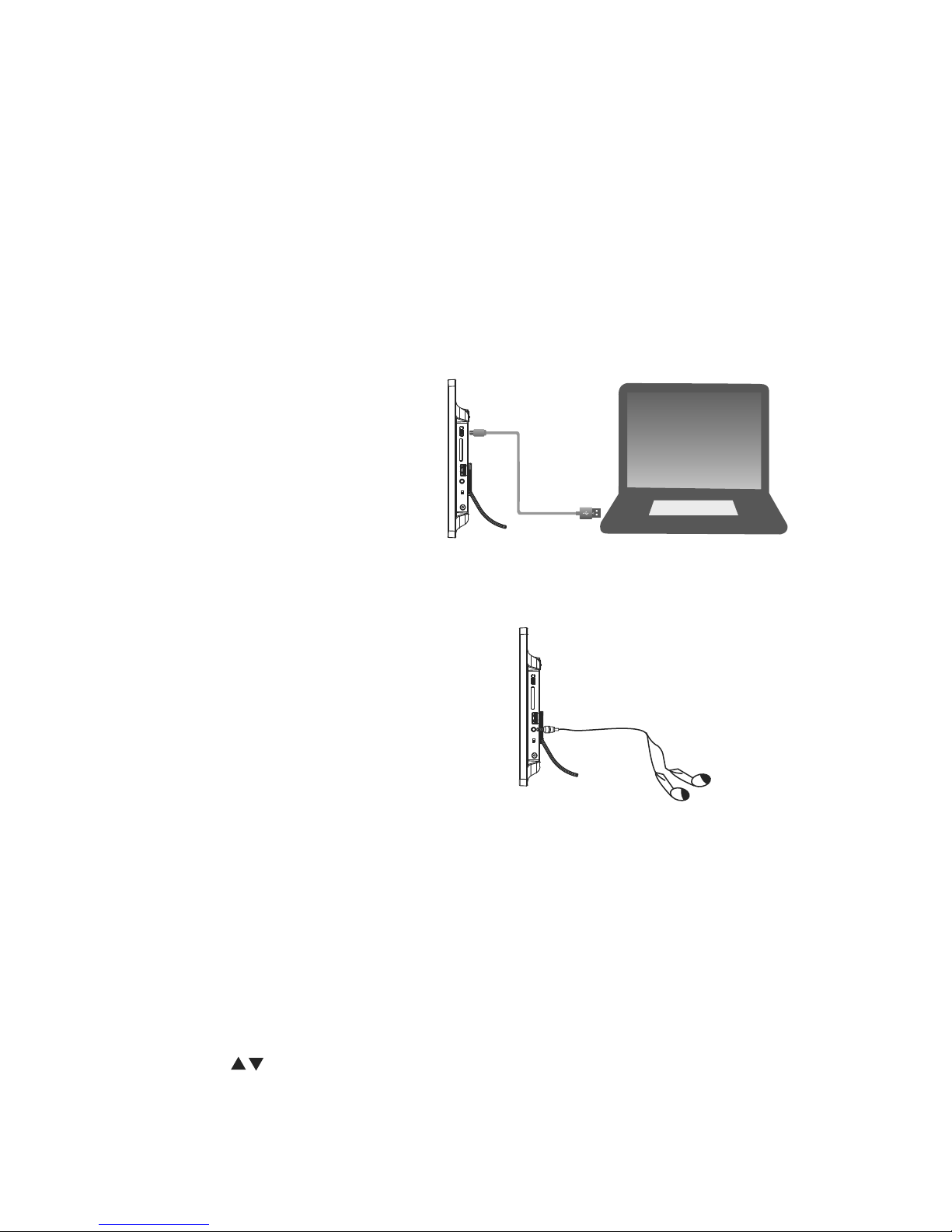files in memory device from computer.
frame to a computer.You can also delete
device by connecting the digital photo
or video from computer to the memory
photo frame, you can copy pictures, music
Plug in the memory device to the digital
1. When headphones or earphones are connected to the earphone jack, the main
1. This unit can play picture, video and music in USB device or memory card.
Notes:
2. If your USB device or memory card is loaded with images but do not display, the format of your
USB device or memory card might not be compatible with the unit.
3. Do not force the memory card into the slot. If you are not able to insert the memory card easily
and completely, you may have inserted it incorrectly.
4. To remove the card, pull out the card slowly. Please DO NOT remove the memory card just after
inserting it into the unit or when the unit is processing the files. Wait until the screen is stable.
5. SD Card maximum support is 64GB (FAT32 format), USB maximum support is 8GB(FAT32
format).
6. This unit may not be compatible with all USB devices and memory cards, this is not an indication
of a problem with the unit.
Connecting the computer
Connecting headphones
A stereo earphone jack has been provided on
the digital photo frame for private listening.
To use this jack, plug in the earphones(not
included) with a stereo mini-jack 3.5mm
plug to the earphone jack and adjust the
volume to a comfortable listening level.
Note: Make sure the USB cable and memory device are well connected before
you copy or delete the files.
Notes:
speakers will be automatically muted.
2. Be sure that the digital photo frame is set at a low volume level before connecting
the headphone.
3. Increase the volume gradually for comfortable listening.
4. Listening at high volume for a long period could cause hearing loss.
9
Selecting the memory device
Plug in memory device and then switch OFF/ON key on the side of Digital Photo Frame to
power on the unit, it will enter Movie play automatically. Press EXIT key twice to enter into
memory device selecting interface. You will see the options “local disk” and “usb” on the
screen, press key to select the desired memory device, then press ENTER key to confirm.
Press EXIT key to return to memory device selecting interface.