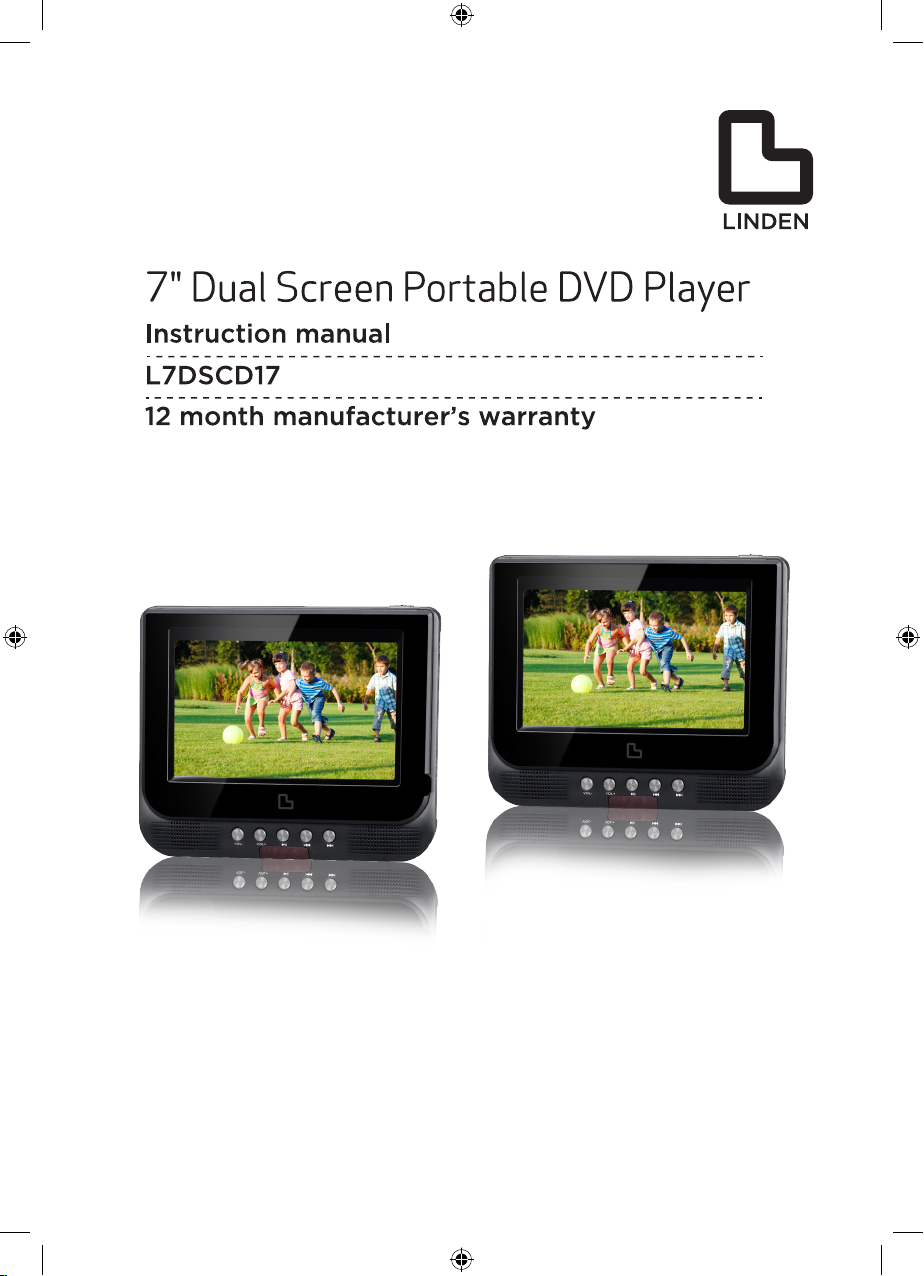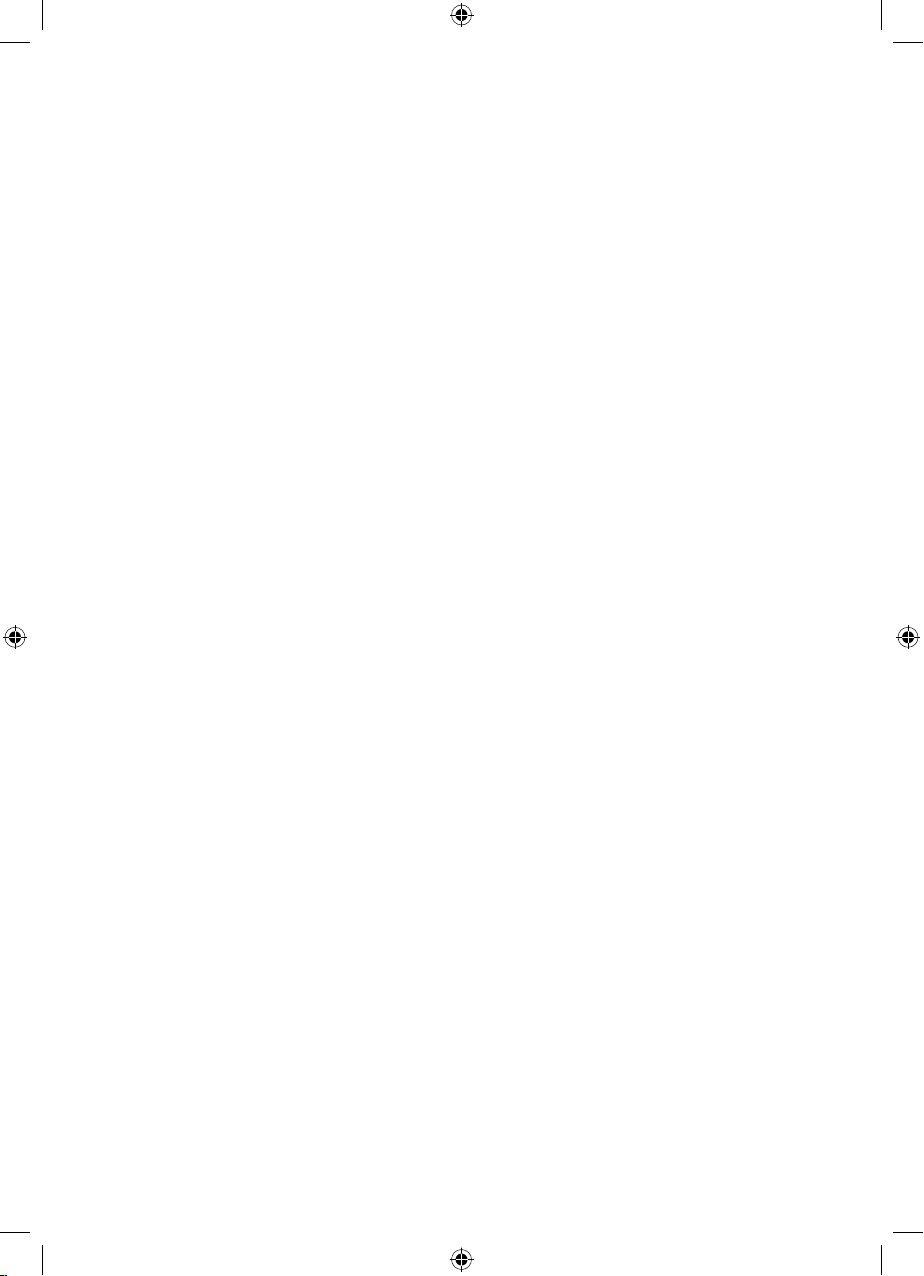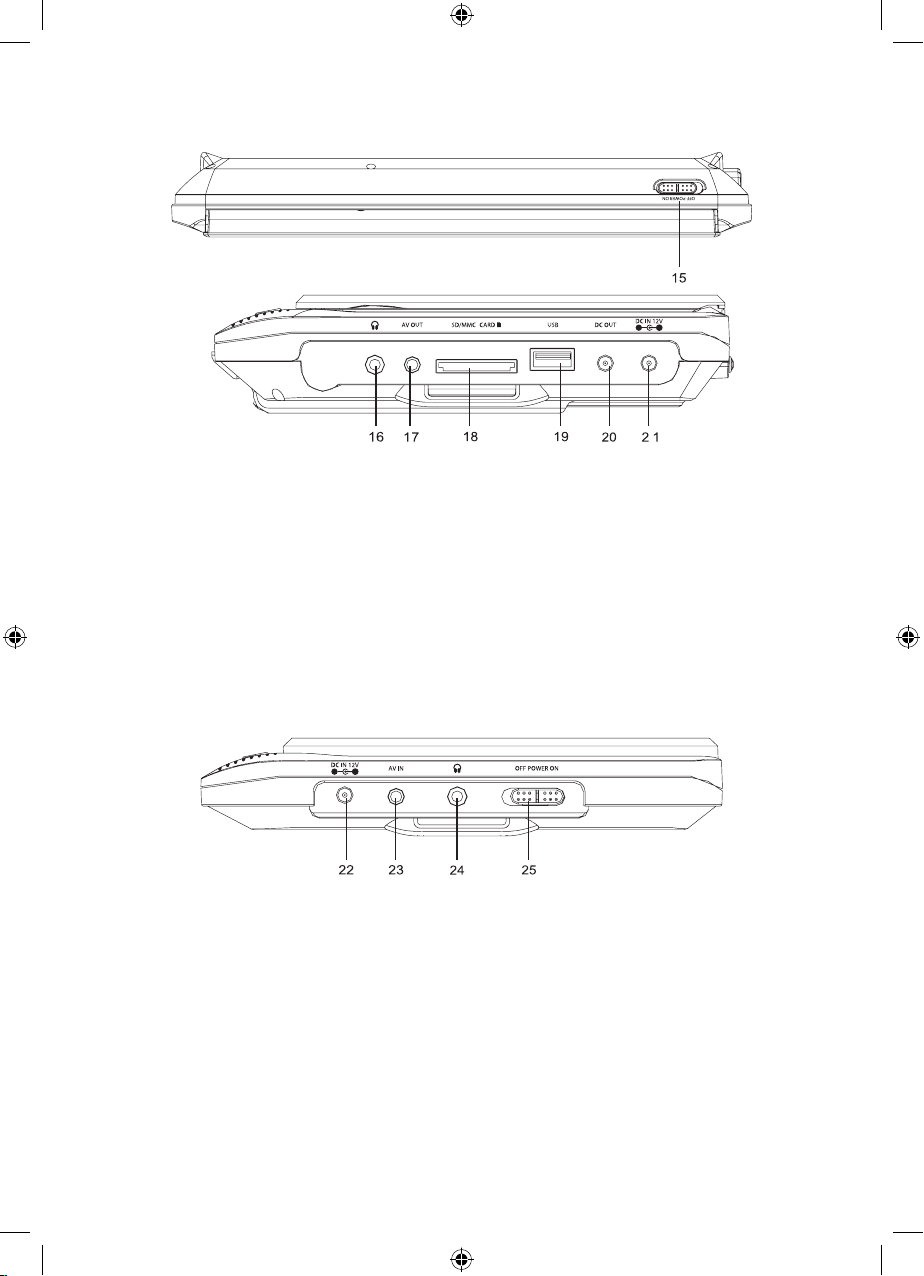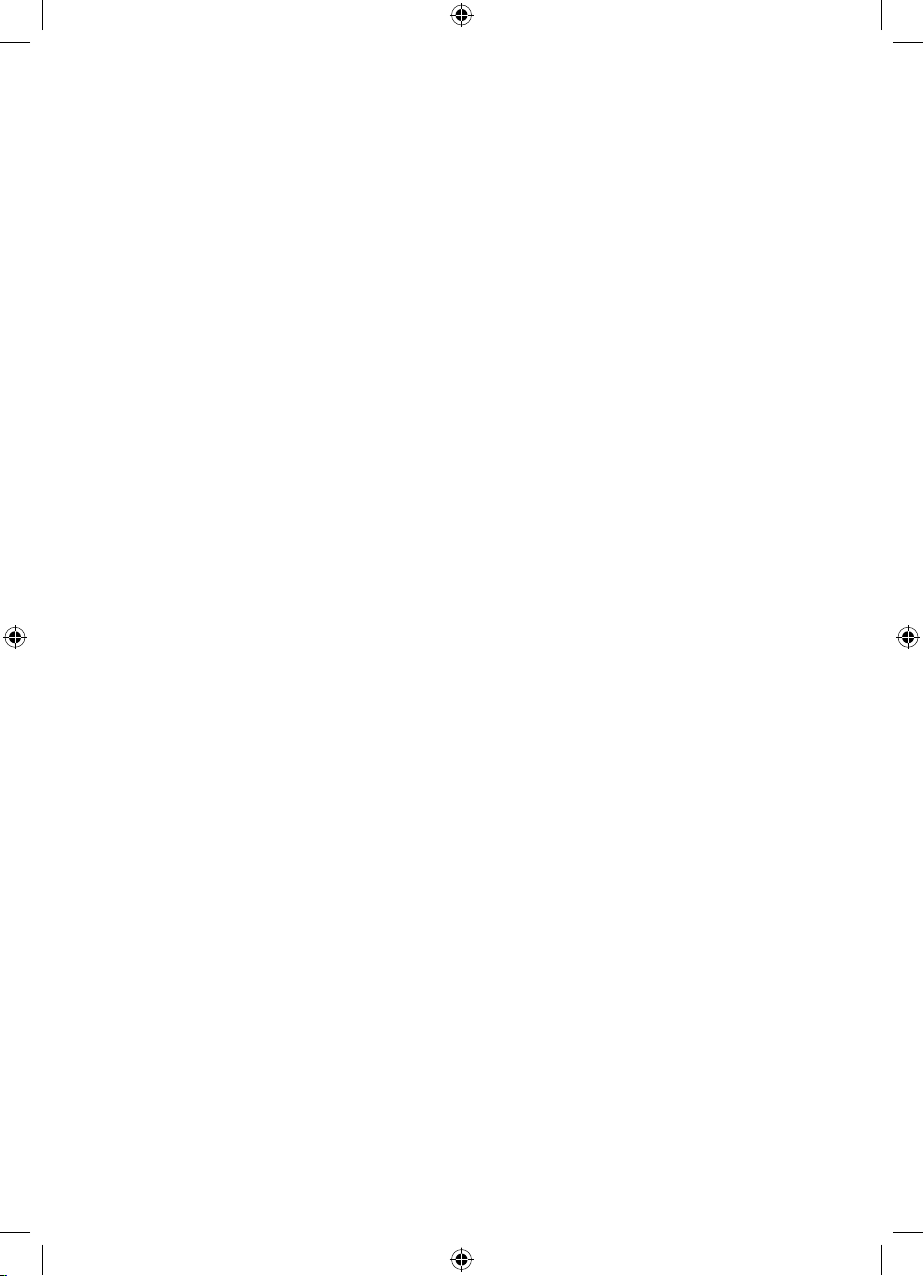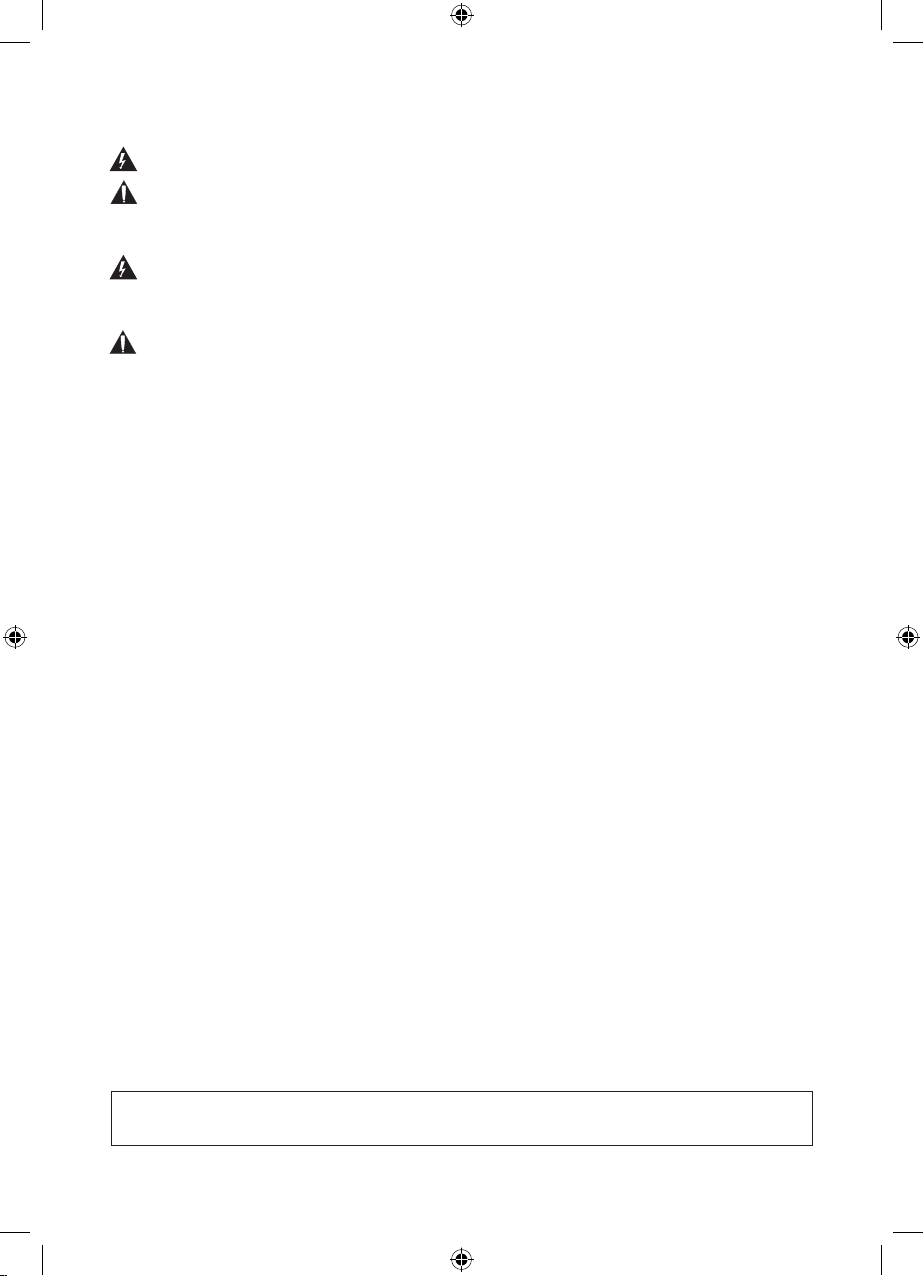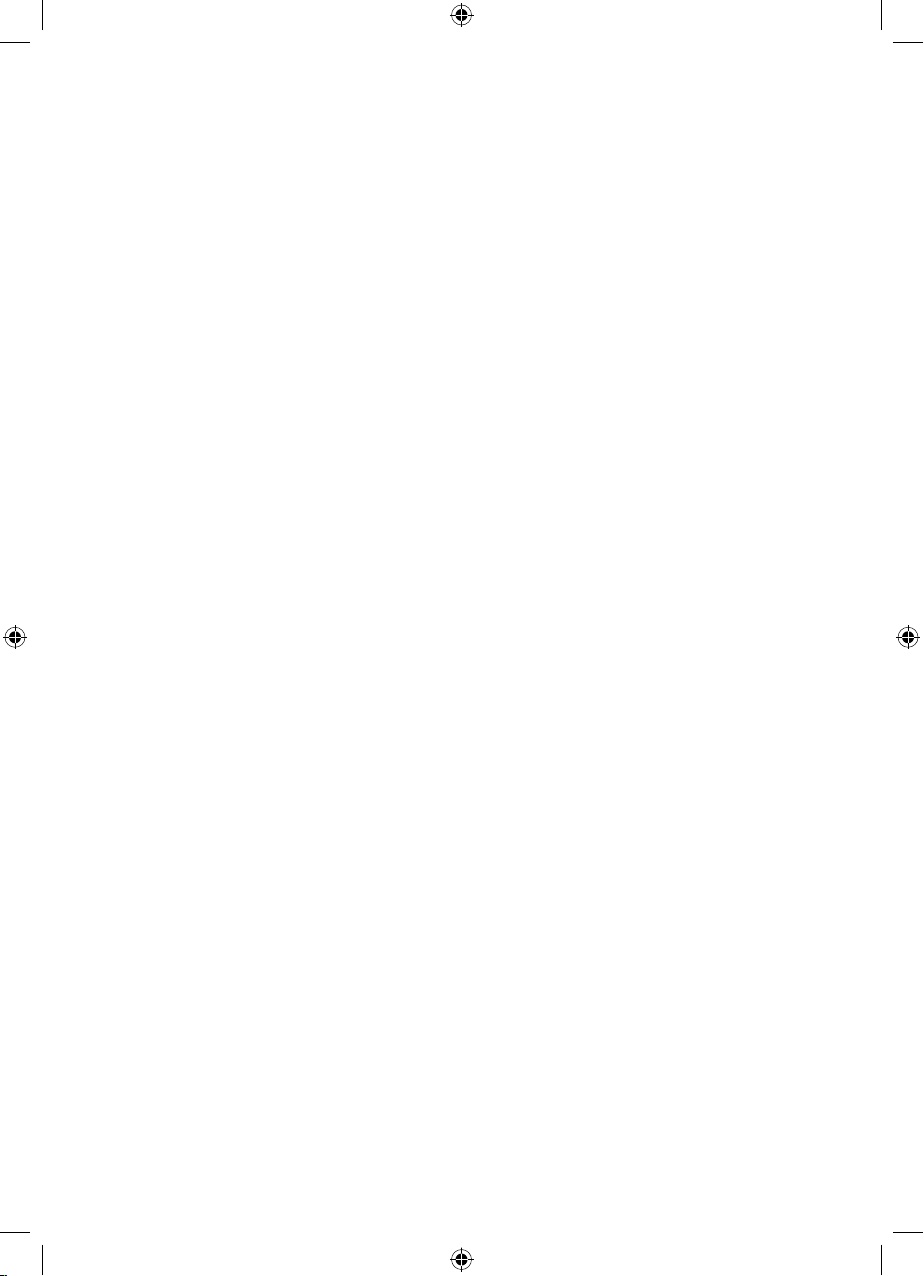6
Safety Information and Warnings
1. Read Instructions: All the safety and operating instructions should be read before the product
is operated.
2. Retain Instructions: The safety and operating instructions should be retained for future reference.
3. Heed Warnings: All warnings on the product and in the operating instructions should be
adhered to.
4. Follow Instructions: All operating and usage instructions should be followed.
5. Cleaning: Unplug this product from the wall outlet before cleaning. Do not use liquid cleaners or
aerosol cleaners. Use a damp cloth for cleaning.
6. Attachments: Use only attachments recommended by the manufacturer. Use of other attachments
may be hazardous.
7. Water and Moisture: Do not use this product near water (e.g., near a bath tub, washbowl,
kitchen sink, laundry tub, in wet basements, or near a swimming pool and the like).
8. Accessories: Do not place this product on an unstable cart, stand, tri-pod, bracket, or table. Use
only with carts, stands, tripods, brackets, or tables recommended by the manufacturer or sold
with the product. Any mounting of the product should follow the manufacturer’s instructions and
should use a mounting accessory recommended by the manufacturer.
9. Ventilation: Slots and openings in the cabinet are provided for ventilation to ensure reliable
operation of the product and to protect it from overheating. These openings should never be
blocked by placing the product on a bed, sofa, rug, or other similar surface. This product should
not be placed in a built-in installation such as a bookcase or rack unless proper ventilation is
provided or the manufacturer instructions have been adhered to.
10. Power Sources: This product should be operated only from the type of power source indicated
on the rating label. If you are not sure of the type of power supply to your home, Consult your
product dealer or local power company. For products intended to operate from Battery power or
other sources, refer to the operating instructions.
11. Power-Cord Protection: Power supply cords should be routed so that they are not likely to be
walked on or pinched by items placed upon or against them, paying particular attention to
cords at plugs, convenience receptacles, and at the point which they exit from the product.
12. Protective Attachment Plug: The product may be equipped with an attachment plug with
overload protection. This is a safety feature. See the operating instructions for replacement or
directions to reset the protective device. If replacement of the plug is required, be sure the service
technician has used a replacement plug that has the same overload protection as the original
plug as specifed by the manufacturer.
13. Overloading: Do not overload wall outlets, extension cords, or integral convenience receptacles
as this can result in a risk of fire or electric shock.
14. Object and Liquid Entry: Never push objects of any kind into this product through openings
as they may touch dangerous voltage points or short-out parts that could result in a fire or
electric shock. Never spill liquid of any kind on the product.