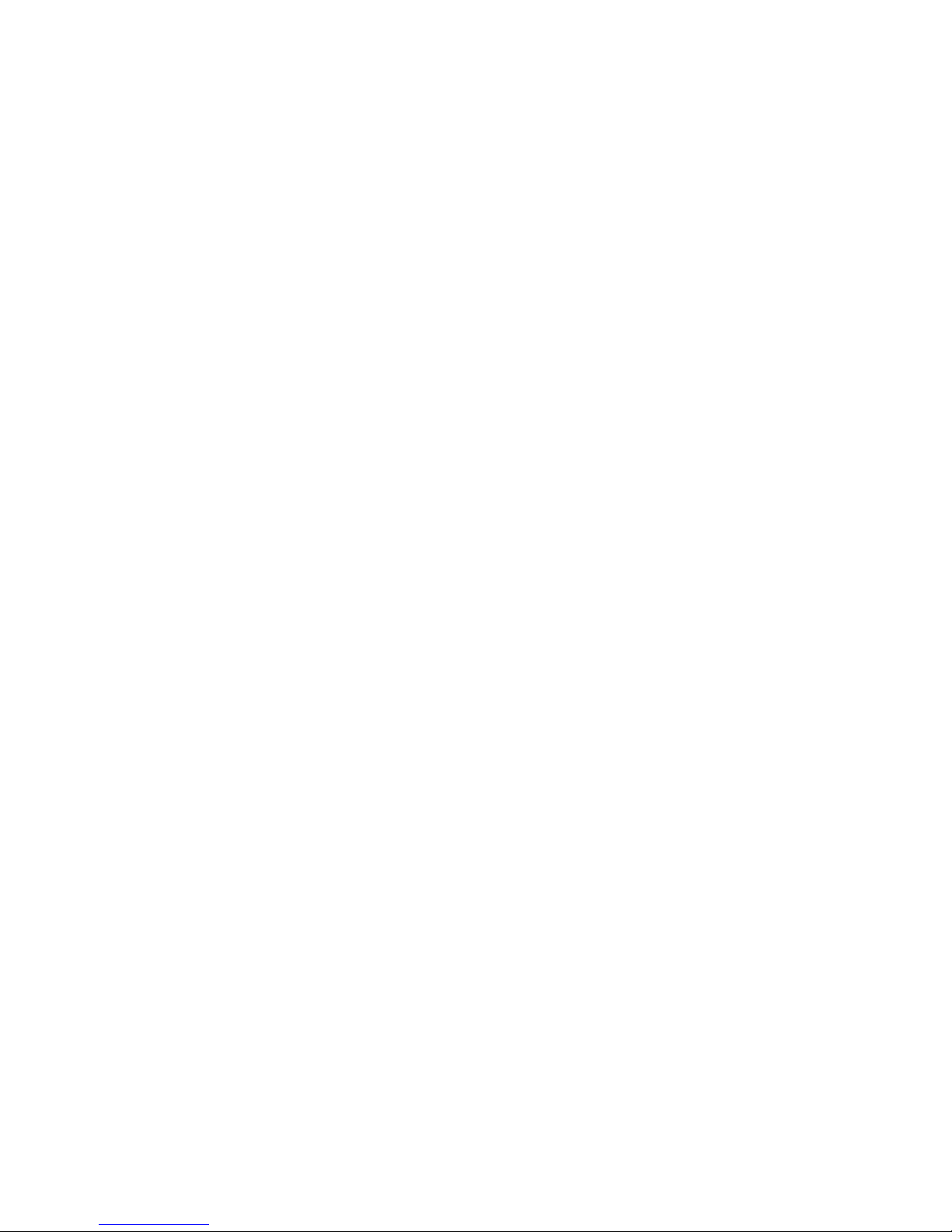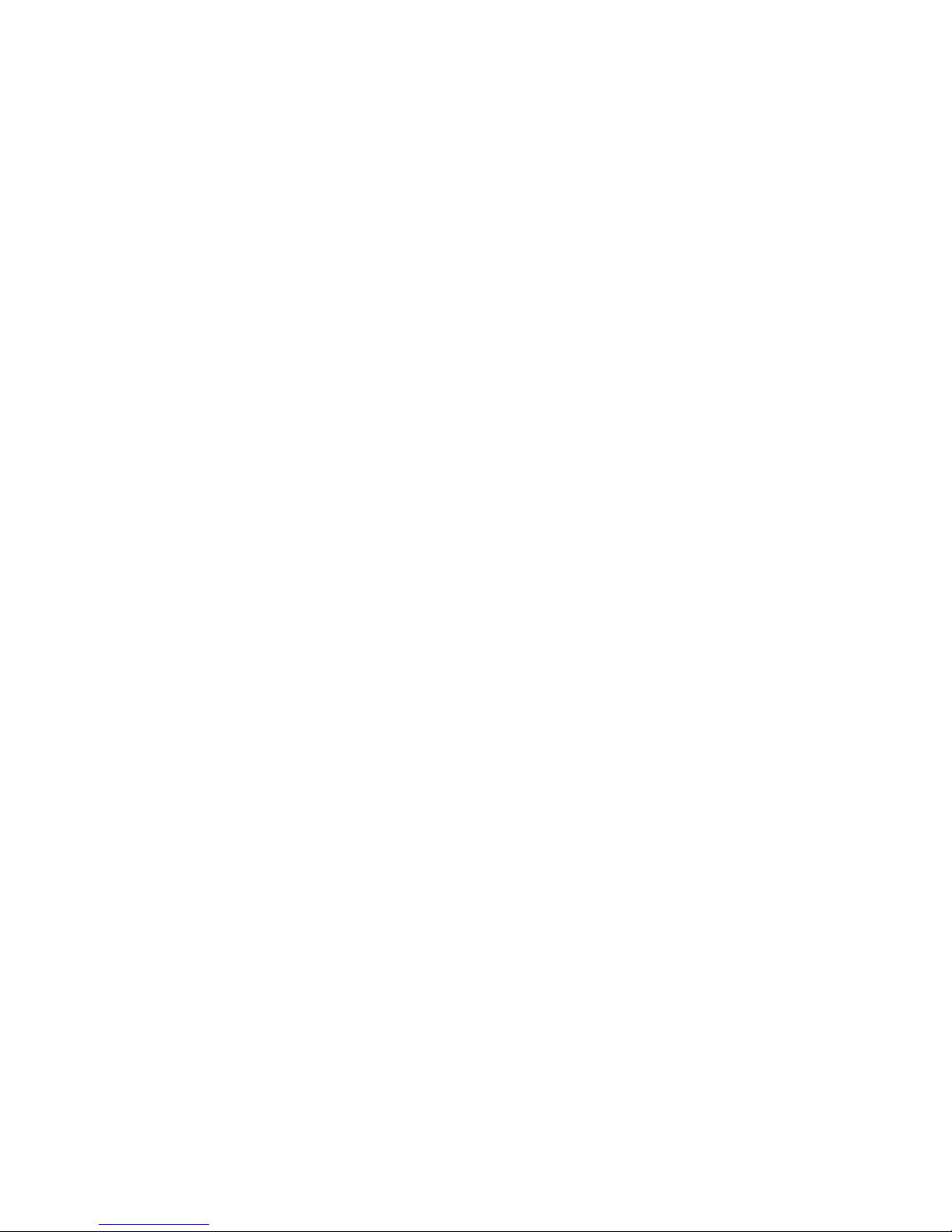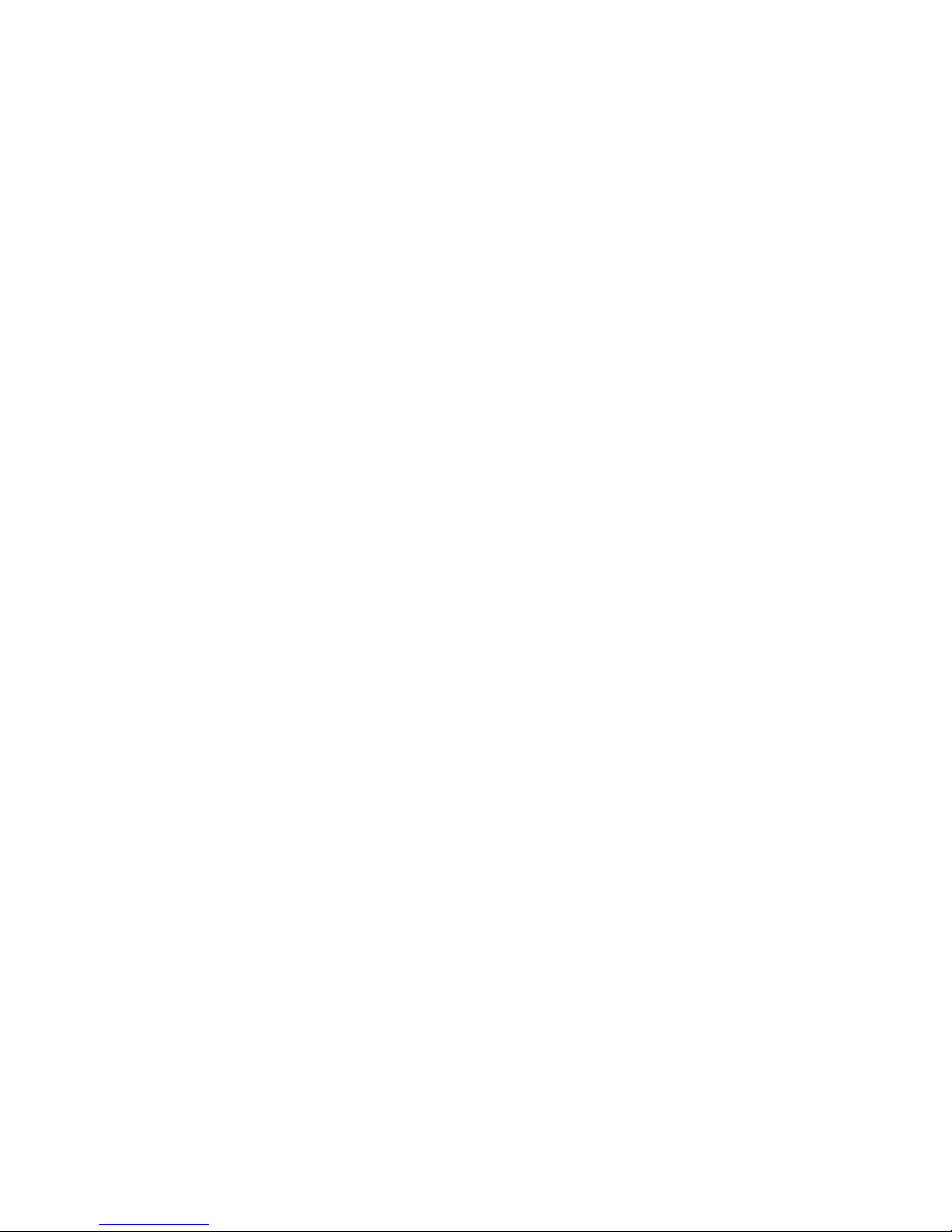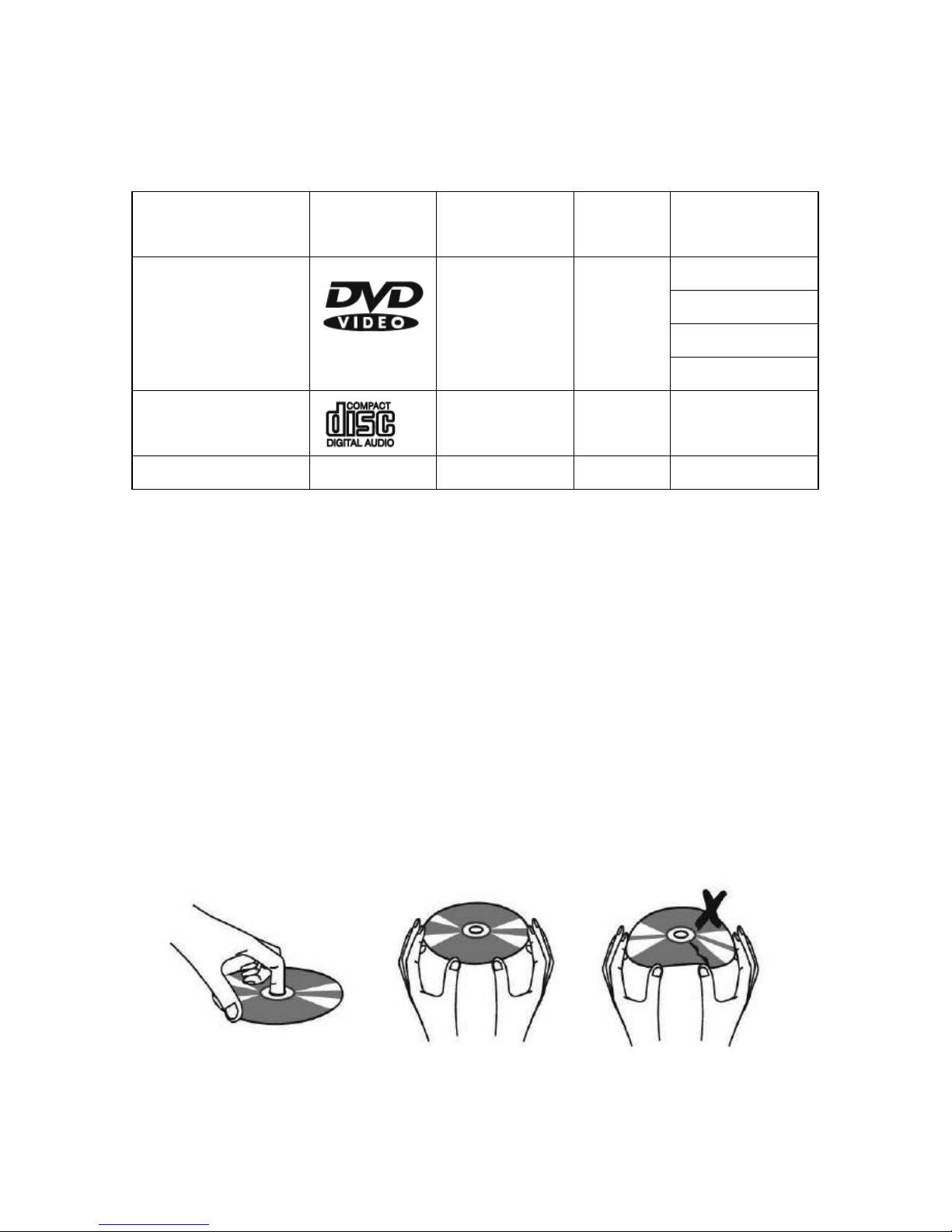using the product and keep it away from children.
• If the battery compartment does not close securely, stop
swallowed, it can cause severe internal burns in just 2 hours
and can lead to death.
The remote control supplied with this product contains a
• CAUTION: Do not ingest battery, Chemical Burn Hazard.
coin/button cell battery. If the coin/button cell battery is
Power supply
Operation and position
1. Do not operate the product with wet hands. Doing so may cause electric shock.
2. Always turn the power off and remove the adaptor from the outlet when the appliance is not
to be used for a longer period of time and before cleaning.
3. Power supply cords should be routed so that they are not likely to be walked on or pinched by
items placed upon or against them.
4. Do not let the power cord hang over the edge of a table or bench top or touch any hot surface.
12.Button Battery Warnings
•
• Keep new and used batteries away from children.
•
If you think batteries might have been swallowed or placed inside any part of the body, seek
immediate medical attention.
•If you suspect a child has swallowed a button battery, immediately go to a hospital emergency
room.
•Examine devices and make sure the battery compartment is correctly secured, e.g. that the
screw or other mechanical fastener it tightened.
• Dispose of used button batteries immediately. Flat batteries can still be dangerous.
• T
ell others about the risk associated with button batteries and how to keep their children safe.
• Call the Poisons Information Centre on 13 11 26 for additional treatment information.
1. Do not connect accessories, which are not defined by the manufacturer to the player.
2. Do not increase the volume when the player is just playing at very quiet sections. This could
damage the speaker if very loud passages start all of a sudden after the quiet section.
3. Press the player’s buttons gently. Pressing them or the screen too hard can damage the player.
4. Slots and openings in the cabinet are provided for ventilation and to ensure reliable operation
of the product and to protect it from overheating and malfunction, and these openings must
not be blocked or covered.
5. Do not drop the unit or expose this product to harsh impacts. This is a complicated electronic
device that cannot withstand shock from drops.
6. Protect the player against weather influences, moistures and high temperature. Do not use the
player in an extremely dry environment, as this can lead to static discharge, which can damage
the player.
7. Keep the appliance away from rain and any moisture.
8. Keep the player clean and never store it next to a heat source or in dirty, humid or wet places.
Do not expose the player and the remote control to direct sunlight.
9.
Ensure that your earphones are inserted into the player before it is switched on. Inserting them
afterwards can potentially damage the earphones and the player.
10. Earphone cables may be hazardous to young children. Store the product carefully when it is
not in use.
11. Keep “Earbud” earphones out of reach of small children.“Earbud”earphones may be swallowed
if they are placed in mouth.
5. Do not operate the appliance with a damaged cord or after the appliance has been dropped or
damaged in any manner. If damage is suspected, do not attempt to repair or disassemble the
appliance by yourself. Contact qualified service personnel if you need help.
4