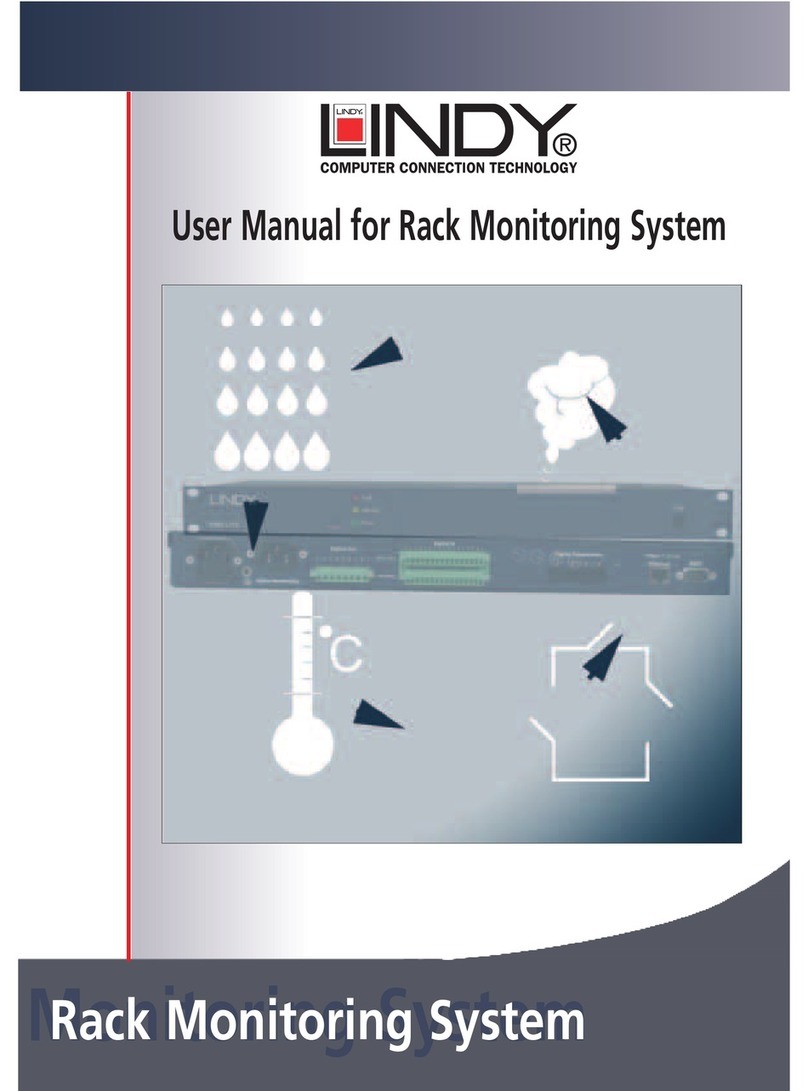User Manual / Benutzerhandbuch
1. Safety Advice
The device must be installed only by
qualified personnel according to the following installation and operating instructions.
The manufacturer does not accept responsibility in case of improper use of the device and
particularly any use of equipment that may cause personal injury or material damage.
The device contains no user-maintainable parts. All maintenance has to be performed by factory
trained service personnel.
Check if the power cord, the plug and the socket are in proper condition.
The device can be connected only to 230V AC (50 or 60 Hz) sockets.
Always connect the device to properly grounded power sockets.
The device is intended for indoor use only. Do NOT install them in an area where excessive moisture
or heat is present.
Because of safety and approval issues it is not allowed to modify the device without our permission.
Please note the safety advises and manuals of connected devices, too.
The device is NOT a toy. It has to be used or stored out or range of children.
Packaging material is NOT a toy. Plastics has to be stored out of range of children. Please recycle
the packaging materials.
In case of further questions, about installation, operation or usage of the device, which are not clear
after reading the manual, please do not hesitate to ask our support team.
2. Description
The LINDY IPower Meter is a multiple socket outlet with CEE 7/4 (or IEC C13 for 32712) sockets. It
has a LCD display and can be connected to an Ethernet network. Integrated in the device is a Web
server and an SNMP server to enable remote retrieval of measurement data. In response to an
adjustable threshold syslog messages, emails and SNMP traps can be sent.
Features
Measurement of current, voltage, phase angle, power factor, frequency, active power, apparent
power and reactive power
2 power meter, a counter counts continuously, the other counter is resettable
Backlit LCD Display
Quick and easy Plug & Play installation
Simple and flexible configuration via Web browser or Windows program
Platform independent operation via web browser
Syslog support
SNMP support (SNMPv1, SNMPv2c)
E-mail support (SMTP)