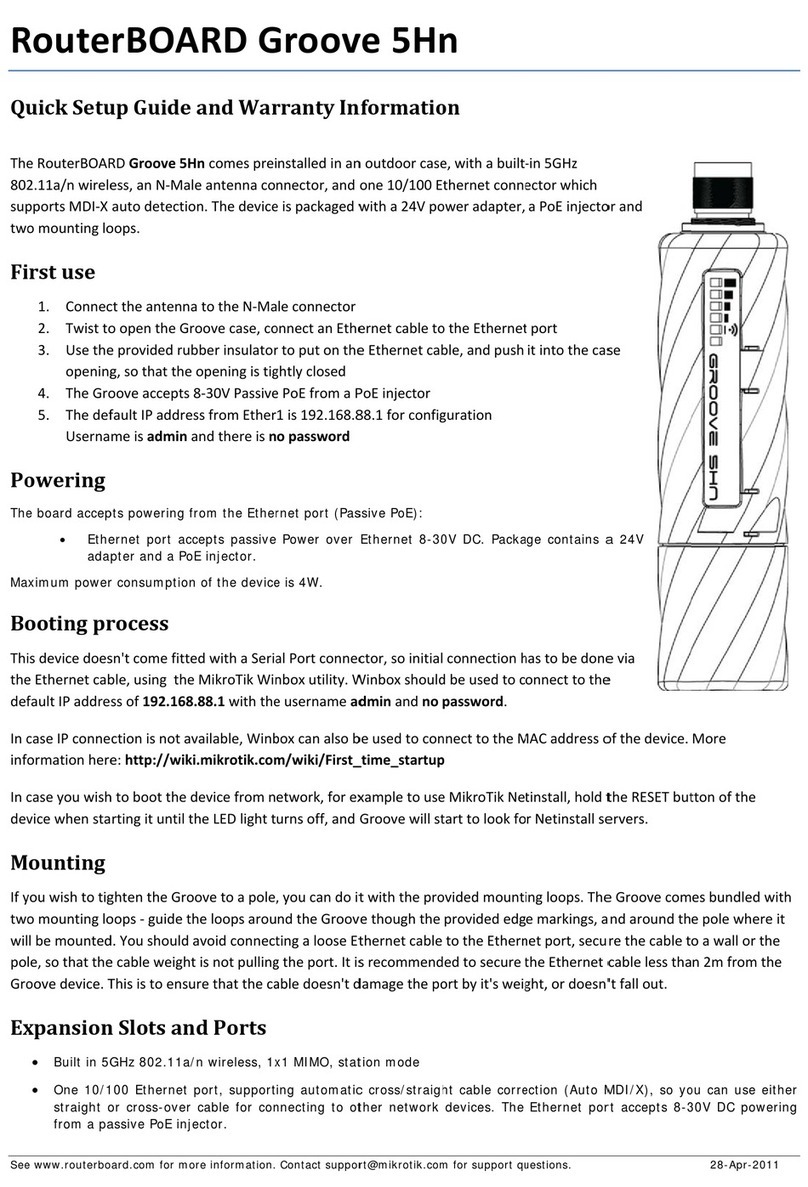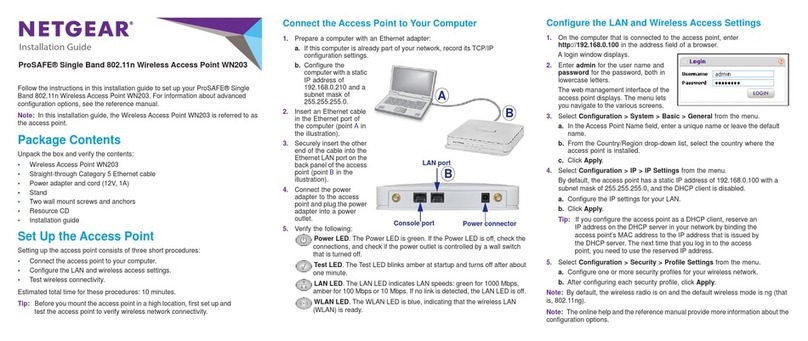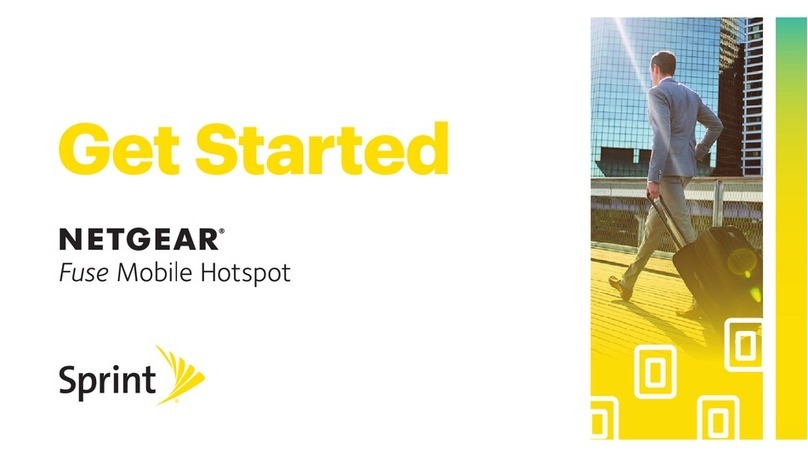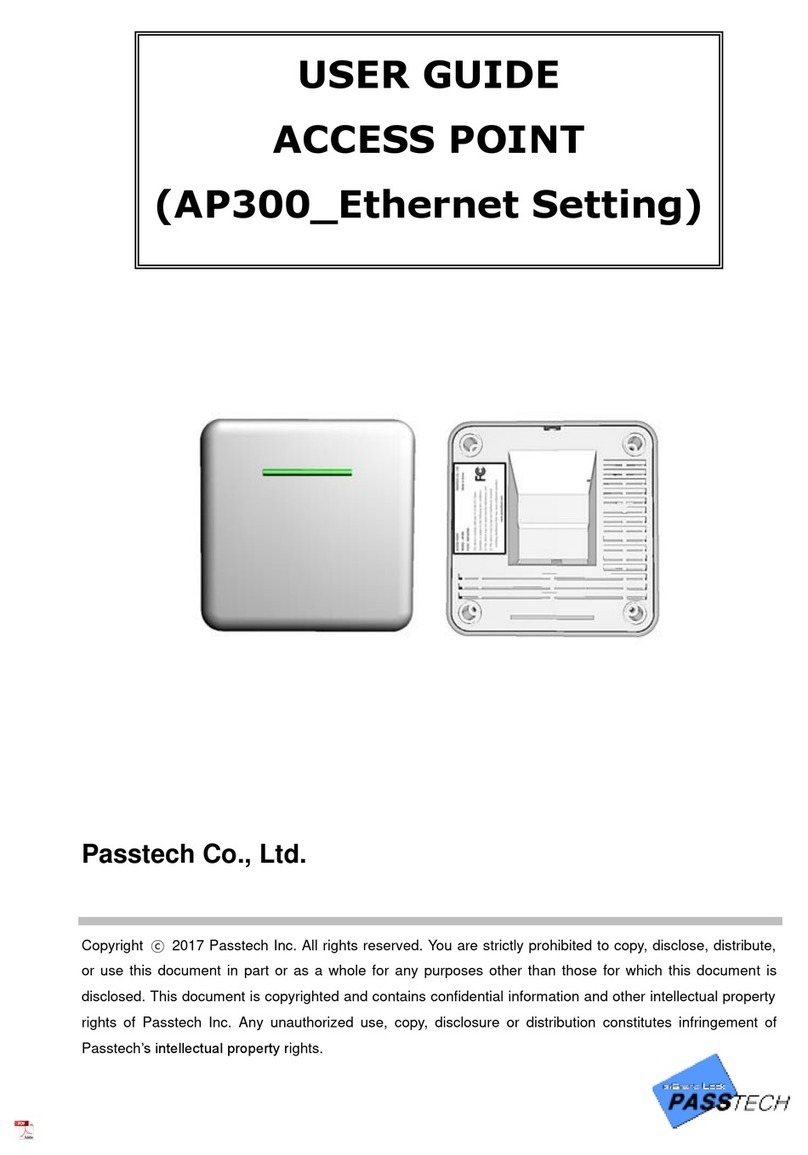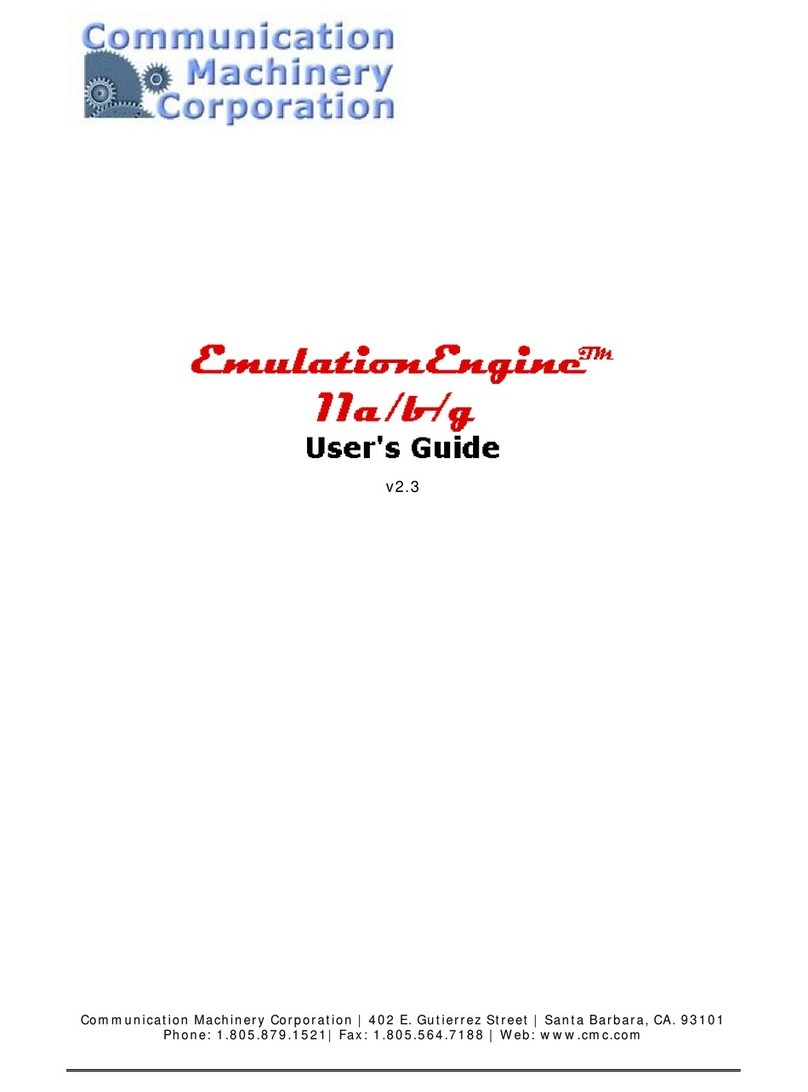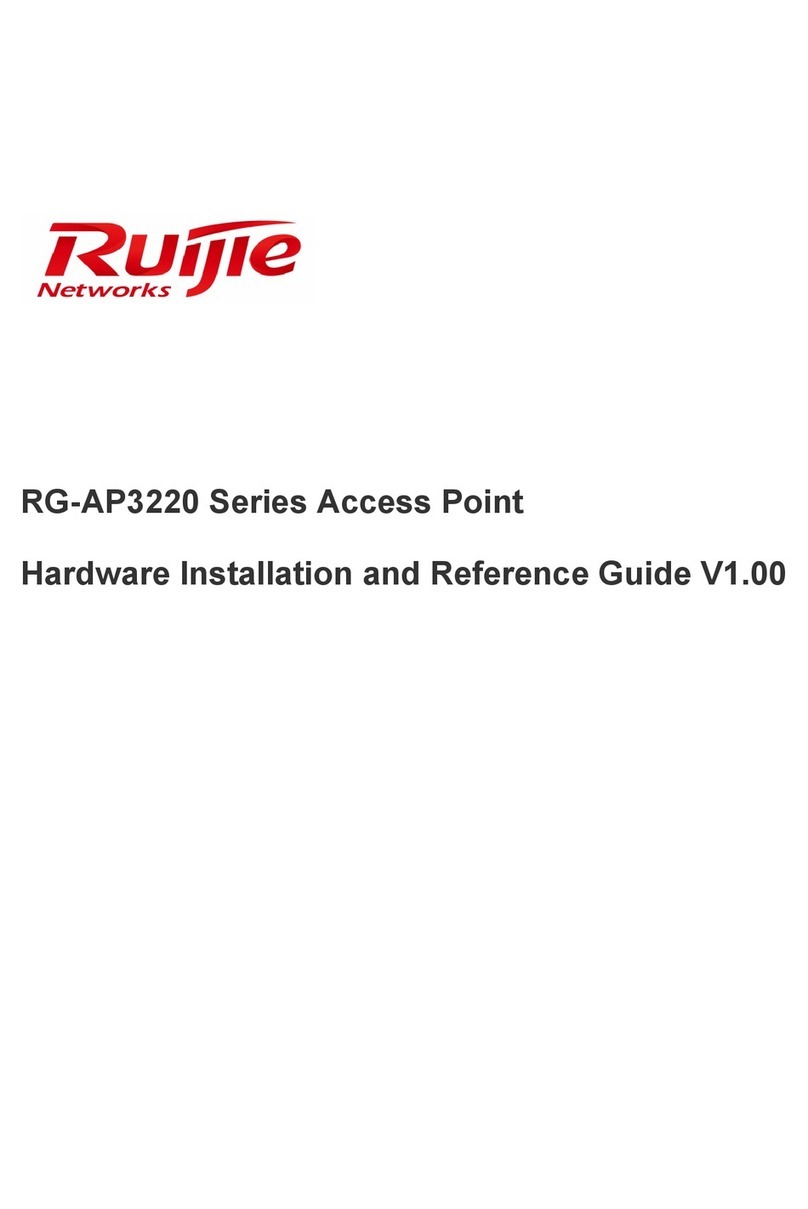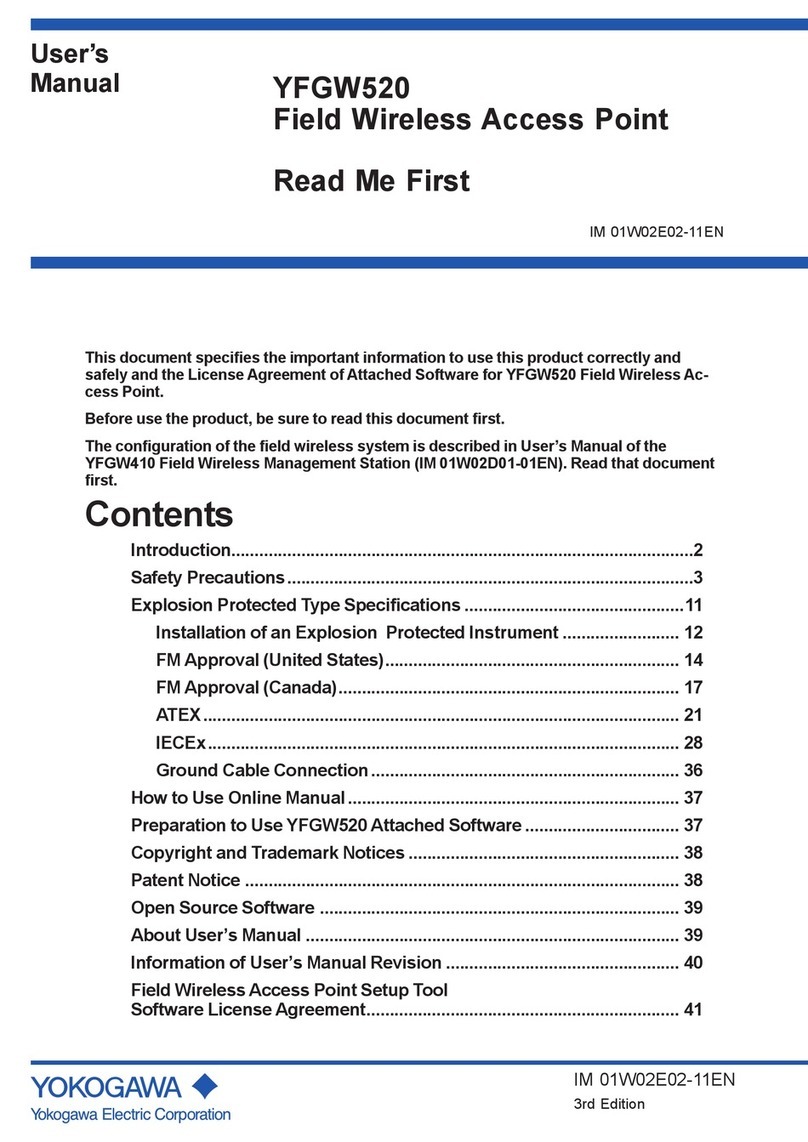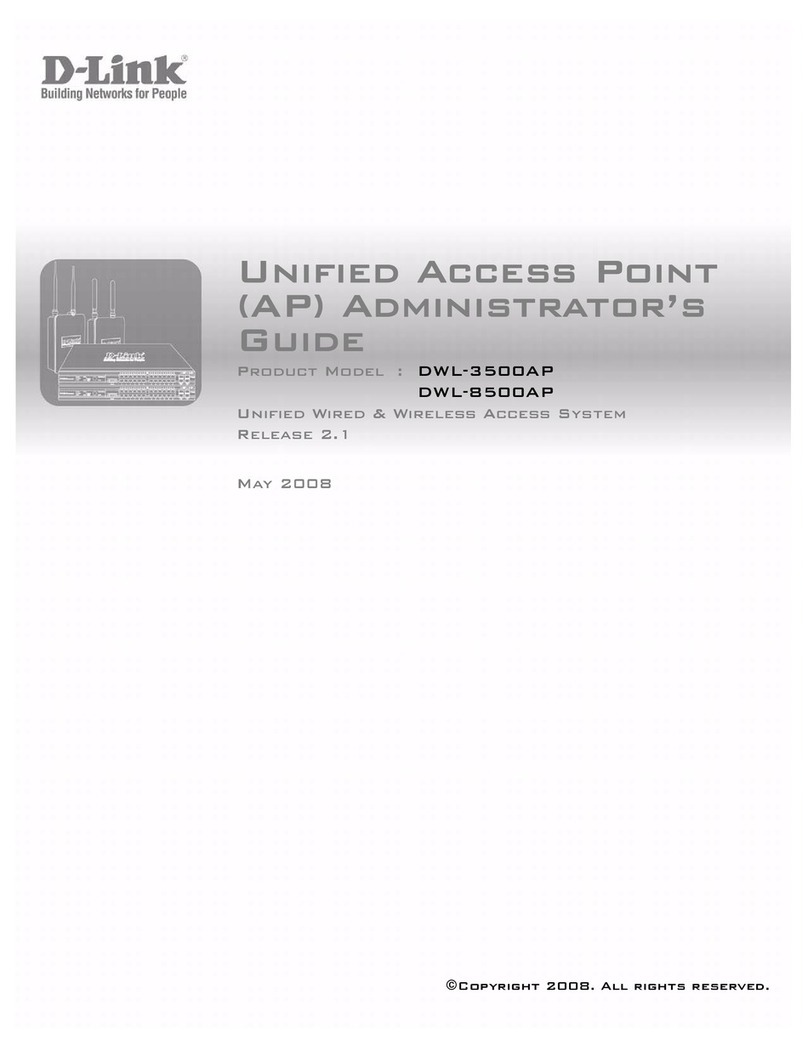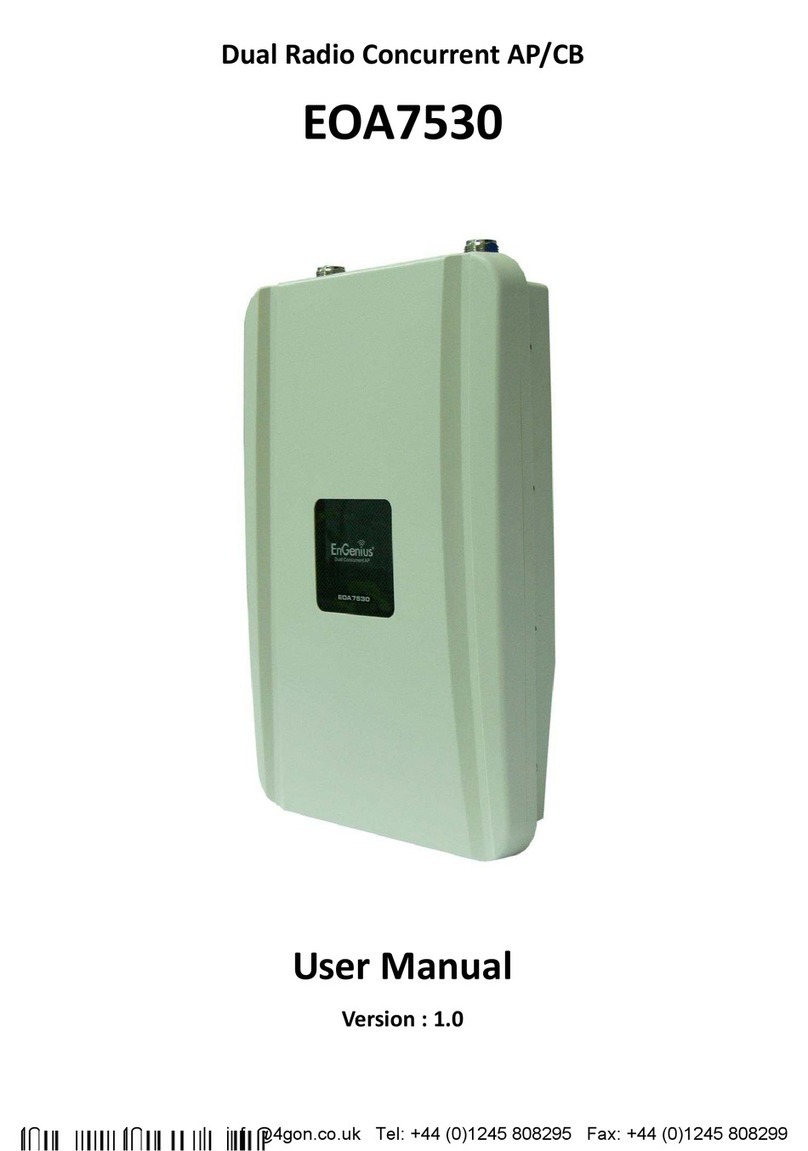Manuel condenséen français
1. Introduction
Le LINDY W-LAN 11 (Réseau sans fil à11 Mb/s) offre une solution rapide àmettre en place et
efficace pour un réseau professionnel. Ce produit est conforme aux standards
IEEE802.11b et 802.11. et convient particulièrement dans les anciens bâtiments oùil est
impossible d’installer un câblage réseau et d’y apporter des modifications par la suite, et dans
les universités, hôpitaux, pour un accès réseau dédié(Internet).
Les connexions sont établies par paire (ex. portable avec carte W-LAN PCMCIA), entre les
points d’accès (Hub sans fil) ou entre le point d’accès et les postes clients (carte PCMCIA ou
similaire). Le point d’accès LINDY possède une fonction de balayage, de ce fait même les plus
grands bâtiments sont couverts par la portée du réseau sans fil.
La transmission maximum entre deux points dépend fortement de l’environnement local, de la
structure du bâtiment, de l’isolation des murs et de la structure métallique des murs et des
planchers du bâtiment. Sous des conditions idéales, la transmission possède une portée de
45m, dans la plupart des cas la portée se situe entre 15 et 25m. Il est possible d’avoir une
portée maximale théorique de 250m dans un environnement libre de toutes perturbations.
Remarques:
e) Un réseau sans fil peut être facilement accédépar des personnes non autorisées.
La seule protection possible est si vous bénéficiez de protections en cryptage!
f) Sans contrôle d’accès activé, toute personne possédant le matériel compatible
avec le réseau sans fil IEEE802.11 pourra accéder au réseau!
Veuillez vous référer àla description détaillée indiquée dans le manuel ultérieurement.
Infrastructure sans fil Wireless
Dans une structure sans fil, le W-LAN 11 joue le rôle de pont. Le point d’accès connecte tous
les clients sans fil ensemble et centralise toutes les communications sans fil.
Ceci peut améliorer l’efficacitédes communications car les points wireless ne doivent pas être
l’un àcotéde l’autre pour fonctionner.
2. Installation matérielle
Avant de commencer, soyez certain que les éléments suivants figurent dans l’emballage:
w
Le point d’accès LINDY W-LAN 11
w
L’adaptateur d’alimentation
w
Le disque d’installation ou CD
Si quelque chose venait àmanquer, contactez votre fournisseur.
Placement du point d’accès
Avant l’installation, choisissez le meilleur emplacement pour votre point d’accès.
L’emplacement doit être de préférence central, autour des points de communications sans fil
du réseau W-LAN. Il doit être placéàdistance d’éléments métalliques perturbants du bâtiment.
Le point d’accès peut être placéàplat ou bien vissésur un mur.
Connexions
Connectez le port MDI du point d’accès àvotre Hub Ethernet ou connectez le port MDI-X àun
ordinateur ou une station de travail utilisant un câble droit STP/UTP. Connectez l’adaptateur
d’alimentation au point d’accès puis au secteur.