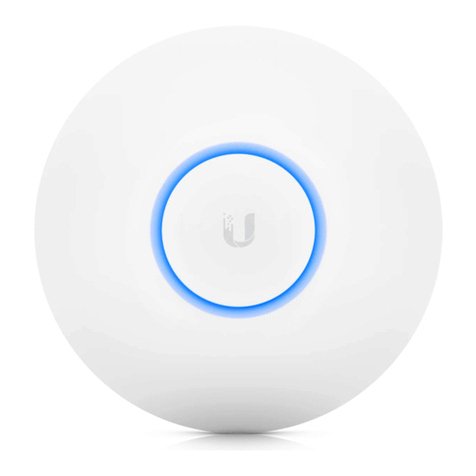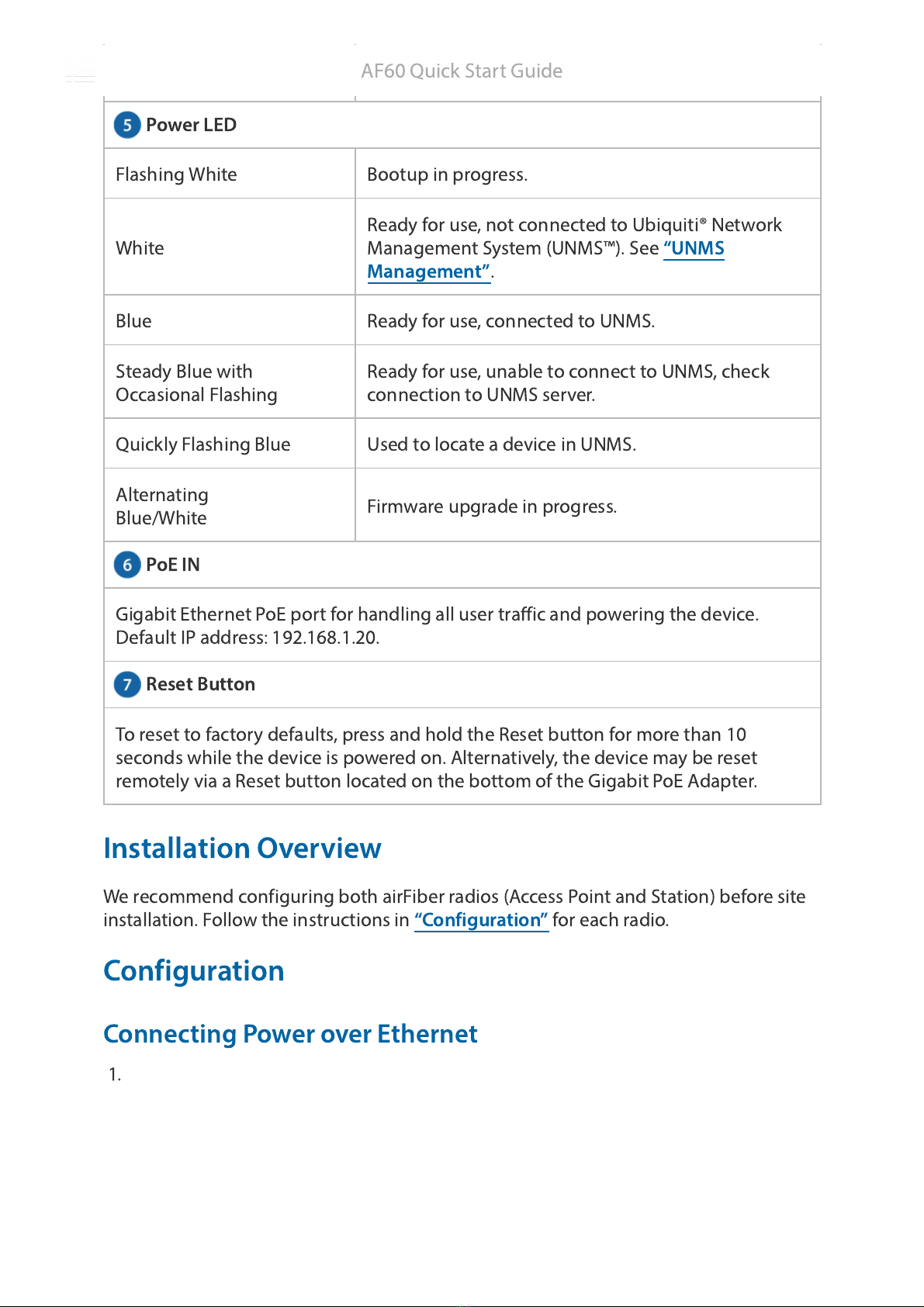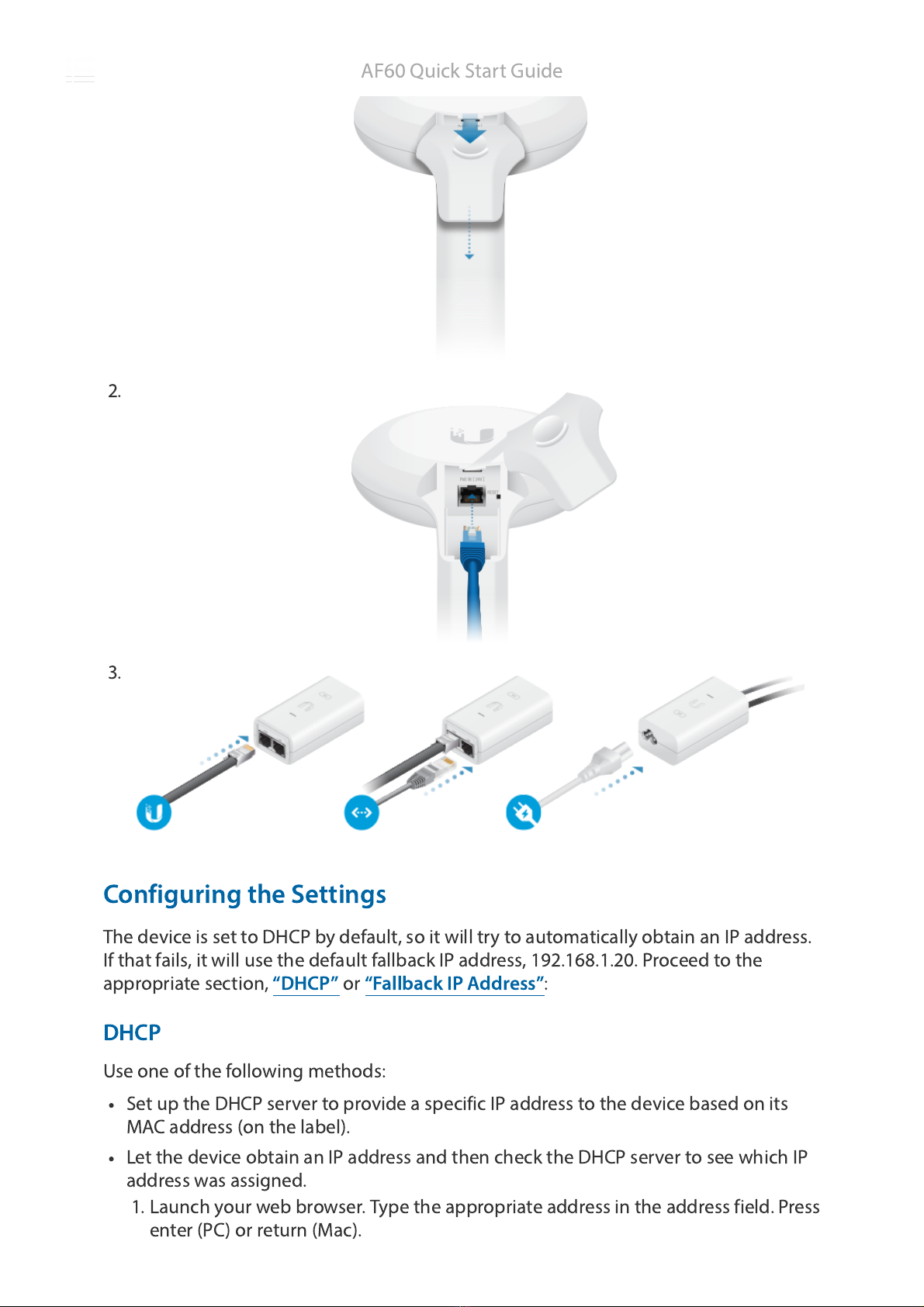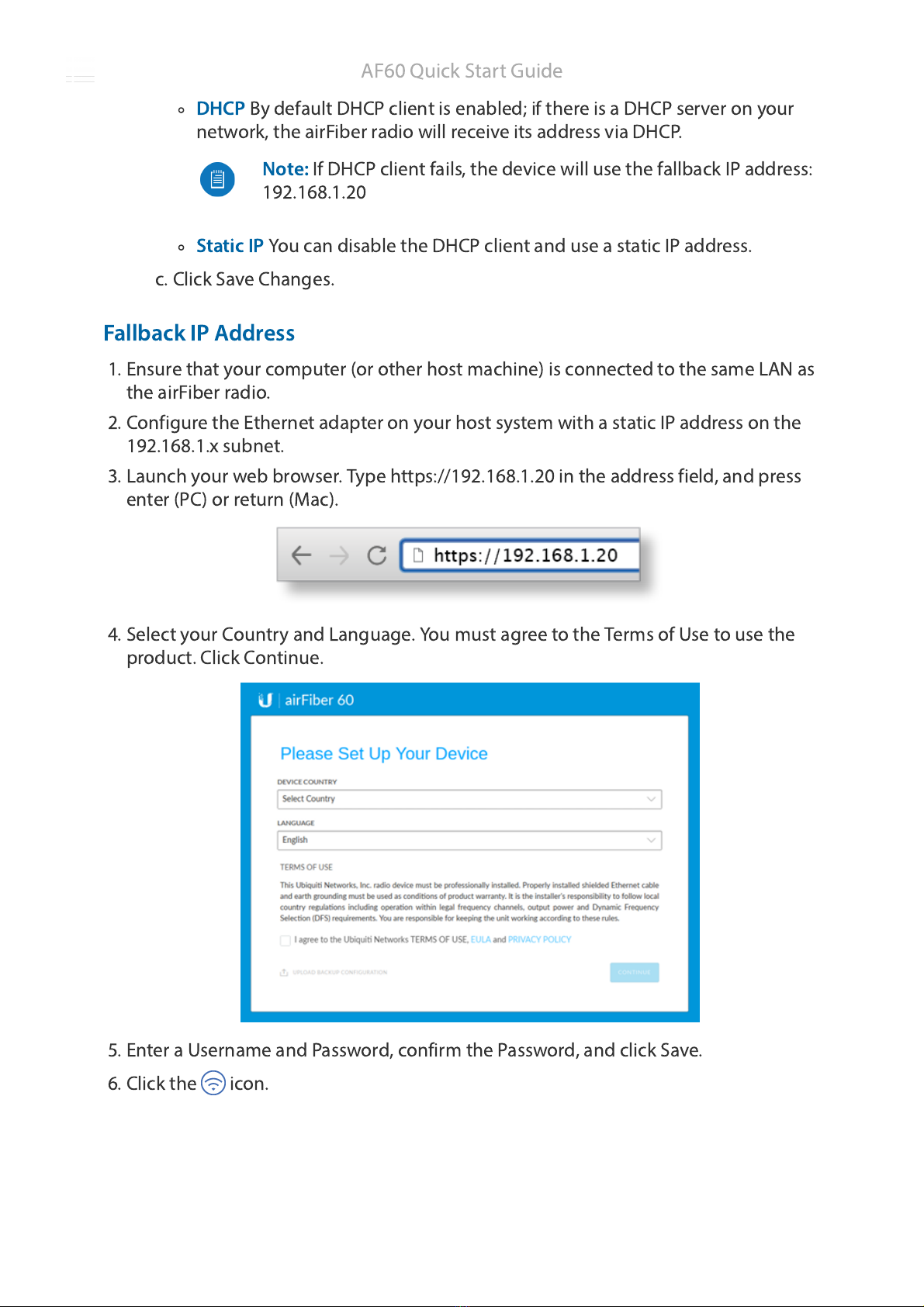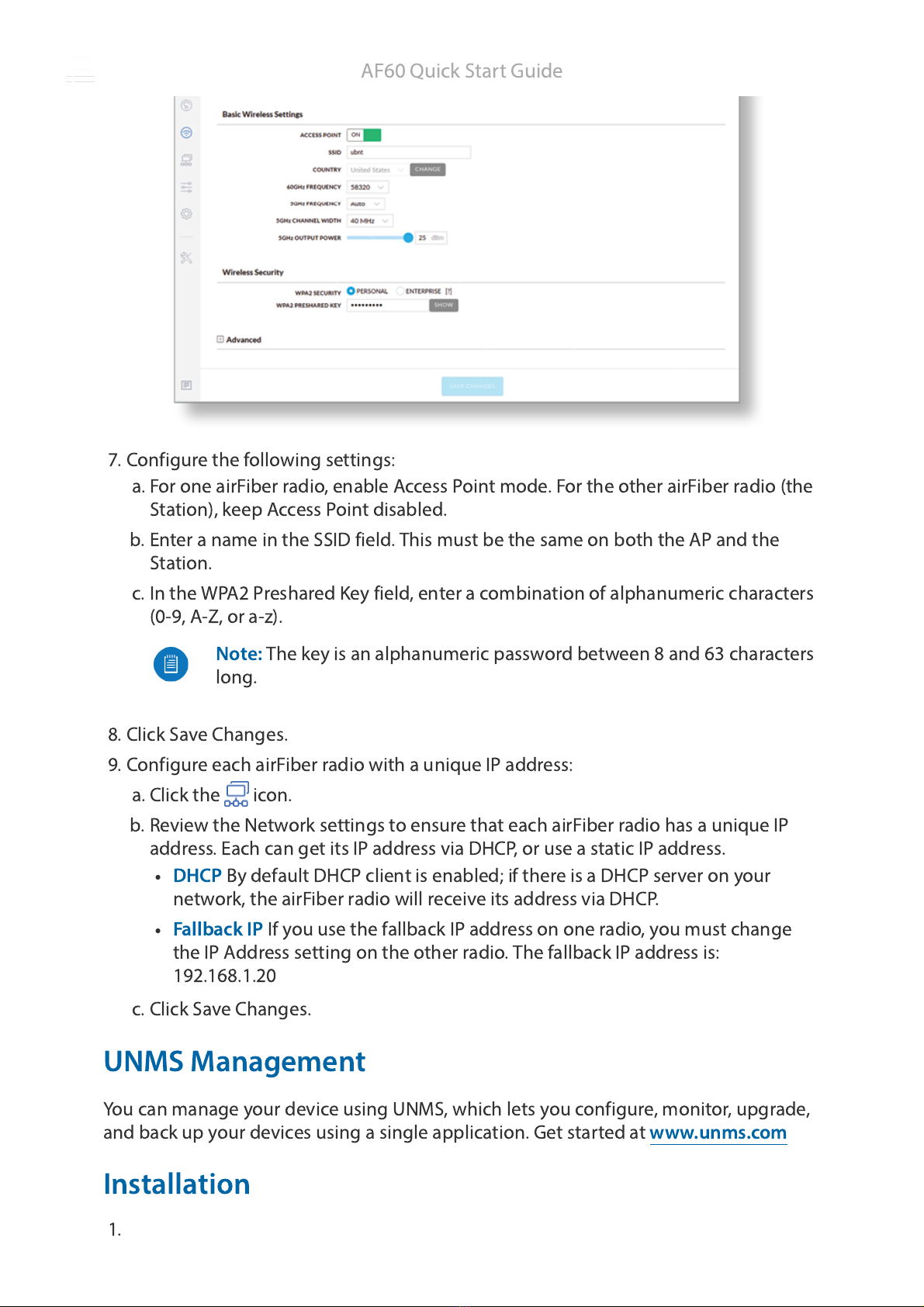Ubiquiti airFiber AF 60 User manual
Other Ubiquiti Wireless Access Point manuals

Ubiquiti
Ubiquiti UniFi UAP-AC-PRO User manual

Ubiquiti
Ubiquiti NanoStation M Series User manual

Ubiquiti
Ubiquiti UAP-Outdoor User manual
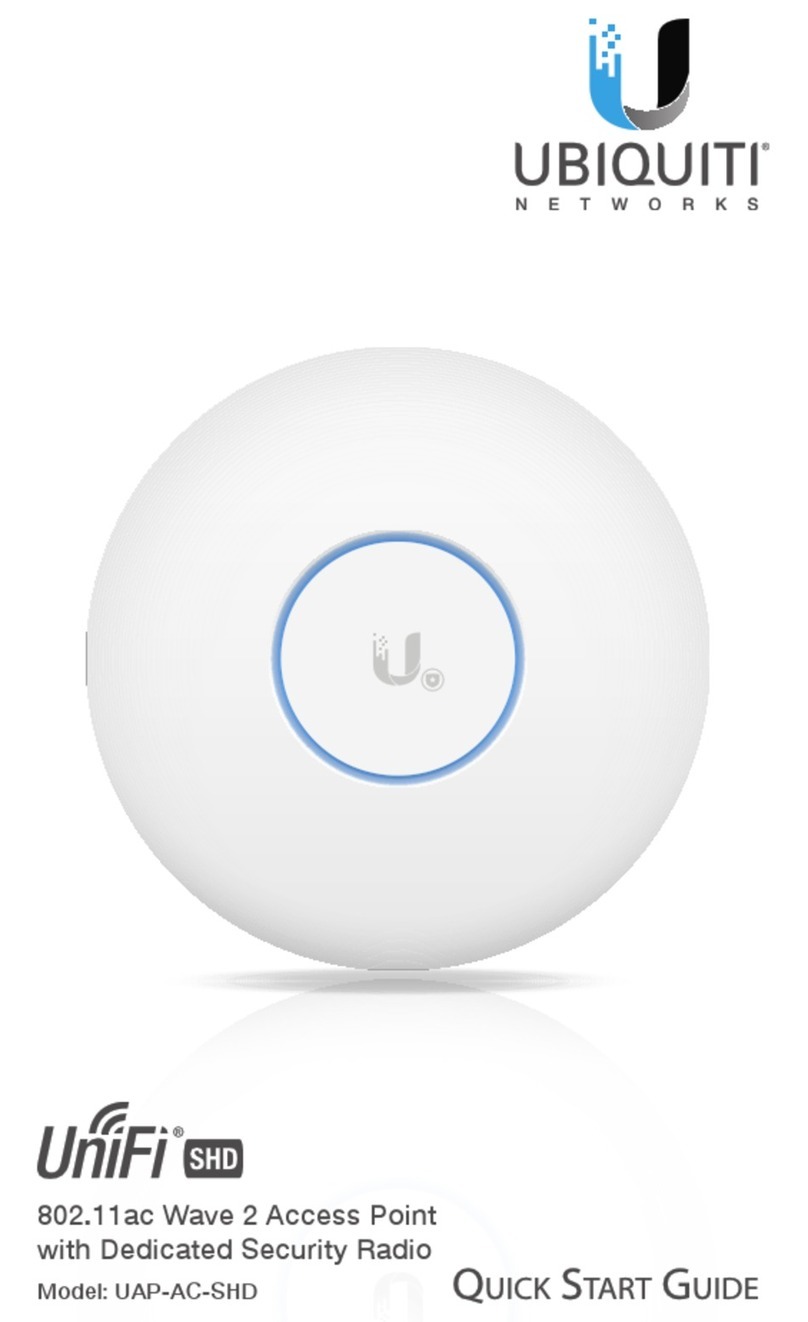
Ubiquiti
Ubiquiti UAP-AC-SHD User manual

Ubiquiti
Ubiquiti UniFi UBB User manual

Ubiquiti
Ubiquiti UniFi UAP-IW-HD User manual

Ubiquiti
Ubiquiti UNIFI UAP-AC-IW-PRO User manual

Ubiquiti
Ubiquiti airFiber AF-11 User manual
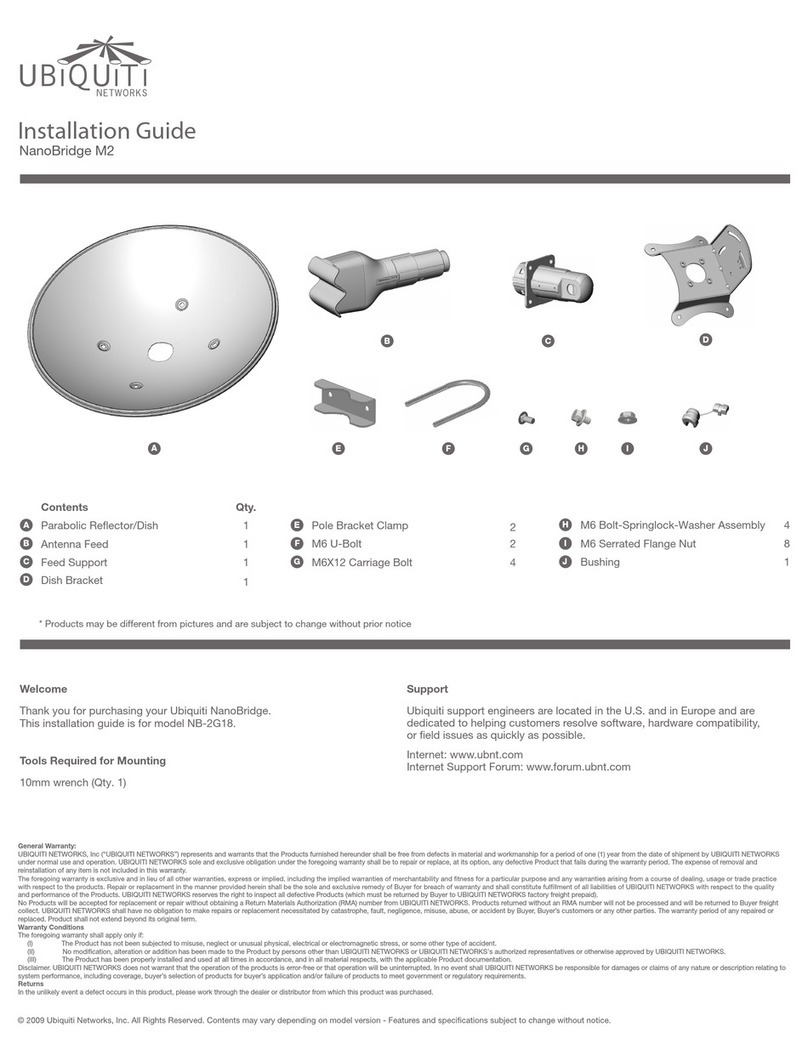
Ubiquiti
Ubiquiti NB?2G18 User manual

Ubiquiti
Ubiquiti UAP-IW-HD User manual

Ubiquiti
Ubiquiti UAP-AC-PRO User manual

Ubiquiti
Ubiquiti airFiber AF-24-US User manual

Ubiquiti
Ubiquiti PowerBeam AC PBE-5AC-620 User manual
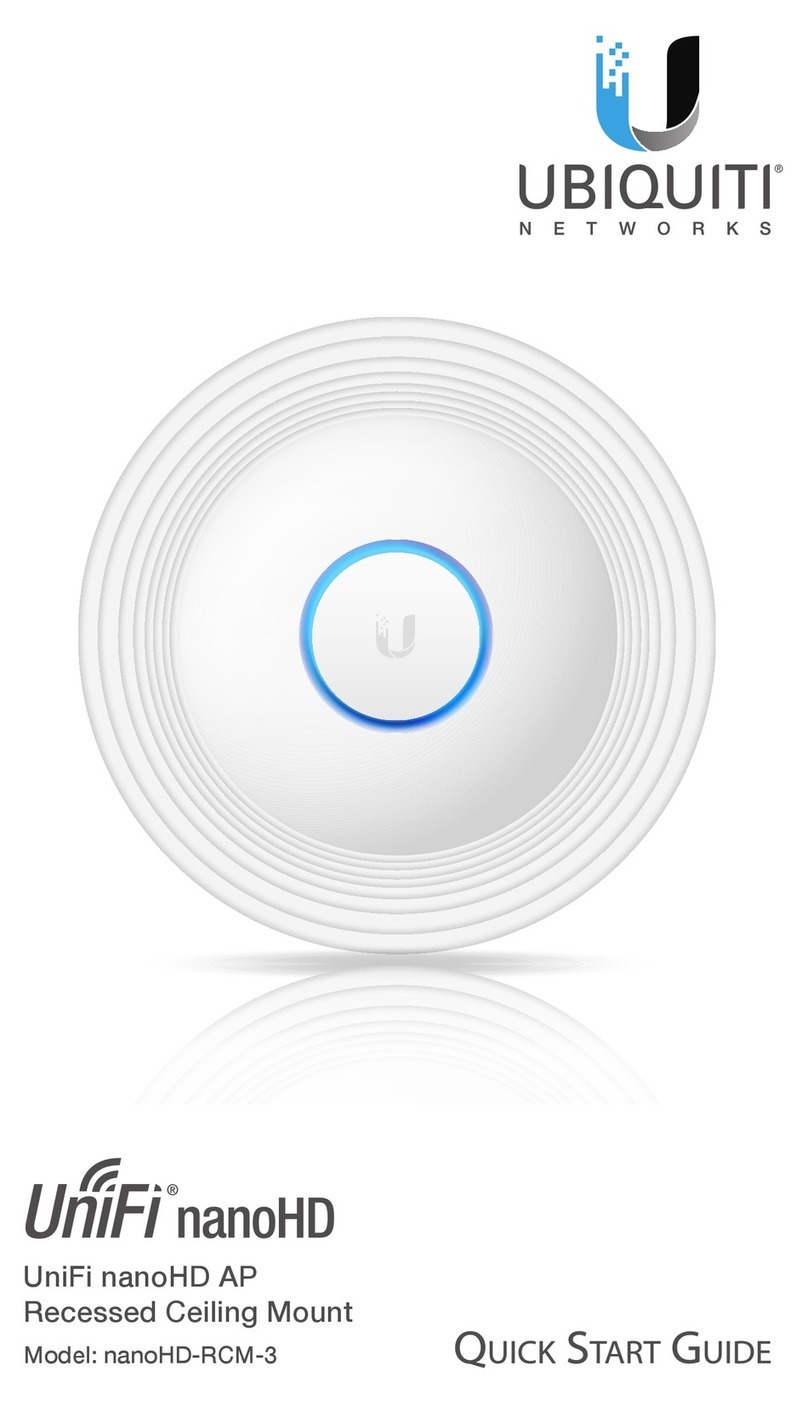
Ubiquiti
Ubiquiti UniFi nanoHD AP User manual
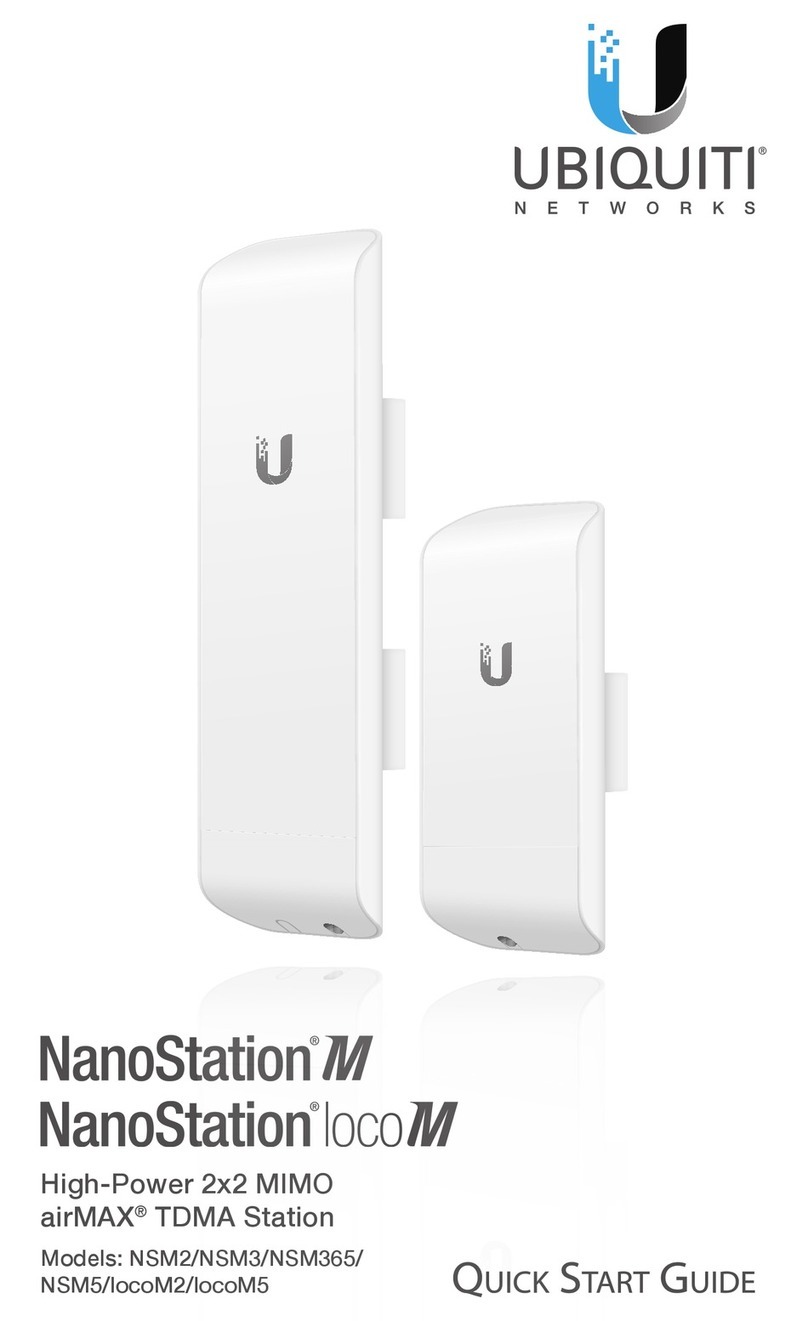
Ubiquiti
Ubiquiti NanoStation NSM2 User manual

Ubiquiti
Ubiquiti UAP-PRO UNIFI User manual

Ubiquiti
Ubiquiti UniFi AC MESH PRO User manual

Ubiquiti
Ubiquiti IS-5AC User manual

Ubiquiti
Ubiquiti UniFi XG Operating and maintenance instructions

Ubiquiti
Ubiquiti NanoBeam 5AC Gen 2 NBE-5AC-Gen2 User manual