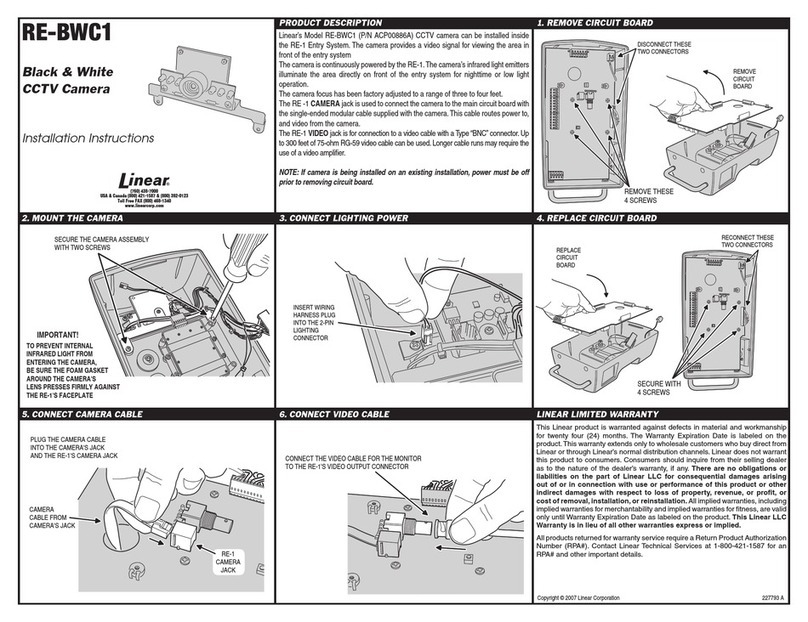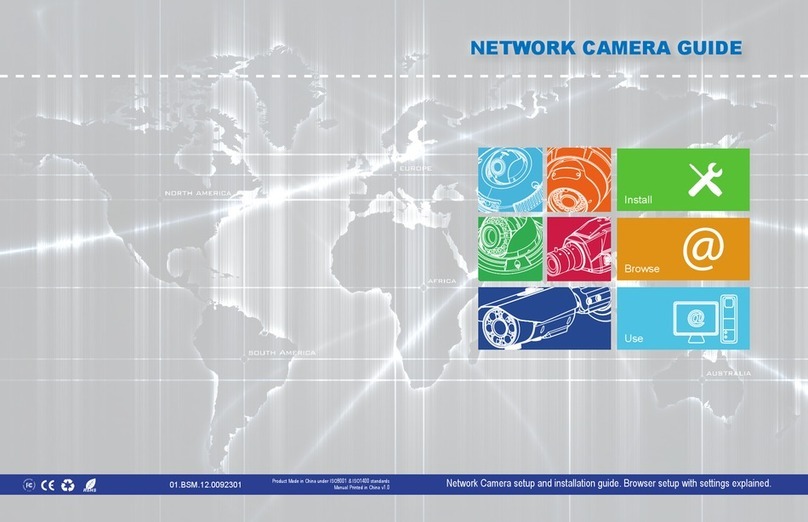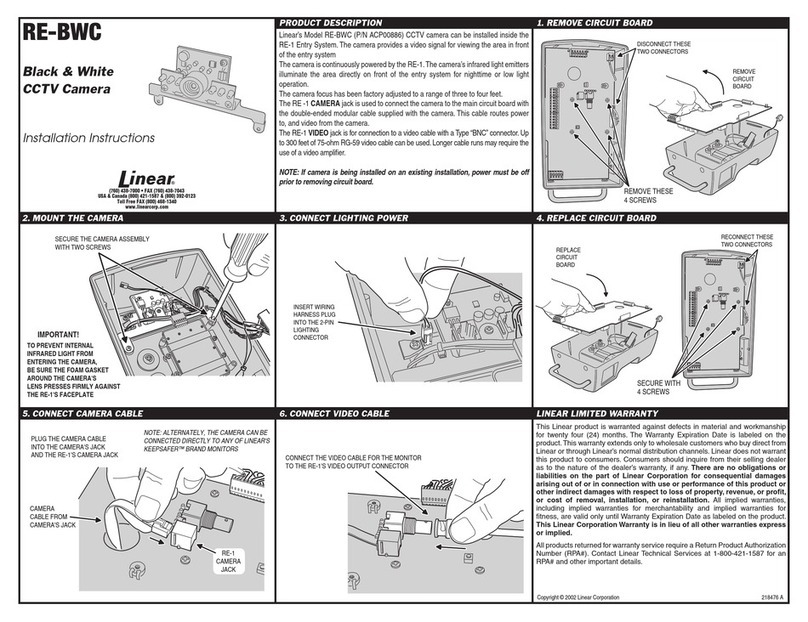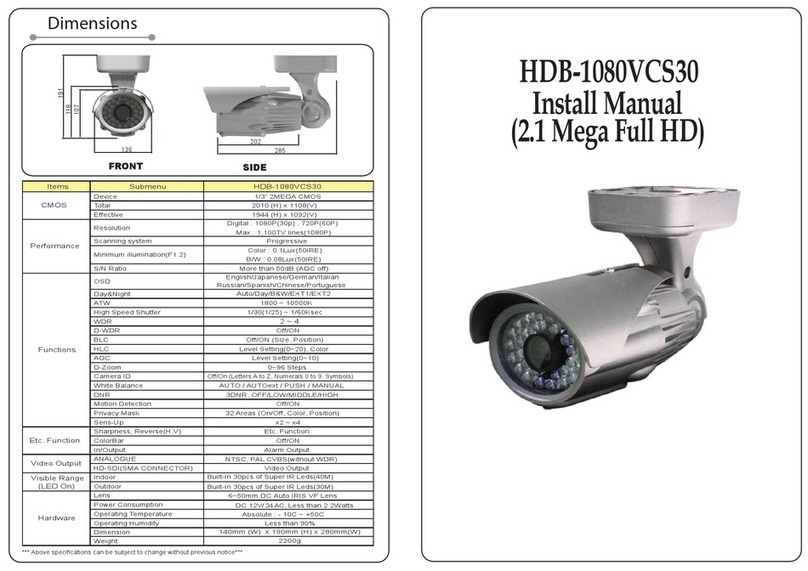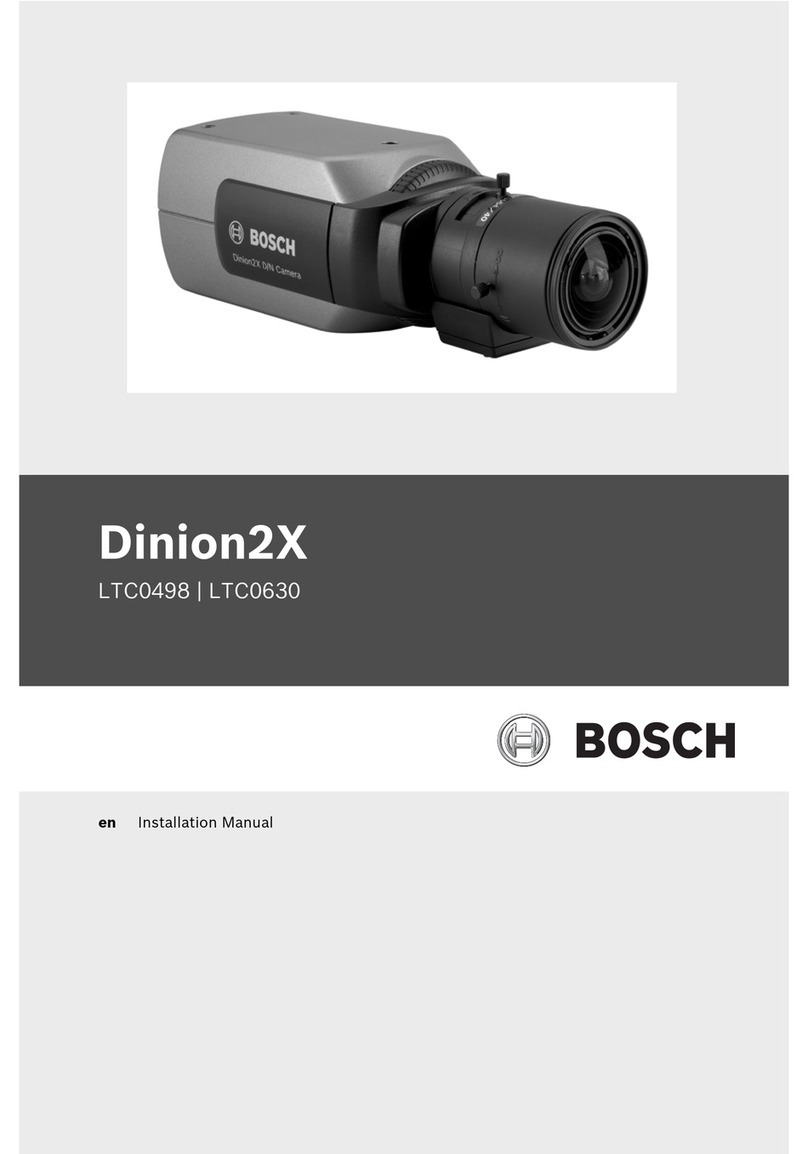Linear aigis D3P Series User manual



3
1. UNPACKING
Unpack carefully. This is electromechanical equipment and should be handled with care. Check to be
sure that all of the following parts are included.
•Dome housing with camera and lens
•This installation manual
•Hardware Kit
o4 x screws
o4 x anchors
o1 x mounting-hole template
If any item appears to have been damaged in shipment, replace it properly in its carton and notify the
shipper. If any items are missing, notify Aigis Mechtronics. The shipping carton is the safest container in
which the unit may be transported. Save it for possible future use.
2. MODEL NUMBERS
Model No.
Description
Imager
Voltage
Power
D3PCH211
Indoor plastic
surface
mount dome
camera
540TVL, Color High Resolution
12VDC/24VAC, 60Hz
<3.5W
D3PWD211
540TVL, Wide Dynamic Range
12VDC/24VAC, 60Hz
<3W
D3PDN211 540TVL, True Day/Night 12VDC/24VAC, 60Hz <4W
Note: similar part numbers ending in “E” do not include a BNC test loop (service connection).
3. SERVICE
If the unit ever needs repair service, the customer should contact Aigis Mechtronics for return
authorization and shipping instructions.
4. INSTALLATION
ATTENTION: Installation should be performed by qualified service personnel only, in
accordance with the National Electrical or applicable codes. Refer to applicable installation
section.
CAUTION: These units must be properly and securely mounted to a supporting structure
capable of sustaining the unit weight. Use care when selecting mounting hardware (if
different than the provided fasteners) for installation. The mounting surface and the unit’s
weight should be carefully considered.

4
1.1. Surface-Mount Installation
1. Remove mounting-hole template from packaging. Peel off adhesive template from wax paper
backing. Stick the template to the ceiling or wall over the desired installation location.
2. Drill out the mounting holes using a 7/32-in or 5.5mm drill bit. Remove the adhesive template if
desired.
3. Remove the mounting base of the housing by twisting counter-clockwise (see Figure 1)
Figure 1 - Remove mounting base
4. Insert a plastic anchor from the hardware kit into each of the drill holes in the wall or ceiling.
Ensure that the holes are drilled deep enough that the anchors can be inserted far enough to be
flush with the wall or ceiling.
5. Position the mounting base over the drill holes, insert all four screws from the hardware kit
through the mounting holes in the base (indicated in Figure 2). Tighten the screws finger-tight
until all screws are started, then tighten down all four screws. Ensure that the mounting base is
securely attached and that the wall anchors are properly seated.
Figure 2 - Secure mounting base
6. Drill a hole in the center of the mounting holes large enough to accept the BNC and power
connectors on the back of the unit.
Twist counter-clockwise

5
7. Run the power and video cables into the central hole in the mounting surface.
8. Reconnect the main housing to the mounting base by aligning the markings on the side of each
component as shown in Figure 3. Twist the main housing clockwise relative to mounting base.
Figure 3 - Align the markings to attach the dome to the base
9. Remove the dome cover from the camera base by lifting the dome cover at the tab indicated in
Figure 4, or by inserting a flathead screwdriver into the tab at an upward angle, then gently
turning the screwdriver 90˚in the slot.
Figure 4 - Insert flathead screwdriver and twist
10. Set the dome cover aside. Loosen the thumbnuts to orient the camera bracket to obtain the desired
field of view (see Figure 5).

6
11. Plug the test monitor into the BNC Test Monitor Jack shown in Figure 5. Adjust the Zoom and Focus
settings as desired.
Figure 5 - Adjust bracket, focus and zoom
12. Reinstall the dome cover onto the housing base by aligning the notch in the dome cover with the
alignment tab as shown in Figure 5, then pressing down until the cover snaps into place. Ensure that
the cover is properly seated.
13. Twist the bubble relative to the dome cover until the cutout in the covert liner is pointed in the
same direction as the camera.
14. Remove the protective film from the dome bubble to complete the installation.
Rotate Image 360˚
Pan
360˚
Tilt 90˚
Zoom and Focus Knobs
Dome Cover
Alignment Tab
Local BNC Test Monitor
Connection
(not included
for part numbers ending
in “E”)

7
D3PWD211 – Wide Dynamic Range Camera Settings& Functions
The directional pad (See Figure 6) islocated in the camera base next to the 3-axis bracket.
Pressthe center button of directional pad to accessthecamera’sOn Screen Display (OSD)
menu and to step back one screen. Pressup or down to navigate between settings, press
left or right to change valuesor enter a sub-menu.
Setting Name Setting Values Default Setting Description
Language………… English, Chinese………… English………… Select the language to be displayed on-screen
W D R Set up……… Auto, High, Low, Custom…Auto………… Select a preset level, or custom to manually set Biasand
Limit
Basic Setup…………………………………………………… Pressthe center button to enter sublevel
Video Signal………………………………………………… Pressthe center button to enter sublevel
Video Format...... NTSC, PAL…………... NTSC………… Select the appropriate type of electrical system
Video Level…… 80 min 150 max……….. 100…………… Increases / decreases the sensitivity of the imager
Mirror………….. Off / Hor. / Vert. / Both… Off…………. Pressleft or right to select thetypeof mirror
Image Adjust………………………………………………… Pressthe center button to enter sublevel
Gamma Mode… Auto / Manual………….. Auto…………. Pressthe center button when Manual ishighlighted to
adjust
Gamma…….. 25 min to 100 max …...... 45…………… Controlsthe overall brightnessof the image (100 =
darkest)
Sharpness……… -8 min to + 8 max……… 0…………… Softensor sharpensthe image. Noise may become
apparent
Saturation……… -8 min to + 8 max……… 0……………. Lower value reducesthe color level (saturation) of the
image
Title………………………………………………………… Pressthe center button to enter sublevel
Display……….. Off / On……………….. Off……………. On setting causestitle to be overlaid over image
Title………….. 8 alphanumerics……….. Camera_1……. Pressthe center button when “Title” ishighlighted.
Cursor will moveover the first letter. Left / right button
changesletter, center button movesto next letter. Up
to 8 lettersand/or numberscan be entered.
Position………. UL/UC/UR/LL/LR……… Up-Left……….. Select upper-right, upper-center, etc. 5 Presets available
Lens Select…….. DC / Video / Manual…… DC…………… Match thissetting to the type of lensattached to the
camera
Sync…………… Int 1 / Int 2 / LL………… Int 1 …………. Determinesthe type of synchronization to be used.
Pressthe center button when LL (Line Lock) is
highlighted to manually select a phase value from zero
to 624. Thiswould permit you to setup all camerason
the same system with the same parameter to eliminate
rollingwhich switching video sources. INT 1 islocked
to the internal clock at 59.94 Hz. INT 2 islocked to the
internal clock at 60.01 Hz.
Exposure......................................................................................... Pressthe center button to enter sublevel
White Balance….. Multiple– see below……. ATW…………… Multipleselectionsavailable, described below
ATW…………………………………… Continuously adjuststhe white balance of the video
automatically
ATW Extend…………………………….. Camera performslike in ATW mode, but desaturation
beginswhen the calculated color temperature goes
below 2800K or above 7500K (for sodium lighting).
Figure 6

8
D3PWD211 – Wide Dynamic Range Camera Settings& Functions, Cont’d
Setting NameSetting Values Default Setting Description
AWG………………………………….. Manually set the white level by pointing the camera at a
white surface (wall, paper) and selecting the Save
option. The color temperature will be written to ROM
(memory) and will remain constant until the user saves
over that value.
Manual………………………………….. Allowsthe user to adjust the red/blue color composition
of the image. Move the red/blue sliders left and right to
increase or decrease the red or blue elements in the
image. Red default = -18, Blue default = 13.
AE PREFs……….. Highlight / Shadow……… Highlight………. Optimize the exposure when high dynamic range light
is detected.
Highlight………………………………. Optimizesscene for highlights. Bright partsof the
image are most visible, and dark partsof the image
appear darkest.
Shadow………………………………….. Optimizes scene for shadows. Dark parts of the image
are most visible. Light parts of the image may saturate.
Gain Setup………. High / Med / Low / Cust…. Medium……….. Higher Gain valuesprovide brighter images. Custom
detailsbelow.
Custom………………………………….. Manually set Bias(increase or decrease in brightness)
and Limit (biasonly increasesto a certain value).
Low Light……….. Gain / Slow Shutter…....... Sl ow Sh utter…. Setshow the camerareactsto low light conditions.
Detailsbelow.
Gain Mode………………………………. Gain increasesaslight decreasesup to the value
defined by Limit in the Gain Setup submenu. The
dynamic range isnot decreased asgain increases, the
signal and noise are both amplified. The higher the
gain, the noisier the image. In Gain Mode there isno
motion blurring.
Slow Shutter Mode……………………….. The camera usesa combination of increasing Gain and
slowing the shutter speed to compensate for decreased
light levels. Set the Shutter Speed limit to x2, x4, x8,
x16, x32. “x2” meansthe shutter speed ishalf the
normal rate. For example, if the shutter speed is1/60,
the x2 setting will reduce the shutter speed to 1/30.
Slowing the shutter speed can improve the image, but
motion blurring can occur.
Advanced Setup
Zone Exposure……………………………………………… Many installationsinclude multiple light sourcesor
unusual lighting conditions. The camera can usesmeter
zones to manage the image. A light or color reference
can be set which forcesthe camera to adjust the rest of
the image based on that reference.
Meter Mode…… Foreground / Background……………….… Selectseither the Foreground or Background for
metering exposure, white balance, and dynamic range.
In foreground mode, the camera analyzesboth
brightnessand color elementsin the meter zone, then it
adjust these elementsthroughout the entire image. In
background mode, the camera analyzes the light levels
in the meter zone, then it enhancesthe detail for
backlight objectsthat would otherwise appear as
silhouettes.

9
D3PWD211 – Wide Dynamic Range Camera Settings& Functions, Cont’d
Setting NameSetting Values Default Setting Description
F.G. Presets……. Multiple……………….. Full Screen……. Select Full Screen, Most_Screen, Center Spot, or Lower
1/3
F.G. Zones………………………………………………. Enable and modify Foreground Zones1-4
Enable Zones.. Only 1/2/3/4…….……… Only 1………… Select which Foreground Zone to enable (only 1 active
at a time)
Adjust Zones…………………………………………….. See below for adjustment procedures.
B.G. Zones………………………………………………… Enable and modify Background Zones1-4
Enable Zones.. Only 1/2/3/4……………. Only 1…….…. Select which Background Zone to enable (only 1 active
at a time)
Adjust Zones……………………………………………. See below for adjustment procedures.
Zone Adjustment Procedures………………………………. Highlight the enabled zone and press the center key to
adjust it. When the zone isWhite it can be moved
around the image. Pressthe center button to turn the
zone Green. When it isGreen the zone can only be
expanded. Pressthe center button again to turn the
zone Red. When it isRed the zone can only be shrunk.
Pressthe center button again to return to White. Press
and hold the center button for 2 secondsto return to the
previousmenu. Note: Zone 4 will appear invisible at
first because it takes up the whole screen. Press the
center button twiceto turn it Red, at which point the
zone can be shrunk back into view.
Privacy Mask Setup…………………………………………. Block out aportion (or multiple portions) of the output
image. Presscenter button to enter submenu.
Privacy Mask….. On / Off…….……………Off………….. Select On and presscenter button to adjust masks1-6
Masks 1 through 6……………………………………….. To enable a mask and modify it, highlight the desired
mask and pressRight to adjust the setting to On. Press
the center button once to begin modifying it. A gray
areawill appear on the screen (on initial setup the box
issmall. While the box isgray it can be moved around
the screen. Press the center button causes the gray area
to turn blue, at which point the size of the mask zone
can be adjusted. Pressleft, right, up, and down to
create the desired mask zone. Pressing the center
button again will turn the zone gray. Move the zone if
needed, or pressand hold the center button to return to
the previousmenu. Up to 6 mask zonescan be
enabled at the same time.
Mask Color……. Red / White / Black……. Red…………… Select the color of the mask zone as it will appear on
the video.
Save/Default………. Save / Default………… Save………….. Select Save to write the current settingsto memory, or
Default to reset the settings to the factory defaults.
Exit Menu……………………………………………………. Removesthe On Screen Display from the video output.

10
Model No.
D3PDN211
D3CH211
D3PWD211
Description True Day/Night Camera Color Hi-Res Camera Wide Dynamic Range Camera
Imager
1/3" Sony™ Super HAD II
CCD 1/3" Sony™ CCD 1/3" Pixim™ DPS Sensor
Signal System NTSC
Effective Pixels 768 (H) x 494 (V) 720 (H) x 480 (V)
Resolution 540TVL
Minimum Illumination 0.3Lux/F1.2 (Color)
0.008Lux/F1.2 (B/W) 0.1Lux/F1.2 0.5Lux/F1.2; 0.08Lux/F1.2 (Slow
Shutter)
S/N Ratio >50dB (AGC Off) >50dB >50dB
Wide Dynamic Range - 101dB Typical, 120dB Max
Control Method - OSD + Dipswitch
Privacy Masking - 12 zones (optional)
Day/Night Function Mechanical IR Cut Filter - Digital D/N
Lens 2.8-11mm Auto-Iris
White Balance Auto AWB/ATW/Manual Selectable
AWB Range - ATW 2,000K to 11,000K
BLC Auto -
AGC Auto Adjustable
Gamma Correction - - Adjustable
Sync Mode Internal Internal / Line Lock
Video Output 1.0Vp-p, 75 Ohm 0.8-1.5Vp-p adjustable, 75 Ohm
Power Supply 12VDC/24VAC
Power Consumption <4W <3.5W <3W
Dimensions (Dome) 3.75" (95mm) Diameter
Dimensions (Whole
Unit)
5.92" (150mm) Width, 4.3" (109mm) Height
Note: Similar part numbers ending in “E” have the same specifications but do not include a BNC test
loop (service connection). For example, D3CH211E has the same specifications as D3CH211
except for the test loop feature.

11
This page intentionally left blank

12
100 0255 003 AIG 08/11
Printed in the U.S.A.
This manual suits for next models
3
Table of contents
Other Linear Security Camera manuals

Linear
Linear Aigis Mechtronics CAM IP Series User manual
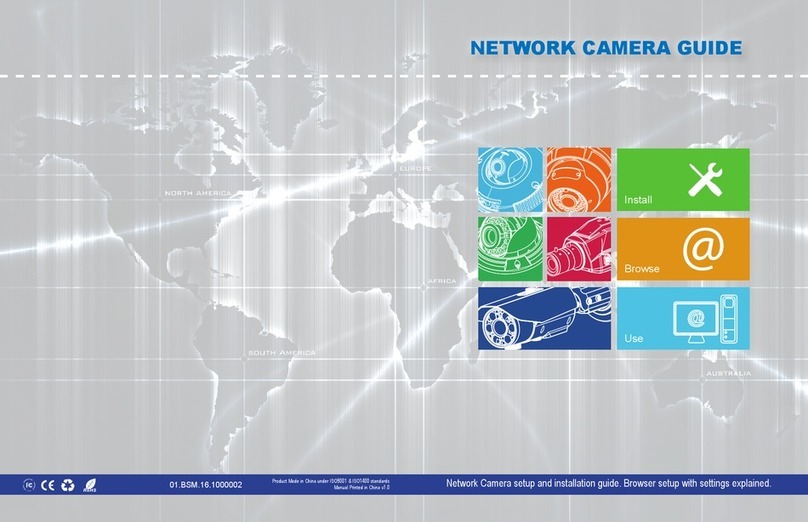
Linear
Linear LV-B3MDIW-312 User manual
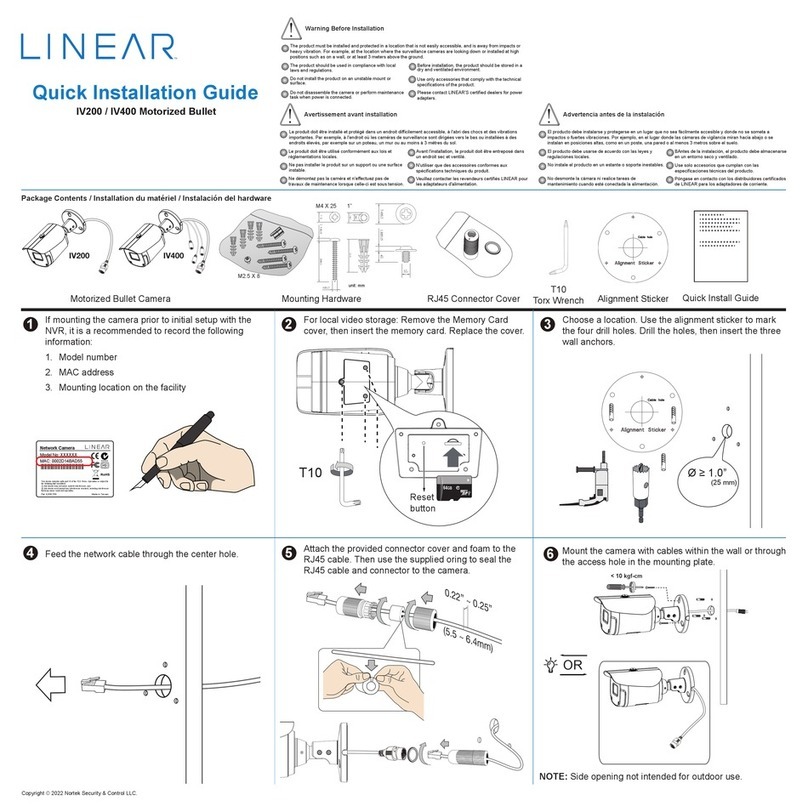
Linear
Linear Nice IV400 User manual

Linear
Linear Nice IV400 User manual
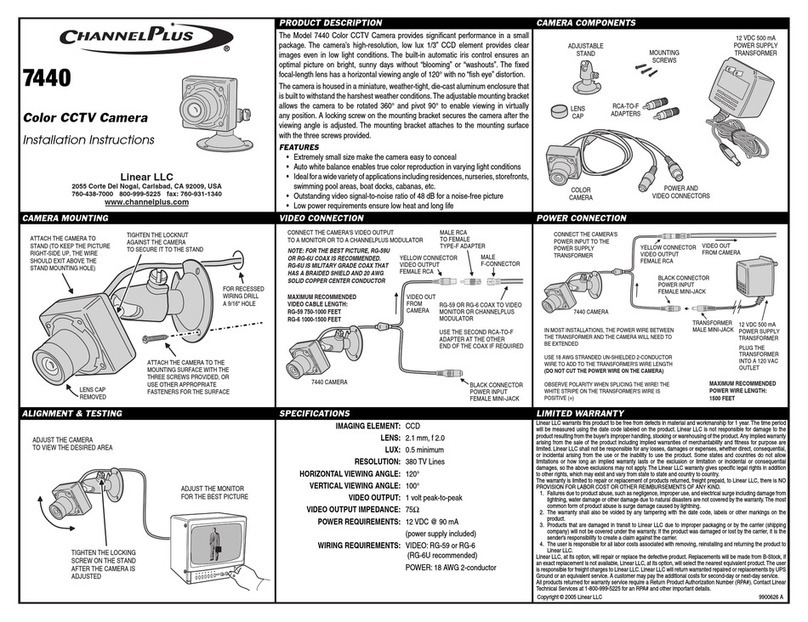
Linear
Linear ChannelPlus 7440 User manual
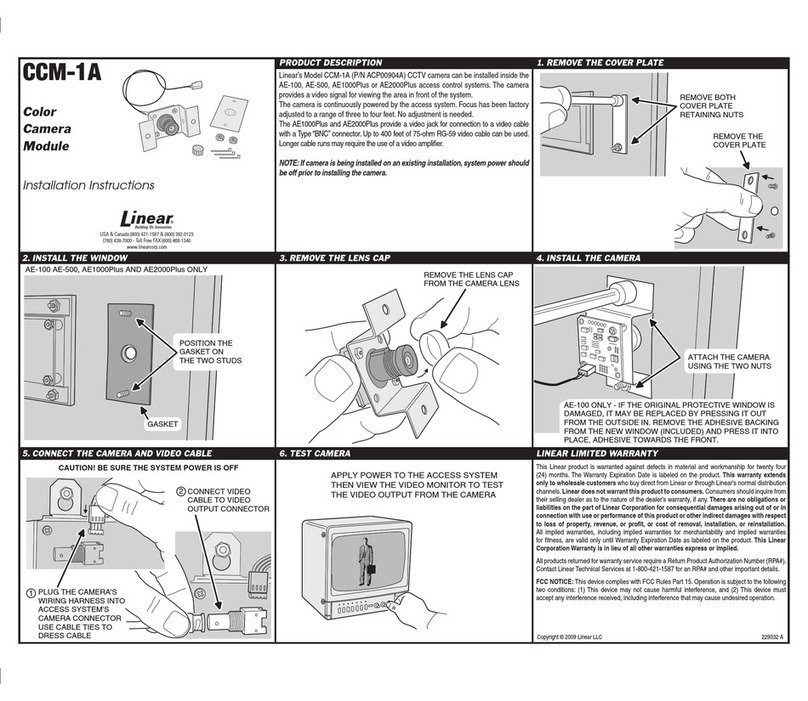
Linear
Linear LINEAR CCM-1A User manual

Linear
Linear LV-D4-2MDI User manual
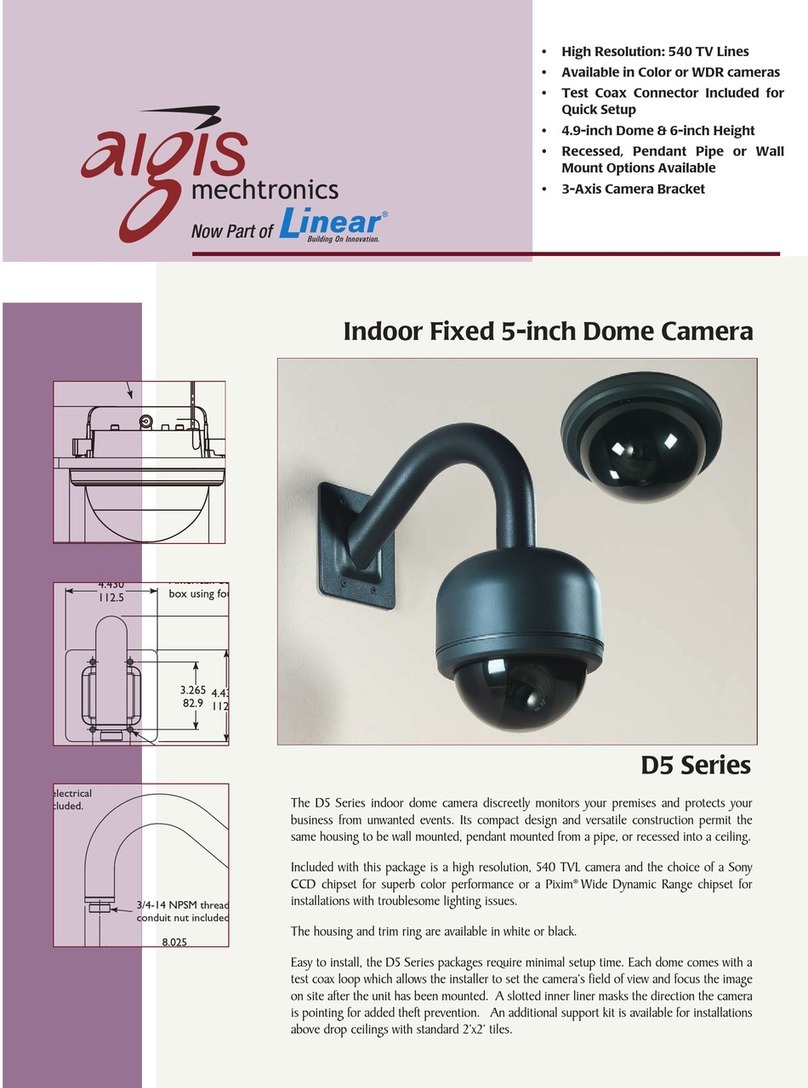
Linear
Linear D5 User manual
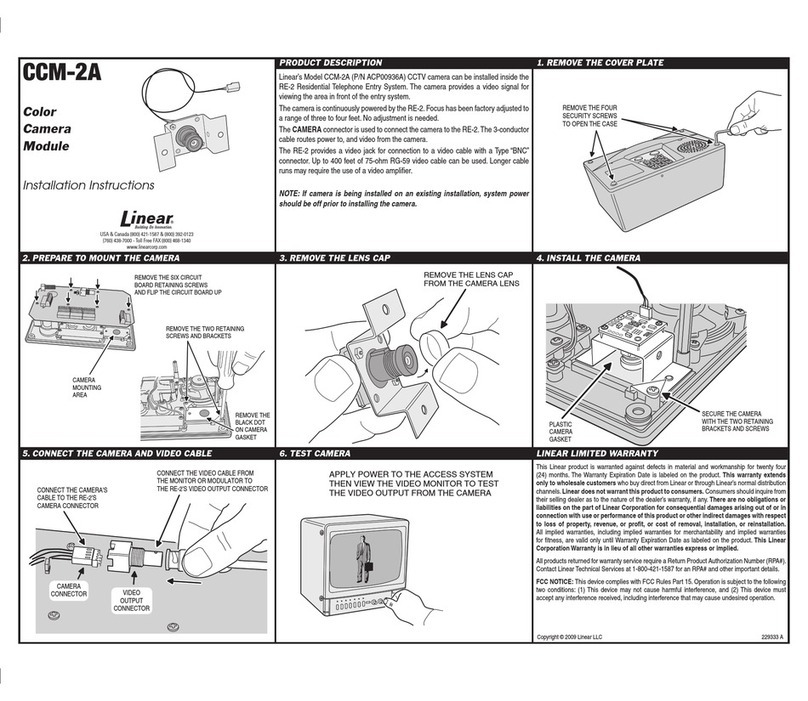
Linear
Linear CCM-2A User manual

Linear
Linear ATMN58KTS User manual