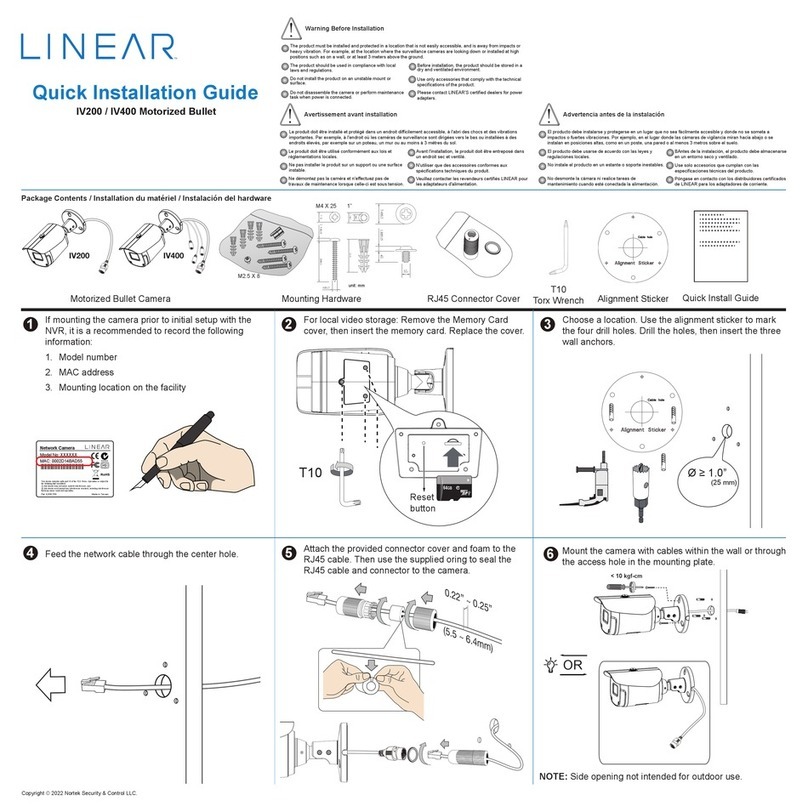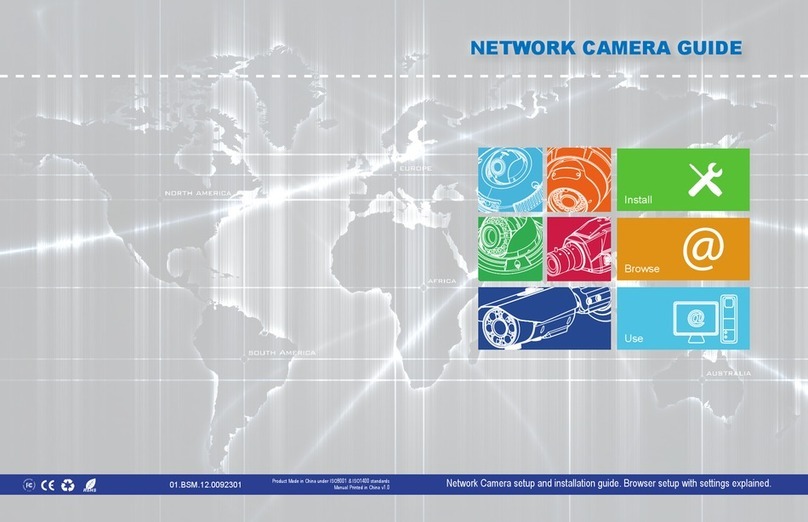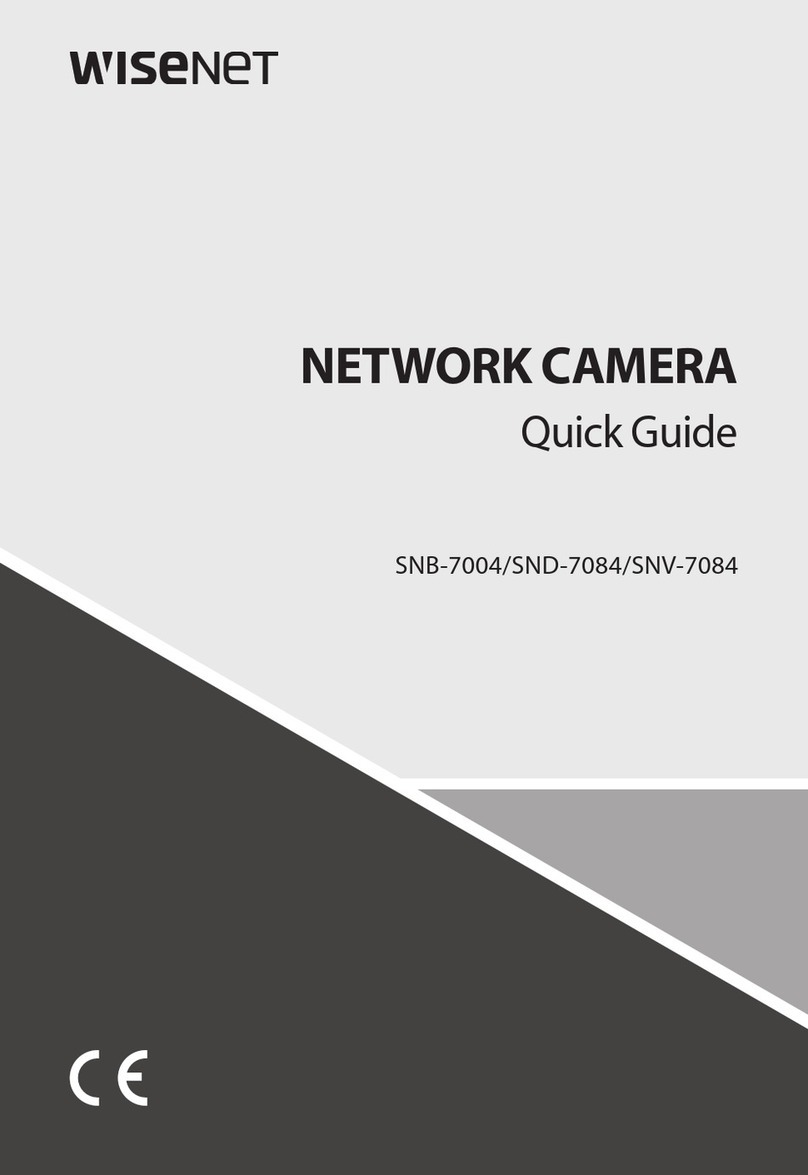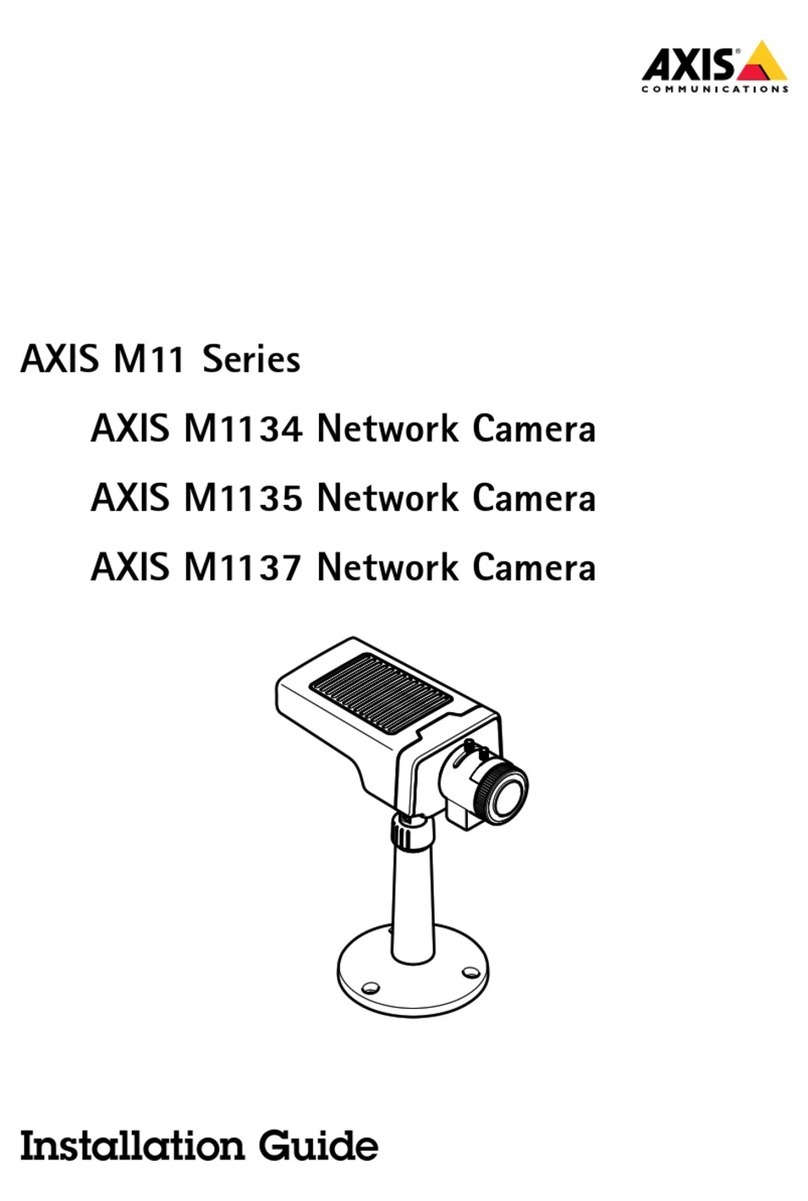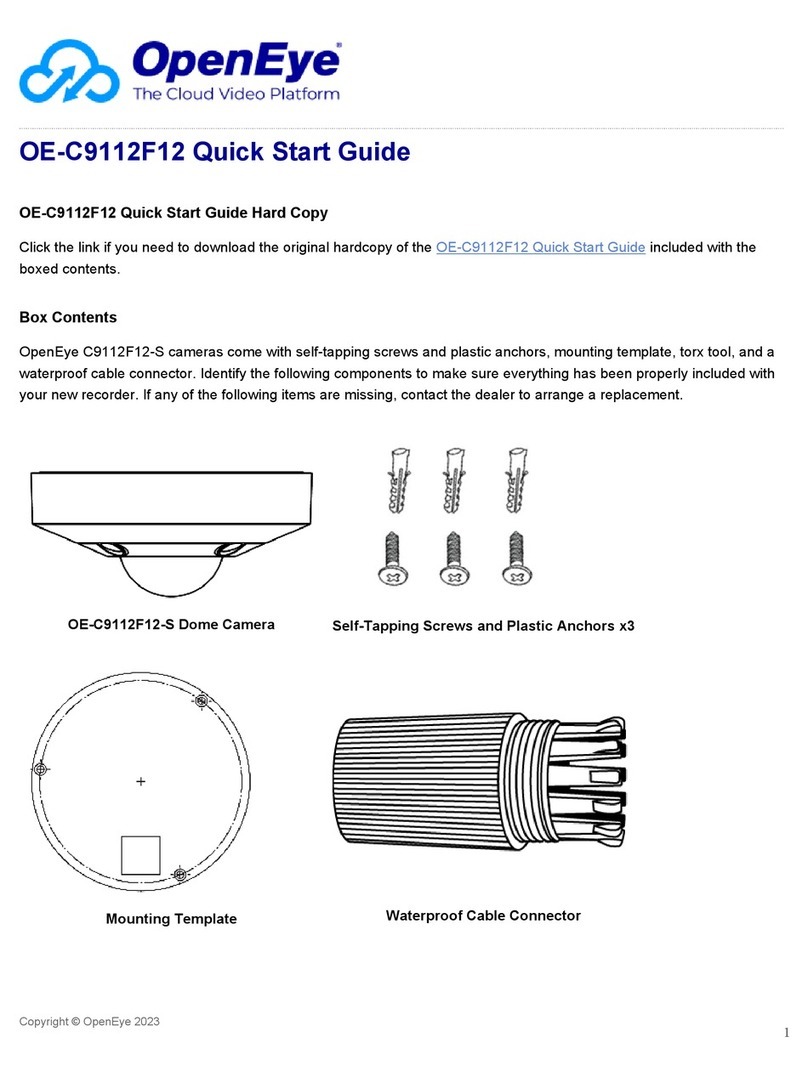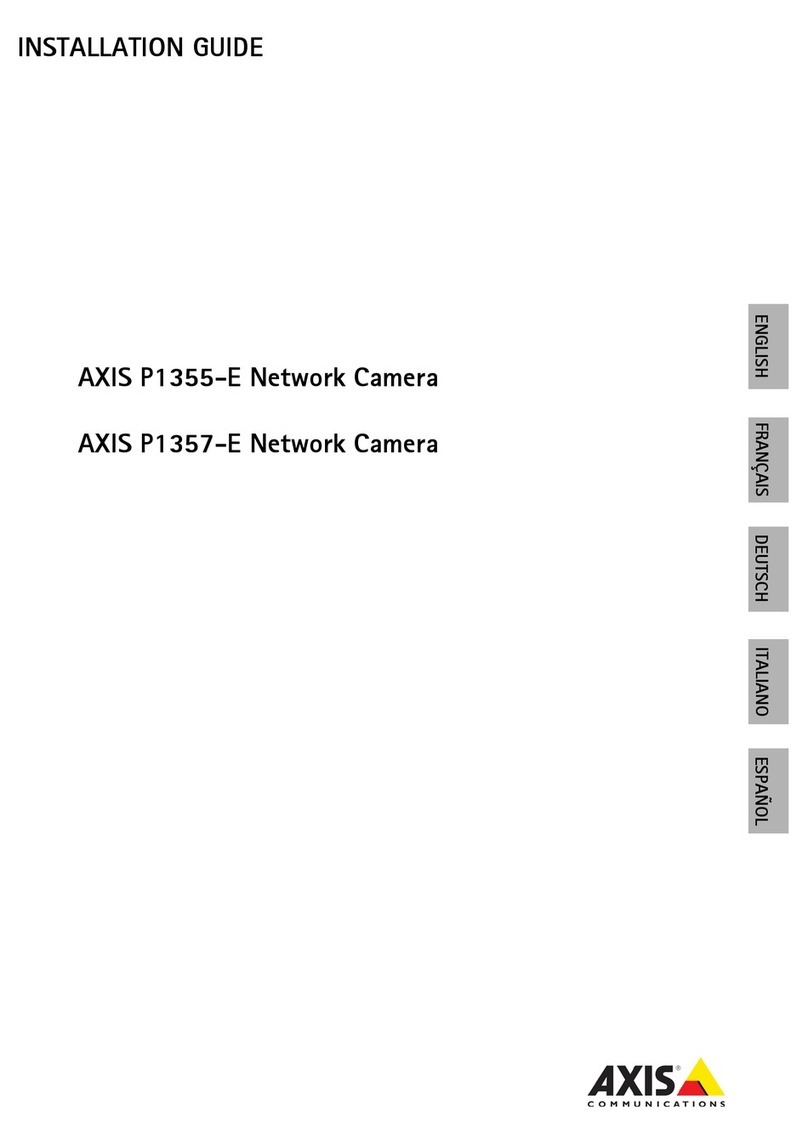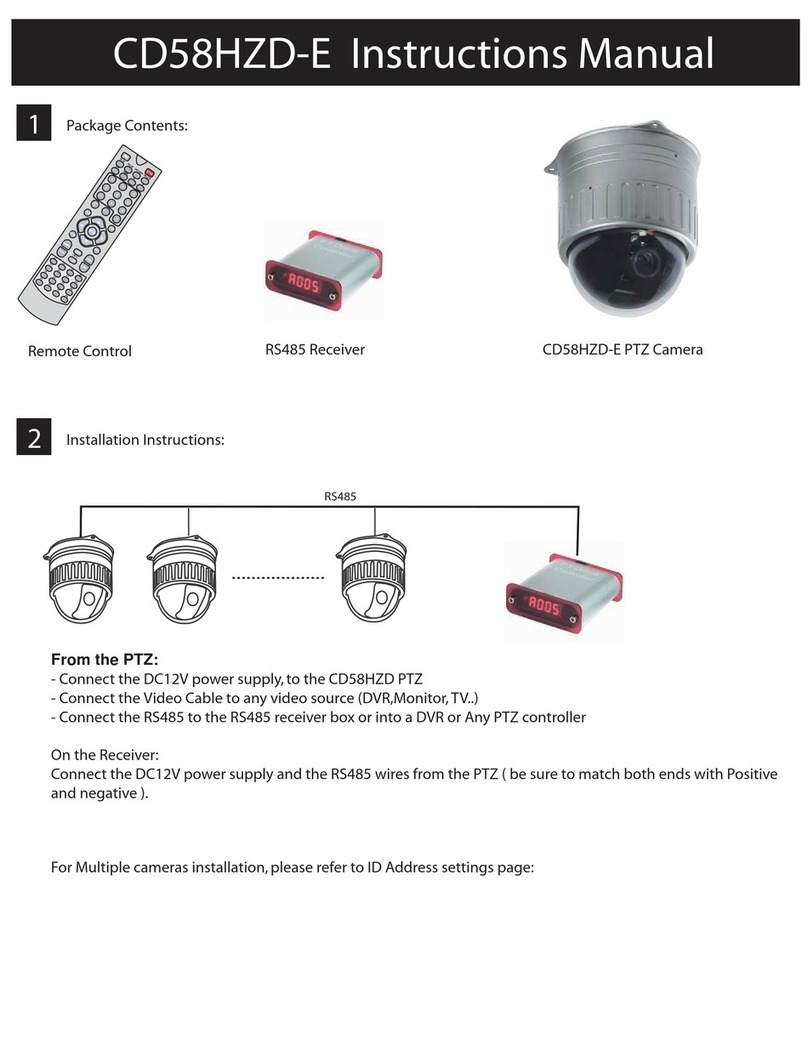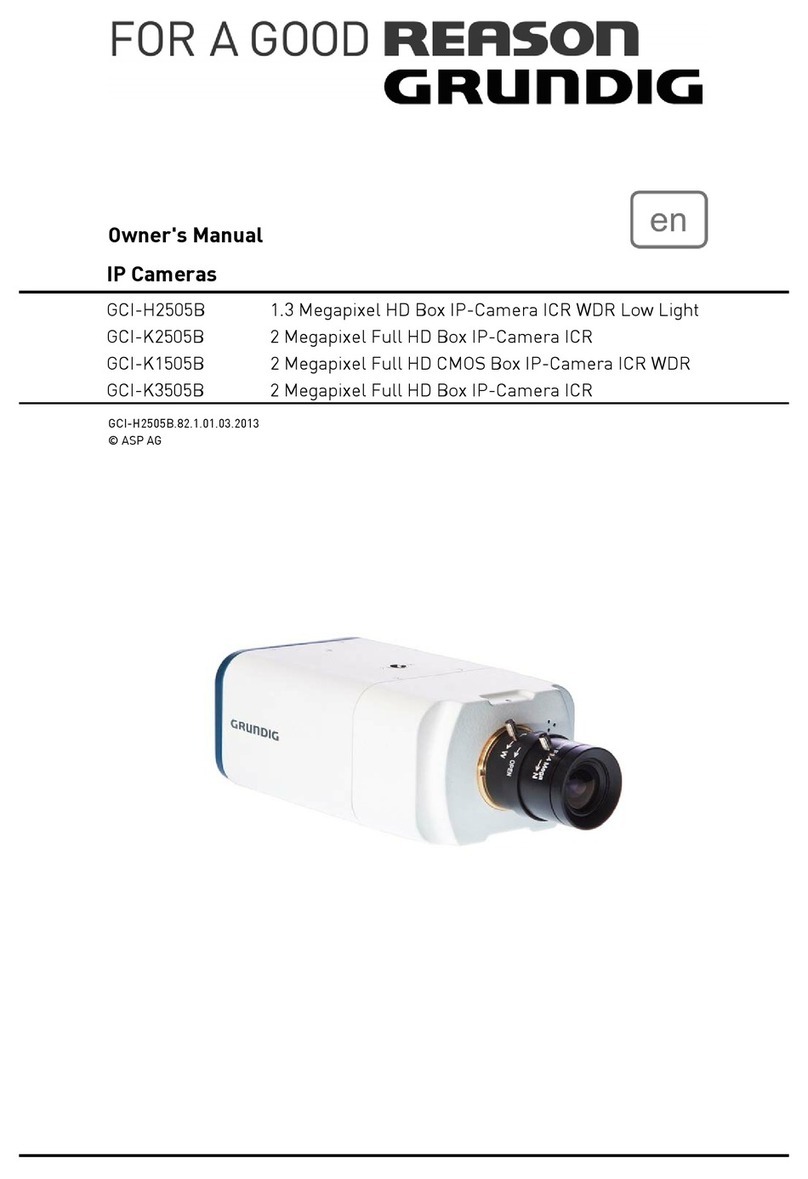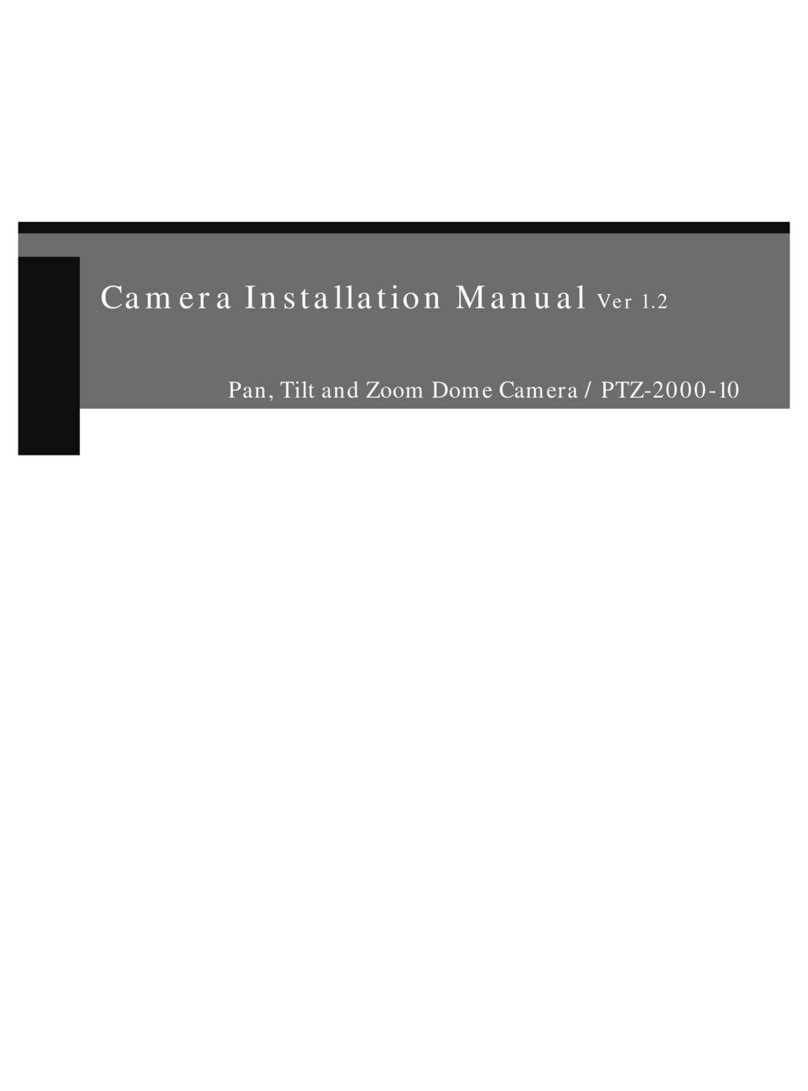Linear Aigis Mechtronics CAM IP Series User manual

IP Box Camera and Encoders
CAM-x-IP Series
ENC Series

IMPORTANT SAFEGUARDS
1. Read Instructions - All the safety and operating instructions should be read before the unit is operated.
2. Retain Instructions - The safety and operating instructions should be retained for future reference.
3. Heed Warnings - All warnings on the unit and in the operating instructions should be adhered to.
4. Follow Instructions - All operating and use instructions should be followed.
5. Cleaning - Unplug the unit from the outlet before cleaning. Do not use liquid cleaners or aerosol cleaners. Use a damp cloth for cleaning.
6. Attachments - Do not use attachments not recommended by the product manufacturer as they may cause hazards.
7. Accessories - Do not place this unit on an unstable stand, tripod, bracket, or mount. The unit may fall, causing serious injury to a person and serious
damage to the unit. Use only with a stand, tripod, bracket, or mount recommended by the manufacturer or sold with the product. Any mounting of
the unit should follow the manufacturer's instructions and should use a mounting accessory recommended by the manufacturer.
An appliance and cart combination should be moved with care. Quick stops, excessive force, and uneven surfaces may cause the appliance and cart
combination to overturn.
8. Ventilation - Openings in the enclosure, if any, are provided for ventilation, to ensure reliable operation of the unit, and to protect it from
overheating. These openings must not be blocked or covered. This unit
should not be placed in a built-in installation unless proper ventilation is provided or the manufacturer's instructions have been adhered to.
9. Power Sources - This unit should be operated only from the type of power source indicated on the marking label. If you are not sure of the type of
power supply you plan to use, consult your appliance dealer or local power company. For units intended to operate from battery power or other
sources, refer to the operating instructions.
10. Grounding or Polarization - This unit may be equipped with a polarized alternating-current line plug (a plug having one blade wider than the other).
This plug will fit into the power outlet only one way. This is a safety feature. If you are unable to insert the plug fully into the outlet, try reversing
the plug. If the plug should still fail to fit, contact your electrician to replace your obsolete outlet. Do not defeat the safety purpose of the polarized
plug. Alternatively, this unit may be equipped with a 3-wire grounding-type plug, a plug having a third (grounding) pin. This plug will only fit into a
grounding-type power outlet. This is a safety feature. If you are unable to insert the plug into the outlet, contact your electrician to replace your
obsolete outlet. Do not defeat the safety purpose of the grounding-type plug.
11. Power Cord Protection - Power supply cords should be routed so that they are not likely to be walked on or pinched by items placed upon or
against them, paying particular attention to cords and plugs, convenience receptacles, and the point where they exit from the appliance.
12. Power Lines - An outdoor system should not be located in the vicinity of overhead power lines or other electric light or power circuits or where it
can fall into such power lines or circuits. When installing an outdoor system, extreme care should be taken to keep from touching such power lines
or circuits as contact with them might be fatal. U.S.A. models only - refer to the National Electrical Code Article 820 regarding installation of CATV
systems.
13. Overloading - Do not overload outlets and extension cords as this can result in a fire or electric shock.
14. Object and Liquid Entry - Never push objects of any kind into this unit through openings, as they may touch dangerous voltage points or short out
parts that could result in a fire or electric shock. Never spill liquid of any kind on the unit.
15. Servicing - Do not attempt to service this unit yourself as opening or removing covers may expose you to dangerous voltage or other hazards. Refer
all servicing to qualified service personnel.
16. Damage Requiring Service - Unplug the unit from the outlet and refer servicing to qualified service personnel under the following conditions:
a. When the power supply cord or plug is damaged.
b. If liquid has been spilled or objects have fallen into the unit.
c. If the unit has been exposed to rain or water.
d. If the unit does not operate normally by following the operating instructions. Adjust only those controls that are covered by the operating
instructions, as an improper adjustment of other controls may result in damage and will often require extensive work by a qualified technician
to restore the unit to its normal operation.
e. If the unit has been dropped or the cabinet has been damaged.
f. When the unit exhibits a distinct change in performance--this indicates a need for service.
17. Replacement Parts - When replacement parts are required, be sure the service technician has used replacement parts specified by the
manufacturer or have the same characteristics as the original part. Unauthorized substitutions may result in fire, electric shock, or other hazards.
18. Safety Check - Upon completion of any service or repairs to this unit, ask the service technician to perform safety checks to determine that the unit
is in proper operating condition.
19. Coax Grounding - If an outside cable system is connected to the unit, be sure the cable system is grounded. U.S.A. models only--Section 810 of the
National Electrical Code, ANSI/NFPA No.70-1981, provides information with respect to proper grounding of the mount and supporting structure,
grounding of the coax to a discharge unit, size of grounding conductors, location of discharge unit,connection to grounding electrodes, and
requirements for the grounding electrode.
20. Lightning - For added protection of this unit during a lightning storm, or when it is left unattended and unused for long periods of time, unplug it
from the wall outlet and disconnect the cable system. This will prevent damage to the unit due to lightning and power line surges.
SAFETY PRECAUTIONS
This label may appear on the bottom of the unit due to
space limitations.
The lightning flash with an arrowhead symbol within an
equilateral triangle is intended to alert the user to the
presence of uninsulated "dangerous the product's
enclosure that may be of sufficient magnitude to
constitute a risk of voltage" within electric shock to
persons.
CAUTION: TO REDUCE THE RISK OF ELECTRICAL
SHOCK, DO NOT OPEN COVERS. NO USER
SERVICEABLE PARTS ARE INSIDE. REFER SERVICE
TO QUALIFIED SERVICE PERSONNEL.
FCC NOTICE
This equipment generates and uses radio frequency energy and if not installed and used properly, that is, in strict accordance with the
manufacturer's instructions, may cause interference to radio and television reception. It has been type tested and found to comply with the limits
for a Class B computing device in accordance with Part 15 of FCC Rules, which are designed to provide reasonable protection against such
interference in a residential installation. However, there is no guarantee that interference will not occur in a particular installation. If this
equipment does cause interference to radio or television reception, which can be determined by turning the equipment off and on, the user is
encouraged to try to correct the interference by one or more of the following measures:
Relocate the monitor away from the TV/radio receiver.
Plug the monitor into a different wall outlet so that the console is on a different branch circuit.
Re-orient the TV/radio antenna.
If necessary, the user should consult the dealer or an experienced radio/television technician for additional suggestions.
NOTE: Changes or modifications to the unit may void FCC compliance.

Page 3
Unpacking
Unpack carefully. This is electromechanical equipment and
should be handled with care. If an item appears to have been
damaged in shipment, replace it properly in its carton and
notify the shipper. If any items are missing, notify Linear LLC.
The shipping carton is the safest container in which the unit
may be transported. Save it for possible future use.
Service
If the unit ever needs repair service, the customer should
contact Linear LLC for a return product authorization (RPA) and
shipping instructions.
Care and Maintenance
Do not remove the cover of the unit at any time. No user-
serviceable parts are inside. Perform routine maintenance to
keep the unit dust-free. Clean the camera lens as needed. Use
a cloth approved by the lens manufacturer. If an approved
cloth is not provided, Linear recommends Kimtech Kimwipes™
Delicate Task wipes.
Model Designation
CAM-13DN-IP 1.3MP Day/Night Camera
CAM-30DN-IP 3.0MP Day/Night Camera
ENC-D1POE Encoder, D1 Resolution
Description
These models are box-type IP cameras that are meant for
indoor installations. These units can be installed outdoors
when installed in a suitable camera enclosure. All Linear IP
cameras can be powered over Ethernet (PoE). These models
can be powered separately, if desired, with either 12VDC or
24VAC input. All models include a dry contact relay for alarm
input (1) and output (1) as well as an RS485 connection.
•CAM-xxxx-IP models do not include a lens. This
camera accepts CS-mount Megapixel lenses. Note that
the resolution of the lens must meet or exceed the
camera resolution to provide the best possible image.
These models support Auto-Iris lenses.
•The ENC-D1POE model is an encoder which converts
an analog video signal to digital for viewing on a
network.
Hardware Kit
•CD
•This manual
•Ethernet cable, 5-ft
•Power adapter, 110VAC to 12VDC, 1.0A
•Mount bracket, silver
•2-pin power connector
Computing Requirements
Hardware:
The minimum computing requirements for viewing the output
of the IP camera is a computer capable of running a web
browser.
Software:
Linear IP cameras are compatible with Internet Explorer (IE)
only. IE7 and IE9 are supported. Update your IE software to
the latest version available from Microsoft.
Software Settings:
Set the camera’s configuration page to be a “Trusted Site”
within Internet Explorer.
1. Navigate to the camera’s web page
2. From Menu select Tools/Internet Option
3. Click Security tab, then Trusted Sites
4. Click Sites, verify URL, then click Add
Linear IP cameras are controlled with the ActiveX plug-in. From
the Security tab referenced above:
1. Click on Trusted Sites
2. Click on Custom Level
3. Enable (or set to Prompt) all ActiveX controls and plug-
ins listed below:
a. Allow previously unused ActiveX controls to
run without prompt
b. Allow Scriplets
c. Automatic prompting for ActiveX controls
d. Binary and script behaviors
e. Display video and animation on a webpage
that does not use external media player.
f. Download signed ActiveX controls
g. Download unsigned ActiveX controls
h. Initialize and script ActiveX controls not
marked as safe for scripting
i. Run ActiveX controls and plug-ins
j. Script ActiveX controls marked safe for
scripting

Page 4
Installation
CAM-13DN-IP & CAM-30DN-IP Box Cameras
ENC-D1POE Encoder
1. Remove the unit from its packaging.
2. CAM-x-IP: Remove the rubber pad covering the
camera’s imager. Install a CS-mount lens by turning
clockwise. Plug in the 4-pin DC Iris connector (auto-iris
cord) if the lens has this feature.
3. ENC-D1PIE: Connect the video output of an NTSC-
based camera to the encoder via a coaxial cable and
BNC plug.
4. Attach the camera to a mount (camera enclosure,
included mount, or other mount). The tapped holes on
the top and bottom of the unit accept 1/4-20 screws.
The depth of the hole is 0.300-in.
5. Power the camera via one of three methods.
a. IEEE 802.3af Compliant PoE network switch or
injector.
b. 24VAC @ 1.0A supply. The 2-pin connector
supplied in the hardware kit accepts 16-28
gauge wire (16-28AWG).
c. 12VDC @ 1.0A supply. An AC adapter is
included with the unit.
6. Connect the camera to a network switch or laptop.
Use a standard CAT-5e/6 cable to connect to a switch,
or a crossover CAT-5e/6 cable to connect directly to a
laptop or PC.
7. Insert an SD card into the SD card slot if using the on-
board recording feature.
8. The Audio In/Out ports accept standard 3.5mm audio
jacks. These units have on-board microphones. If
using an external microphone, mute the on-board
microphone via the camera’s firmware or through the
Video Management Software.
a. To use the two-way audio feature, connect an
external computer-type speaker to the port
labeled “Audio Out”.
b. If using an external microphone, connect the
device to the port labeled “Mic/Line In”.
9. See Figure 1 if using the External Input/Output (I/O)
feature of the camera.
a. Connect Pins 3 & 4 to an external sensor such
as a motion sensor. The maximum current
available to this circuit is 0.20A.
b. Connect Pins 1 & 2 to a dry contact relay (see
Figure 2).
c. Connect Pins 5 & 6 to a Pan/Tilt control device
such as the Linear Receiver Driver Unit (e.g.
RD2PT2-P).
Port #
Function
1
+4.5V
2
Digital Output (DO)
3
Digital Input(DI)
4 Ground
5 RS485-
6 RS485+
Figure 1 - External I/O Connector
NC Com
Figure 2 - Example System Using External Inputs and Outputs
Magnetic
Door Lock
1 2 3 4 5 6
+V -V
NO NC C
Dry Contact Relay
(Separate Device)
Camera
Connectors
+V -V
Power
Supply
-V
+V
External Relay
(i.e. Motion
Sensor)
100 0291 001 AIG 10/11
Printed in the U.S.A
This manual suits for next models
2
Other Linear Security Camera manuals
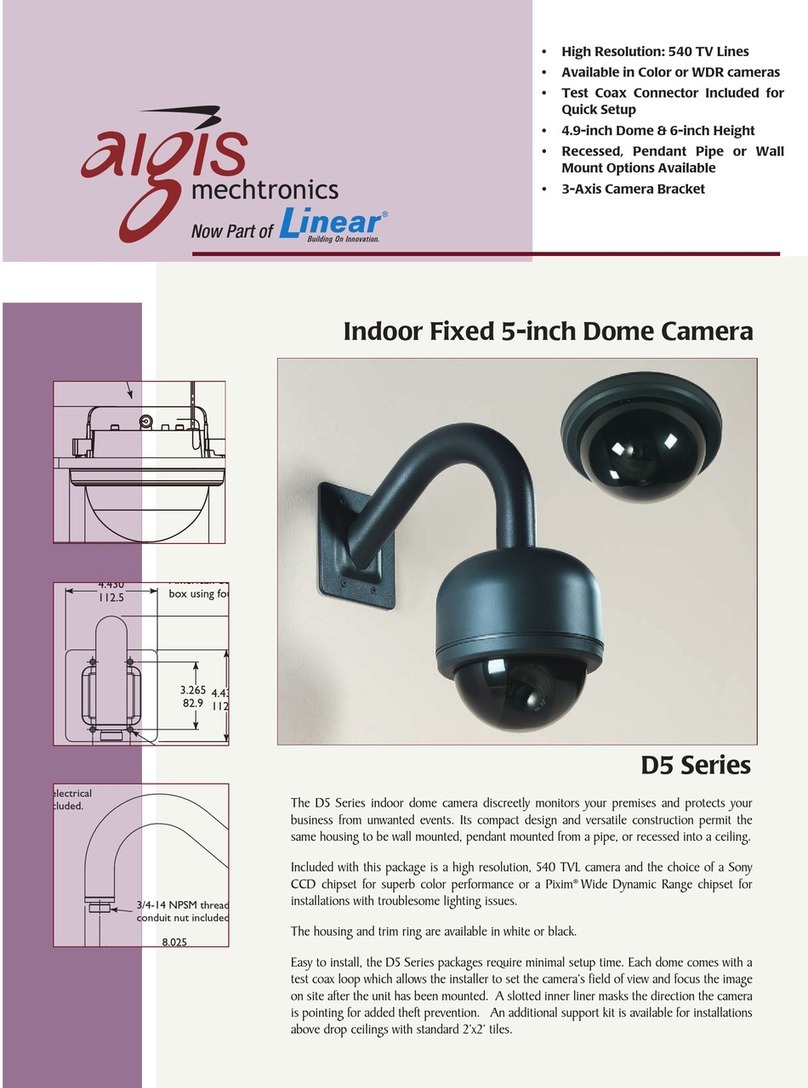
Linear
Linear D5 User manual

Linear
Linear aigis D3P Series User manual

Linear
Linear LV-D4-2MDI User manual

Linear
Linear Nice IV400 User manual
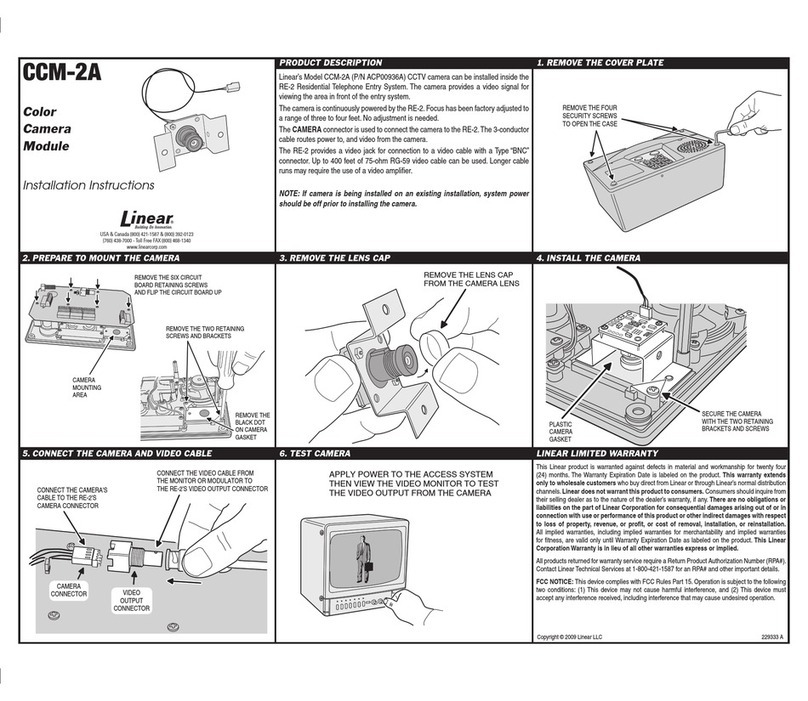
Linear
Linear CCM-2A User manual
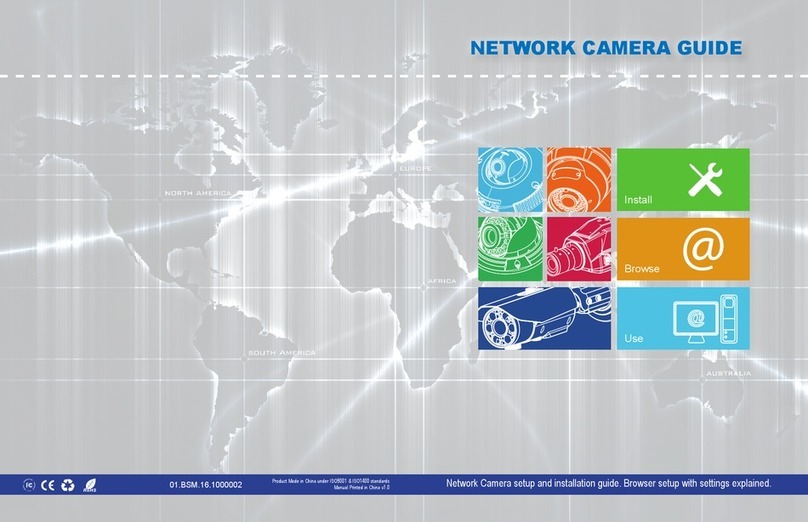
Linear
Linear LV-B3MDIW-312 User manual
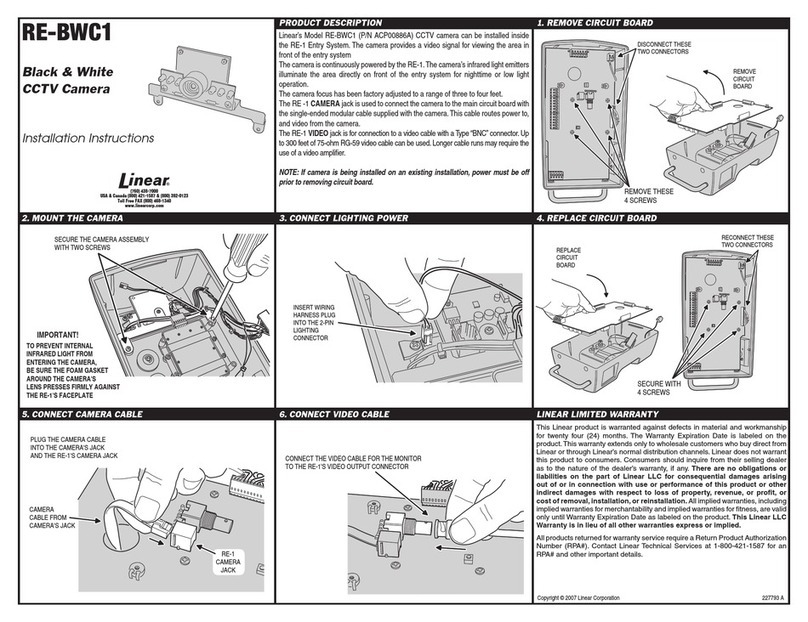
Linear
Linear CCTV CAMERA RE-BWC1 User manual
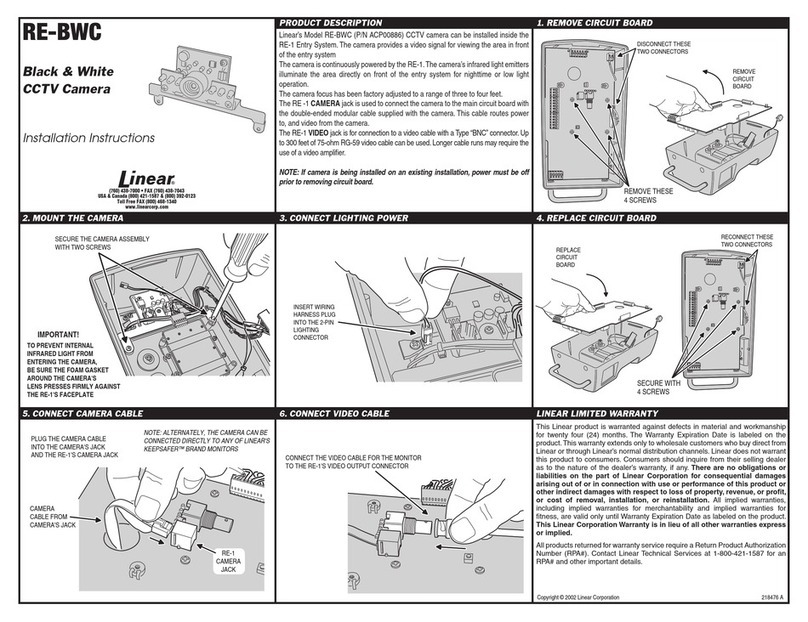
Linear
Linear RE-BWC User manual
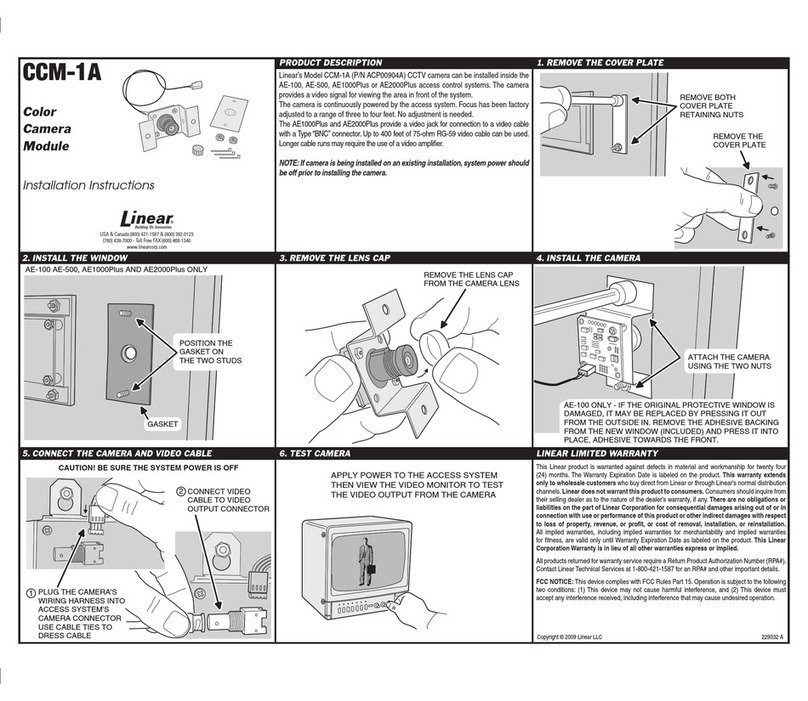
Linear
Linear LINEAR CCM-1A User manual
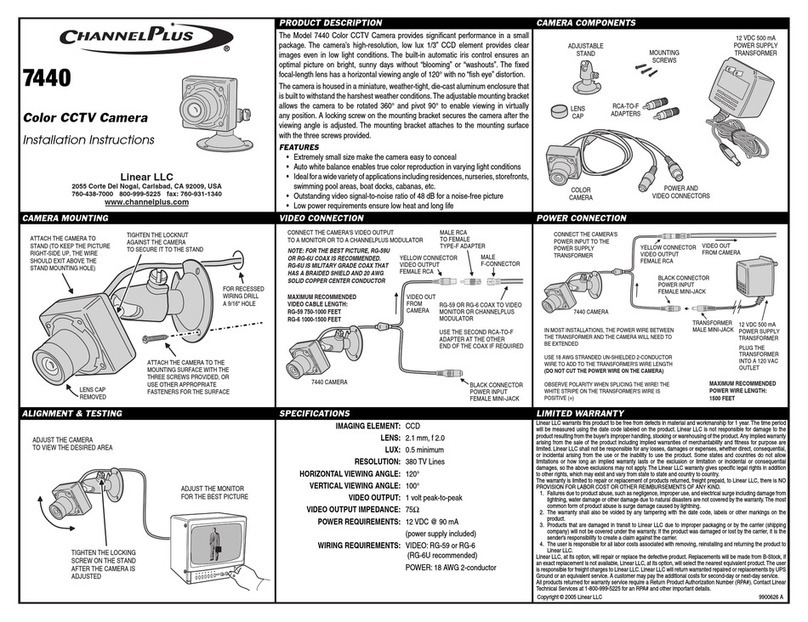
Linear
Linear ChannelPlus 7440 User manual