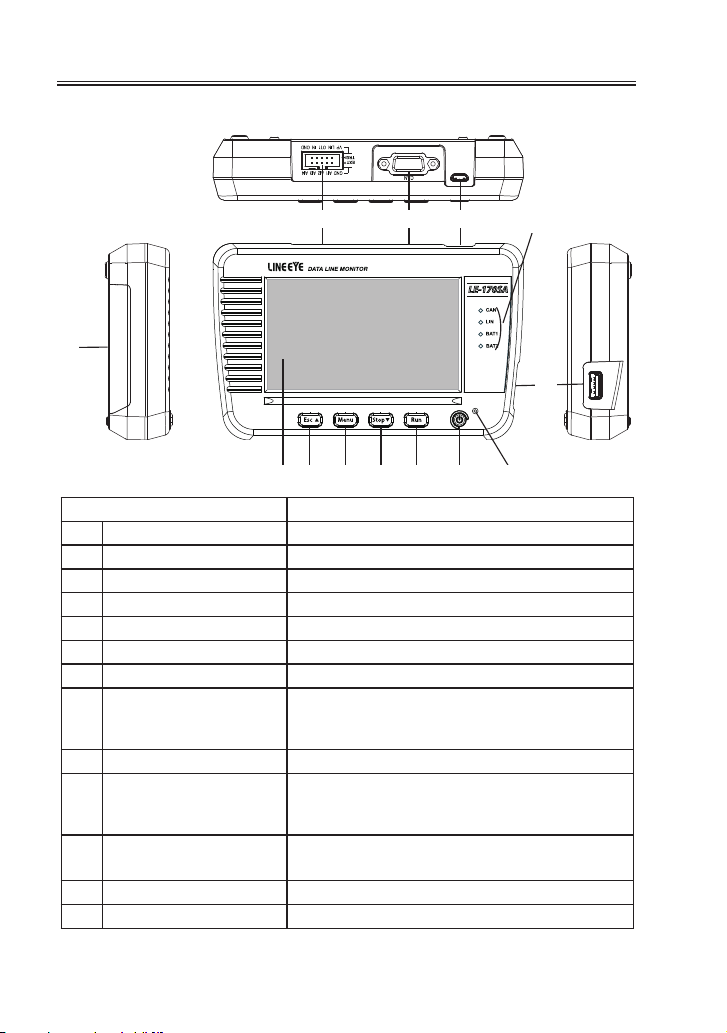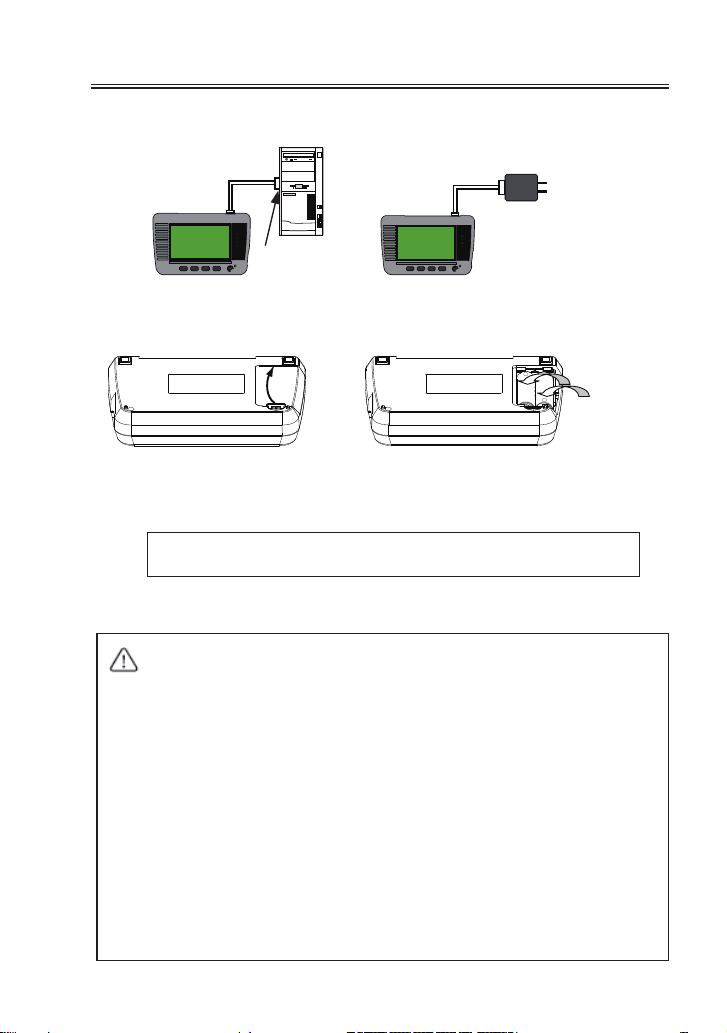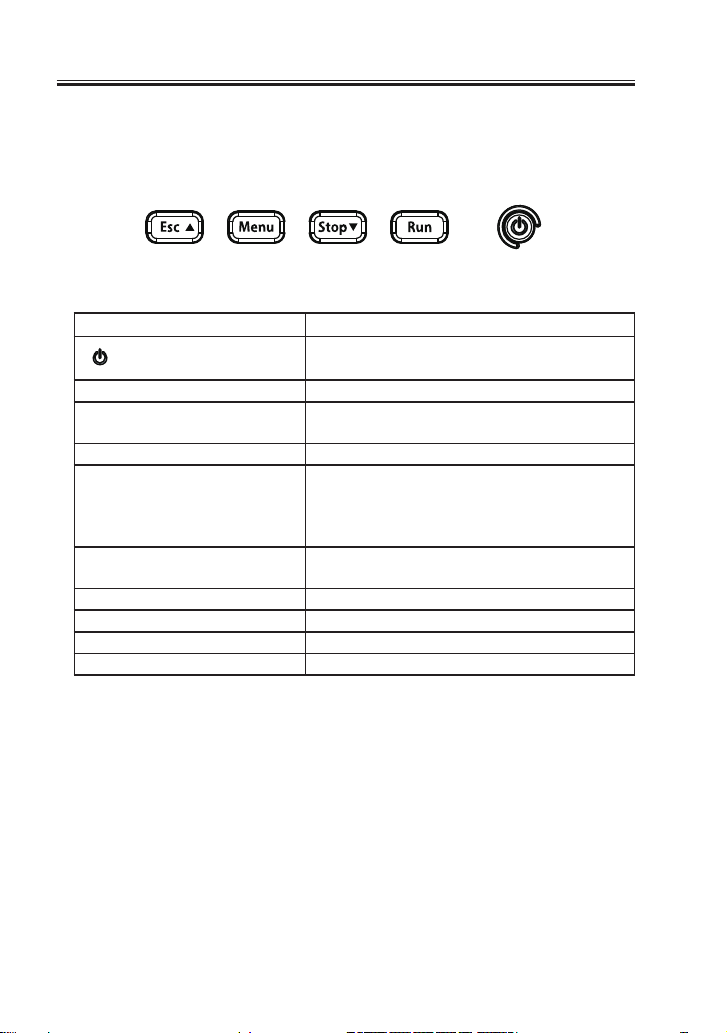1
Safety Information
Please do not use the line monitor in the following conditions
[Description of the symbol and mark]
Warning: There is a possibility of getting hurt, such as a death or a
serious injury.
Caution: There is a possibility of getting injured or damaging the
product.
* Do not disassemble, modify or repair the line monitor.
This may result in an injury, electric shock, and ignition.
* Turn off the power and unplug the line monitor immediately when
emanating smoke or odor.
Continuous use may result in an electric shock, burn and ignition.
* Do not use the line monitor if there is inammable gas.
This may result in ignition and explosion.
* Turn off the power and unplug the line monitor immediately when
liquid or foreign substance gets into the line monitor.
Continuous use may result in ignition, electric shock and malfunction.
* Do not touch the line monitor with wet hand.
This may result in an electric shock and malfunction.
* Do not put the line monitor in a re or place near the heater.
This may result in an injury, ignition and explosion.
* Do not use the batteries other than Ni-MH batteries or alkaline
batteries.
This may result in generation of heat, ignition, leaking and malfunction.
* Do not give a strong impact to the line monitor.
* Do not place the line monitor in following conditions.
・
Not at or vibrated place.
・
Temperature or humidity is above the specication.
・
Change the temperature rapidly. ・Have a direct sun or near the re.
・
Magnetic eld. Have static electricity.
* Do not use the line monitor near the following devices.
・
Medical device, such as a heat pacemaker.
・
Automatic control devices easily affected by radio waves.
・
Devices controlled by the radio waves.
Warning
Caution