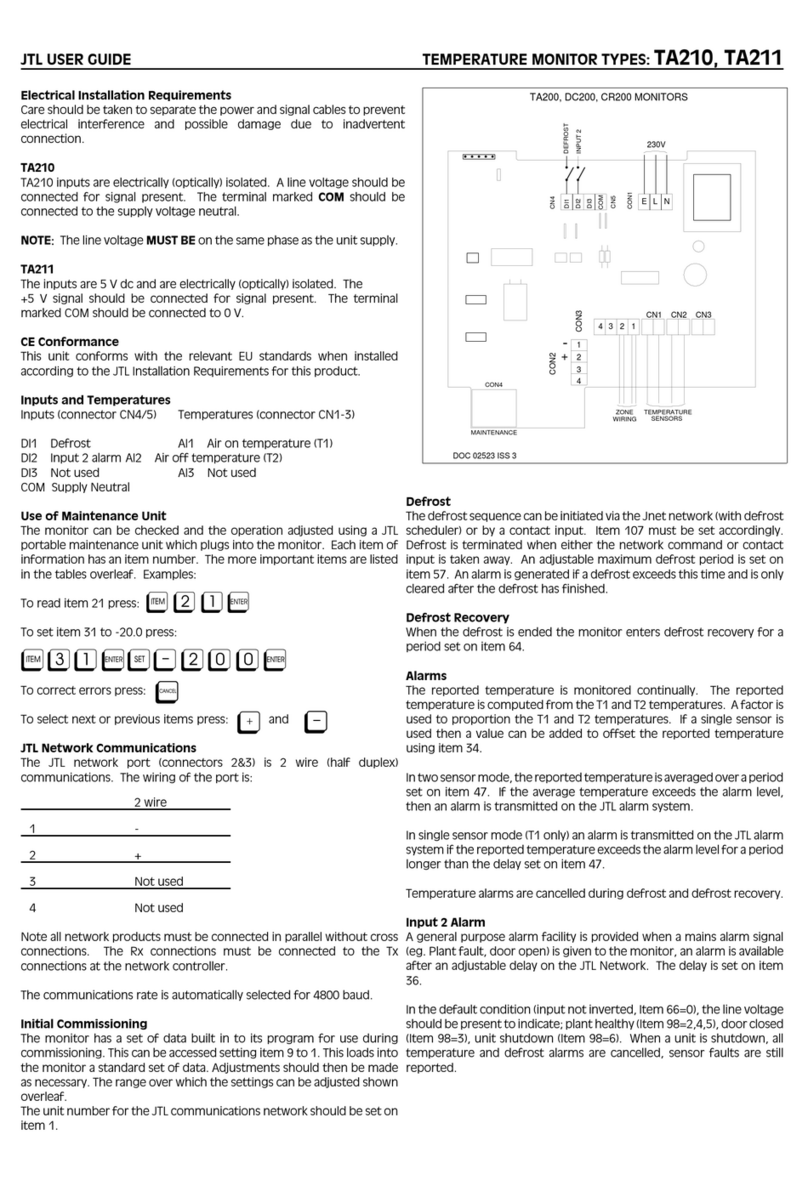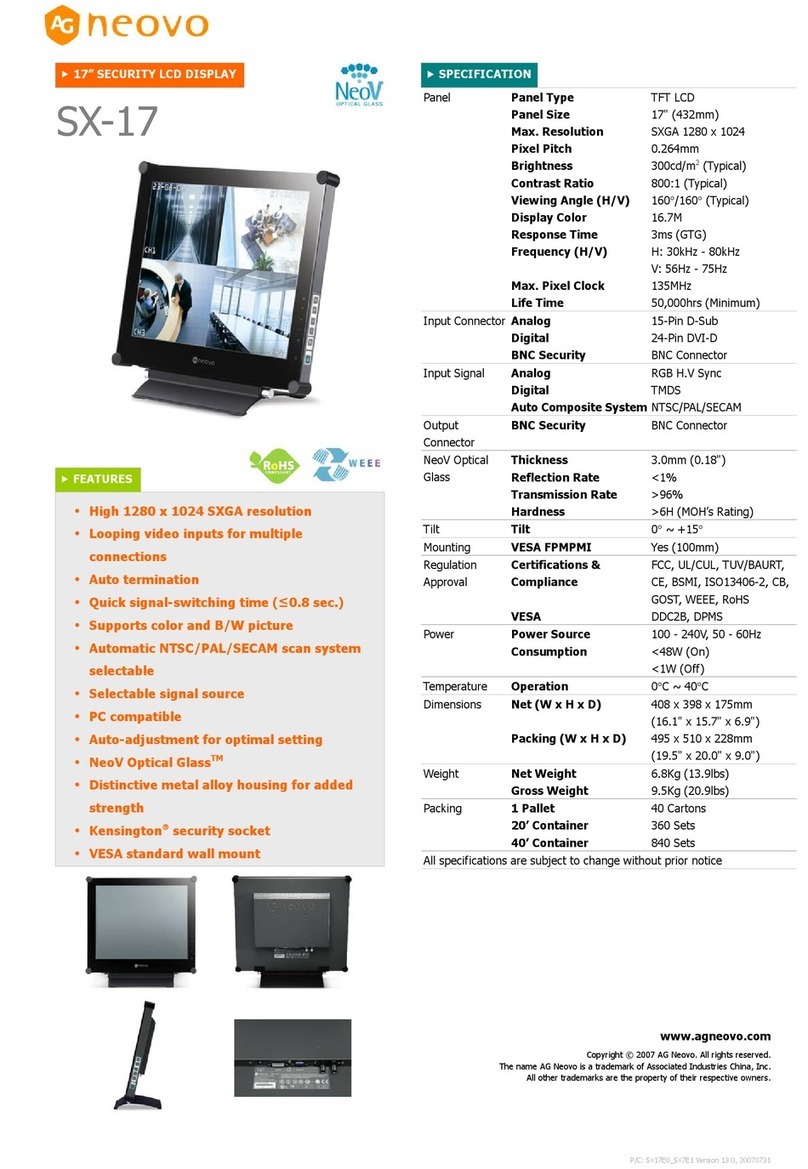linergo 4-MEM ECS Plus User manual

1-5
User Manual for 4-MEM ECS+ Digital Handset Display.
This manual is a quick guide of the functionality of the 4-MEM ECS+ Digital Handset. This handset is
intended to be used with ROL ECS+ controlled systems only.
Mount the Handset Use the (2) attached screws for fixing the handset to the table top. If the thickness
of the table top is less than 18mm please use shorter screws.
Connect the Handset
Connect the handset to the "Handset'' port of the ECS+ box.
Handset Layout
Display Layout
Menu mode Imperial, inch
M Memory Thermometer
E Error codes Metric, centimeter
Reset

2-5
Sleep Mode
The display may go into Sleep Mode after periods of inactivity, which will be indicated by a blank screen.
To wake the handset up from this Sleep Mode press either the Up or Down arrow button.
Start Up
When the table is plugged in for the first time immediately press down arrow
Three dashes will display, along with the reset symbol
When the table reaches its lowest position it will be reset. Please allow approximately 10 seconds for
the system to calibrate (display will go blank). The table is now ready for use.
Under normal conditions the display automatically shows the layout as below. This may take 2 to 5
seconds.
If the display continues to show three dashes the table is still in Reset mode.
In that case, press the down button until the table is at the lowest position.
Settings
By pressing the up and down buttons Simultaneously you enter the Settings Menu. You
are now able to scroll between the Settings Menu options by pressing the up and down arrow buttons.
To exit the menu repeatedly press the down arrow until the primary display returns to the screen.
Settings Menu Options

3-5
Err = Will open the Error Logs Screen where you can see the number of error situations encountered.
See the next section for details on error codes.
ECS =Will display the version of software in the ECS+ Control Box
SOF = will display the version of firmware in the Handset
rES = will place the system in Reset Mode, requiring the table to be fully lowered prior to resuming
normal operation.
SL = This function has been removed.
SU = This function has been removed.
CAL = Allows the user to enter the actual height of the table top. The system will default to a generic
number if this is not set. Use up and down arrow buttons to adjust displayed height to match
measured height.
Un = Units function allows the user to select metric or imperial units by pressing the up or down
arrow buttons. (Settings Menu.)
Exit
To enter a menu press up and down simultaneously.
To adjust a value once inside a menu press up or down.
To save and exit a menu press up and down simultaneously
Error Log Details
The Err option will display the Error Logs Screen where you are able to see the number of error
situations encountered. Use the up and down buttons to scroll through the codes.
LOH = Log Over Heat - a motor has been overheated this number of times.
COH = Card Over Heat - the ECS+ box has been overheated this number of times.
Tot = Total adjusted distance.
The error counter is stored in the ECS+ box, not the handset so it is not important that the original
handset is used to review errors.
Error Codes
1. Hard Stop
2. Back off
3. Soft stop

4-5
4 . Waiting for button
5. Waiting for button release
6. Motor lost
7. Overcurrent
8. Overheating*
9. Low voltage
10. High voltage
11. Motors far apart - reset required
12. Destination above upper limit
13. Destination below lower limit
14. Internal error
15. Collision detection
Thermometer will be flashing, wait 10 mins. to allow the motor to cool.
Calibration (CAL)
Adjust the default height to the actual measured height by using the up and down arrow buttons.
Setting Memory Buttons
To set the memory buttons use the up and down arrow to navigate to the desired height. Rapidly
press and release the up and down arrow buttons simultaneously three times.
The letter "S" will display on the screen.
Press and release the memory button you've chosen for the current height and the display will change
to "S1", "S2", "S3", or "S4".
To reach the memory setting after it has been programmed, press and hold that memory button until
the table stops moving.
rES- Reset
rES for Reset. will force the system into Reset mode.

5-5
Press up and down buttons simultaneously to enter the Settmgs Menu. Press up button until
you reach rES.
To enter. press up and down buttons simultaneously.
Press the down button and hold until the columns have reached the lowest position.
Table of contents