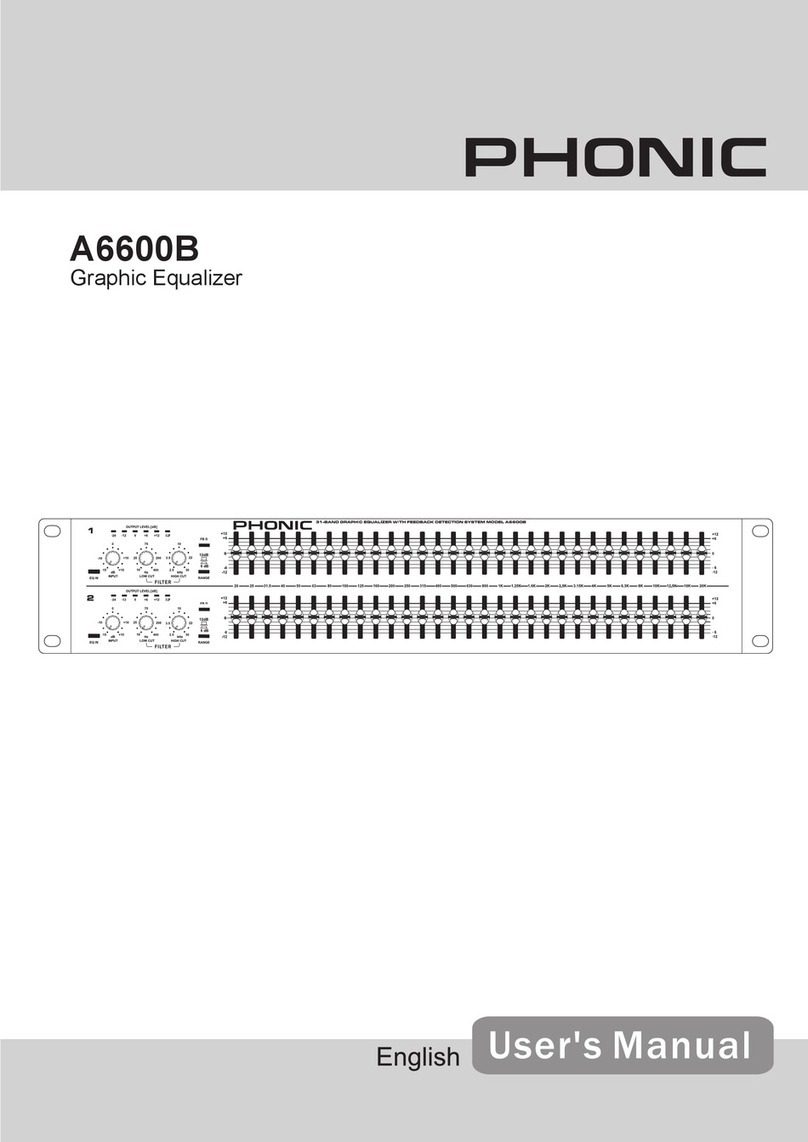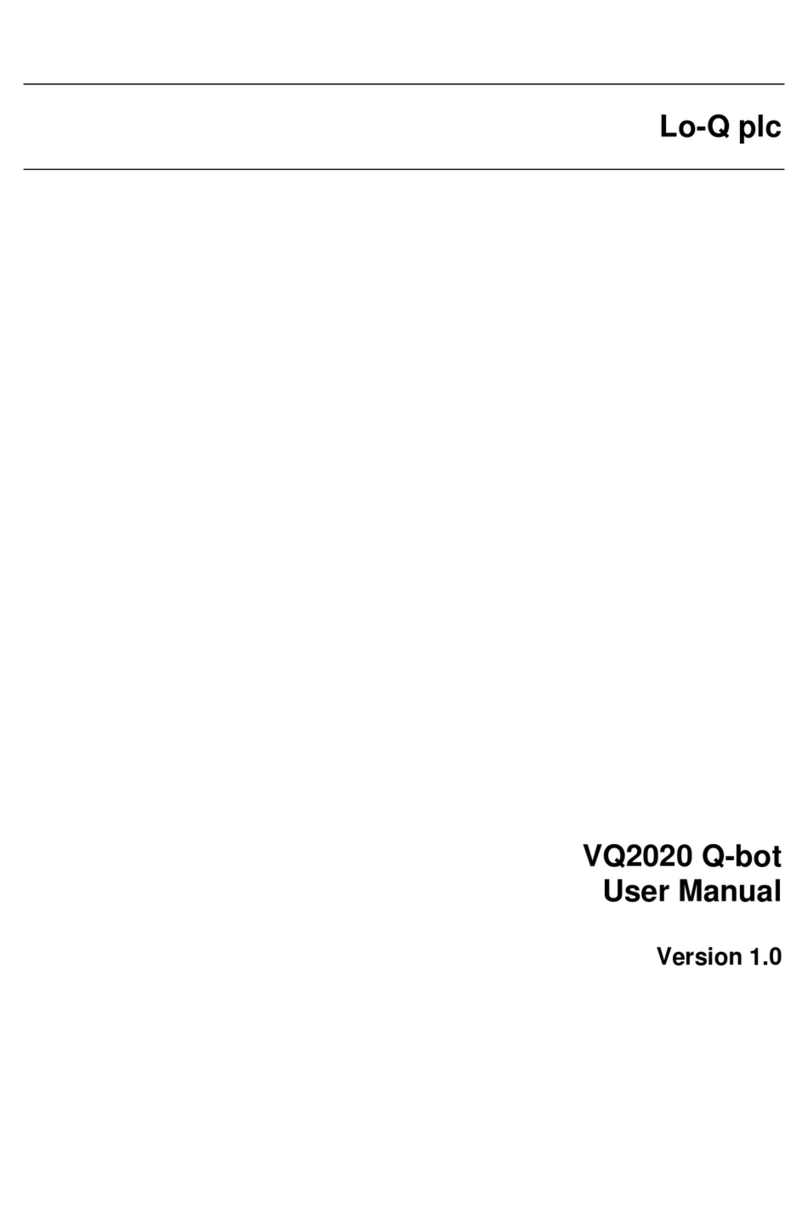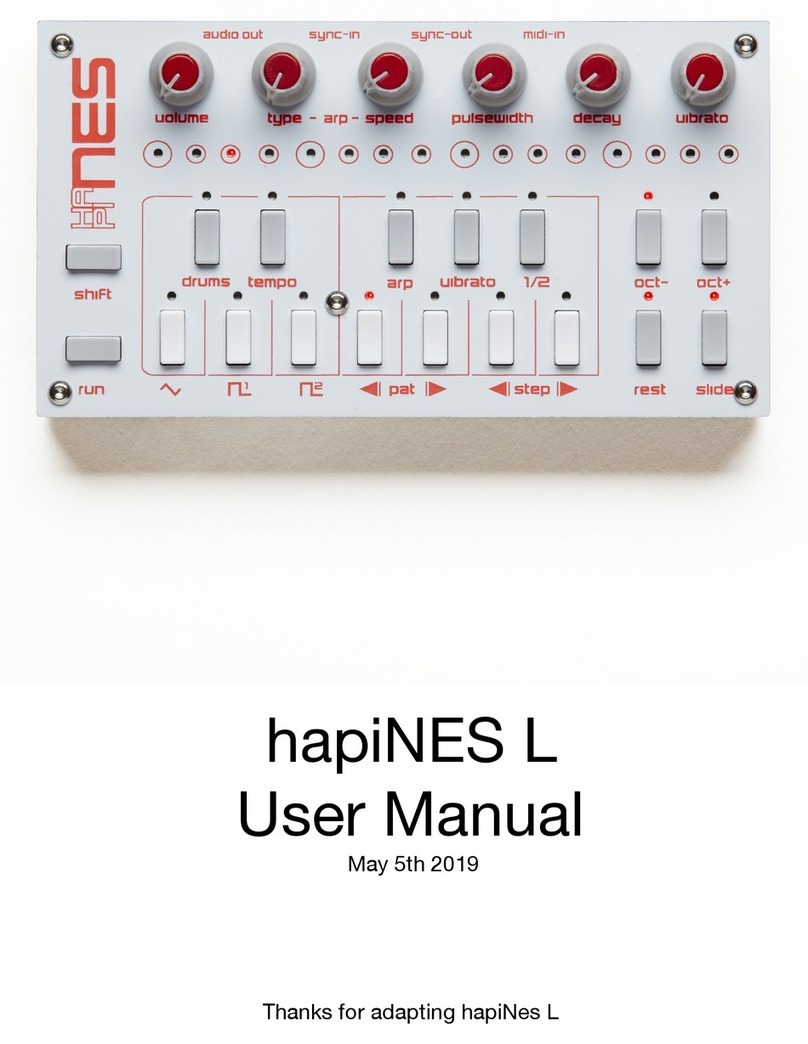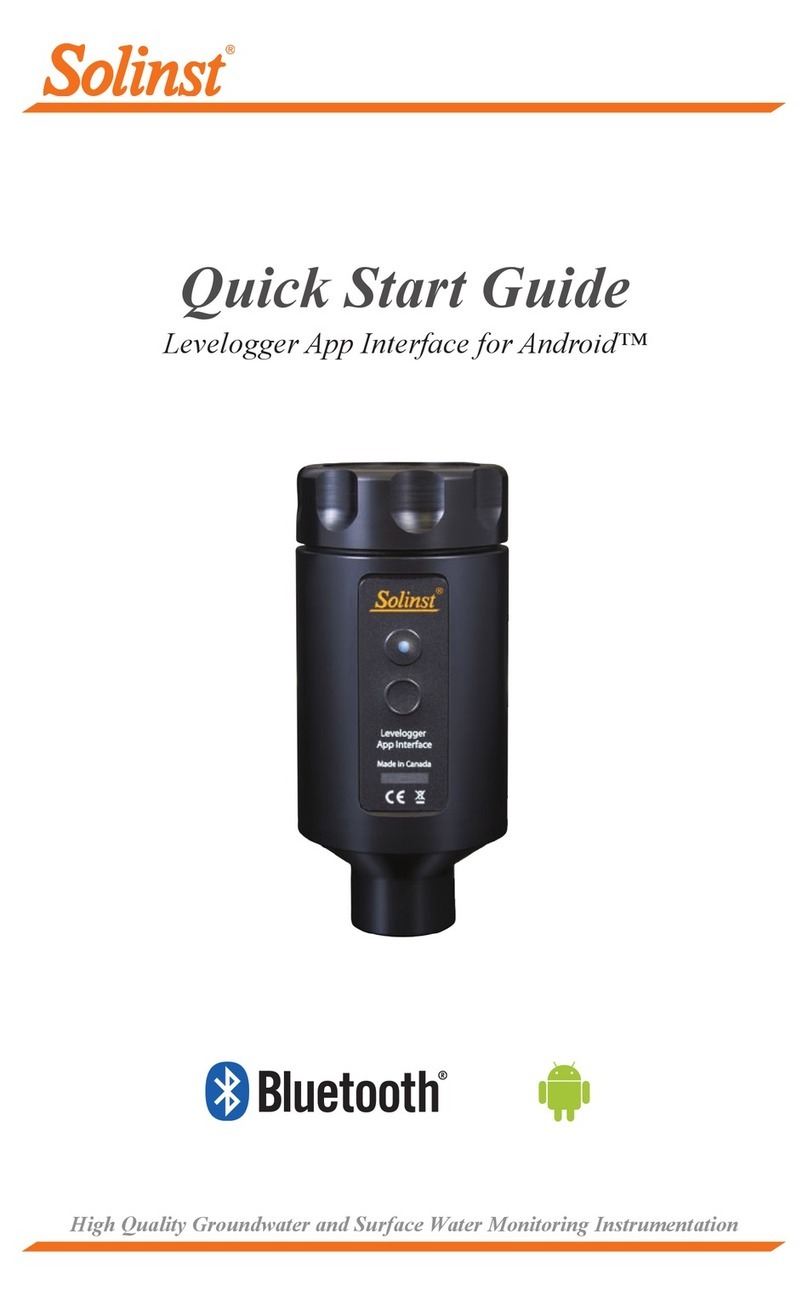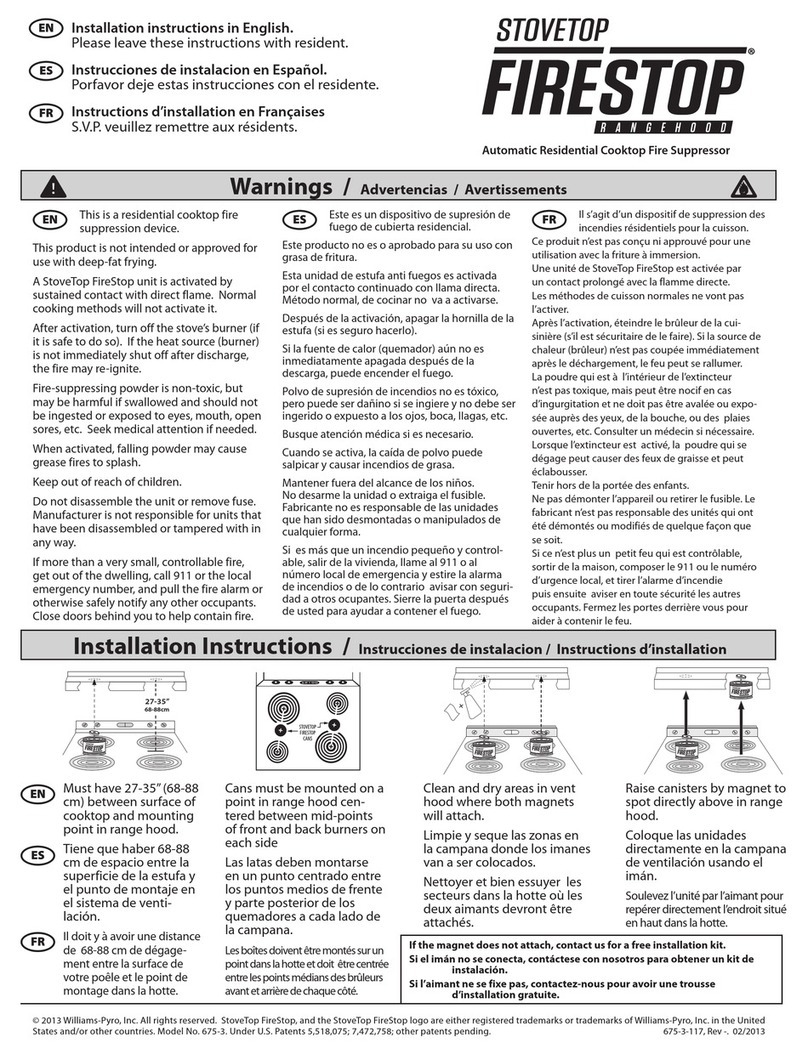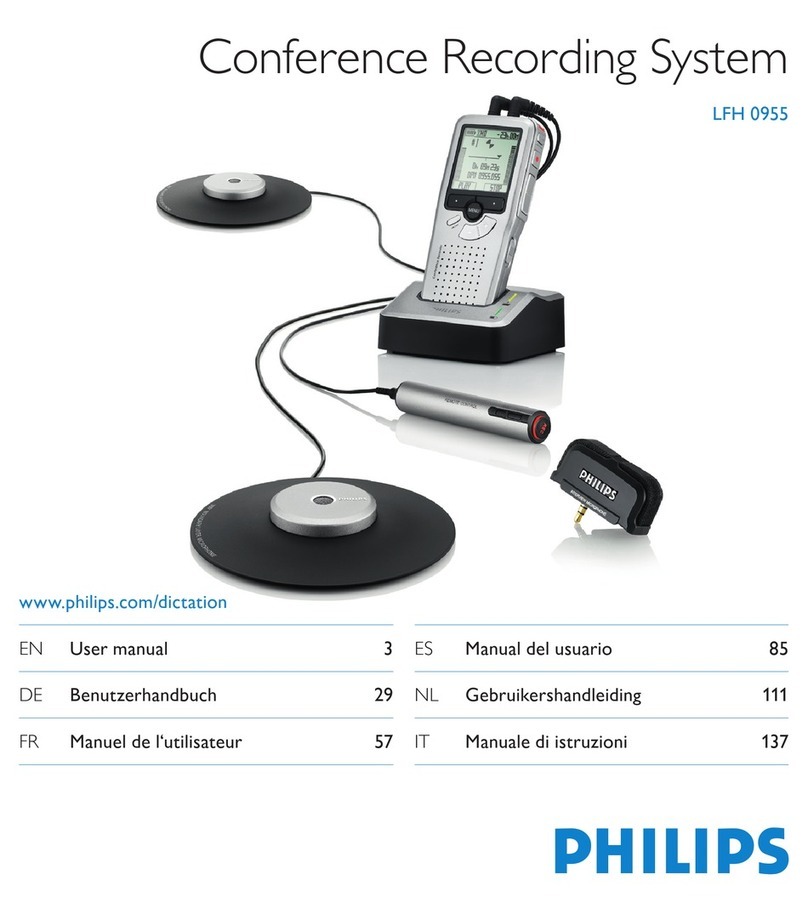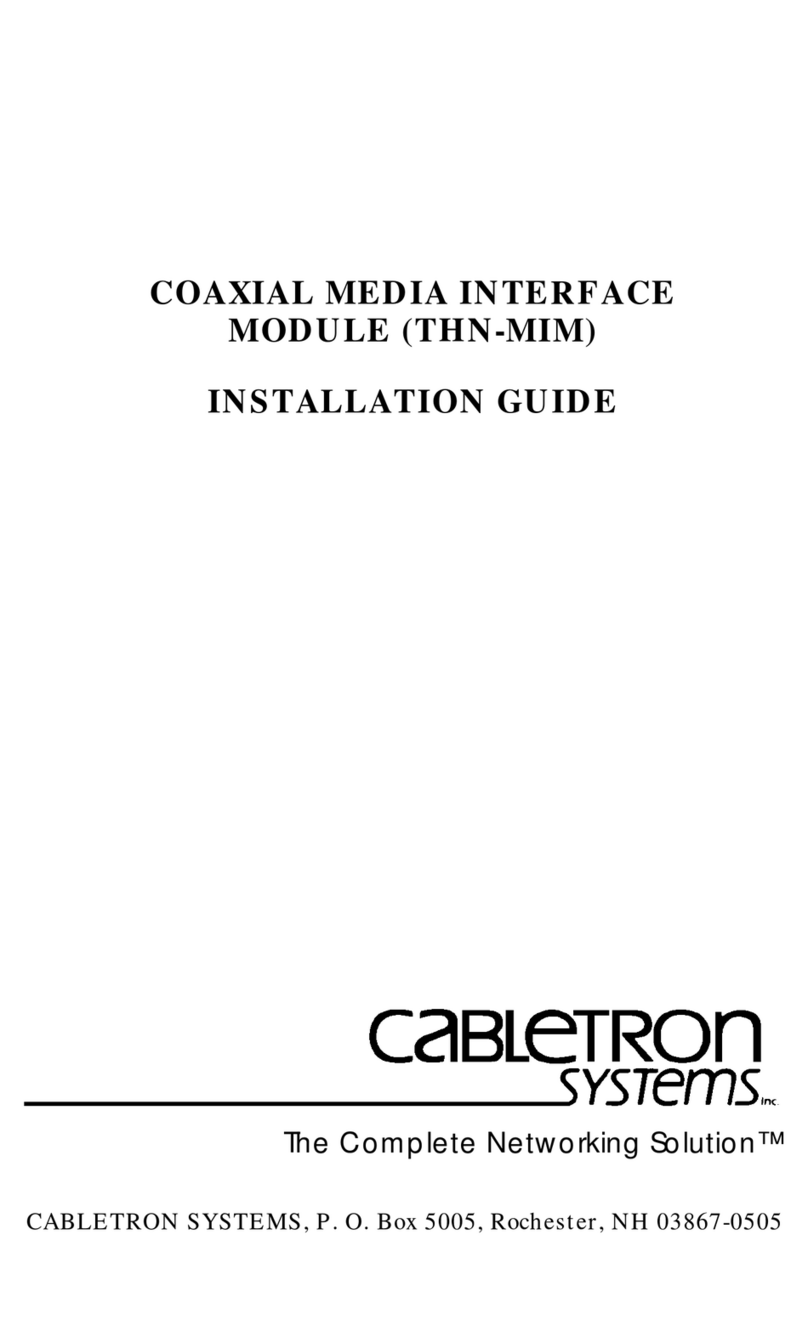Lingg Janke KNX COMIP-REG-1 User manual

Operation and installation manual
KNX COMIP-REG-1
(Art.No. 87341)
Compact bus powered Interface between LAN/Et ernet and KNX Bus
Application
The KNX IP Interface serves as a universal interface for PC or
Laptop to the KNX bus. The KNX bus can be accessed from
any point on the LAN. The KNX IP Interface can be used as a
pro rammin interface for ETS® from ETS 4. For access via
KNXnet/IP Tunnelin max. 5 simultaneous connections are
possible.
The IP address can be obtained by a DHCP server or by
manual confi uration (ETS) respectively. Power is supplied via
the KNX bus.
Installation and Connection
The KNX IP Interface is desi ned for installation on a DIN rail
with a width of 1 unit (18mm). It features the followin controls
and displays:
❸
❹
❺
❻
❼
❽
The KNX IP Interface is powered by the KNX bus. An external
power supply is not necessary.
T e device is not working wit out KNX bus power.
KNX programming mode
The KNX pro rammin mode is activated/deactivated either by
pressin the flushed KNX pro rammin button ❸ or by
simultaneously pressin the buttons ❼ and ❽.
Status displa
The KNX LED ❹ li hts up reen if the device is successfully
powered by the KNX bus. The LED indicates tele rams on the
KNX bus by flickerin .
Communication failures (e. . repetitions of tele ram or
tele ram fra ments) are indicated by a short chan e of the
LED color to red.
Overview of the different indications of the KNX LED ❹:
LED Status Meaning
LED li hts reen KNX bus volta e available.
LED flickers reen Tele ram traffic on the KNX bus
LED shortly red Communication failures on the KNX bus
The IP LED ❻ li hts up when an Ethernet link is active. This
LED is reen if the device has valid IP settin s (IP address,
Sub net and Gateway). With invalid or nonexistent IP settin s
the LED is red. This is also the case if e. . the device has not
yet received the IP settin s by a DHCP server. The LED
indicates IP tele rams by flickerin .
Overview of the different indications of the IP LED ❻:
LED Status Meaning
LED li hts reen
The device has an active Ethernet link and valid IP
settin s.
LED li hts red
The device has an active Ethernet link and invalid IP
settin s or not yet received the IP settin s by a DHCP
server.
LED flickers reen IP tele ram traffic
The Mode LED ❺ can visualize the status of each KNXnet/IP
tunnelin connection.
With the buttons Conn Up/Dn ❼❽ you can chose each
sin le connection.
Conn Up ❼counts the connection numbers up
and Conn Dn ❽ down.
The actually selected connection number is indicated by
flashin (1x…5x) of the Mode LED ❺. An available KNXnet/IP
Tunnelin connection is indicated by a reen LED and a used
tunnelin connection is indicated by an oran e LED.
Via the Escape function (Esc) this indication can be ended by
simultaneously pressin the buttons Conn Up/Dn ❼❽ .
If neither pro rammin mode nor manual operation are active
the Mode LED ❺ can visualize confi uration errors.
Overview of the different indications of the Mode LED:
LED Status Meaning
LED li hts reen Device is workin in standard operation mode.
LED li hts red Pro rammin mode is active
LED flashes reen 1x..5x
Pro rammin mode is not active.
Manual operation is active.
The selected tunnel (1-5) is not used and free
LED flashes oran e 1x…5x
Pro rammin mode is not active.
Manual operation is active.
The selected tunnel (1-5) is used
LED flashes red
Pro rammin mode is not active.
Manual operation is not active.
The device is not properly loaded e. .
after an interrupted download.
Factor default settings
Factory default confi uration:
Individual device address: 15.15.255
Number of confi ured KNXnet/IP tunnelin con.: 1
Individual address of tunnelin con.: 15.15.250
IP address assi nment: DHCP
Reset to factor device settings
It is possible to reset the device to its factory settin s:
Separate the KNX Bus connector ❶ from device
Press the KNX pro rammin button ❸ and keep it
pressed down
Reconnect the KNX Bus connector ❶ of device
©2017 Lin & Janke OHG Pa e 1/4

Keep the KNX pro rammin button ❸ pressed for at
least another 6 seconds
A short flashin of all LEDs (❷❹❺❻) visualizes
the successful reset of the device to factory default
settin s.
Interface settings within ETS
Within the ETS, KNX interfaces can be selected and set up via
the ETS menu "Bus Interfaces".
The ETS can access confi ured KNX IP Interfaces even
without a database entry. If the setup of the KNX IP Interface
does not comply with the conditions of the KNX installation it
must be confi ured via an ETS project. See the ETS database
section for more information.
As factory default the assi nment of the IP address is set to
“automatically via DHCP” and thus no further settin s are
necessary. To use this feature a DHCP server on the LAN
must exist (e. . many DSL routers have an inte rated DHCP
server).
After connectin the KNX IP Interface to the LAN and the KNX
bus it should automatically appear in the ETS within the menu
"Bus" under "Discovered interfaces".
By clickin on the discovered interface it is selected as the
current interface. On the ri ht side of the ETS window all
specific information and options of the connection appear.
The indicated device name and the "Host Individual Address"
(individual address of the device) can be chan ed within your
ETS project then.
Like all pro rammable KNX devices the KNX IP Interface has
an individual address which can be used to access the device.
This is used, for example, of the ETS when downloadin to the
KNX IP Interface via the bus.
For the interface function the device contains additional
individual addresses that can be set in the ETS (ETS 4.2 or
hi her). When a client (e. . ETS) sends via the KNX IP
Interface tele rams to the bus, they contain a sender address
as one from the additional addresses. Each address is
associated with a connection. Thus response tele rams can be
clearly transmitted to the respective client.
The additional individual addresses must be selected from the
address ran e of the bus line in which the interface is installed
and may not be used by another device.
Example:
Device address 1.1.10 (address within ETS topolo y)
Connection 1 1.1.250 (1. additional address)
Connection 2 1.1.251 (2. additional address)
Connection 3 1.1.252 (3. additional address)
Connection 4 1.1.253 (4. additional address)
Connection 5 1.1.254 (5. additional address)
Section “Individual Address” enables you to chan e the
individual KNX address of the currently used KNXnet/IP
Tunnelin connection. To check if the address you want to
assi n is unique within your KNX installation you can click the
button “Address free?”
The individual KNX device address and the individual
addresses for additional tunnelin connections can be
chan ed within the ETS project after the device has been
added to the project.
ETS database
The ETS database (for ETS 4.2 ETS and 5) can be
downloaded from the product website of the KNX IP Interface
(www.lin -janke.de).
When usin the ETS® product database for ETS 4 / 5 some
settin s are displayed in addition to the parameter dialo of the
Properties dialo (on the ri ht side of the ETS window). So the
IP settin s can be done here. In the ETS 4 also the additional
individual addresses will appear. In the ETS 5 those addresses
appear in the topolo y view.
Each individual KNX address can be chan ed by clickin on
the list entry and typin in the desired address into the
“Individual Address” text-field. If the text-field frame switches to
color red after enterin the address, the address is already
taken within your ETS project.
Make sure t at none of t e addresses above is
already in use wit in your KNX installation.
If t e p ysical KNX addresses of t e tunneling
connections ave been assigned via t e ETS project,
a manual address setting on t e device is not allowed.
By clickin on the KNX IP Interface device entry within your
ETS projects topolo y view, an information column ‘Properties’
will appear on the ri ht side of the ETS window. Within the
‘Settin s’ overview, you can chan e the name of the device.
Within the “IP” overview the IP network specific options of the
KNX IP Interface can be chan ed.
©2017 Lin & Janke OHG Pa e 2/4

By chan in "obtain an IP address automatically (via DHCP)"
to “Use a static IP address" (static IP address) the IP address,
subnet mask, and default ateway can be set freely.
All c anges in t e properties menu become effective
only after a successful application download.
IP address
Here the IP address of the KNX IP Interface can be entered.
This is used to address the device via the IP network (LAN).
The IP addressin should be coordinated with the
administrator of the network.
Subnet mask
Enter the subnet mask here. The device uses the values
entered in this mask to determine whether there is a
communication partner in the local network. If there is no
partner in the local network, the device will not send the
tele rams directly to the partner but to the ateway that routes
the tele ram.
Default gatewa
Enter the IP address of the ateway here, e. . the DSL router
of the installation.
Example of assigning IP addresses:
A PC is used to access the KNX IP Interface 731:
IP address of the PC: 192.168.1.30
Subnet of the PC: 255.255.255.0
The KNX IP Interface 731 is located in the same local LAN, i.e.
it uses the same subnet. The subnet constrains the IP
addresses that can be assi ned. In this example, the IP
address of the IP interface must be 192.168.1.xx, where xx
can be a number from 1 to 254 (with the exception of 30,
which is already in use). It must be ensured that no numbers
are assi ned twice.
IP address of the IP Interface: 192.168.1.31
Subnet of the IP Interface: 255.255.255.0
ETS parameter dialogue
The followin parameters can be set usin the ETS.
General settings
Prog. mode on device front
In addition to the normal pro rammin button ❸ the device
allows activatin the pro rammin mode on the device front
without openin the switchboard cover. The pro rammin
mode can be activated and deactivated via pressin
simultaneously both buttons ❼ and ❽.
This feature can be enabled and disabled via the parameter
“Pro . mode on device front”. The recessed pro rammin
button ❸ (next to the Pro rammin LED ❷) is always
enabled and not influenced by this parameter.
Manual operation on device
The manual operation of the KNX IP Interface only contains
the status display. This parameter sets the duration of the
manual mode. Upon completion the normal display mode is
restored.
Programming
The KNX IP Interface can be pro rammed in different ways via
the ETS:
Via the KNX bus
The device only needs to be connected to the KNX bus. The
ETS requires an additional interface (for example, USB) to
have access to the bus. Via this way both the individual
address and the entire application includin IP confi uration
can be pro rammed. Pro rammin via the bus is
recommended if no IP connection can be established.
Via KNXnet/IP Tunneling
No additional interface is required. Pro rammin via
KNXnet/IP Tunnelin is possible if the device already has a
valid IP confi uration (e. . via DHCP). In this case the device
is displayed in the interface confi uration of the ETS and must
be selected. The download is executed via the ETS project as
with many other devices.
©2017 Lin & Janke OHG Pa e 3/4

Technical Specification
Electrical safety
Protection (acc. EN 60529): IP 20
Bus safety extra low volta e SELV DC
29 V
CE markin accordin to
Low volta e directive 2014 / 35 / EU
EMC directive 2014 / 30 / EU
RoHS directive 2011 / 65 / EU
EN 50491-3: 2009, EN 50491-5-1:
2010
EN 50491-5-2: 2010, EN 50491-5-3:
2010
EN 61000-6-2: 2005
EN 61000-6-3: 2007 + A1: 2011
EN 50581: 2012
Environmental requirements
Ambient temp. operatin : - 5 ... + 45
°C
Ambient temp. non-op.: - 25 ... + 70
°C
Rel. humidity (non-condensin ): 5 %
… 93 %
Mechanical data
Housin : plastic (PC)
DIN rail mounted device, width: 1 unit
(18 mm)
Wei ht: approx. 40
Controls and indicators
2 buttons and 3 LEDs, multicolor
KNX pro rammin button with LED
(RD)
Ethernet
10BaseT (10Mbit/s)
Supported internet protocols ARP,
ICMP,
IGMP, UDP/IP, DHCP and Auto IP
Up to 5 KNXnet/IP Tunnelin
connections simultaneously
KNX
Medium TP
Power Supply
KNX Bus approx.15 mA
Connectors
Bus connector for KNX (RD / BK)
LAN RJ-45 socket
Installation Instructions
The device may be used for
permanent interior
installations in dry locations, within distribution
boards or small casin s with DIN rail.
©2017 Lin & Janke OHG Pa e 4/4
Table of contents