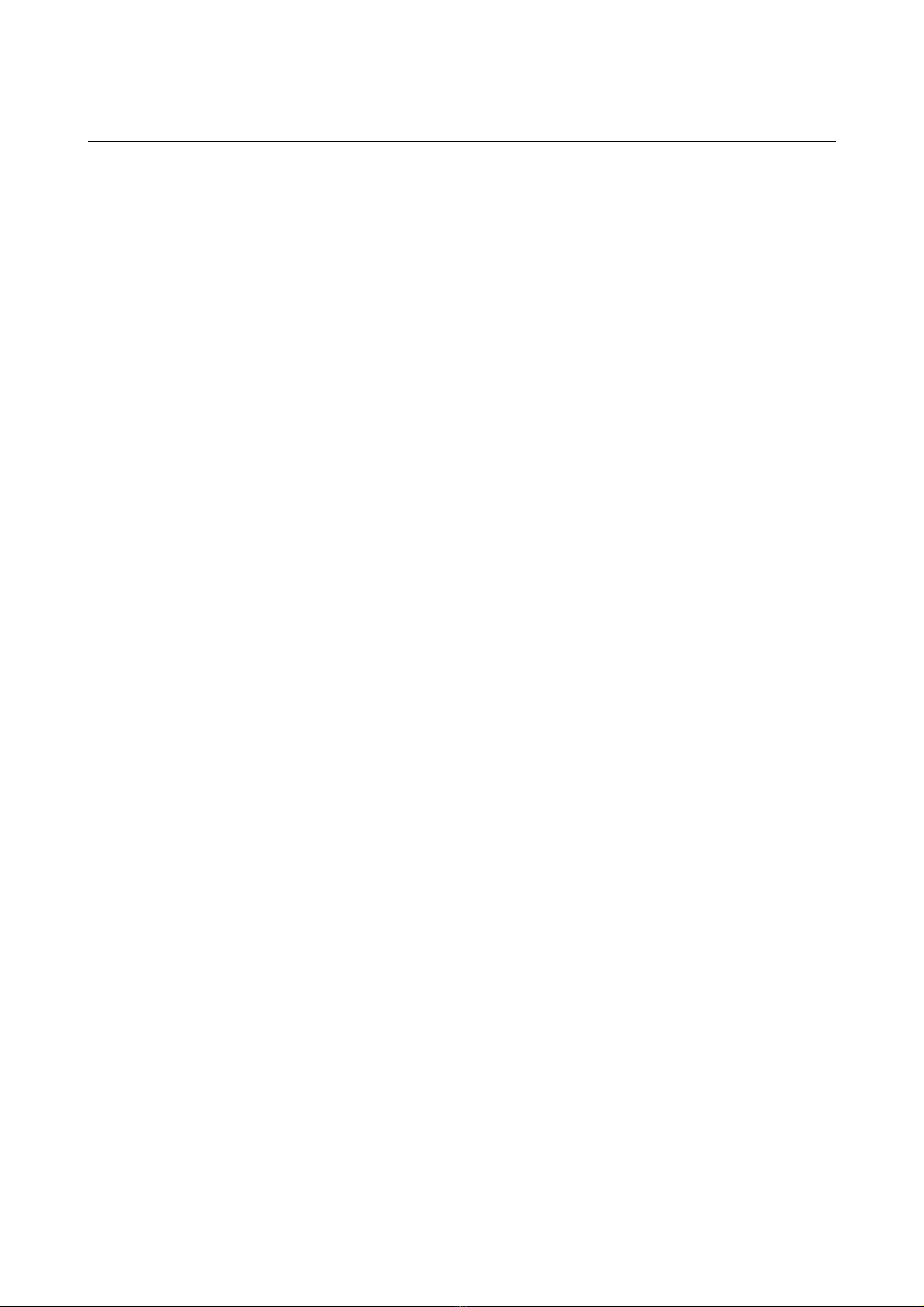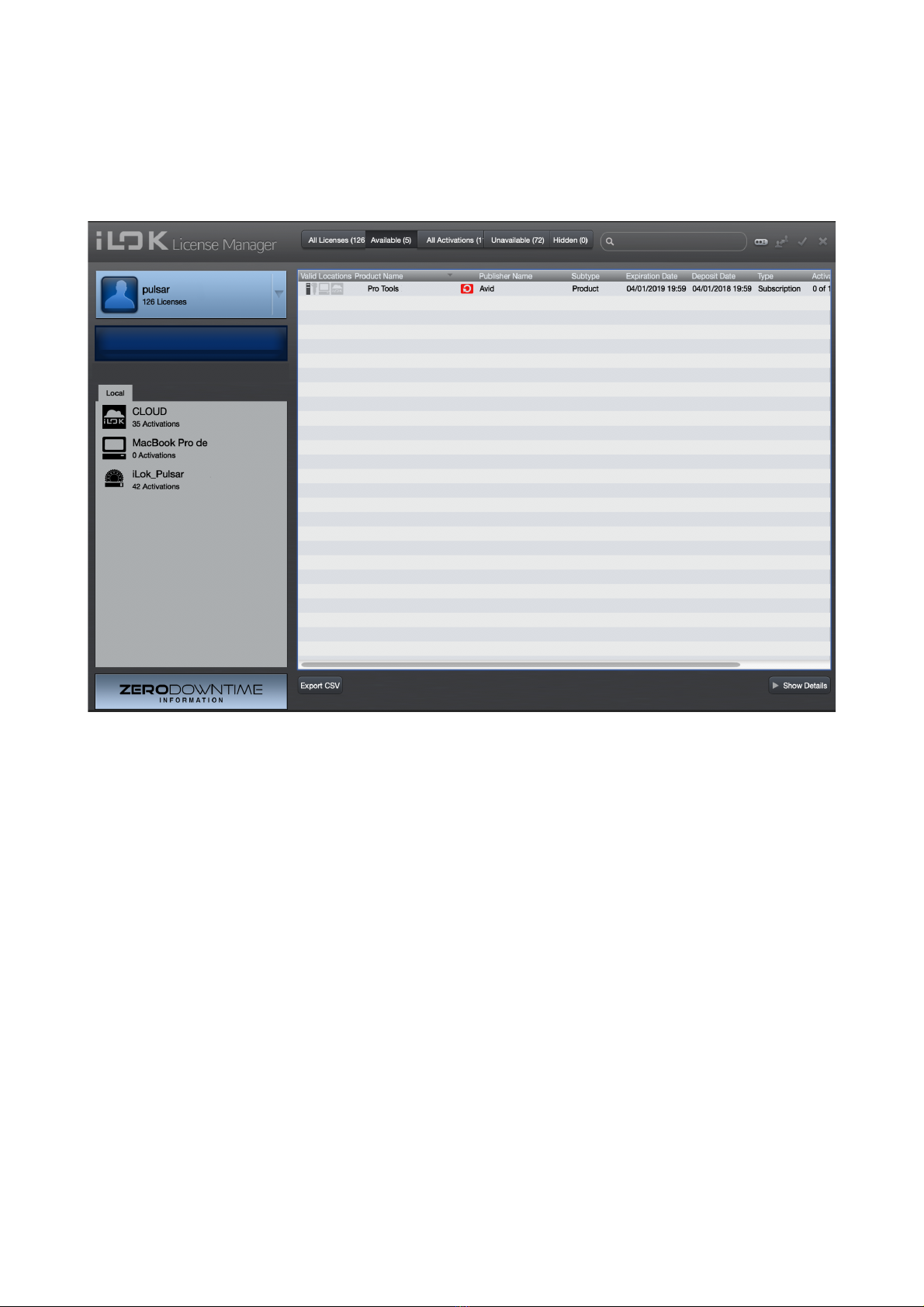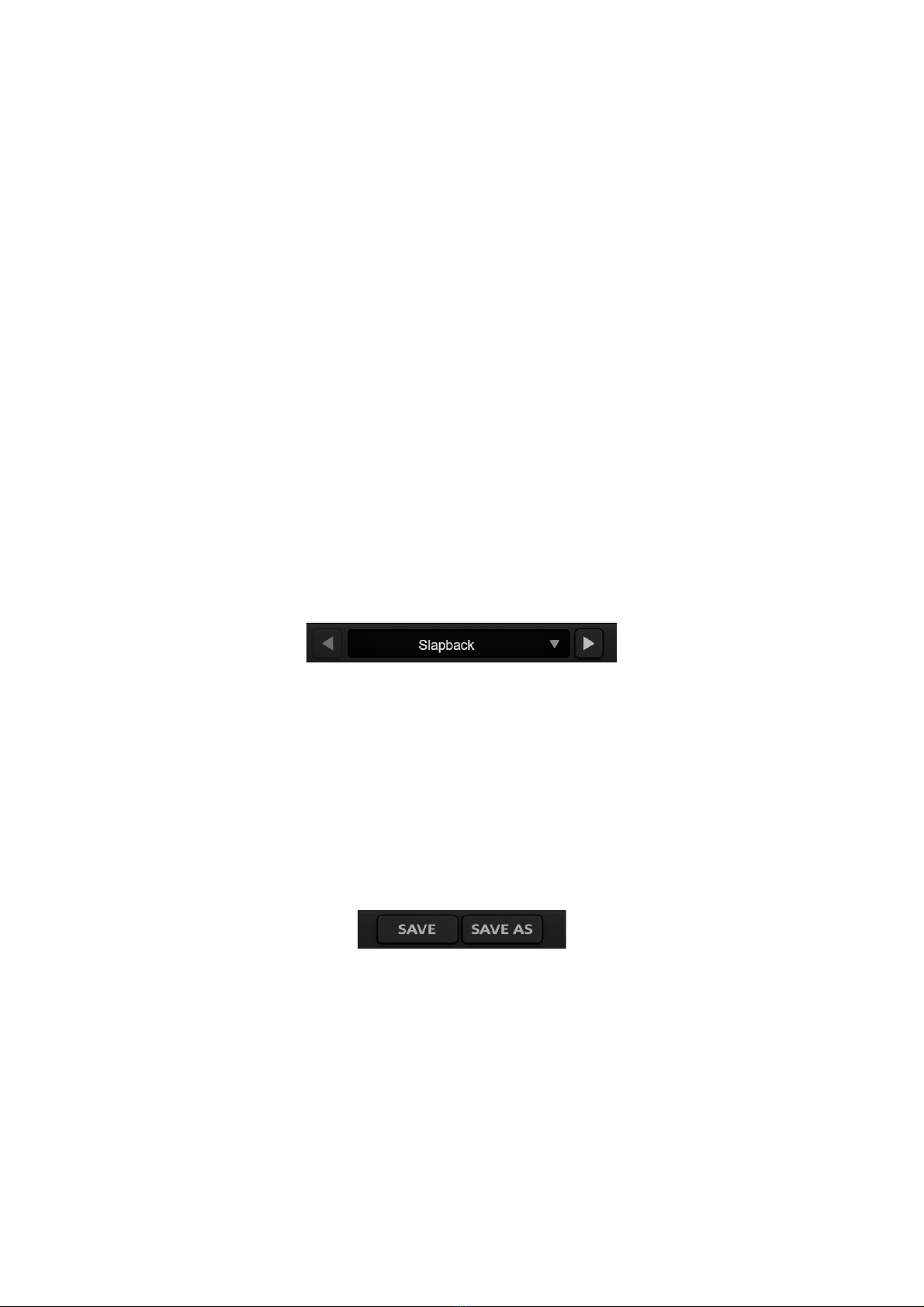Index
Introduction..........................................................................................................................2
Welcome................................................................................................................................4
Our experience............................................................................................................................4
Sound and science......................................................................................................................4
Our user inter aces......................................................................................................................4
The search or the right equipment..............................................................................................4
The « British Mode »............................................................................................................5
Quick start.............................................................................................................................
Installation...................................................................................................................................6
Activation.....................................................................................................................................6
The user interface................................................................................................................8
Use o parameter controls............................................................................................................8
The Toolbar..................................................................................................................................8
Undo / Redo........................................................................................................................................... 9
Preset Selection.................................................................................................................................... 10
Save / Save As..................................................................................................................................... 10
A / B...................................................................................................................................................... 11
… Button............................................................................................................................................... 11
The control panel.......................................................................................................................12
Bypass.................................................................................................................................................. 12
Input...................................................................................................................................................... 12
Output................................................................................................................................................... 13
Mix........................................................................................................................................................ 13
Minimum Configuration.....................................................................................................14
Windows................................................................................................................................... 14
Mac OS X................................................................................................................................. 14
License agreement.............................................................................................................15
License...................................................................................................................................... 15
Updates..................................................................................................................................... 15
License trans er.........................................................................................................................15
Activation................................................................................................................................... 15
Evaluation.................................................................................................................................. 16
Third Party So tware..................................................................................................................16
Disclaimer.................................................................................................................................. 16
Pulsar Smasher – User Manual v1.0 – page 3/16