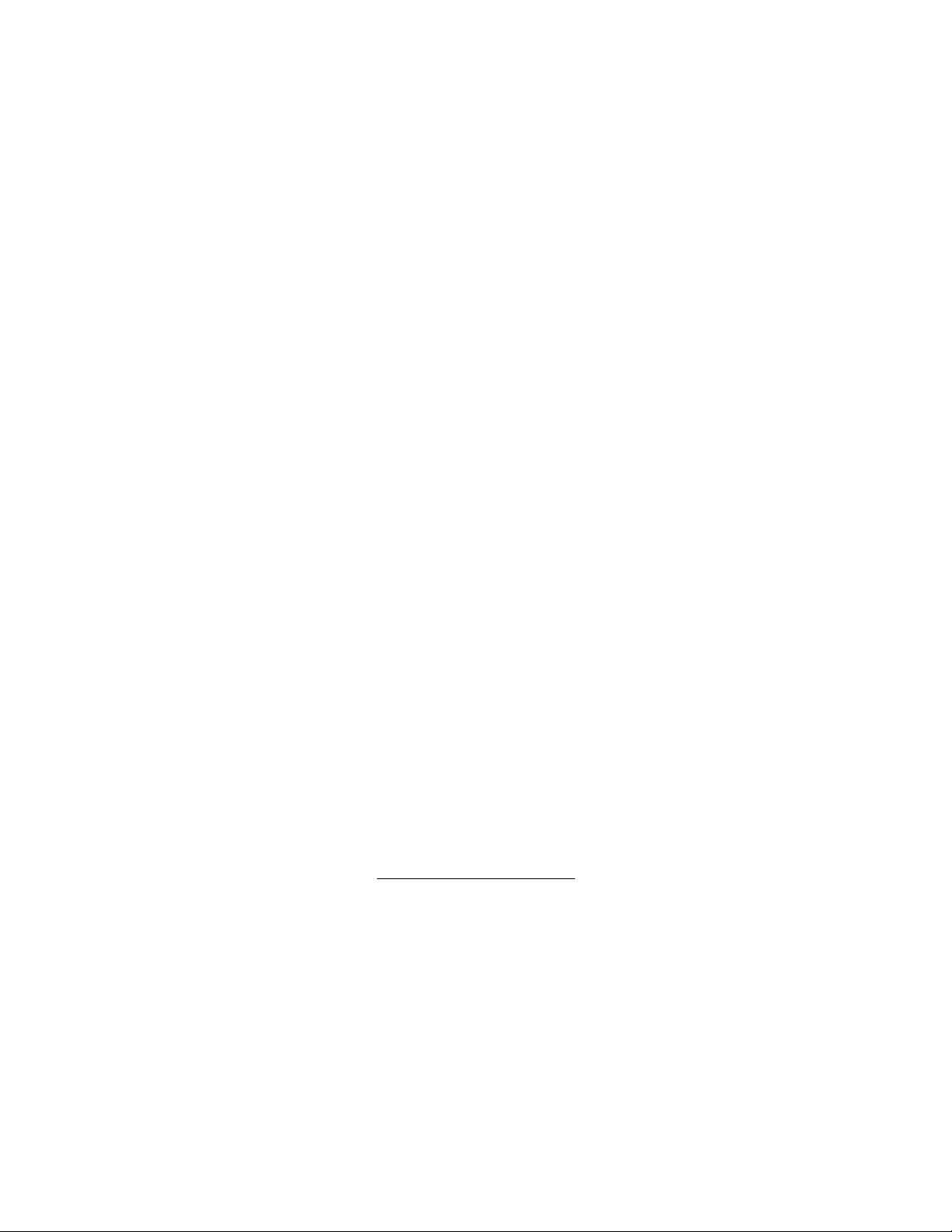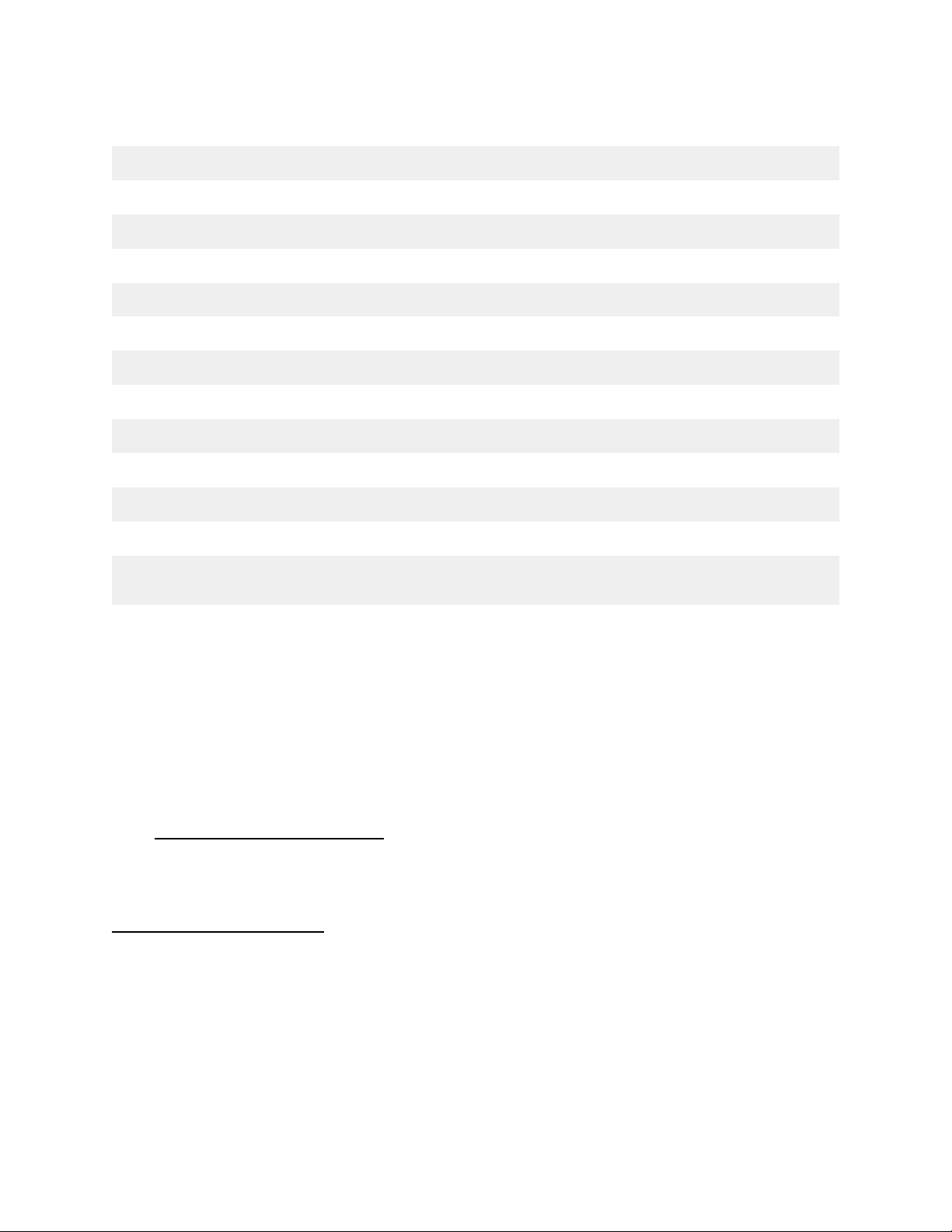1 Quick Start
In this quick start guide we will cover the basics from selecting a voice to creating a
pattern, step by step and real time.
The first 2 tracks (drums and triangle bass ) will be recorded with the sequencer
stopped, step by step. Then will will record record some square waves in real time
First lets make sure that 3 voices we need are not muted.
Hold rest and press triangle, drums and square1 until they are all lit.
1-1 Create a drum beat
-Select the drum channel (voice 2): hold shift and press drums
-tap some keys to create a 16 step drum loop.
Every time you hit a key it is recorded and the step advances to the next. If you reach
the end of the pattern you will automatically loop back to step 1, so you can endlessly
overwrite the pattern until you are happy with it.
1-2 Add a baseline
Now lets select triangle bass (voice 1). Hold shift and press triangle.
Now tap a sequence of keys to record a baseline.
Hit run and enjoy your first pattern!
Now that the sequencer is running we can still change the notes of our bass line, hold
shift and use the < step > buttons to select a step, and press a key to change the note.
Here you can also change the octave of the selected step with the oct+ oct- buttons or
make it slide or rest.
1-3 Record a square wave melody on top
Select square 1 by holding shift and pressing square1
With the sequencer still running we will now activate live record mode and add a melody
on top of our drum and bass.
Hold shift and briefly press run without releasing shift
The piano keys will begin to flash, indicating that record mode is active.
Now you can play the keyboard in real time to add a square wave melody.
press rest to clear what you recorded if you wish to try again.
Press shift to exit record mode.
1-4 Record key changes
Lets add some variation to out song by recording some key changes.
Simply hold run and press a few piano keys without releasing run.