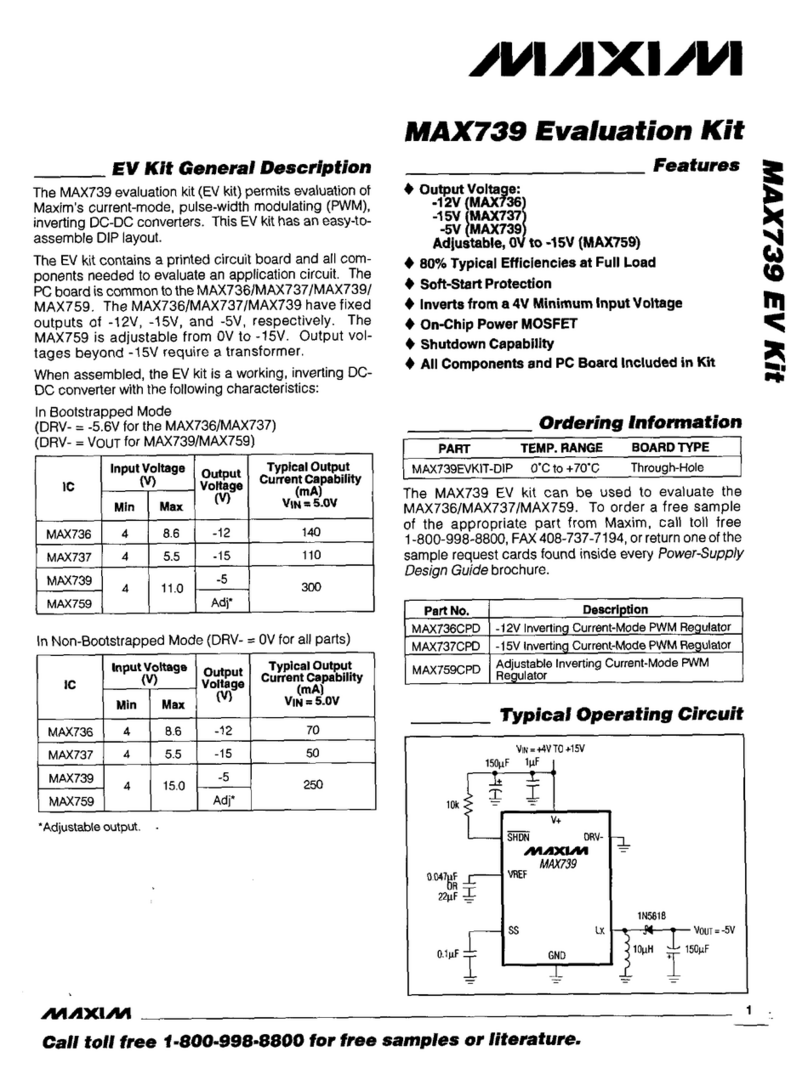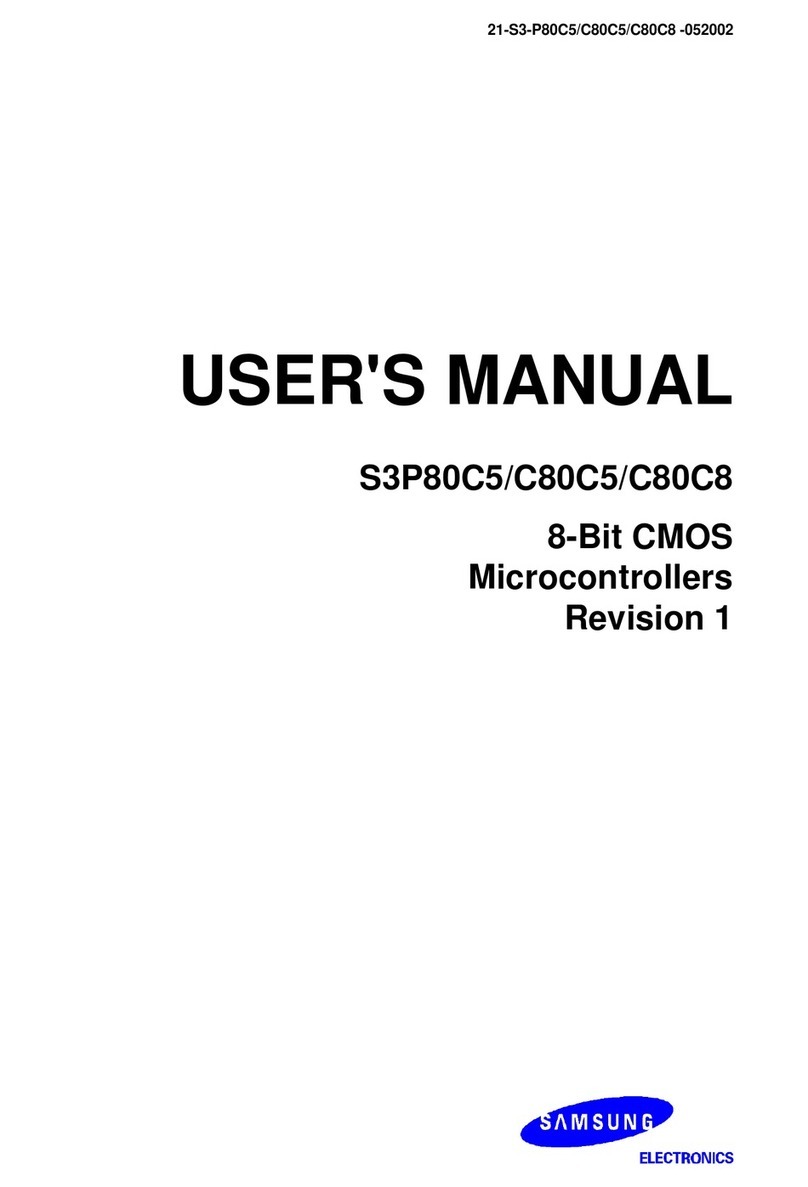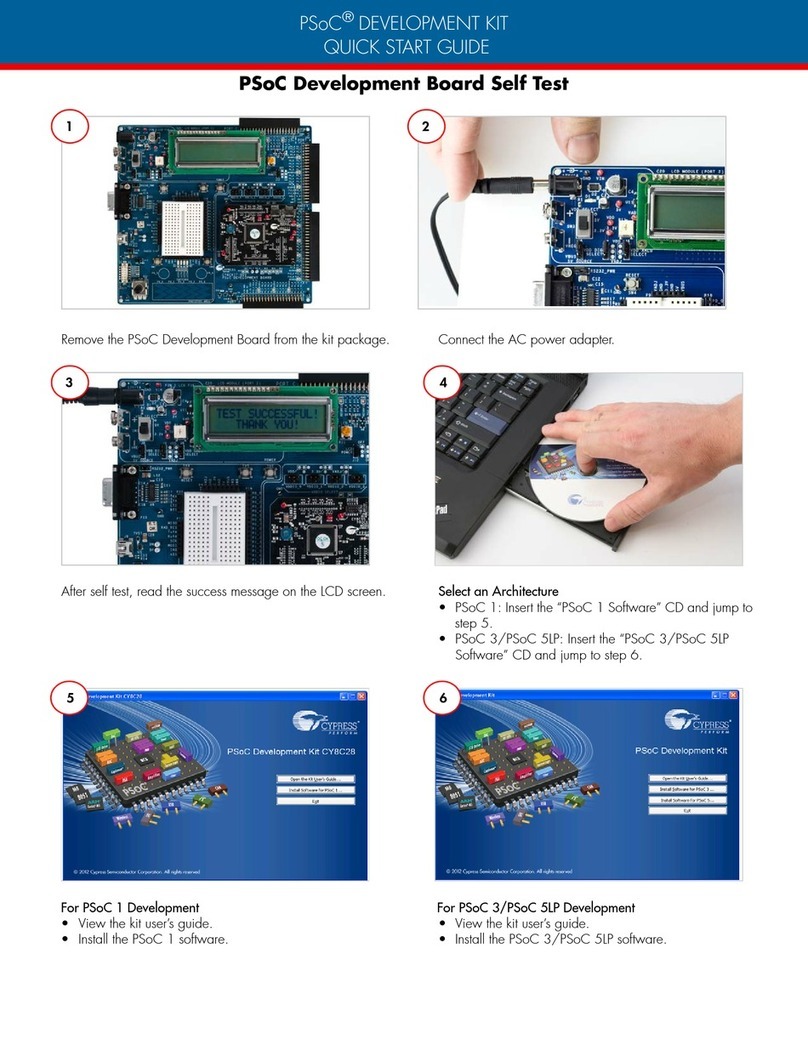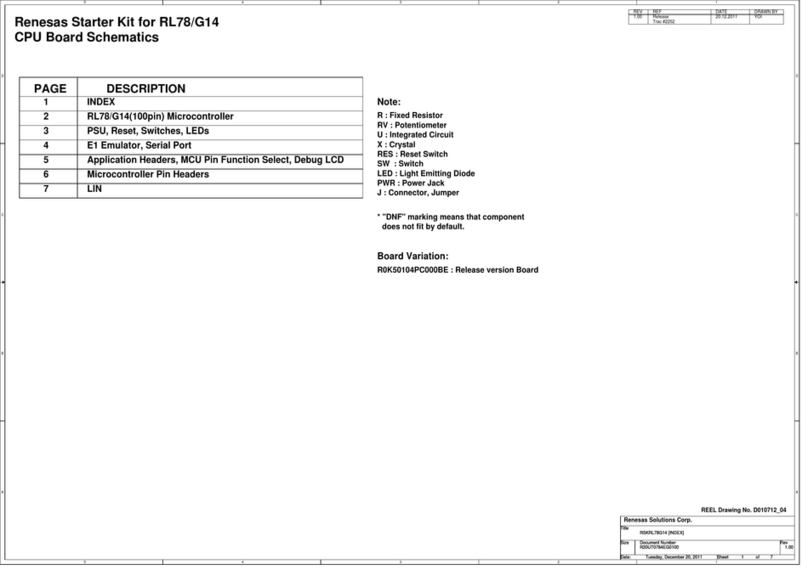LINK LABS Symphony Link User manual

SYMPHONY LINK
DEVELOPMENT KIT

Table of Contents
Symphony Link Development Kit ....................................................... 3
Components ............................................................................................................ 4
Quick Start Guide ............................................................................... 6
Demo Videos ........................................................................................................... 7
Step 1: Turn on the gateway.................................................................................... 8
Step 2: Access the gateway's local webpage .......................................................... 9
Step 3: Connect the gateway to the Internet ......................................................... 11
Step 4: Register the gateway with Conductor........................................................ 13
Step 5: Organize your Conductor account............................................................. 16
Step 6: Setup the USB-UART evaluation board .................................................... 22
Step 7: Register the module .................................................................................. 26
Step 8: Send an uplink message ........................................................................... 30
Step 9: Send a downlink message ........................................................................ 31
Symphony Link Development Kit

Symphony Link Development
Kit
Symphony Link Development Kit
Page 3Symphony Link Development Kit

Components
The Symphony Link Development Kit provides all the hardware to setup and experiment
with a Symphony Link network.
The development kit includes...
A gateway
A Wifi-enabled Symphony Link Gateway (model LL-BST-8-915-SYM-W-I-US), including peripheral
components to operate the gateway:
• 915-MHz antenna (Linx Technologies ANT-916-CW-HWR-SMA)
• Wifi antenna (PC Engines antsma)
• Wall-plug adapter (PC Engines ac12vus)
• 7-foot span of Ethernet cable
USB-UART evaluation boards
One LL-RLP-20 evaluation board and one LL-RXR-27 evaluation board. Also included:
Symphony Link Development Kit
Page 4Symphony Link Development Kit

• mini-USB cable to connect each evaluation board to a PC
• 915-MHz antenna (Linx Technologies ANT-916-CW-HWR-SMA) for each
A network tester
The network tester is a device to test the coverage of a Symphony Link network. The network tester
automatically relays GPS position and on-board sensor data (temperature, pressure, humidity) to a
Symphony Link network using an LL-RXR-27 module. Also included:
• 3 AA batteries
• 915-MHz antenna (Linx Technologies ANT-916-CW-HWR-SMA)
Symphony Link Development Kit
Page 5Symphony Link Development Kit

Quick Start Guide
Symphony Link Development Kit
Page 6Symphony Link Development Kit

Demo Videos
Setting up your Gateway
Getting Started with the Evaluation Board
Symphony Link Development Kit
Page 7Symphony Link Development Kit

Step 1: Turn on the gateway
Connect the antennas.
Connect the 915-MHz antenna to the gateway's UHF antenna jack and the Wifi antenna to the Wifi
jack.
Apply power.
Connect one end of the wall-plug adapter to the gateway's Power port and the other end to an electrical
outlet.
Symphony Link Development Kit
Page 8Symphony Link Development Kit

Step 2: Access the gateway's local webpage
Connect a PC.
Wait a minute for the gateway to bootstrap, then connect a PC to the local Ethernet jack (the middle
one) using the provided Ethernet cable.
Navigate to the local webpage.
On the connected PC, open a browser and navigate to 192.168.3.3. Log in using username "admin"
and password "password."
Symphony Link Development Kit
Page 9Symphony Link Development Kit

The gateway's local webpage appears.
The local webpage provides an interface to view the status of the gateway, to connect it to the Internet,
and to register the gateway with a Conductor account.
Symphony Link Development Kit
Page 10Symphony Link Development Kit

Step 3: Connect the gateway to the Internet
To connect using WiFi...
In the Wireless tab of the local webpage, select the Enabled checkbox.
Select a Wifi network from the SSID dropdown listbox and enter the password in the SHARED KEY
editbox. Click Submit.
Symphony Link Development Kit
Page 11Symphony Link Development Kit

After a few moments, the Wireless tab updates with the connection information.
To connect via wired Ethernet...
Connect a DHCP-enabled network to the gateway's LAN Ethernet jack (the one closest to the serial
connector).
In the Wired Network tab, select the Enabled checkbox. Click Submit.
After a few moments, the Wired Network tab updates with the connection information.
Symphony Link Development Kit
Page 12Symphony Link Development Kit

Step 4: Register the gateway with Conductor
This step connects your gateway to your web-based Conductor account.
Register the gateway.
Once the gateway is connected to the Internet, click the Register Gateway button in the Symphony
Registration section of the local webpage.
The Conductor Login prompt appears. Enter your credentials and click the Login button. Or, if you do
not have a Conductor account, click the Create User button and follow the directions to make an
account.
Symphony Link Development Kit
Page 13Symphony Link Development Kit

The Register Gateway prompt appears.
In this example, we're going to register the gateway with a new Symphony Link Network. (But if you
want, you can simply register the gateway with the Open Gateway network.) Click the Create Network
button.
Symphony Link Development Kit
Page 14Symphony Link Development Kit

Conductor populates a new, unique network to the list. In this example, it is Network xB36E. (We'll
rename it later.) Click the Register button.
The prompt disappears and the Symphony Registration section of the local webpage updates. It
shows the gateway is registered with the newly created network. (You may need to refresh your
browser.)
Symphony Link Development Kit
Page 15Symphony Link Development Kit

In the Applications section of your Conductor account, click the Add Application button.
Conductor generates a new, unique Application Token and adds it to the list. In this example, the new
application is called Application xFAA9.
Symphony Link Development Kit
Page 17Symphony Link Development Kit

Click on the name of the new application. The Application pop-up window appears.
Symphony Link Development Kit
Page 18Symphony Link Development Kit

Rename the new application by entering "eval board demo" (or whatever you would like to call it) in the
NAME field of the pop-up window.
Exit by clicking outside the pop-up window. The new name of the application updates to the list of
applications.
Record the Application Token of the "eval board demo" application -- we'll use it later. In this example,
the Application Token is
dldlae4f679bbb7ffaa9
Symphony Link Development Kit
Page 19Symphony Link Development Kit

Rename the new Symphony Link network you created in Step 4.
Click on the name of the new network in the Networks section of your Conductor account.
The Network pop-up window appears.
Symphony Link Development Kit
Page 20Symphony Link Development Kit
Table of contents
Popular Microcontroller manuals by other brands
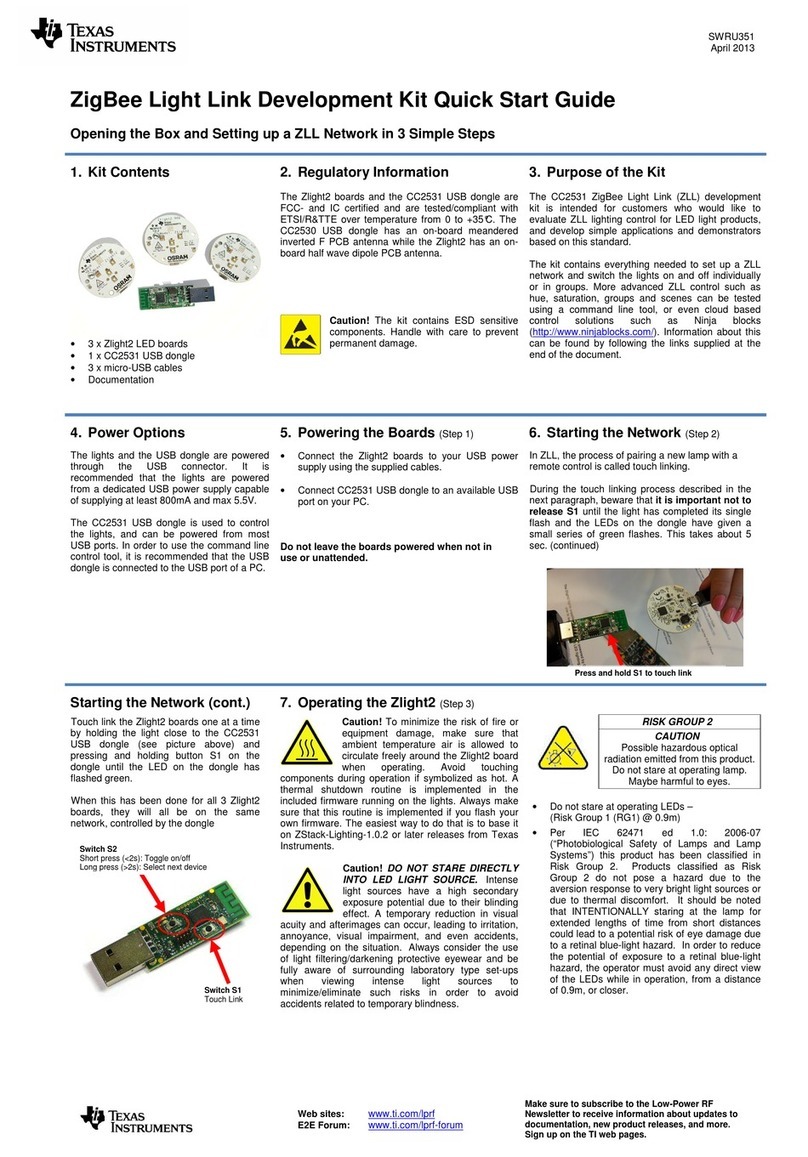
Texas Instruments
Texas Instruments SWRU351 quick start guide
GigaDevice Semiconductor
GigaDevice Semiconductor GD32W51 Series user manual

Altera
Altera Cyclone III Reference manual

Abov
Abov MC96F6432A user manual
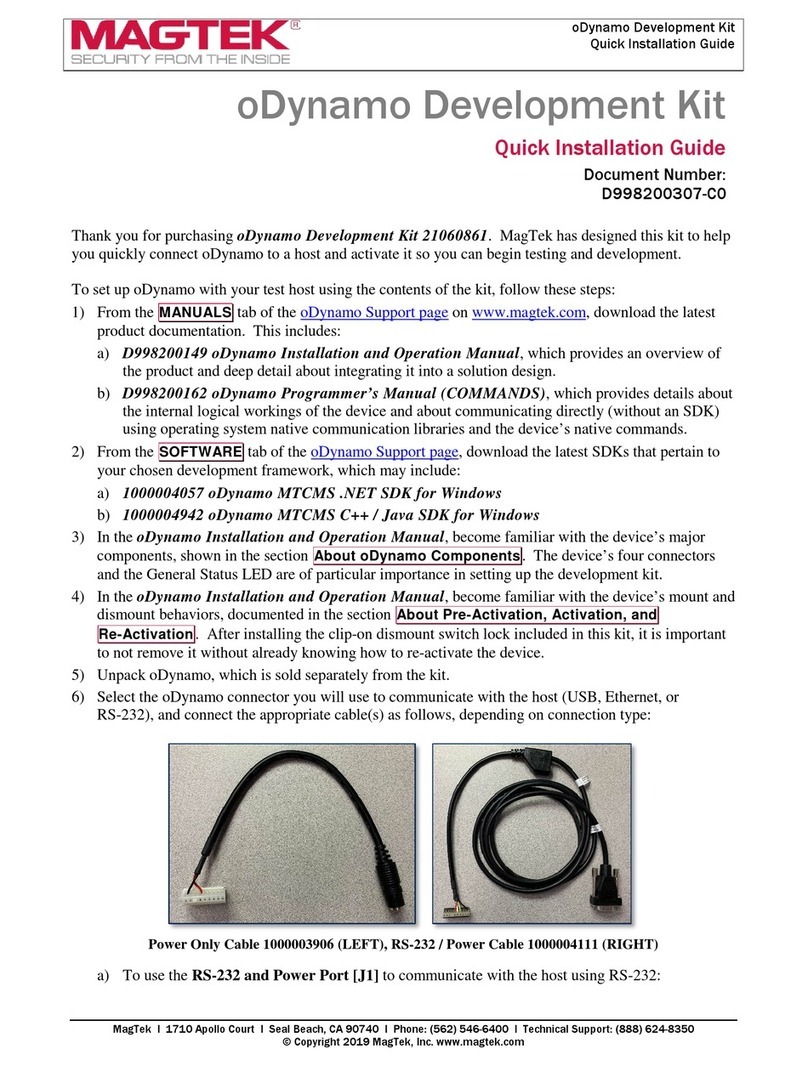
Magtek
Magtek oDynamo 21060861 Quick installation guide
NXP Semiconductors
NXP Semiconductors KE1xF Series Reference manual
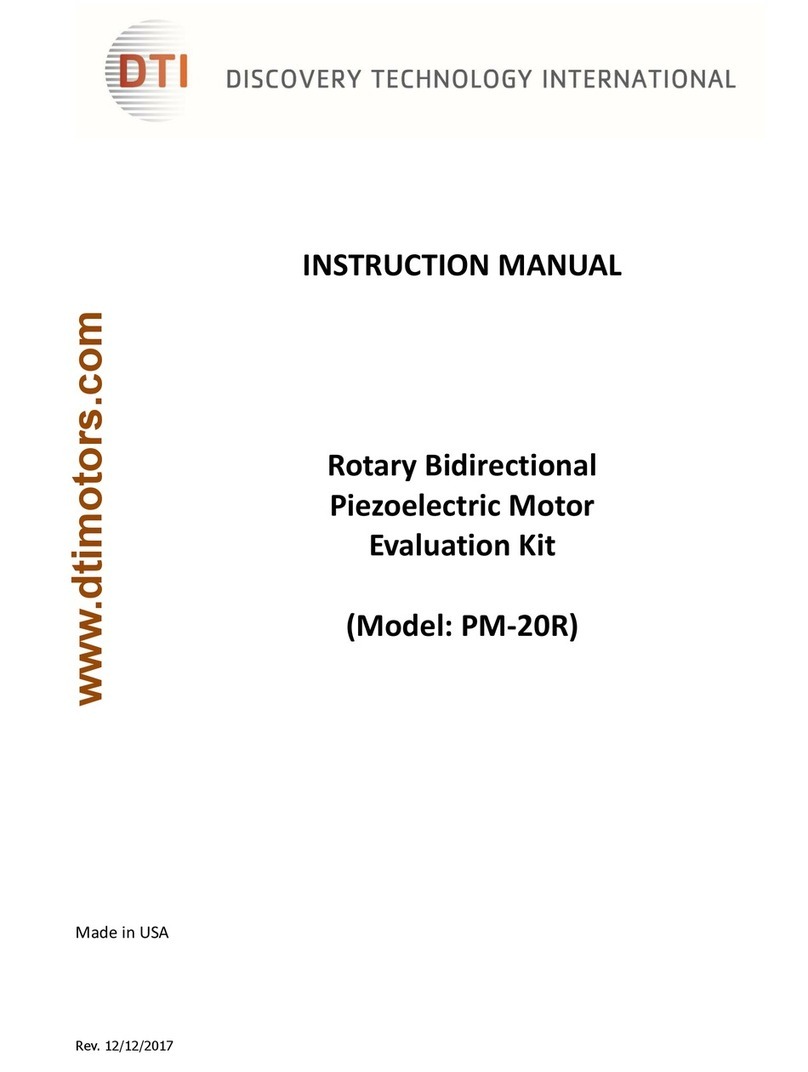
DTI
DTI PM-20R instruction manual
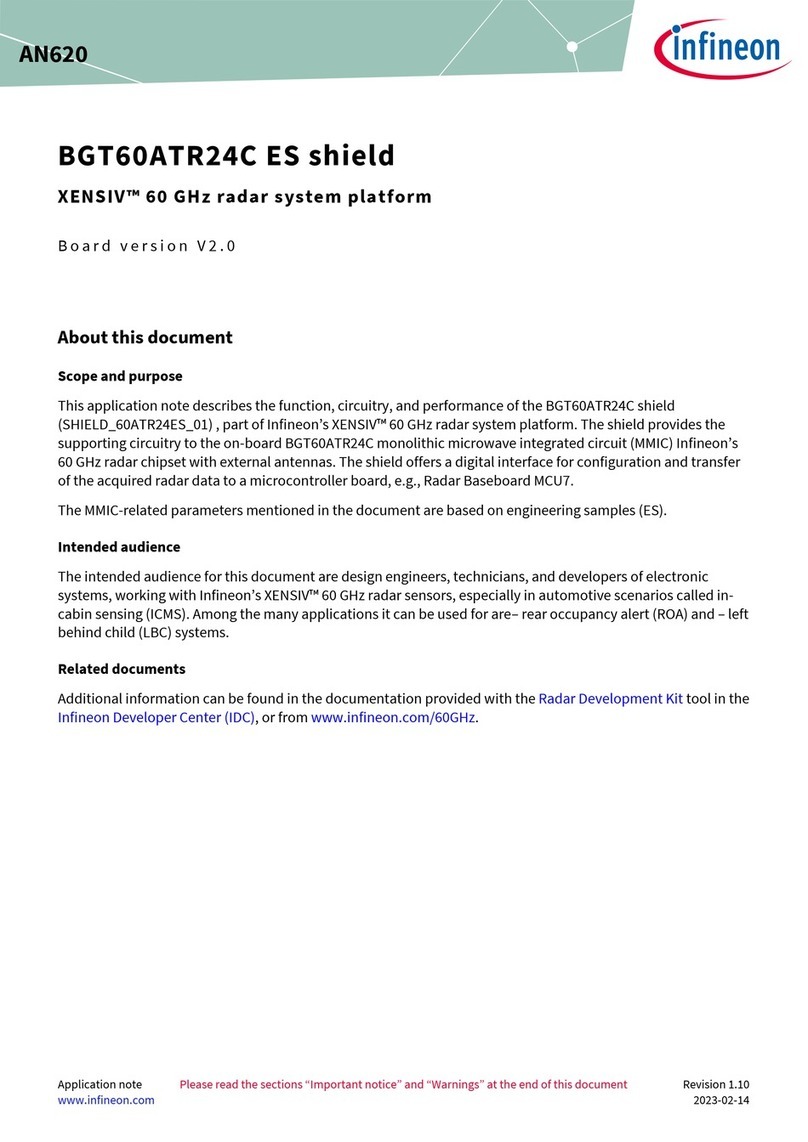
Infineon
Infineon BGT60ATR24C Application note
NXP Semiconductors
NXP Semiconductors LPC1114 Getting started with
NXP Semiconductors
NXP Semiconductors freescale semiconductor ColdFire MCF51CN128... Reference manual
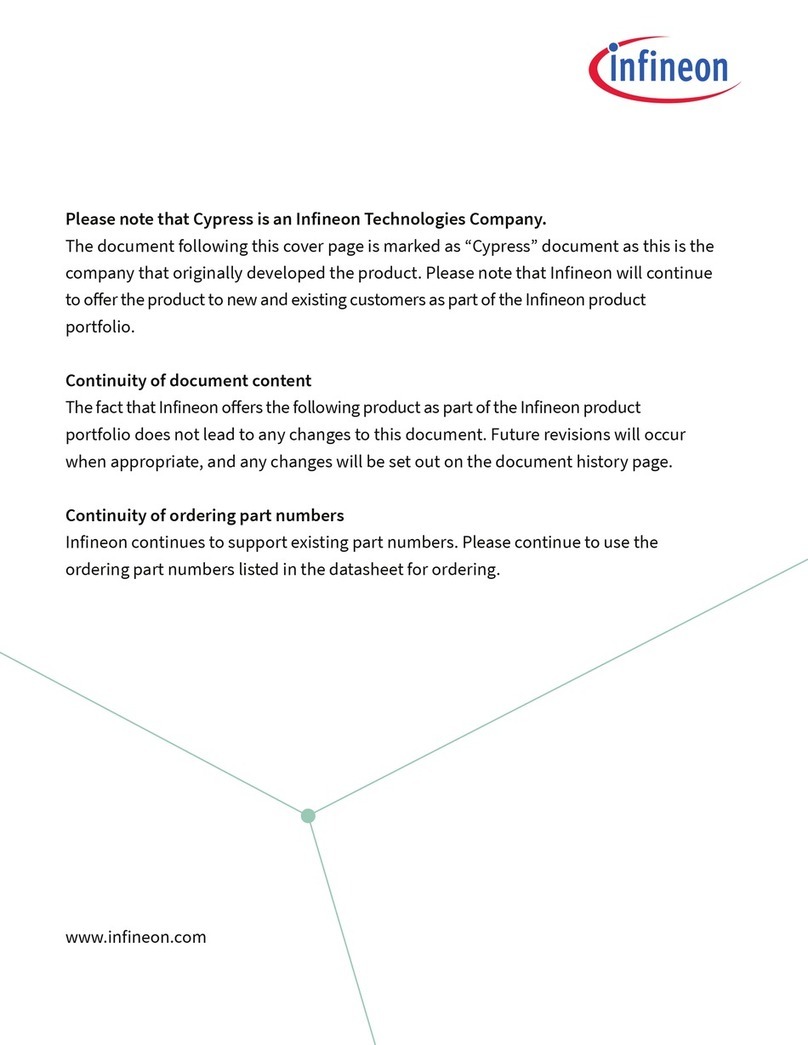
Infineon
Infineon HX3 quick start guide

Alinx
Alinx ACU5EV manual