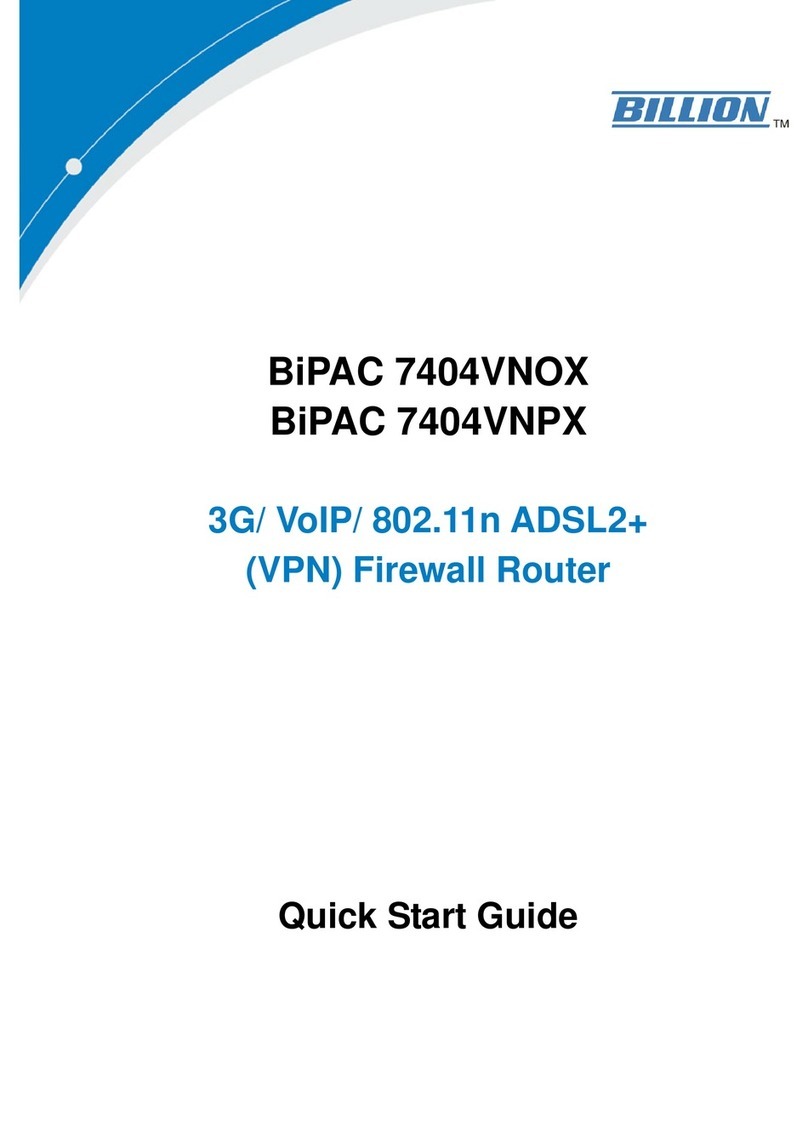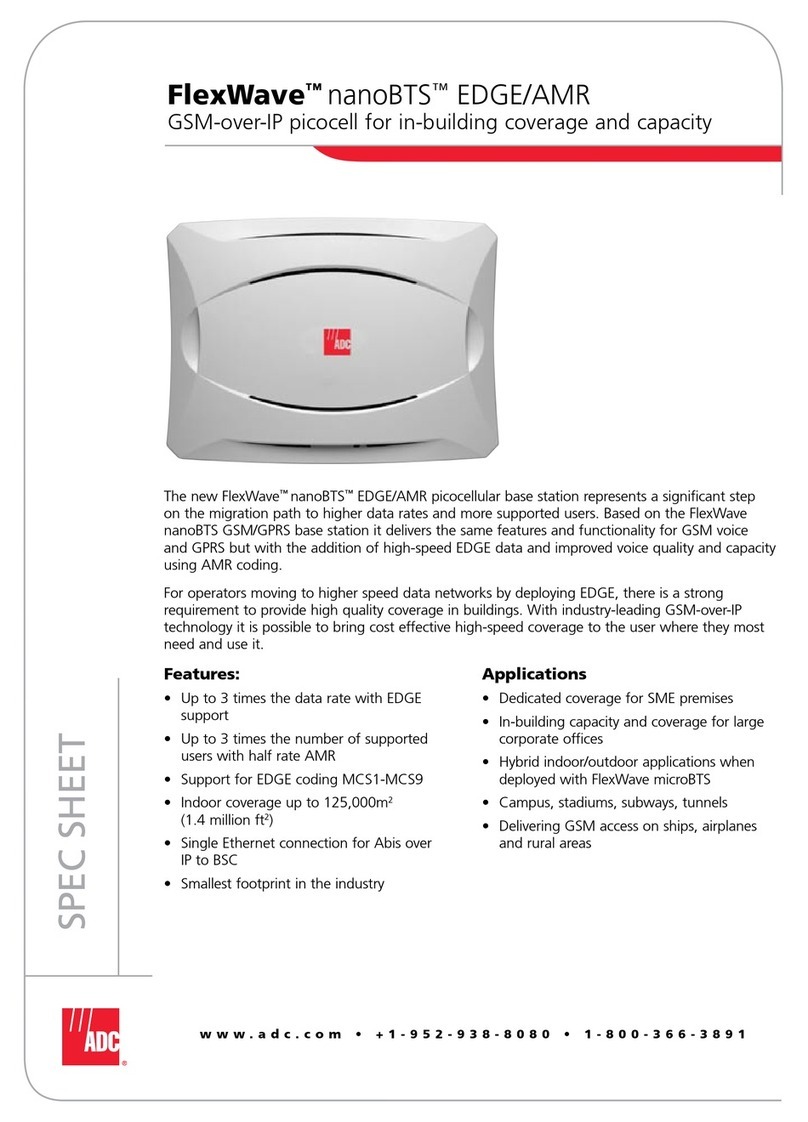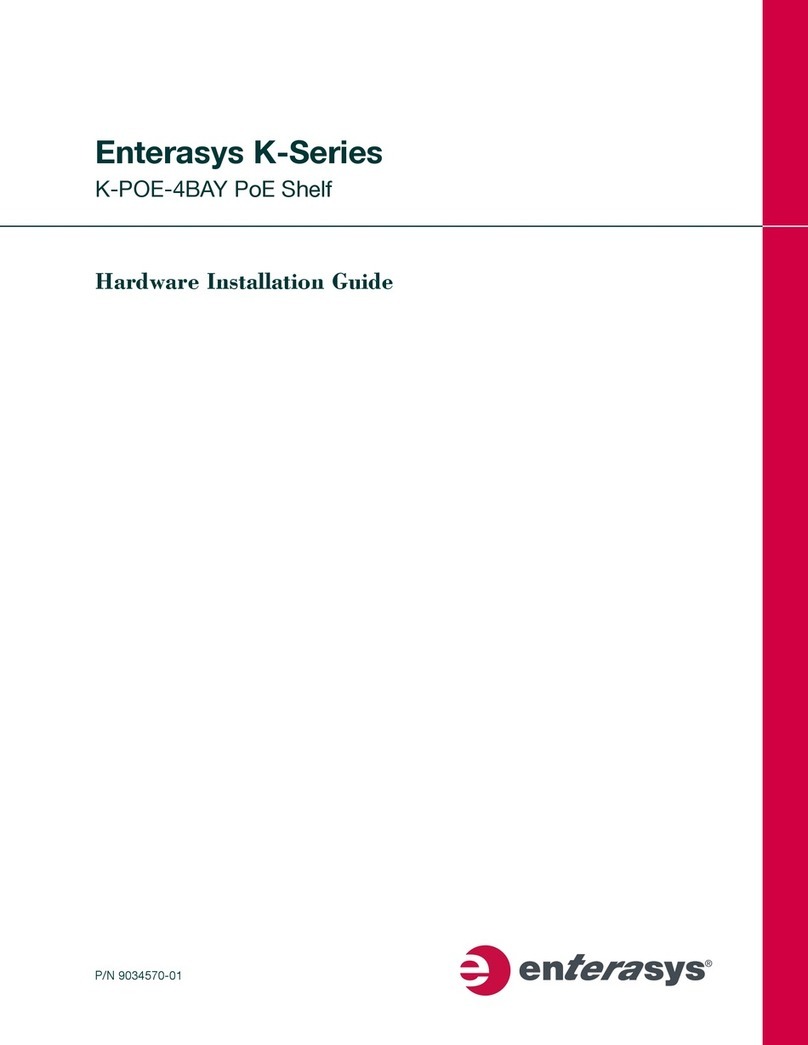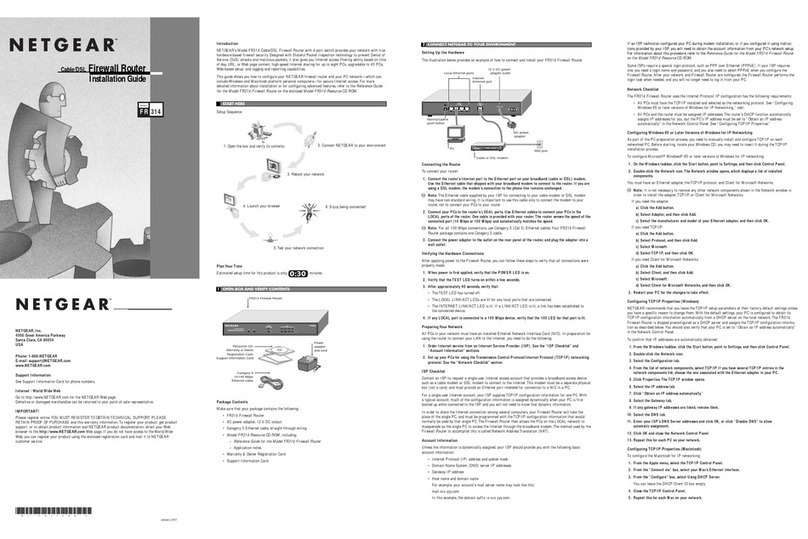Link E-Fax 1P User manual

Linkcom France 1
11 rue du Soleil Levant 92140 CLAMART Copyright © 2009 – Link om – All rights reserved
Link E-Fax 1P / 2P / 4P
Manual v1.0

Linkcom France 2
11 rue du Soleil Levant 92140 CLAMART Copyright © 2009 – Link om – All rights reserved
Content
FAX SERVER CONNECTION DIAGRAM .................................................................................................................................4
1. IP ADDRESS AND SYSTEM TIME SETTING ...........................................................................................................................4
1.1. FAX SERVER FRONT PANEL ....................................................................................................................................................... 4
1.2. FAX SERVER BACK PANEL ........................................................................................................................................................ 5
2. LOGIN FAX SERVER ............................................................................................................................................................6
3. MAIN MENU ........................................................................................................................................................................7
4. SEND FAX............................................................................................................................................................................8
4.1. FORMAT CONVERSION ............................................................................................................................................................ 8
4.2. SEND FAX .............................................................................................................................................................................. 8
4.3. FAX BROADCAST..................................................................................................................................................................... 9
4.4. INTERNAL FILE FORWARD........................................................................................................................................................10
5. FAX FOLDERS ....................................................................................................................................................................11
5.1. INBOX ..................................................................................................................................................................................11
5.2. OUTBOX ...............................................................................................................................................................................11
5.3. SENTBOX ..............................................................................................................................................................................11
6. PHONE BOO S ( SUPPORT UTF8) .....................................................................................................................................12
6.1. PRIVATE P ONE BOOK ...........................................................................................................................................................12
6.2. PUBLIC P ONE BOOK.............................................................................................................................................................13
7. MANAGEMENT .................................................................................................................................................................14
7.1. DEPT MANAGE .....................................................................................................................................................................14
7.2. USER MANAGE .....................................................................................................................................................................14
7.2.1. ADD USER .........................................................................................................................................................................14
7.2.2. DELETE USER ......................................................................................................................................................................16
7.2.3. EDIT USER ..........................................................................................................................................................................16
7.3. FAX-ROUTING TABLE ..............................................................................................................................................................17
7.4. ROUTING STRATEGY ...............................................................................................................................................................17
8. MY SETTING.......................................................................................................................................................................19
8.1. SEND PREFERENCES ...............................................................................................................................................................19
8.2. MY ACCOUNT ......................................................................................................................................................................20
9. SERVER SETTING................................................................................................................................................................21
9.1. NETWORK .............................................................................................................................................................................21
9.2. LINE ......................................................................................................................................................................................22
9.3. VOICE SETTING......................................................................................................................................................................23
9.4. DIALRULES.............................................................................................................................................................................24
9.5. EMAIL2FAX ...........................................................................................................................................................................24
9.6. BACKUP................................................................................................................................................................................25
9.7. DELETE RULES.........................................................................................................................................................................25
9.8. TIME SETTING .........................................................................................................................................................................26
9.9. LANGUAGE SETTING ..............................................................................................................................................................26
9.10. REMOTE PRINTER .................................................................................................................................................................26
10. LOG AND TAS LIST........................................................................................................................................................27
10.1 EVENTS ................................................................................................................................................................................27
10.2. FAX QUEUE .........................................................................................................................................................................27
10.3. SENT ...................................................................................................................................................................................28

Linkcom France 3
11 rue du Soleil Levant 92140 CLAMART Copyright © 2009 – Link om – All rights reserved
10.4. RECEIVED ...........................................................................................................................................................................29
10.5. DISTRIBUTION.......................................................................................................................................................................29
10.6. TRANSMIT............................................................................................................................................................................30
11. TOOLS..............................................................................................................................................................................30
11.1 SERVER STATUS .....................................................................................................................................................................30
11.2. PING TEST ...........................................................................................................................................................................31
11.3. SMTP TEST ..........................................................................................................................................................................31
11.4. FILES DELETE........................................................................................................................................................................31
11.5. PARAMETERS BACKUP..........................................................................................................................................................32
11.6. UPDATE ..............................................................................................................................................................................32
11.7. FACTORY RESTORE ..............................................................................................................................................................32
11.8. REBOOT ..............................................................................................................................................................................32
12. DOWNLOADS .................................................................................................................................................................32
12.1. ALTERNATIFF ......................................................................................................................................................................32
12.2. PRINT DRIVERS ....................................................................................................................................................................32
12.3 PRINT2FAX USER’S GUIDE ......................................................................................................................................................33
12.4. VOICE RECORDING.............................................................................................................................................................39
APPENDIX (THE DEFAULT) ....................................................................................................................................................40

Linkcom France 4
11 rue du Soleil Levant 92140 CLAMART Copyright © 2009 – Link om – All rights reserved
Fax Server Connection Diagram
1. P Address and system time setting
1.1. Fax Server Front Panel
a) Press“ ”button, then IP Address1 will appear on LCD
b) Che k Subnet Mask1, IP Address2, Subnet Mask2, IP Address3, Subnet Mask3, Router Address, DNS
Address ,Date and time by pressing the“ ”and“ ”buttons
)Press“ ”again while you need to modify the information menu, then login the setting model, LCD will
pla e the position by glittery ursor. Pla e the ursor position by pressing “ ”and“ ” to point the data
needs hange. Press“ ” to update the pointed data
d) Press “■”to return the display model after the parameter set and the hange will be saved temporarily
by system automati ally. The updated information will be mark “*”and displayed on the top right orner of
LCD to notify users this information still not be stored into fax server
e) Repeat step 2, 3, 4 until all data you need to hange is set
f) Press “ ” and“ ” till “Save Change” or “Dis ard Change” appears on LCD. If you need to store the
setting data, press“ ” while “Save Change” appears on LCD, then it will lue to “Save Change? Yes”,
press “ ” to store your setting, also you an press “ ”to swit h to “Save Change? No”, press“ ”to
return the status of step4 without any saving. If you want to ignore the modifi ation, press“ ” to login
the set model while “Dis ard Change” appears on LCD, LCD shows “Dis ard Change? No, press“ ” to
give up your urrent setting, and ba k to the status of step4; also you an press“ ” to swit h to “Dis ard
Change? Yes”, press“ ” to ignore all hanges and ba k to the status before system hanged
g) Reboot fax server to a tive the modified IP
Names of parts Description
LCD Display Display system time, IP, and other information, MAC Address, WEB
Port, Display Language Choose, TOTAL/FREE
Set fax server’s IP address , date, time
Manual fax re eive Button for FAX1 only
System
PWR Fax server main power indi ator lights on while onne ts to power
supply

Linkcom France 5
11 rue du Soleil Levant 92140 CLAMART Copyright © 2009 – Link om – All rights reserved
L NK/ACT
Light up while onne ts to network. Blinking when network data
transmits
Indi ator
100M Light up during Ethernet 100M. Blinking during Ethernet 10M
RD Light up while modem is ready
RX Blinking while re eive data
TX Blinking while transmit data
AA Blinking while ringing
Line Indi ator
OH Lights on while the line is in use
1.2. Fax Server Back Panel
E-Fax 1P Ba k Panel:
E-Fax 2P Ba k Panel:
nterface Name Description
DC 12V DC 12V power adapter
Reset Restore the fa tory setting
LAN RJ-45 standard network interfa e. Conne t to LAN equipment
Console Standard RS-232 serial interfa e
Phone RJ-11 standard telephone line interfa e. Conne t telephone or fax ma hine
Line RJ-11 standard telephone line interfa e. Conne t tele om line

Linkcom France 6
11 rue du Soleil Levant 92140 CLAMART Copyright © 2009 – Link om – All rights reserved
2. Login Fax Server
Open internet explorer, input IP address of E-Fax in the address fen e. The default IP address: 192.168.1.200
Enter your user name and password in the login box ,then li k “login”. It will display different interfa e a ording to
the different user’s rights.
System default users Default password Competence
admin 123456 System administrators
user 123456 Default user
Line Status:
Display the urrent status

Linkcom France 7
11 rue du Soleil Levant 92140 CLAMART Copyright © 2009 – Link om – All rights reserved
3. Main menu
After login, the s reen will show the following page
The menu item details:
Menu Description
Send FAX Send Fax, Fax Broad ast, Intranet File Forward
Fax Folders
InBox store the sent and re eived private or publi faxes OutBox show the
sending fax and fax queue events SentBox store your sent fax information
Phone books Private Phone Book, Publi Phone Book for all inner fax server users
Management User Management, Department Management
My Setting Send Preferen es (the default setting for send option), My A ount (user an
modify personal setting)
Server Setting Network ,Line, Voi e, Ba kup, Delete Rules, Time, Language, Remote Printer
Log
Fax Queue list sending and queuing tasks on server Sent list sent re ord
Re eived list re eived re ord Distribution (list distribution re ord)
Transmit list intranet file forward re ord
Tools
Server Status, Ping Test, SMTP Test, Files Delete, Parameters Ba kup, Update,
Fa tory Restore, Reboot
Download Alternatiff , explorer plug-in download, Print Drivers
Logout Logout system

Linkcom France 8
11 rue du Soleil Levant 92140 CLAMART Copyright © 2009 – Link om – All rights reserved
4. Send FAX
4.1. Format Conversion
We need to onvert the do ument into tiff format before sending fax. Open the do ument whi h you are ready to
send, then hoose "File" --->"Print" --->"Web Printer" (see printer installation in "Download "-----" Web Printer
Download"). Do ument will be saved automati ally in “C:\tiff” folder. The new file name=“old file name+ month +
date + time + minute.tif”
4.2. Send FAX
The menu item details:
Menu Description
File1 Cli k Browse option to sele t the send file(Tiff & pdf)
File2 Cli k Browse option to sele t the send file(Tiff & pdf)
File3 Cli k Browse option to sele t the send file(Tiff & pdf)
send Max. 3 files at
the same time
Sender Sender’s ompany name and sender’s name
Receiver Re ipient’s ompany name and re eiver’s name
Number Re ipient fax number
Phone Books Sele t re ipient in the list
Prefix Sele t the IP prefix or telephone ard
Dials The retry times of this fax
Redial
intervening
Redial interval time
Validity The validation time of this fax
Priority FAX Priority Optional : HighNormal Low
Resolution FAX Resolution Optional: NormalFineSuperFine
Line Sele t fax line
Use Cover Enable fax over pages
Schedule Delay fax send time to the spe ified time

Linkcom France 9
11 rue du Soleil Levant 92140 CLAMART Copyright © 2009 – Link om – All rights reserved
4.3. Fax Broadcast
The menu item details:
Menu Description
File1 Cli k Browse option to sele t the send file(TIFF only)
File2 Cli k Browse option to sele t the send file(TIFF only)
Send Max. 2 files
at the same time
Sender Sender’s ompany name and sender’s name
Receivers It will appear at the tagline
Phone Books
Sele t re ipient in the list
Submit Max.500 faxes under this model
Prefix Sele t the IP prefix or telephone ard
Dials The retry times of this fax
Validity(H) The validation time of this fax
Priority FAX Priority. Optional : High/Normal/Low
Resolution FAX resolution Optional: Normal/Fine/SuperFine
Line Sele t fax line
Schedule Delay fax send time at a spe ified time
Standard Change submitting model Submit Max.1000 faxes under this model
Manual Add one re ord ea h time
AddGroup Add the urrent group into fax broad ast group

Linkcom France 10
11 rue du Soleil Levant 92140 CLAMART Copyright © 2009 – Link om – All rights reserved
4.4. nternal File Forward
The menu item details:
Menu Description
File Choose Browse option and sele t the send file (Format: Any)
Receivers Display re ipient list
E-Fax Users Choose intranet fax users, li k the name and it will be added to the re ipient
list

Linkcom France 11
11 rue du Soleil Levant 92140 CLAMART Copyright © 2009 – Link om – All rights reserved
5. Fax Folders
5.1. nBox
The menu item details:
Menu Description
Select Sele t all or desele t to the sele tion
Del Delete the sele ted fax file
Mark as... Mark a fax as unread, read or star
First Return to the first page
Prev Previous page
Next Next page
Last Last page
All List all fax do uments
Note Cli k the fax ID to open the fax in a new window
Need to install AlternaTIFF and internet explorer plug-in for Preview
5.2. OutBox
Only display the user’s own sending and queuing tasks, and the ompleted tasks will be moved to SentBox
5.3. SentBox
Only display user’s own ompleted faxes (ex luding "Intranet File Forward"), this will be kept three days

Linkcom France 12
11 rue du Soleil Levant 92140 CLAMART Copyright © 2009 – Link om – All rights reserved
6. Phone books ( support UTF8)
6.1. Private phone book
The menu item details:
Menu Description
Select Sele t all or desele t to the sele tion
Add Add a new telephone re ord
Clear Clear the urrent input information
Delete Sele t the orresponding re ords and li k "Delete" button, the telephone
re ords will be deleted
Edit
Sele t the orresponding re ords and li k "Edit" button, after the
ompletion of edit , li k on "Submit" to store the telephone re ords hanges
All Display all fax numbers of one phone book
mport
Group import:

Linkcom France 13
11 rue du Soleil Levant 92140 CLAMART Copyright © 2009 – Link om – All rights reserved
Numbers of
Private phone
books
6.2. Public phone book
All user an add or delete publi phone book in phone number
The menu item details:
Menu Description
Select Sele t all and desele t to the sele tion
Add Add a new telephone re ords
Clear lear the urrent input information
Delete Sele t the orresponding re ords and li k "Delete" button, the telephone
re ords will be deleted
Clear Clear all re ords in phone book
Edit
Sele t the orresponding re ords and li k "Edit" button, after the
ompletion of edit , li k on "Submit" to store the telephone re ords hanges
mport
Group import:

Linkcom France 14
11 rue du Soleil Levant 92140 CLAMART Copyright © 2009 – Link om – All rights reserved
7. Management
7.1. Dept Manage
The menu item details:
Menu Notes
Select Sele t all and desele t to the sele tion
Add In "Dept" window, input department name then li k the “Add”
Delete Sele t the orresponding department and li k "Delete" button, the
department will be deleted
Modify
Submit
Clear
Sele ted a department, li k "Modify" to hange the department name,
li k "Submit" to save hange, or li k "Clear" to an el modify
7.2. User Manage
Use the system administrator privileges user login to system, li k "Management"----"User Manage" open the user
manage interfa e
7.2.1. Add User
Input Name, Department, Login ID, Ext, Passwords, user rights and email info on the right side of User management
pages. After input li k "Add" button to save

Linkcom France 15
11 rue du Soleil Levant 92140 CLAMART Copyright © 2009 – Link om – All rights reserved
For ea h user, you an set the following user rights

Linkcom France 16
11 rue du Soleil Levant 92140 CLAMART Copyright © 2009 – Link om – All rights reserved
Menu Description
Out-going Fax User has right to send fax
Server setting User has right to set server parameter
nternal File Forward User has right to forward file on a network or through an intranet
Broadcast Fax User has right to send broad ast fax
Fax Manager User has right to re eive publi fax
Signature User has right to sign on the fax
Administrator User has right to manage user’s and department’s faxes
Long-distance Fax User has right to dial the fax number with the prefix of 0 or 1
Default SMTP E-Fax supports setting the value of “SMTP Server”, “A ount”,
“Password” and “FROM” with admin a ount as the default STMP
setting for other users.
Menu Description
SMTP Server Input the domain or IP address of SMTP server e.g. smtp.host. om
Account Input sender’s e-mail a ounts
Password Input sender’s e-mail login password
FROM Full path of E-mail Address
TO Input E-mail address to re eive fax
Bcc Send blind arbon opies to list, List should be a omma-separated list
of names.
Attachment Email re eived format
Fax2Email Enable fax to Email
Notify By Email E-mail informs user of done or failed transmission
SMTP Test (Simple) Start SMTP Test, test result without test log
SMTP Test (Detail) Start SMTP Test, test result with detail test log
Menu Description
Default SMB Sele t Default SMB, then other users share the admin’s setup
*Share Spe ified Share Root Dire tory (Required information), Ensure share
path is with ASCII hara ters and no blank
Sub Directory Spe ify Sub Dire tory of the Share Dire tory, under Root Dire tory. If
Sub Dire tory is not existed, it will be generated automati ally.
*Host P Spe ify the Share Server’s IP(TCP/IP4) address
Workgroup Spe ify the workgroup, if no workgroup to be managed, it allows be
blank.
Account The a ount of the spe ified Share Server Note: This account
requests permissions for the share folder
Password The password of the spe ified Share Server
Fax2SMB Enable the share fun tion of SMB
NotifyBySMB Allows to auto-store the re eived or sent faxes to any one share folder
over LAN
SMB Test For test. Ensure setup is right, and li k SMB Test, E-Fax will auto-
generate a test paper in the spe ified share dire tory
7.2.2. Delete User
Sele t the orresponding user and li k "Delete" button, the user will be deleted
7.2.3. Edit User
Sele t a user then li k "Modify" button to modify the user info

Linkcom France 17
11 rue du Soleil Levant 92140 CLAMART Copyright © 2009 – Link om – All rights reserved
7.3. Fax-routing Table
The definition of line routing, fax identifier routing (CSID) and telephone number routing (CID)
Menu Description
Line Routing Route all in oming faxes of “FAX1” or “FAX2” to spe ify the user
CSID Routing Route all mat hed CSID faxes to spe ify the user
CID Routing Route all mat hed CID faxes to spe ify the user
7.4. Routing Strategy
The strategy of in oming fax routing: priority strategy, parity strategy, ext. priority strategy

Linkcom France 18
11 rue du Soleil Levant 92140 CLAMART Copyright © 2009 – Link om – All rights reserved

Linkcom France 19
11 rue du Soleil Levant 92140 CLAMART Copyright © 2009 – Link om – All rights reserved
8. My Setting
8.1. Send Preferences

Linkcom France 20
11 rue du Soleil Levant 92140 CLAMART Copyright © 2009 – Link om – All rights reserved
The menu item details:
Menu Description
Sender Sender’s ompany name and sender’s name
Dial Prefix 1 Input dial prefix 1
Dial Prefix 2 Input dial prefix 2
Dials Dial times
Retries Retry times
Priority Fax priority Options : HighNormalLow
Validity The validation times of this fax
Resolution Fax resolutions Options: NormalFineSuperFine
Advertising Input advertising words and will be displayed at the header
TagLine format Display the re ipient firstly or sender firstly
8.2. My Account
This manual suits for next models
2
Table of contents
Popular Network Router manuals by other brands

Hitachi
Hitachi M 12V2 Handling instructions

3Com
3Com OfficeConnect 3CRWDR200A-75 user guide
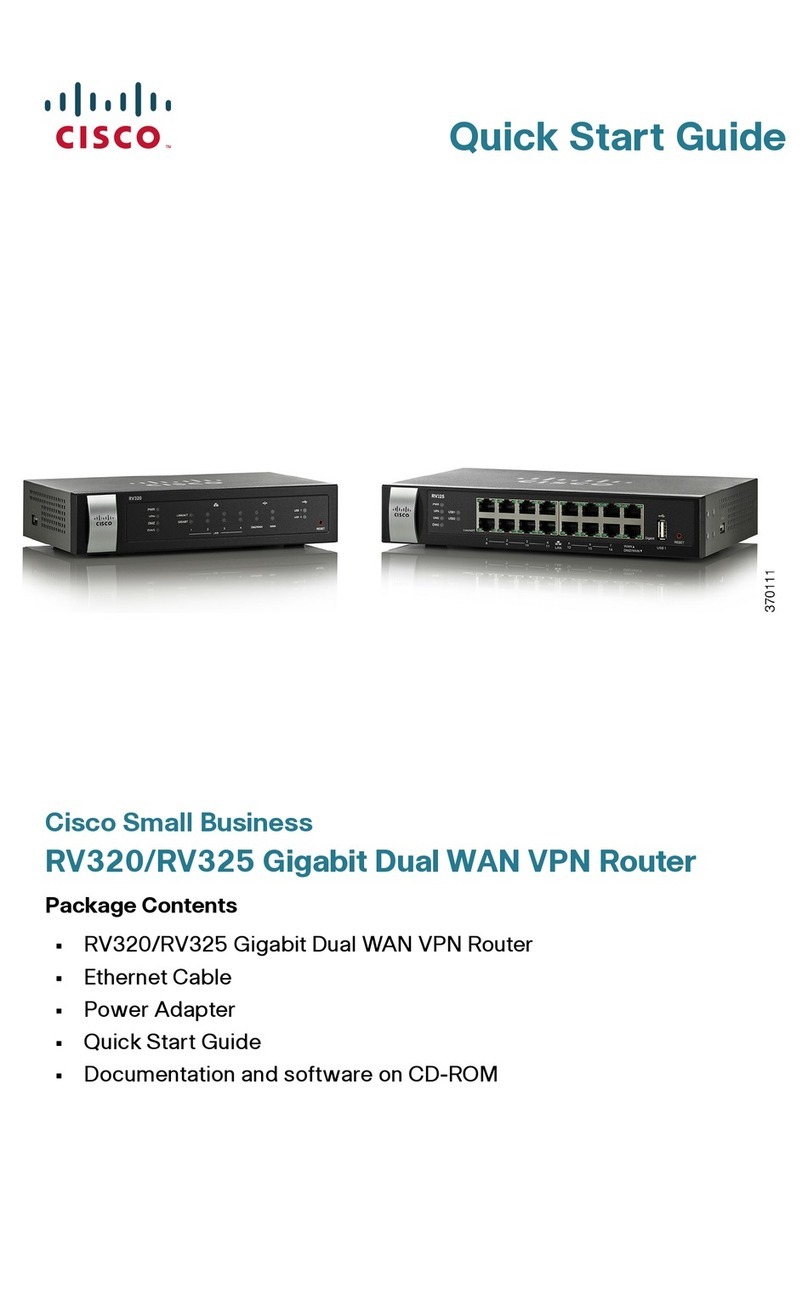
Cisco
Cisco Small Business RV320 quick start guide

Teleste
Teleste EASI IP Series user manual
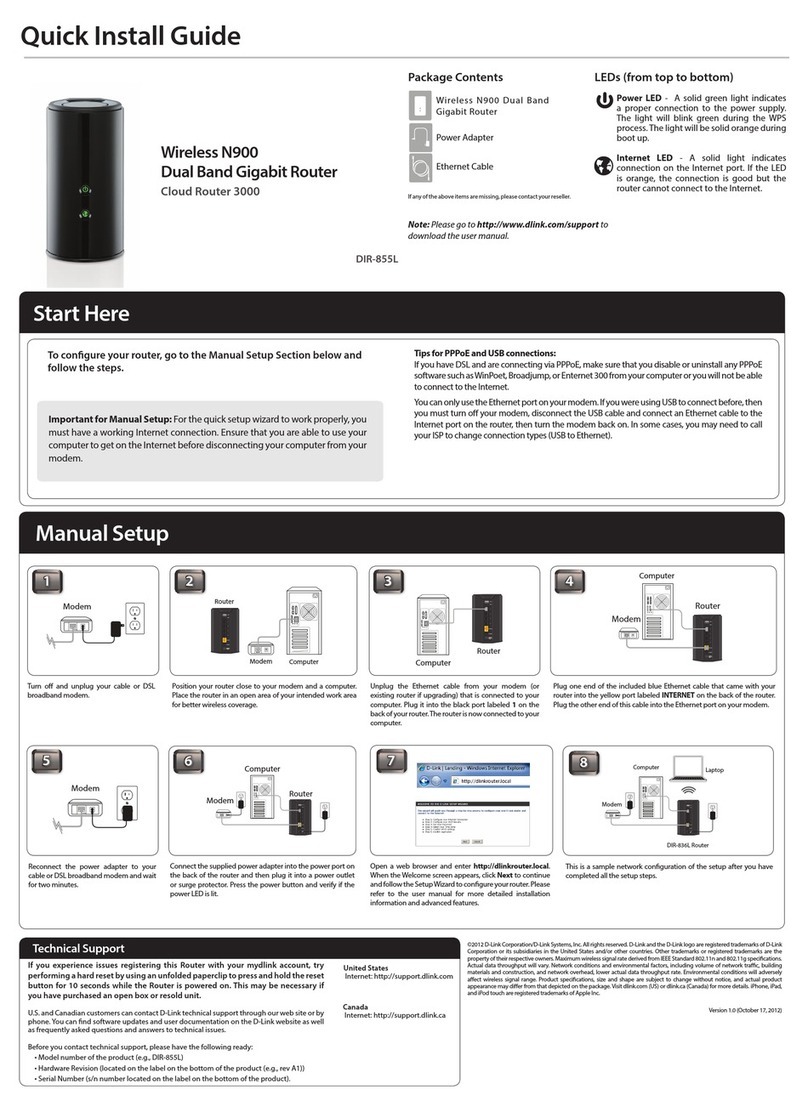
D-Link
D-Link DIR-855L Quick install guide
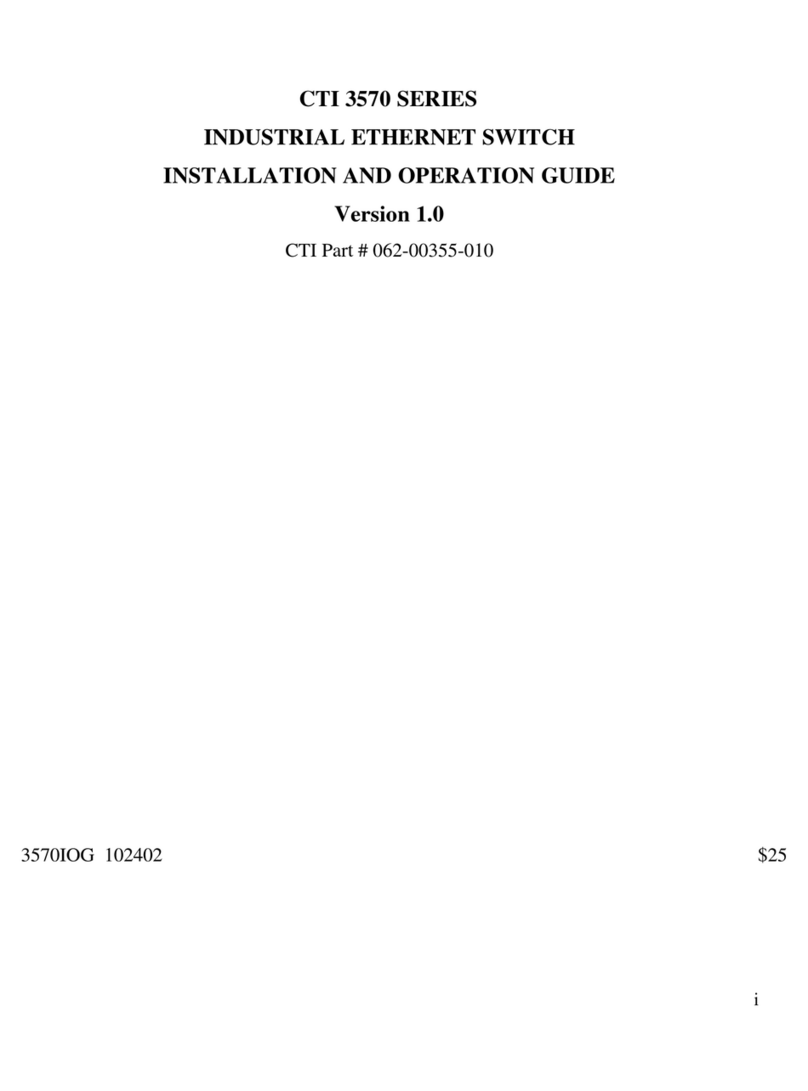
Control Technology Inc.
Control Technology Inc. CTI 3570 Series Installation and operation guide