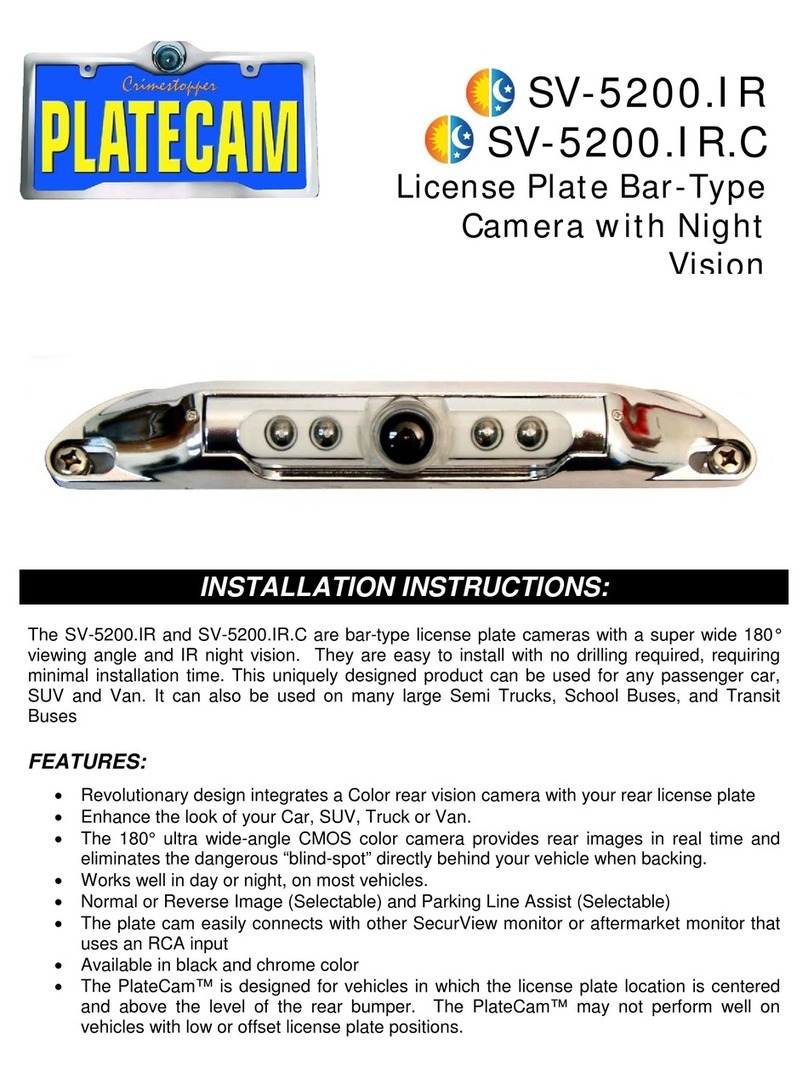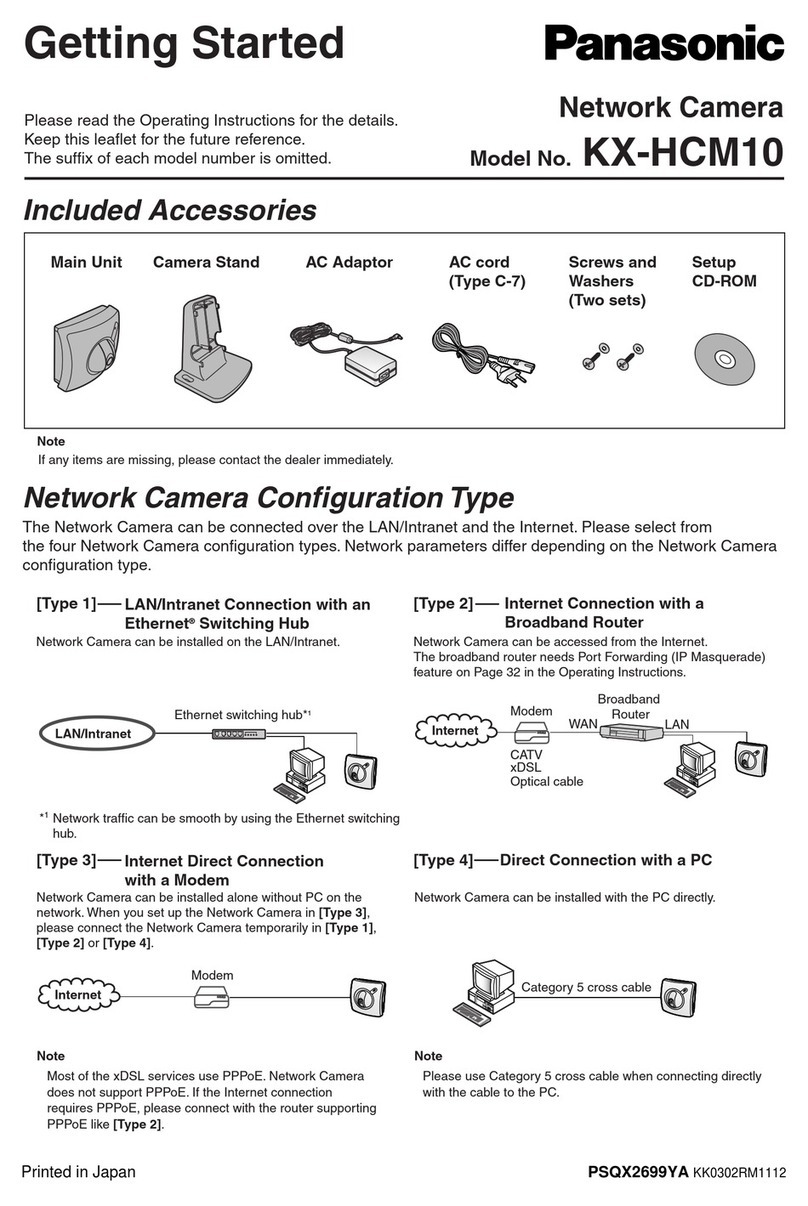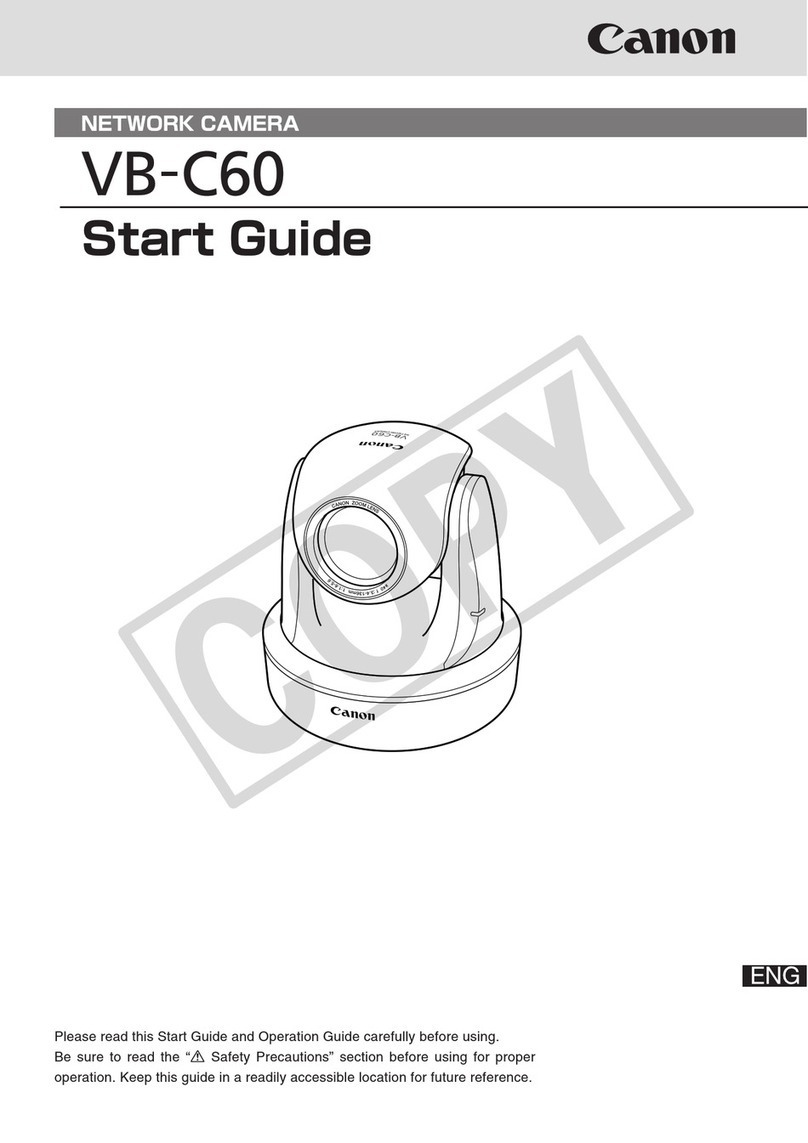LINKFLOW NEXX ONE User manual

USER MANUAL

2
TABLE OF CONTENTS
1. INTRODUCTION .................................................................................................................................. 5
1.1 Overview .......................................................................................................................................................................5
1.1.1 Copyright.............................................................................................................................................................5
1.1.2 Revision History................................................................................................................................................5
1.1.3 Signs and Labels ..............................................................................................................................................6
1.2 Safety Precautions ....................................................................................................................................................7
1.2.1 RF Safety Guidelines.......................................................................................................................................8
1.2.2 Safety Precautions for Handling Batteries ...........................................................................................9
1.3 Product Information ............................................................................................................................................. 10
1.3.1 Certificates ....................................................................................................................................................... 10
1.3.2 Trademarks ...................................................................................................................................................... 11
1.3.3 Software Licenses ......................................................................................................................................... 11
2. WHAT IS NEXX ONE? ....................................................................................................................... 12
2.1 Components............................................................................................................................................................. 12
2.1.1 Basic Components........................................................................................................................................ 12
2.1.2 Optional Accessories................................................................................................................................... 13
2.2 Part Names and Description ............................................................................................................................ 13
2.2.1 Neck camera................................................................................................................................................... 13
2.2.2 System Body ................................................................................................................................................... 14
2.2.3 Cradle................................................................................................................................................................. 17
2.2.4 External Battery (Optional) ....................................................................................................................... 18
3. PREPARING NEXX ONE.................................................................................................................... 20
3.1 Connecting Components ................................................................................................................................... 20
3.1.1 Connecting the Power and LAN Cables ............................................................................................ 20
3.1.2 Connecting the Neck Camera ................................................................................................................ 20
3.1.3 Inserting a Memory Card.......................................................................................................................... 20
3.1.4 Attaching a Dongle (For wireless models only)............................................................................. 21
3.1.5 Mounting the External Battery............................................................................................................... 21
3.2 Charging the System Body................................................................................................................................ 21
3.2.1 Turning On/Off .............................................................................................................................................. 22
4. NEXX ONE SETTINGS ....................................................................................................................... 24
4.1 NEXX Manager Installation ............................................................................................................................... 24
4.2 NEXX Manager Settings...................................................................................................................................... 27
4.2.1 Menu Bar.......................................................................................................................................................... 27
4.2.2 Tool Tabs.......................................................................................................................................................... 32
4.2.3 System Body Settings................................................................................................................................. 36
4.2.4 Web Settings .................................................................................................................................................. 45

3
4.2.5 Camera Settings............................................................................................................................................ 48
4.2.6 Operation Settings....................................................................................................................................... 49
4.2.7 Network Settings .......................................................................................................................................... 50
4.2.8 Server Settings............................................................................................................................................... 51
4.2.9 System Settings............................................................................................................................................. 52
4.2.10 User Settings (Change Password Option)......................................................................................... 53
4.2.11 Restart................................................................................................................................................................ 54
4.3 Network Settings ................................................................................................................................................... 55
4.3.1 Defining Mode............................................................................................................................................... 55
4.3.2 Setting Options ............................................................................................................................................. 59
4.4 Backup Server Settings........................................................................................................................................ 60
4.4.1 Backup Server Network Settings........................................................................................................... 60
4.4.2 FTP Server Program Settings .................................................................................................................. 61
4.4.3 Video Backups to FTP................................................................................................................................. 61
4.5 Installing Firmware ................................................................................................................................................ 62
4.5.1 Checking the Current Version ................................................................................................................ 62
4.5.2 Updating Firmware ...................................................................................................................................... 63
5. VIDEO RECORDING AND STREAMING ......................................................................................... 69
5.1 Wearing the Device .............................................................................................................................................. 69
5.2 Recording .................................................................................................................................................................. 70
5.3 Streaming .................................................................................................................................................................. 70
5.3.1 Adding a Profile ............................................................................................................................................ 70
5.3.2 Watching Live Streams .............................................................................................................................. 72
5.3.3 Recording Live Streams ............................................................................................................................. 73
6. PLAYING RECORDED FOOTAGE ..................................................................................................... 74
6.1 Playing Recorded Footage ................................................................................................................................ 74
6.2 Playing Recorded Live Streams ....................................................................................................................... 76
6.3 Playback Controls .................................................................................................................................................. 76
6.4 Video Screen............................................................................................................................................................ 78
6.4.1 Screen View..................................................................................................................................................... 78
6.4.2 Screen View Controls.................................................................................................................................. 79
7. VOIP COMMUNICATION ................................................................................................................. 80
7.1 VoIP Exchange Server (PBX) Registration................................................................................................... 80
7.2 PC View Registration............................................................................................................................................ 80
7.2.1 NEXX ONE Device Registration.............................................................................................................. 81
7.3 Using VoIP on PC Viewer................................................................................................................................... 81
7.3.1 Registering NEXX ONE to Viewer......................................................................................................... 81
7.3.2 Outbound VoIP Calls .................................................................................................................................. 82
7.3.3 Inbound VoIP Calls ...................................................................................................................................... 83

4
7.3.4 Missed Call Notifications .......................................................................................................................... 84
7.3.5 Call Waiting..................................................................................................................................................... 84
7.3.6 Call History ...................................................................................................................................................... 85
7.4 Using VoIP on NEXX ONE Device.................................................................................................................. 86
7.4.1 Web-based Configuration for VoIP ..................................................................................................... 86
7.4.2 Microphone and Earphones .................................................................................................................... 87
7.4.3 Making a Call.................................................................................................................................................. 87
7.4.4 Answering a Call ........................................................................................................................................... 88
7.4.5 Earphone Volume Controls...................................................................................................................... 88
8. APPENDIX........................................................................................................................................... 89
8.1 Troubleshooting ..................................................................................................................................................... 89
8.1.1 Checking Your Computer’s IP Address .............................................................................................. 89
8.1.2 Setting an IP Address on Your Computer........................................................................................ 90
8.1.3 What If the Time Stamp on Video is Incorrect? ............................................................................ 92
8.2 Product Specifications ......................................................................................................................................... 92
8.2.1 Product Specifications ................................................................................................................................ 92
8.2.2 Power Supply (AC Adapter) Specifications....................................................................................... 94
8.2.3 System Requirements................................................................................................................................. 94
8.3 Warranty..................................................................................................................................................................... 95
8.3.1 Terms and Conditions ................................................................................................................................ 95
8.3.2 Warranty Card................................................................................................................................................ 95

5
1. INTRODUCTION
1.1 Overview
This user manual contains important information to ensure the user’s safety and to prevent any
potential for product or property damage, so please read this manual carefully before using the
product to ensure safe and correct use.
1.1.1 Copyright
The copyright of this manual is reserved by LINKFLOW Co., Ltd., the manufacturer of NEXX ONE.
No part of this manual may be used or reproduced in whole or in part in any manner without the
prior permission of LINKFLOW Co., Ltd.
The contents of this manual are subject to change without notice. If you have any questions,
comments or suggestions about this manual, please contact us via one of the following:
•3F & 4F, 54, Nonhyeon-ro 2-gil, Gangnam-gu, Seoul, Republic of Korea
•Website: linkflow.co.kr
•Product Support: +82 1833 2526
Ⓒ2020 by LINKFLOW. All rights reserved.
1.1.2 Revision History
Date
Version
TABLE OF CONTENTS
2020. 10
1.0
Created
2021. 1
1.01
DDNS settings. Added input & input constraints for onvif password
Deleted “management server”
2021. 4
1.02
Add the explanation of VOIP features
Updated the images of the viewer UI and added the explanation

6
1.1.3 Signs and Labels
In this manual, particular safety or information features on the product are specified with the
following labels:
Label
Description
CAUTION
A CAUTION indicates either an important safety instruction or restriction.
NOTE
A NOTE indicates important or supplementary information that helps you
make better use of your device.

7
1.2 Safety Precautions
CAUTION
•Please read and follow all safety precautions to ensure your own safety and to protect
your device from potential damage. The warranty does not cover damage caused by
negligence or misuse, for which we shall not be held liable.
•Keep this user manual in a safe place where anyone can access it.
■This device has been manufactured and certified for industrial use only, not for individual
purposes.
■Do not poke eyes, ears or other body parts with the device, nor put it in your mouth.
Otherwise, it can cause severe injuries or pose a choking hazard.
■Wear appropriate clothing to avoid skin contact with your neck camera, system body and
external battery. Make sure the system body or external battery is kept in the pouch when in
use. Otherwise, it can pose a risk of low-temperature burns if exposed to heat or used by
someone with poor blood circulation or sensory impairments.
■Do not let the device in use or AC adapter come into contact with the skin. Otherwise, it can
cause low-temperature burns from the heat produced by prolonged use of the device.
■If the AC adapter or any optional accessory becomes hot, discontinue use immediately.
Otherwise, it can cause low-temperature burns or product damage.
■Do not use the device in areas affected by heavy smoke or steam. Otherwise, it can lead to
product failure or damage.
■Always use genuine accessories, batteries and cradles specified or provided by LINKFLOW.
Unauthorized components may shorten the product life or cause overheating, a fire or an
explosion, possibly resulting in serious injuries and product damage.
■We do not take any responsibility for issues caused by improper operation during an update.
They may require paid repair services.
■Always keep a backup of your important data. We will not be held liable for any data loss.
■Make sure the system body is turned off when installing/removing a neck camera or a
memory card.
■Memory cards are consumables and need to be replaced periodically (after 3 months is
recommended). Check your device specifications for supported memory card types before
replacing the memory card. (Up to 64GB, Class 10 memory cards supported)
■In wireless networks, security settings are particularly important. Please note, however, we will
not be liable for any security issues resulting from your wireless network environment or
security settings.
■Anyone who uses this device must comply with the Personal Data Protection Laws and
portrait rights. Unauthorized surveillance, secret recording or invasion of privacy is prohibited
and may lead to criminal prosecution.

8
■It is recommended that the cradle be stuck to a large, flat fixed glass surface.
■The AC adapter supplied with the device is only for use with NEXX_ONE cradles. Do not use
any charger other than this adapter. Using any other charger can result in an explosion
damaging your device.
■Do not connect the negative and positive of the cradle directly. Doing so can cause a fire or
serious injury.
■Keep the cradle connection area free of any substances, including moisture, dust, metal filings
and pencil leads. Do not poke with sharp objects or apply excessive weight or pressure. This
can cause corrosion on the power terminals or a short circuit, possibly resulting in a fire or
explosion.
■Do not bend, pull, heat or place heavy objects on the power cord. A damaged power cord
may cause an electric shock or fire.
■Do not use power sources other than AC 100-240V. They may cause an electric shock or fire.
■Only use the AC power cord supplied with the device.
■Unplug the cradle when not in use.
■Do not pull on the cord when removing the plug from the outlet. It may lead to an electric
shock or fire. Unplug from the power socket by grasping the AC plug body.
■Do not cover the cradle with clothing, cushions, etc. The cradle can overheat, possibly
distorting the device or causing a fire.
■Do not use a frayed or damaged cord, broken plug or loose outlet. Poor connections can
pose a risk of electric shock, fire or injury, and the battery may not be charged.
■Do not place your device near heat sources. It may cause a fire or damage to the device.
■Do not attempt to modify or take apart the device. It can pose a risk of electric shock or fire.
■Avoid causing damage to the lens. The lens elements are made of glass and are susceptible to
breakage or damage.
■For safety reasons, the battery may stop charging if overheated or charged at a high
temperature.
1.2.1 RF Safety Guidelines
This device uses the 2.4GHz/5GHz frequency bands. A radio communication license is not
required to use this device, but it is recommended that you read and follow the safety guidelines
below.
■Do not use your device in an automobile, in a hospital or near medical equipment that may
be affected by radio frequency radiation. If you have a medical device for your own personal
use, please contact the manufacturer to make sure the device is not affected by high RF
intensities.

9
■Use of electronic devices on aircraft may interfere with aircraft navigation systems. Follow the
instructions of crew and on-board procedures when on board. Remove the wireless dongle
even if allowed to use electronic devices in flight.
■Automotive electronic systems may not operate properly while being exposed to high RF
energy. Contact the manufacturer to make sure the vehicle is safe from high RF intensities.
■Do not use your device in close proximity to medical devices such as a cardiac pacemaker.
The RF energy from your device can interfere with some medical devices such as a cardiac
pacemaker.
■Do not use near a microwave. RF interference may occur when the device is used near a
microwave, causing a breakdown or slowdown in communicating.
■A wall or partition, made with any metal, steel or concrete, between this device and a wireless
device may cause a breakdown or slowdown in communicating. If such a situation occurs,
please change the installation location of this product or wireless device or remove the
partition.
■Do not use in the vicinity of on-premise or certain low-power radio stations for mobile
identification. On-premise stations for mobile identification that are used by factory
production lines, along with industrial, scientific and medical devices, operate on the
frequency band used by this device.
■Before using this device, make sure that no on-premise, low-power or amateur radio station
operates nearby.
■If your device interferes with any such station, discontinue using it immediately and contact
the seller or LINKFLOW to enquire about measures to avoid interference, such as by installing
a partition.
■Please contact the seller or LINKFLOW regarding any other product interfering with an on-
premise, low-power or amateur radio station.
1.2.2 Safety Precautions for Handling Batteries
CAUTION
•These safety precautions apply to the system body and external battery. Neglecting
these instructions may result in serious damage or other dangerous situations.
■Please stop charging or using the device immediately if:
-there is smoke, a leak or odor coming from the battery;
-the system body or external battery expands, distorts or discolors;
-the system body or external battery is too hot.
■If the system body, external battery or cradle malfunctions, immediately remove and place the
device on a concrete slab away from buildings and combustible materials. Do not reuse or

10
recycle the battery. Dispose of it immediately in accordance with applicable waste regulations.
■Keep the battery and cradle out of the reach of children. Call an ambulance, if you suspect a
battery has been swallowed.
■Do not use batteries other than those designated. Otherwise, there is a risk of battery
explosion, leakage, damage or fire.
■Only use the specified cradle. Using an unspecified charger can result in an explosion or
breakdown.
■Do not touch the device, power cord, plug or outlet with wet hands or body. This increases
the risk of electric shock.
■Never disassemble, cause a short circuit or expose the battery pack to fire. This poses a risk of
battery explosion, leakage or fire.
■If you intend not to use the camera for a long time, please remove the external battery before
storing.
■Do not shock or shake the battery. Applying excessive force can lead to a battery explosion,
leakage or fire.
■Do not attempt to modify or take apart the battery. This poses a risk of electric shock or fire.
■Using the device in a cold environment may shorten the battery life even though it’s fully
charged.
■Comply with your local waste regulations when disposing of batteries.
■Do not place or dispose of batteries in a general waste bin.
1.3 Product Information
1.3.1 Certificates
■Korea
This product has been evaluated as Class A equipment suitable for
operation in industrial environments; electronic interference may occur
if it is used in a domestic environment.
■Japan (Radio Certificate)
VCCI-A
This device is Class A IT equipment. Using this device in a domestic
environment can cause electronic interference. The user is expected to
take all necessary measures in handling the case.

11
CAUTION
•This product is not designed to operate on telecommunications networks, including
public wireless LANs, serviced by broadband or mobile providers.
1.3.2 Trademarks
•NEXX ONE is a registered trademark of LINKFLOW Co., Ltd.
•All product names and brands used in this manual are trademarks of their respective owners.
1.3.3 Software Licenses
This product includes software licensed under different licenses.
This product includes open source software. For more details, please visit the LINKFLOW website.

12
2. What is NEXX ONE?
NEXX ONE is a wearable neckband CCTV. NEXX ONE comfortably wraps around your neck and
makes it easier to record your surroundings and share both video and audio with the control
room in real time, which can be very useful in many different settings.
2.1 Components
This product package includes:
NOTE
•Figures used in this user manual may look different from the actual product.
•A country specific power cord may be provided.
•Optional accessories are sold separately. Please contact your seller if you wish to
purchase additional items.
2.1.1 Basic Components
Figure 2-1 Basic Components

13
2.1.2 Optional Accessories
Figure 2-2 Optional Accessories
2.2 Part Names and Description
2.2.1 Neck camera
Uses built-in cameras to shoot 360-degree videos.
Figure 2-3 Neck Camera Structure
Label
Name
Description
C
Camera Lens
Uses 1 camera lens to capture footage.
1
System Body
Connector
Supplies power to the camera and transmits the footage to the system
body.
2
Cable
Supplies power to the camera and transmits the footage to the system
body.
3
Built-in Microphone
A microphone that is built in the body.
NOTE
•If you wish to change the length of the neck camera cable, please contact your seller.

14
2.2.2 System Body
The system body compresses the footage captured by the neck camera, and stores and transmits
the compressed footage in real time.
Figure 2-4 System Body Structure
Label
Name
Description
1
Call Button
(Front left)
Starts or ends a call with the control room.
Press and hold to adjust volume.
2
Power Button
(Front right)
Press and hold to turn on/off the device.
(Recording begins when the power is turned on.)
Press to stop or start recording.
3
Memory Card Slot
A memory card is inserted here.
4
Camera Connector
The neck camera cable is inserted here.
5
Dongle Port
Connects with a wireless LAN/dongle.
6
LED Display
Shows the device status.
7
Label
A label with product details.
8
Cradle Connector
Connects with the cradle. Used to charge the system body or transmit
data to a PC.
NOTE
•It is recommended that only the memory card included in this product be used. Some
memory cards of other manufacturers or of different types may not be compatible with
this device.
•Please format your memory card to exFAT before use.

15
■Checking the system body LED display
Figure 2-5 System Body LED Display
Label
Indicator
LED Status
Description
System
On
The system is functioning normally.
Green: On
Red: Flashing
System firmware is being updated.
Battery
On
A percentage of battery life remaining is displayed.
Network
Off
The wireless network (wireless LAN or LTE/5G) is
not connected.
On
The wireless network (wireless LAN or LTE/5G) is
connected.
Recording
Flashing
Recording is in progress.
On
A recording error has occurred.
Off
Recording is not in progress.
Memory
Card
Storage
On
The memory card is inserted correctly.
Flashing
No memory card, or memory card inserted
incorrectly.
On
Memory space remaining is displayed.
On
The memory card is full, and recording has
stopped.
Flashing
The memory card is full, and recording in overwrite
mode.
Camera
On
The camera is working correctly.
On
A camera error has occurred.
Call
On
Connected with the VoIP server.
On
An error has occurred with the VoIP server
connection.

16
Label
Indicator
LED Status
Description
Flashing
A call connected with the viewer.
NOTE
•The camera LED displays the operational status of each camera.
•The network and memory card storage may be displayed differently, depending on the
dongle attached or the space remaining.
•This device does not support GPS dongles.

17
2.2.3 Cradle
Charges the system body/external battery or transmits data to a PC.
Figure 2-6 Cradle Structure
Label
Name
Description
1
Suction Mount
Provides a sturdy mount for the suction cup. Pushing the switch up
creates a vacuum inside the suction cup for sturdy mounting.
2
System Body &
External Battery
Connector
Charges the system body/external battery or transmits data to a PC.
3
Neck Camera Stand
Holds the neck camera.
4
Rubber Cap Holder
Holds the rubber cap.
5
LAN Connector
Connects with the LAN cable.
6
Power Connector
Connects with the AC adapter.
7
Body Adapter
Helps hold the system body in the cradle.
Must be replaced with the battery adapter if the external battery is to
be mounted on the system body.
8
Suction Cup
Helps the cradle adhere to a surface.
9
Power LED
Indicates the power status of the cradle.
10
System Body LED
Indicates the connection status of the system body.
11
Comm. LED
Indicates the connection status of the LAN cable.
12
External Battery LED
Indicates the connection status of the external battery.

18
■Cradle LED Display
Figure 2-7 Cradle LED Lamps
Item
Indicator
LED Status
Description
Power
DC
Off
The cradle is not powered on.
DC
On
The cradle is powered on.
System Body
SYS
On
The system body is being charged.
SYS
On
The system body is fully charged.
External
Battery
EXT
On
The external battery is being charged.
EXT
On
The external battery is fully charged.
Data
Transmission
LAN
Off
•No recorded files on the memory card.
•All data on the memory card has been transmitted.
LAN
Green: Flashing
Red: On
Data is being transmitted.
LAN
Flashing
A data transmission error has occurred.
LAN
On
The file transfer has been interrupted while the backup
server (FTP) is enabled, or the data remains on the
memory card.
2.2.4 External Battery (Optional)
The external battery provides portable power to the system body.

19
Figure 2-8 External Battery Structure
Label
Name
Description
1
Battery Status Button
Checks the remaining battery power.
2
System Body Connector
Connects with the charging/data transmission connector of the system
body.
3
Label
A label with product details.
4
Cradle Connector
Connects with the cradle system/external battery connector. Charges
the system body and external battery, or transmits data to a PC.
5
External Battery Adapter
Helps hold the external battery mounted in the cradle.

20
3. Preparing NEXX ONE
This section explains how to put the parts together and set up the network before you start using
this product.
3.1 Connecting Components
3.1.1 Connecting the Power and LAN Cables
Insert the power/LAN cables from the router into the power/LAN ports on the back of the cradle.
The DC LED will light up in green ( ) to show that the power is being supplied.
Figure 3-1 Connecting Power/LAN Cables
3.1.2 Connecting the Neck Camera
Connect the system body connector of the neck camera with the camera connector of the system
body.
Figure 3-2 Connecting Neck Camera
3.1.3 Inserting a Memory Card
Plug the memory card into the memory card slot on the system body, paying attention to the
direction of the card.
Table of contents