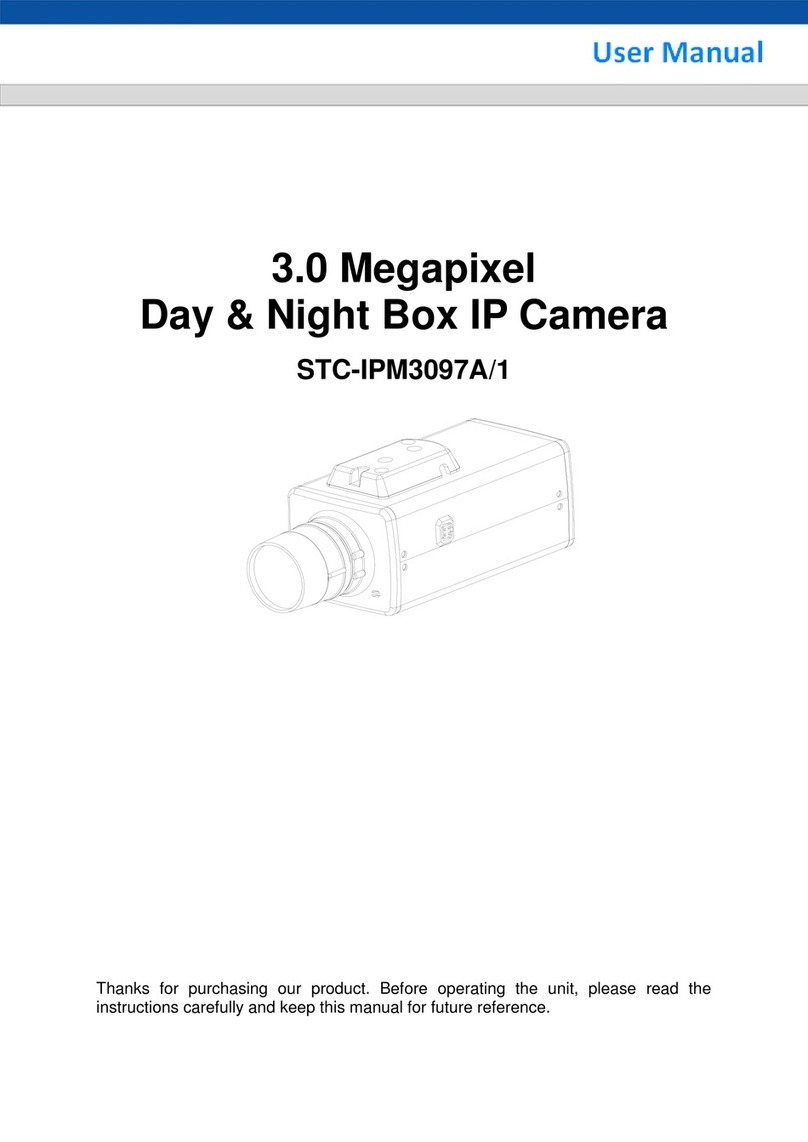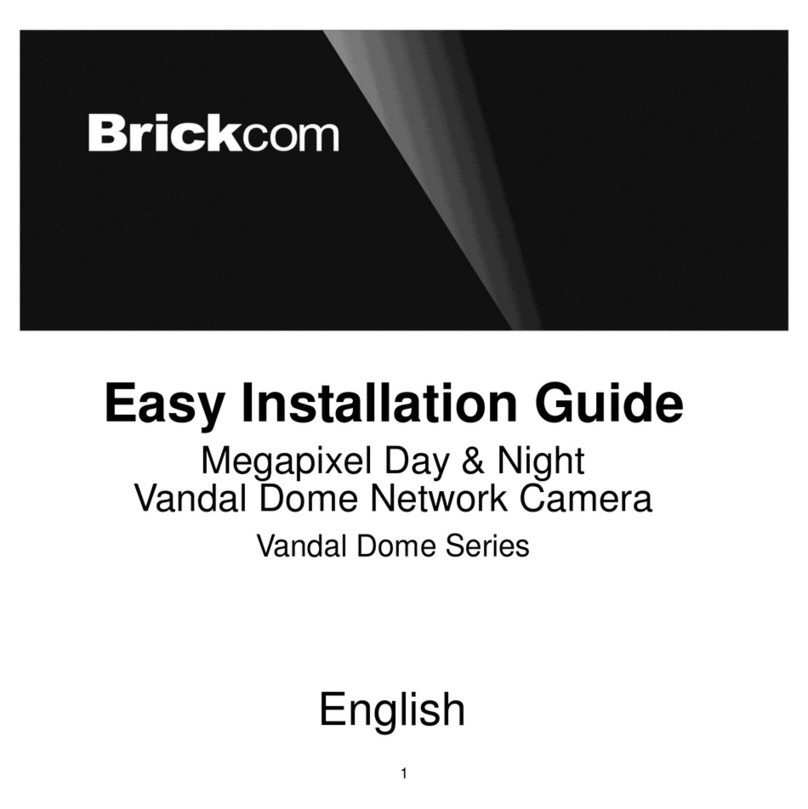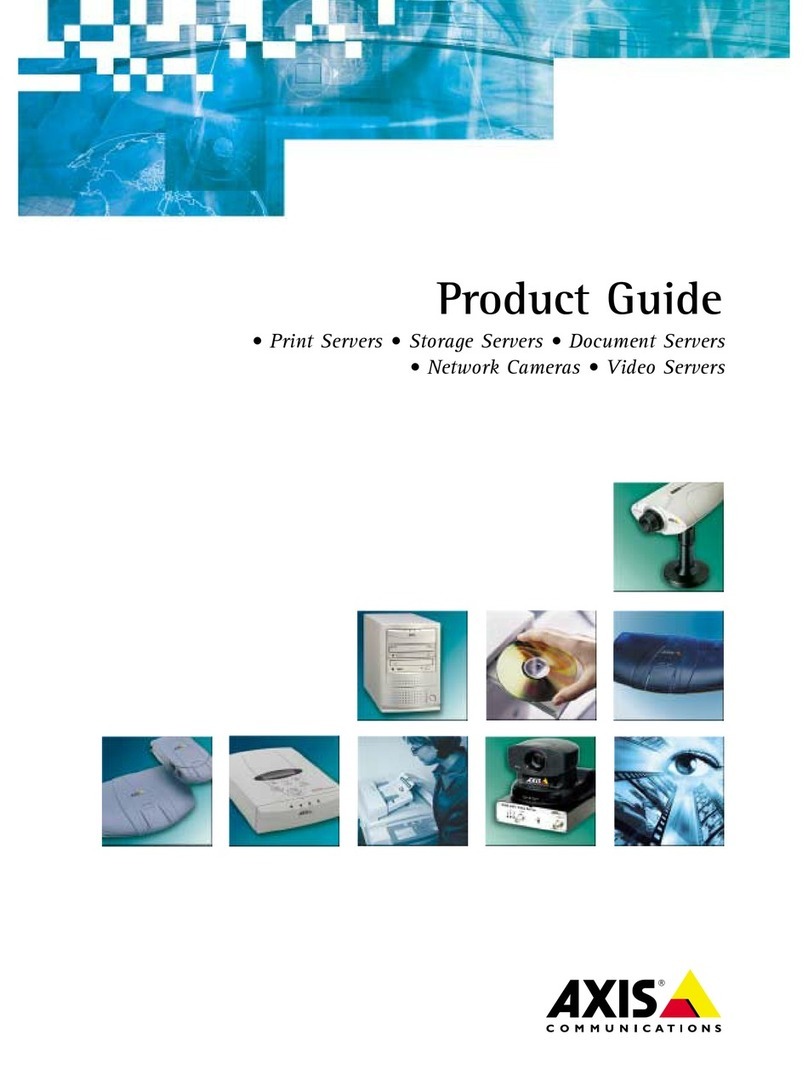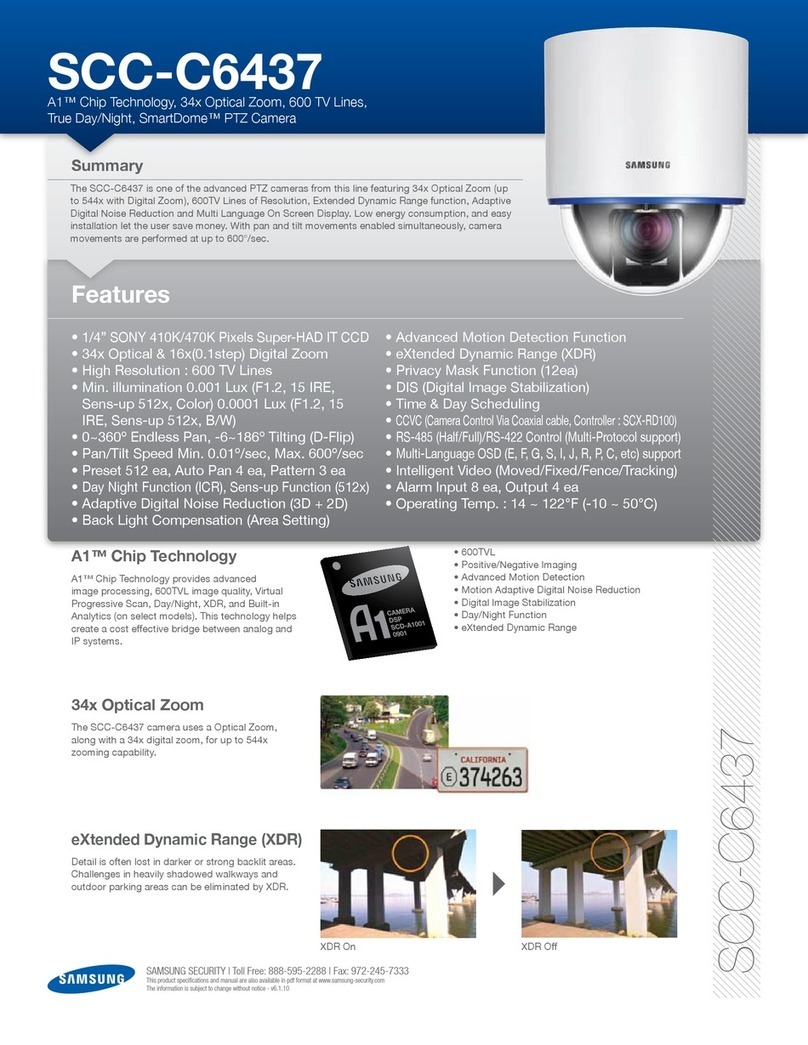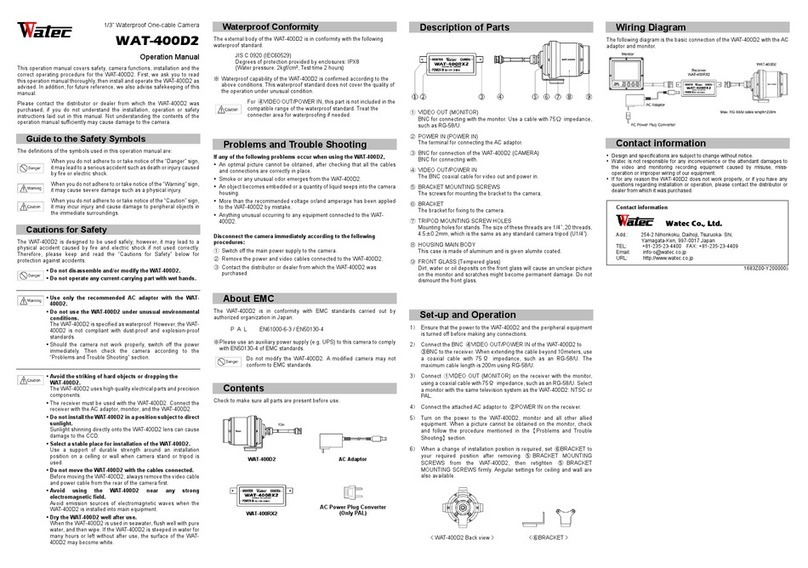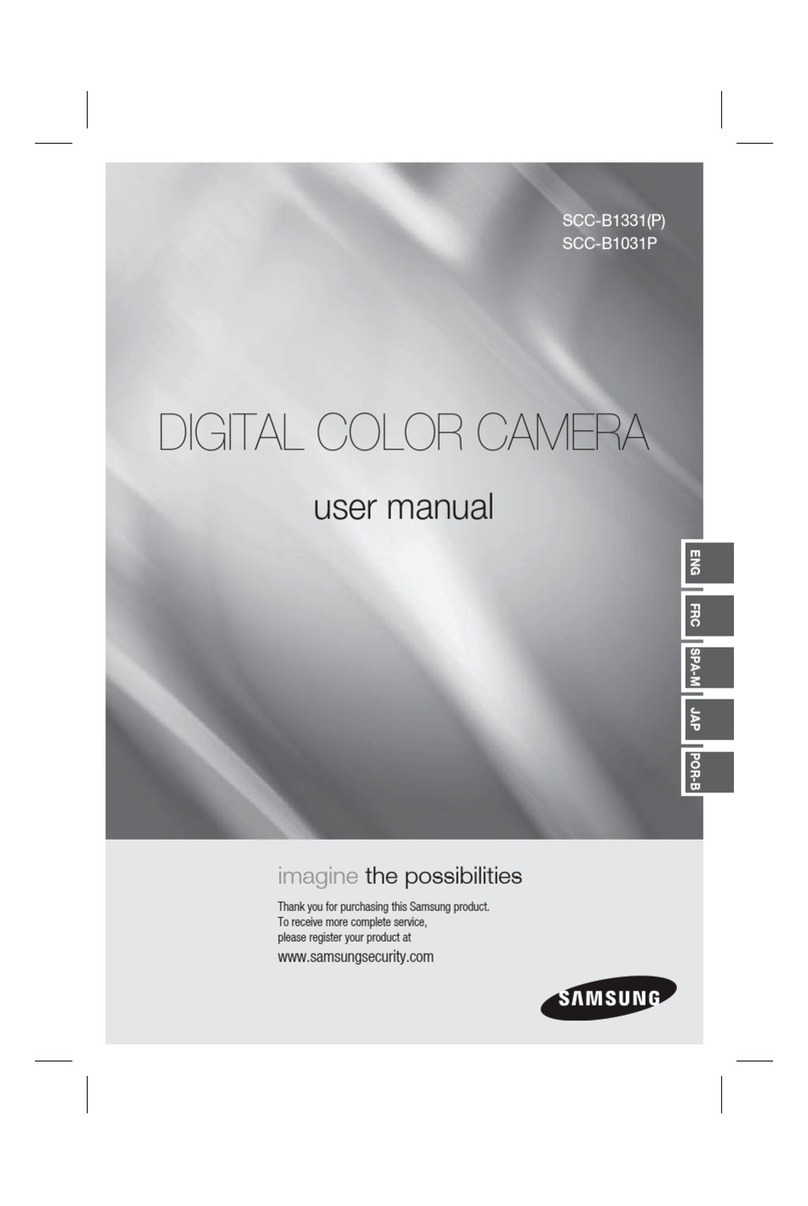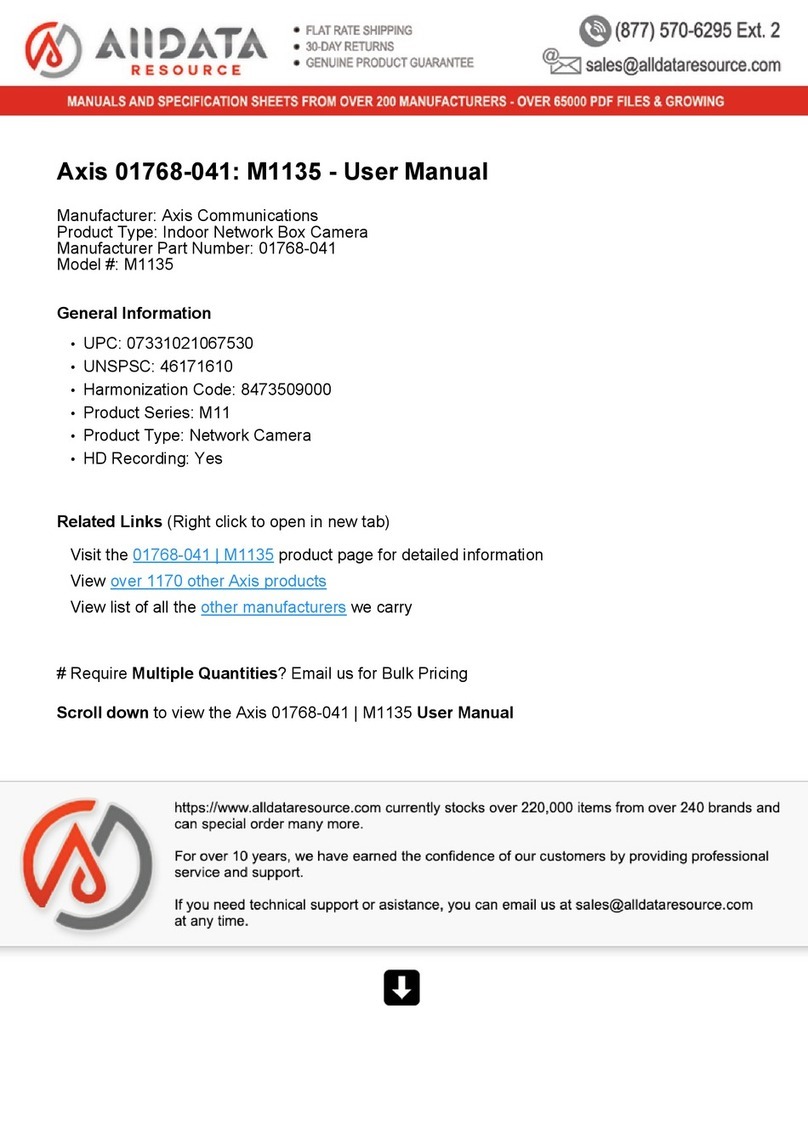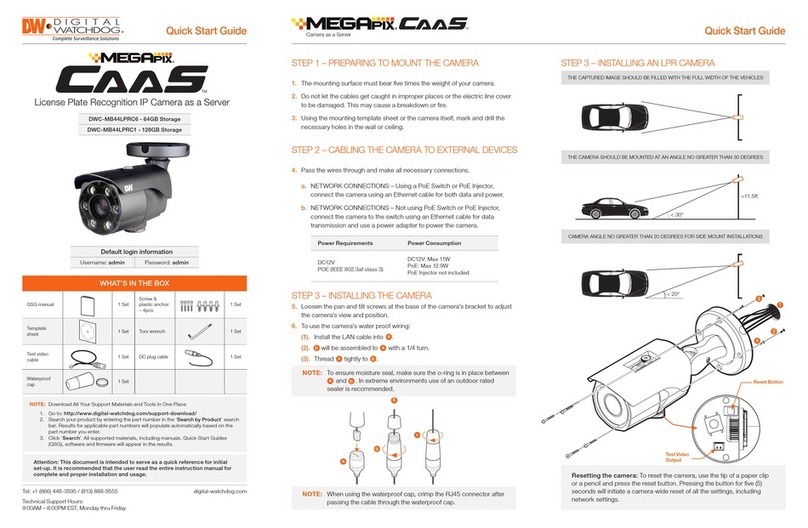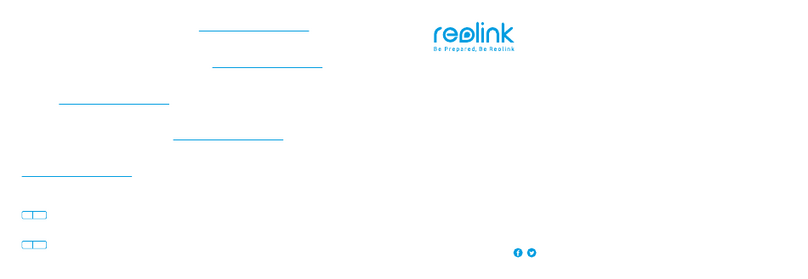Smartec STC-3900 User manual

www.smartec-security.eu
Smartec STC-3900
Day/Night Speed Dome Camera
User Manual

Warnings and Cautions
TO REDUCE THE RISK OF FIRE OR ELECTRIC SHOCK, DO NOT EXPOSE THIS PRODUCT TO RAIN
OR MOISTURE. DO NOT INSERT ANY METALLIC OBJECTS THROUGH THE VENTILATION GRILLS OR
OTHER OPENINGS ON THE EQUIPMENT.
EXPLANATION OF GRAPHICAL SYMBOLS
The lightning flash with arrowhead symbol, within an equilateral triangle, is intended to
alert the user to the presence of uninsulated "dangerous voltage" within the product's
enclosure that may be of sufficient magnitude to constitute a risk of electric shock to
persons.
The exclamation point within an equilateral triangle is intended to alert the user to the
presence of important operating and maintenance (servicing) instruction in the literature
WARNING
CAUTION
accompanying the product.

FCC COMPLIANCE STATEMENT
FCC INFORMATION: THIS EQUIPMENT HAS BEEN TESTED AND FOUND TO
COMPLY WITH THE LIMITS FOR A CLASS A DIGITAL DEVICE, PURSUANT TO
PART 15 OF THE FCC RULES. THESE LIMITS ARE DESIGNED TO PROVIDE
REASONABLE PROTECTION AGAINST HARMFUL INTERFERENCE WHEN
THE EQUIPMENT IS OPERATED IN A COMMERCIAL ENVIRONMENT. THIS
EQUIPMENT GENERATES, USES, AND CAN RADIATE RADIO FREQUENCY
ENERGY AND IF NOT INSTALLED AND USED IN ACCORDANCE WITH THE
INSTRUCTION MANUAL, MAY CAUSE HARMFUL INTERFERENCE TO RADIO
COMMUNICATIONS. OPERATION OF THIS EQUIPMENT IN A RESIDENTIAL
AREA IS LIKELY TO CAUSE HARMFUL INTERFERENCE IN WHICH CASE THE
USER WILL BE REQUIRED TO CORRECT THE INTERFERENCE AT HIS OWN
EXPENSE.
CAUTION: CHANGES OR MODIFICATIONS NOT EXPRESSLY APPROVED BY
THE PARTY RESPONSIBLE FOR COMPLIANCE COULD VOID THE USER'S
AUTHORITY TO OPERATE THE EQUIPMENT.
THIS CLASS A DIGITAL APPARATUS COMPLIES WITH CANADIAN ICES-003.
CET APPAREIL NUMÉRIQUE DE LA CLASSE A EST CONFORME À LA NORME
NMB-003 DU CANADA.
CE COMPLIANCE STATEMENT
WARNING
THIS IS A CLASS A PRODUCT. IN A DOMESTIC ENVIRONMENT THIS
PRODUCT MAY CAUSE RADIO INTERFERENCE IN WHICH CASE THE USER
MAY BE REQUIRED TO TAKE ADEQUATE MEASURES.

IMPORTANT SAFEGUARDS
1. Read these instructions.
2. Keep these instructions.
3. Heed all warnings.
4. Follow all instructions.
5. Do not use this apparatus near water.
6. Clean only with dry cloth.
7. Do not block any ventilation openings. Install in accordance with the manufacturer's
instructions.
8. Do not install near any heat sources such as radiators, heat registers, stoves, or other
apparatus (including amplifiers) that product heat.
9. Do not defeat the safety purpose of the polarized or grounding-type plug. A polarized
plug has two blades with one wider than the other. A grounding type plug has two blades
and a third grounding prong. The wide blade or the third prong is provided for your
safety. If the provided plug does not fit into your outlet, consult an electrician for
replacement of the obsolete outlet.
10. Protect the power cord from being walked on or pinched particularly at plugs,
convenience receptacles, and the point where they exit from the apparatus.
11. Only use attachments/accessories specified by the manufacturer.
12. Unplug this apparatus during lightning storms or when unused for long periods of time.
13. Refer all servicing to qualified service personnel. Servicing is required when the
apparatus has been damaged in any way, such as power-supply cord or plug is
damaged, liquid has been spilled or objects have fallen into the apparatus, the
apparatus has been exposed to rain or moisture, does not operate normally, or has
been dropped.
14. CAUTION - THESE SERVICING INSTRUCTIONS ARE FOR USE BY QUALIFIED
SERVICE PERSONNEL ONLY. TO REDUCE THE RISK OF ELECTRIC SHOCK DO
NOT PERFORM ANY SERVICING OTHER THAN THAT CONTAINED IN THE
OPERATING INSTRUCTIONS UNLESS YOU ARE QUALIFIED TO DO SO.
15. Use Certified/Listed Class 2 power supply transformer only.

Table of Contents
Chapter 1 — Introduction......................................................................................................... 1
1.1 Features.........................................................................................................................................1
Chapter 2 — Installation and Configuration ........................................................................... 3
2.1 Package Contents ..........................................................................................................................3
2.2 Basic Configuration of Fastrax II E Dome Camera System..............................................................4
2.3 Setting Dome Camera Termination .................................................................................................5
2.4 Setting Dome Camera Address (ID)................................................................................................7
2.5 Setting Dome Camera Protocol.......................................................................................................8
2.6 Connections ...................................................................................................................................9
Connecting to the RS-485/ 422........................................................................................................9
Connecting Video out connector......................................................................................................9
Connecting Alarms..........................................................................................................................9
Connecting the Power .....................................................................................................................9
2.7 Getting Started................................................................................................................................9
Chapter 3 — Program and Operation.................................................................................... 11
3.1 Dome Camera Selection...............................................................................................................11
3.2 Accessing On-Screen Menu Utility ................................................................................................11
3.3 How to control On-Screen Menu Utility..........................................................................................12
3.4 Auto Scan.....................................................................................................................................12
3.5 Preset...........................................................................................................................................14
3.6 Shortcut Preset Program ..............................................................................................................15
3.7 Tour .............................................................................................................................................15
3.8 Pattern .........................................................................................................................................17
3.9 Alarm............................................................................................................................................18
3.10 Area Title ....................................................................................................................................19
3.11 Privacy Zone...............................................................................................................................20
3.12 Camera..........................................................................................................................................27
Focus Control .....................................................................................................................................
WB (White Balance) Control................................................................................................................
AE Control ..........................................................................................................................................
Line Lock Control................................................................................................................................
Night shot menu .................................................................................................................................
3.16 Dome Setup.......................................................................................................................................

Language Setup..................................................................................................................................
Home Function Setup .........................................................................................................................
OSD Display.......................................................................................................................................
View Direction.....................................................................................................................................
Dome OSD Display.............................................................................................................................
Area Display .......................................................................................................................................
View Angle Setup................................................................................................................................
Panning Range ...................................................................................................................................
Flip .....................................................................................................................................................
Tilt Over Angle ....................................................................................................................................
Initialize Data ......................................................................................................................................
Origin Offset........................................................................................................................................
Dome Reset .......................................................................................................................................
System Information.............................................................................................................................
Appendix A — Specifications ....................................................................................................
Appendix B — Troubleshooting................................................................................................
Appendix C — Glossary.............................................................................................................
Appendix D — Short Cut Key ....................................................................................................

Chapter 1 — Introduction
1.1 Features
The Fastrax II E dome camera and the Fastrax II Keyboard Controller make up the building
blocks for any surveillance/security system. Using multiple Keyboard Controllers and multiple
dome cameras, no place is too large for monitoring. Extensible and flexible architecture
facilitates remote control functions for a variety of external switching devices such as
multiplexers and DVRs.
·Built-in 18x times optical power zoom camera with True Night Shot function.
·240 Preset positions.
·8 Tours consist of Preset, Pattern, Auto-Scan and other Tours can be programmed with over
300 functions and Preset location. While moving, each Preset scan can be watched in smooth
Vector Scan mode.
·8 Auto Scans including vector scan and 1 Endless Auto-Scan.
·4 Patterns (240second).
·8 Privacy zones.
·8 Alarm inputs / 4 Aux outs (NC & NO).
·Variable speed from 0.1°/sec to 90°/sec.
Turbo speed is Max 360°/sec with Ctrl key pressed.
Pan / Tilt speed is inversely proportional to the zoom ratio.
Maximum speed is 380°/sec when preset command.
·Programmable user preferences (alarm, preset, title, etc.).
·Up to 999 selectable camera addresses.
·Built-in RS-485/422 receiver driver.
·Clear bubble with black liner (shelter) for concealing the camera.
·Optional Tinted Bubble, Indoor & Outdoor pendant housing with heater & blower, Indoor Flush
mount, Parapet mount & Roof Top mount.

UP TO32 CAMERA
UP TO 255 MULTIPLEXER
UP T O 99 DVR
J- box
Alarm Input
UP TO8
Alarm
Output
UP TO4
<Sensor>
<Siren>
<Flashing Light>
Master Keyboard
Figure 1 – Typical System Configuration
push
push
remove camera window
remove window assemble bubble ring ass'y
bubble ring ass'y
screw
Figure 2 – Assemble bubble ring ass’y
Note: It is recommended to remove camera window for improving picture quality when you use
bubble ring ass’y.

Chapter 2 — Installation and Configuration
2.1 Package Contents
The package contains the following.
Fastrax II E (Dome Camera) ………………………1
Bubble Ring ………………………1
Instruction Manual (This Document) ………………………1
Assembly Screws for Attaching Fastrax II E ………………………3
Plastic Anchor ………………………3
10Pin Connector ………………………1
12Pin Connector ………………………2
CAUTION: Be sure to have caution labels (Eversion only) on both the body and the base
of the camera. Different version will not support input and output.
The dome camera is for use in surface mounting applications and the mounting surface should
be capable of supporting loads up to 10lb (4.5kg).
The dome camera’s base should be attached to a structural object, such as hard wood, wall stud
or ceiling rafter that supports the weight of the dome camera.
Figure 3 – Installation
Unlock Lock
Lock BODY
BASE
Align extruded tap in the base to
the Keyhole on the pcb in the body
SURFACE(CEILING)
CABLE ENTRY

2.2 Basic Configuration of Fastrax II E Dome Camera System
J-BOX DOME
RX+(TX+)DOME1 +
DOME1 - RX-(TX-)
RS485(+)
RS485(-)
3~4 5~8
1~2 1~4
ALARM OUTPUT
UP TO 4
ALARM OUTPUT
ALARM OUTPUT ALARM INPUT
HALF DUPLEX MODE : RX+,RX-
RS-485
ALARM INPUT
UP TO 8
ALARM INPUT
LIGHT
SIREN
SENSOR
DOME1 +
DOME1 -
STP AWG # 22
BNC
BNC
MONITOR
AC 24V
POWER
RX-(TX-)
RX+(TX+)
(RX-)
(RX+)
(RS-422)
RS-485
GND
(RX+)
AC-
AC+
FGND
(RX-)
AC-
RX+(TX+)
RX-(TX-)
AC+
NC2
NO2
NC1
NO1
COM2
COM1
AL4
GND
AL3
AL2
GND
AL1
NO4
NC4
COM4
NO3
NC3
COM3
GND
AL8
AL7
GND
AL6
AL5
AC 24V
POWER
RS-422
SIMPLEX MODE : (RX+),(RX-)
DUPLEX MODE : (TX+),(TX-),(RX+),(RX-)
Figure 4 – Basic installation diagram

The dome camera must be installed by qualified service personnel in accordance with all local
and federal electrical and building codes. The system should be installed according to Figures 4
through 9.
1
2
3
4
5
6
7
8
9
0
1
2
3
4
5
6
7
8
9
0
1
2
3
4
5
6
7
8
9
0
1
2
3
4
5
6
7
8
9
0
8
1
1
2
3
4
5
6
7
8
9
0
8
1
1
2
3
4
5
6
7
8
9
0
8
1
S1
S2
S3
ON KS D 02H
12
9A
SW1
ononon
1 2 3 41 2 3 4
S4
S5
S6
Figure 5 – Layout of Switches
2.3 Setting Dome Camera Termination
The device which is connected at end of line, whether it be a dome camera or keyboard
controller, must have the cable for communication terminated by setting the appropriate DIP
switch. Without proper termination, there is potential for control signal errors. Total length of the
cable for communication should not exceed 1.2km.
ON KSD0 2H
12
9A
SW1
Figure 6 – Setting Dome Camera Termination
SW1 1 2
Terminated ON ON
Not terminated OFF OFF
Address(ID) and Protocol
selection Switches
Termination Switches

Figure 7- Termination Diagram

2.4 Setting Dome Camera Address (ID)
To prevent damage, each dome camera must have a unique address (ID). When installing
multiple dome cameras using a multiplexer, it is suggested that the dome camera address match
the multiplexer port number.
If you want to set the address more than 999, you should contact the service provider.
Example: Port 1 = Dome 1, Port 2 = Dome 2 … Port 16 = Dome 16. If more than 16 dome
cameras are installed using two or more multiplexers, ID of the dome camera should be ID of
MUX x No. of camera IN. (e.g. multiplexer ID= n, Camera IN= m then ID of Dome =16x(n-1)+m )
Refer to Figures 4-5 for setting the dome camera address (ID) and protocol selection.
Figure 8 – Setting Dome Camera Address (ID)
1
2
3
4
5
6
7
8
9
0
8
1
1
2
3
4
5
6
7
8
9
0
8
1
1
2
3
4
5
6
7
8
9
0
8
1
S3
S2
S1
DOME ID S3 S2 S1
10 0 1
20 0 2
.. . .
999 9 9 9

2.5 Setting Dome Camera Protocol
If a dome camera is to be installed with a Fastrax keyboard controller, select F2 protocol.
Consult service personnel if a dome camera is installed with device other than a keyboard
controller.
S/W On Off FUNCTION
D1 S4-1 Enable Disable Alarm
D2 S4-2 PAL NTSC NTSC/PAL
D3 S4-3 ENDLESS Pan mode
D4 S4-4 RS-422 RS-485 RS-422/RS-485
D5 D6 D7
S5-1 S5-2 S5-3 PROTOCOL
Off Off Off F2,F2E,P,D,E & Ph Protocol
(Default)
Off Off On Reserved
Off On Off S 422
Off On On Reserved
On Off Off V Protocol
On Off On Reserved
On On Off D Color
On On On Reserved
D8 D9 D10
S5-4 S6-1 S6-2 BAUD RATE
Off Off Off 2400 bps
Off Off On 4800 bps
Off On Off 9600 bps (Default)
Off On On 19200 bps
On Off Off 38400 bps
On Off On 57600 bps
On On Off 115200 bps
On On On 230400 bps
D11 D12
S6-3 S6-4 CAMERA
Off Off Default cameras (Default)
Off On Reserved
On Off Reserved
On On Reserved
Figure 9 – Protocol Selection Switches
Camera
Protocol
Alarm
1234
S6
S5
S4
Baud rate
NTSC/PAL
RS-485
1234 1234
RS-422/
D1 D2 D3 D4 D5 D6 D7 D8 D9
D12
D10D11
NTSC PAL
on
on
S4 S4

2.6 Connections
• Connecting to the RS485/ 422
The dome camera can be controlled remotely by an external device or control system, such as a
control keyboard, using RS485 half-duplex, RS422 duplex or simplex serial communications
signals. Connect Marked Rx+, Rx- to Tx+ and Tx- of the RS485 control system.
If control system is RS422, connect Rx+(Tx+), Rx+(Tx-) and Rx+, Rx- of the dome camera to
Tx+, Tx- and Rx+, Rx- of the control device respectively.
•Connecting Video out connector
Connect the video out(BNC) connector to the monitor or video input.
• Connecting Alarms
AL1 to 8 (Alarm In)
You can use external devices to signal the dome camera to react on events. Mechanical or
electrical switches can be wired to the AL (Alarm In) and GND (Ground) connectors.. See
Chapter 3 — Program and Operation for configuring alarm input.
GND (Ground)
NOTE: All the connectors marked GND are common.
Connect the ground side of the Alarm input and/or alarm output to the GND connector.
NC(NO)1 TO 4 (Normal Close or Normal Open : Alarm Out)
The dome camera can activate external devices such as buzzers or lights. Connect the device to
the NC(NO) (Alarm Out) and COM (Common) connectors. See Chapter 3 — Program and
Operation for configuring alarm output.
• Connecting the Power
Connect the power of AC 24V 850mA to the dome camera.
Use certified / Listed Class 2 power supply transformer only.
2.7 Getting Started
Once installed apply power to the dome camera. The dome camera will start a configuration
sequence. When configuration is done, the following information is displayed on the keyboard
controller’s LCD

OSD Position
RAM TEST
CHECK NO. : OK!
CHECK AAAA : OK!
CHECK 5555 : OK!
FASTRAX II E Vx.xxx
CAMERA TYPE xxxx
WAIT DOME SETTING.
INIT TILT ORGIN SET OK
INIT PAN ORGIN SET OK
INIT CAMERA SET OK
001 PRESET
EMPTY DATA !
T001 DOMEID:0001
ALARM:1 W→360.0,090.0
PRESET No.
INFORMATION
DISPLAY
FUNCTION
UNDER RUNNING
ALARM DISPLAY
CAMERA TITLE
CAMERA ID
VIEW DIRECTION
PAN & TILT ANGLE
PRESET TITLE
or AREA TITLE

Chapter 3 — Program and Operation
3.1 Dome Camera Selection
Before you program or operate a dome camera, you must select the dome camera by pressing
the dome camera No. + CAM
Example:Pressing 1, 0and CAM key sequentially will select dome camera 10. The selected
dome camera ID will be displayed on the LCD monitor of the keyboard controller.
3.2 Accessing the On-Screen Menu Utility
You can call up the On-screen menu utility on your monitor by pressing MENU key on the
keyboard controller, the following On-screen menu utility will appear:
DOME MENU
AUTO SCAN
PRESET
TOUR
PATTERN
ALARM
AREA TITLE
PRIVACY ZONE
CAMERA
DOME SETUP
EXIT(ESC TO EXIT)

3.3 How to control the On-Screen Menu Utility
Action Function
MENU Call the On-screen menu utility
Joystick left or right
Go into the sub-menu items.
Execute the command(exit)
Change value.
Navigate through the menu items.
Joystick up or down Navigate through the menu items.
Joystick down Finish editing title.
Zoom handle twist Change value.
Enter editing title mode.
CTRL + Joystick Change value of angle
ESC Escape (EXIT)
3.4 Auto Scan (First Item of the Main menu / Shortcut: SCAN)
The Auto scan supports up to 8 programmed angles at user-programmable speeds. Follow
these steps to program Auto Scan:
SPEED(MODE) : NORMAL1~NOMAL9,SLOW VECTOR,FAST VECTOR
NORMAL1 (SLOWER) ↔NORMAL9 ( FASTER)
SLOW VECTOR, FAST VECTOR : Move from start point to end point
including tilt and zoom simultaneously and linearly. In case of 22x models,
zoom is fixed at more wide angle and the zoom magnification information
is not displayed.
AUTO SCAN SETUP
SCAN 01 : AUTOSCAN01
SPEED(MODE) : FAST VECTOR
START ANGLE : 127.1, 027.7 X7
END ANGLE : 157.7, 080.7 X13
SCAN DIR. : CCW
SWAP : OFF
SAVE AND EXIT (ESC TO CANCEL)
HOLD DOWN CTRL KEY
WHILE SELECT POSITION.

1. Press the SCAN key to enter Auto Scan menu directly. Or press the MENU key to display the
main menu on the monitor. Scroll to Auto Scan and push the Joystick to the right.
2. Select an Auto Scan number by pushing the Joystick left or right.
3. Twist the Joystick to enter the title by scrolling through the alphanumeric characters and
pushing the handle to the right or left to move to the next space. Press ENTR key or push the
Joystick down to finish title mode.
4. Push the Joystick downward to select “Speed” and set the speed by twisting the Joystick
clockwise or counterclockwise (STT-2404CZP) to select the auto scan speed.
5. When finish entering the title, select “START ANGLE” with the Joystick. Hold down the
CTRL/PGM key while selecting the start position and the zoom using the Joystick. Current
position will be displayed. Release CTRL/PGM key to complete the selection of the start
position.
6. Push the Joystick downward to select “END ANGLE.” Hold down the CTRL/PGM key while
moving the Joystick to select the end position and the zoom. The end position angle should
be larger than start position. Release the CTRL/PGM key to complete the selection of the end
position.
7. Select Save and Exit by pushing the Joystick to the right. Press ESC to exit the program
without saving.
NOTE: Using the Tour mode in conjunction with preset and Auto Scan, you can make the camera
travel from one preset position to another preset position at a specific speed. (Pan only)
a. Before entering the Auto Scan menu, select a preset position as a starting point for Auto Scan.
Example:2+ PRST and do step 1 to 4. Instead of step 5, just press the Ctrl/PGM key at the
start angle position, the current position will be displayed as a start position.
b. Save and exit from the menu.
c. In normal mode, call a preset to be the end point of scan. Press 3+ PRST then press Scan
key to enter the Auto Scan menu. Move the cursor position to END ANGLE. Just press
CTRL/PGM key at the end angle position. Do steps 7.
Example:Preset 001>002>003>004>005>006, Auto Scan 01 starts at 002, ends at 003,
Auto Scan 02 starts at 005, ends at 006. If you set Tour 01: 001, 002, A01, 004, A02.
1è2 2~3 è4 è5~6 è1è2 2~3 ……
Where è: Quick move, ~ : Programmed speed by Auto Scan.
Also you can execute Endless Auto Scan which is to turn one direction continuously by Pressing
9+ SCAN.
3.5 Preset (Second Item of the Main menu / Shortcut: PRST)

If you need to view specific places routinely, you should program presets. A preset is a
programmed video scene with automatic pan, tilt, zoom, focus and iris settings. Once
programmed, entering the number and pressing a Preset button on your controller automatically
calls up the preset. In addition, presets may be assigned to alarm actions or as the “home”
position for the dome camera. As many as 240 presets, whose positions are saved in the
dome’s firmware, may be programmed.
There are three pages of preset menu, each page can hold 80 presets. Pages can be scrolled
by pushing the Joystick to the Left or Right on the first or last No. of Preset.
x : 16 digits of title for preset label
= : blank preset position
* : position has the preset
█: Current cursor position
Follow steps below to store the Preset positions:
1. Press MENU to display the main menu. Select the Preset option by using the Joystick to the
right. (Press Prst to go directly to the Preset menu without going through the main menu.)
2. Select the blank preset position to be stored by pushing the Joystick up, down, right, or left.
3. The position, which is marked with *, already has the preset view assigned. To review the
stored preset, press Prst key on the *The camera will show the stored preset view.
4. After selecting a blank position, press and hold CTRL/PGM, Use the Joystick to control the
direction of the camera and lens.
5. After aiming the camera (view direction and lens control), release CTRL/PGM. Then twist the
Joystick handle or Press Tele or Wide Key to store the selected view. The position number
will be displayed and the user will be prompted to enter a preset title.
PRESET SETUP
NO. 001: xxxxxxxxxxxxxxxx
FOCUS : AUTO (MANUAL)
IRIS : AUTO (MANUAL)
DWELL : 03 SEC(3~99)
1234567890 1234567890
00█***======01==========
02==========03==========
04==========05==========
06==========07==========
JOY-LEFT TO PREV. PAGE
SAVE AND EXIT(ESC TO CANCEL)
Table of contents
Other Smartec Security Camera manuals

Smartec
Smartec STC-3904 User manual

Smartec
Smartec STC-3580 ULTIMATE User manual
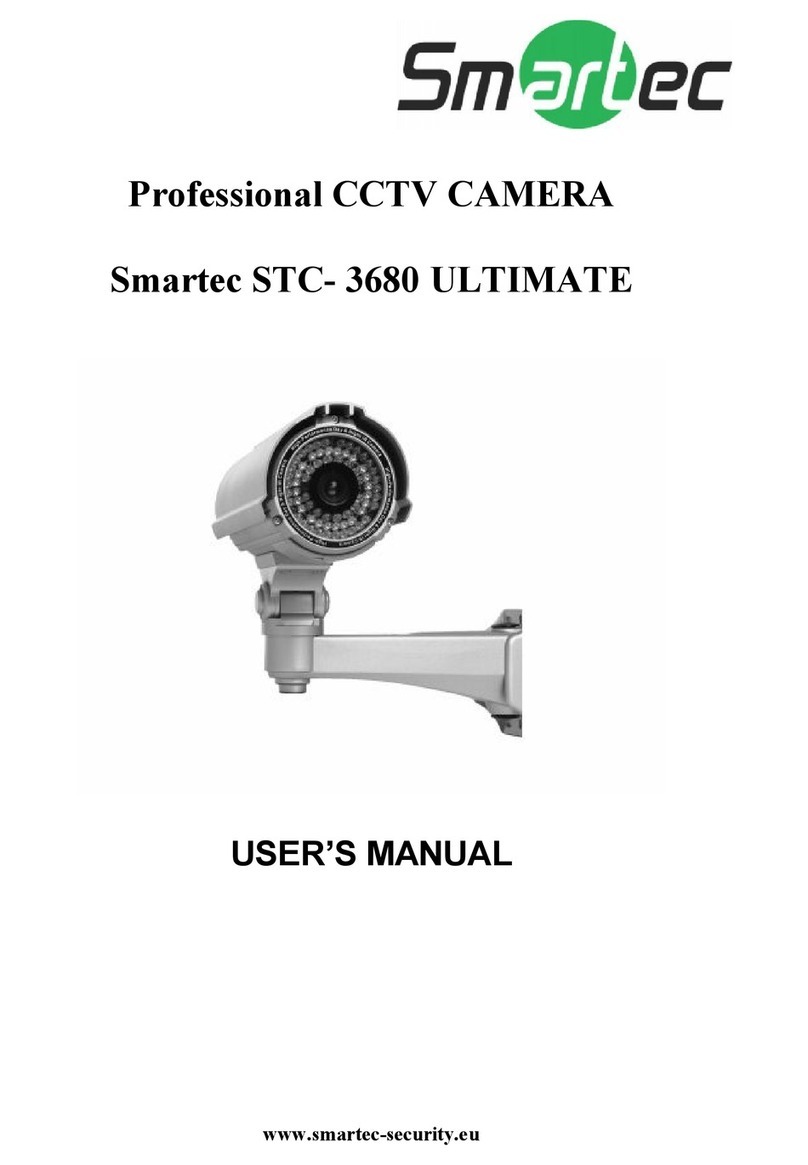
Smartec
Smartec STC- 3680 ULTIMATE User manual
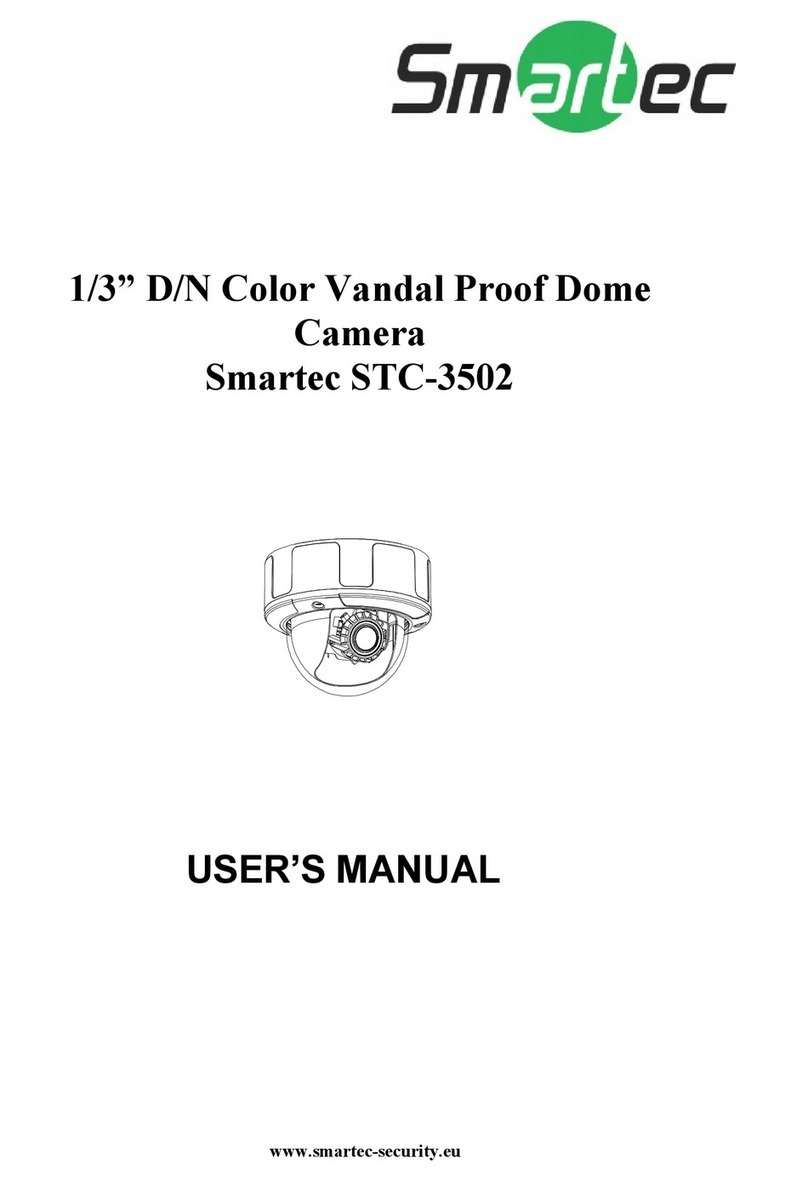
Smartec
Smartec STC-3502 User manual
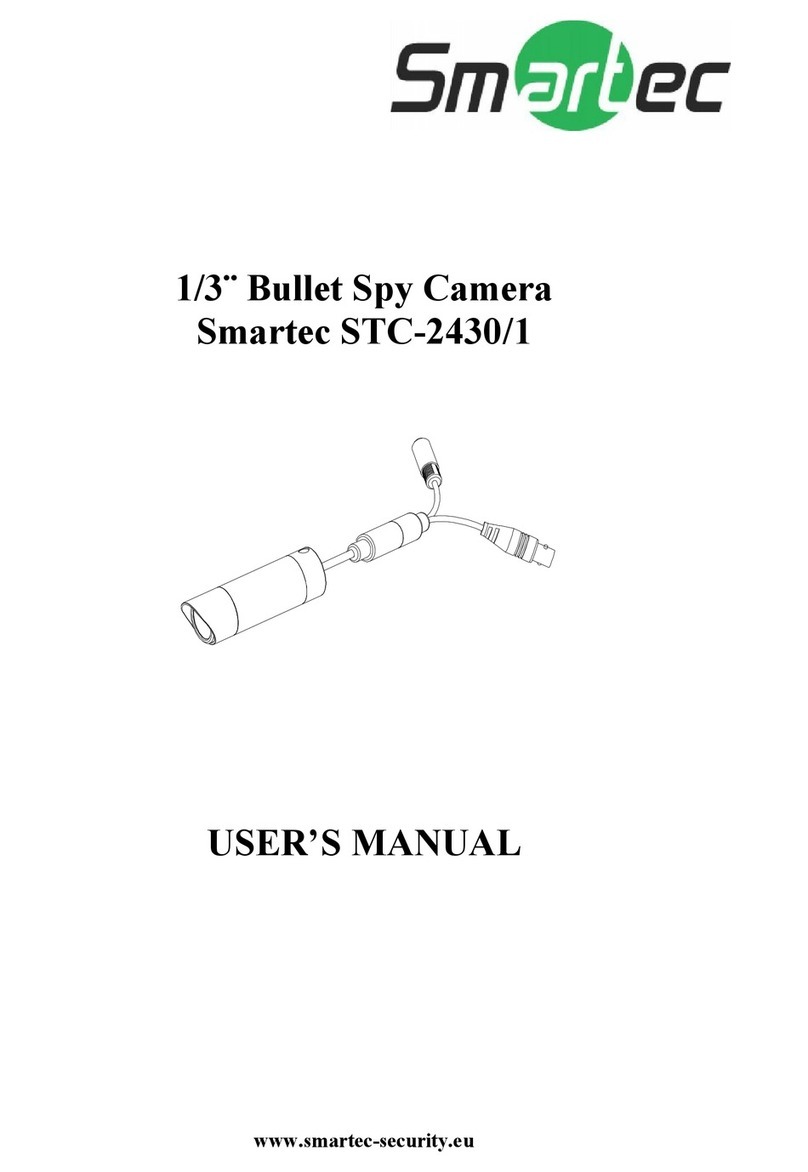
Smartec
Smartec STC-2430/1 User manual

Smartec
Smartec STC-IP2580 User manual

Smartec
Smartec STC- 3080 ULTIMATE User manual

Smartec
Smartec WDR Super High Resolution Day & Night Color... User manual

Smartec
Smartec STH 3230 User manual

Smartec
Smartec STC- 3670 User manual