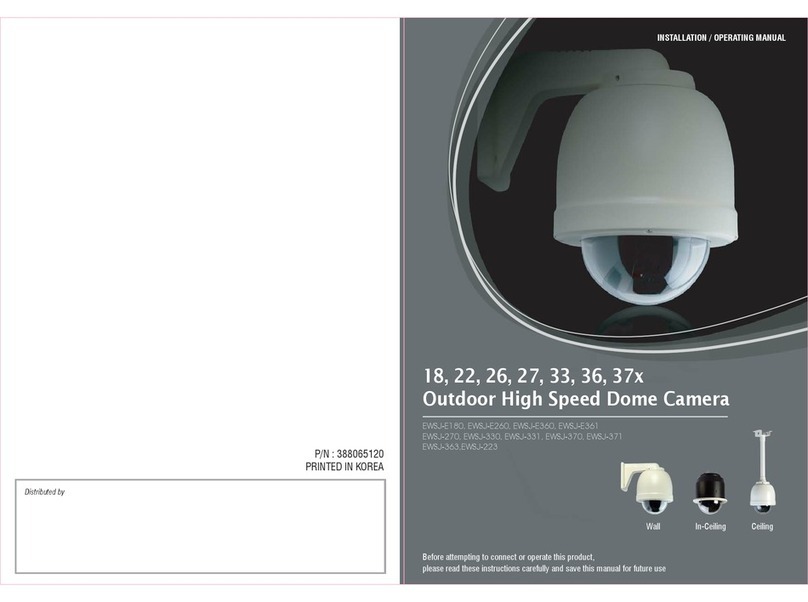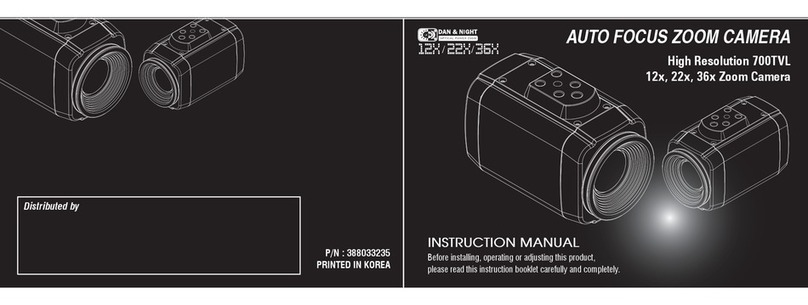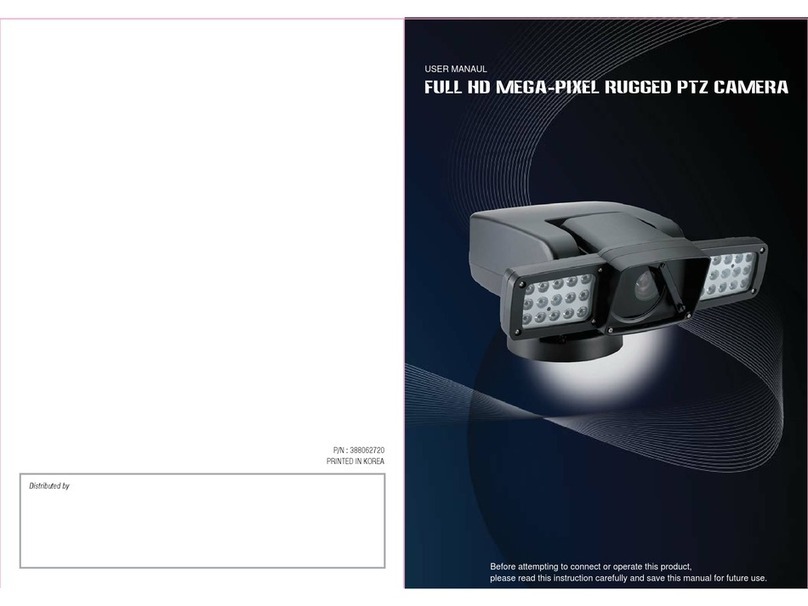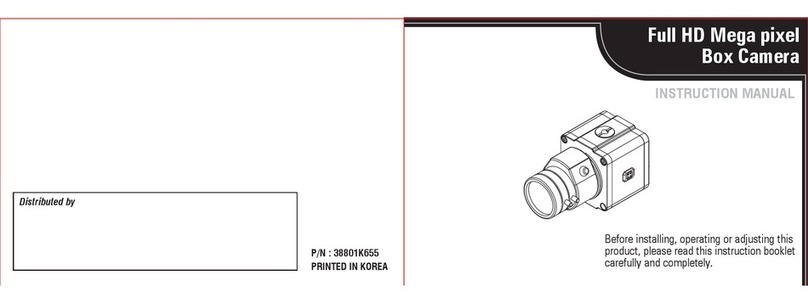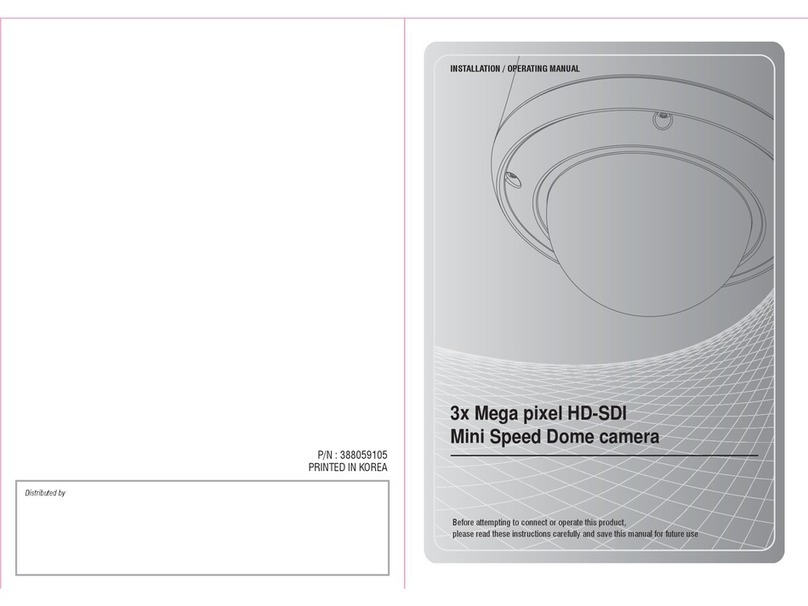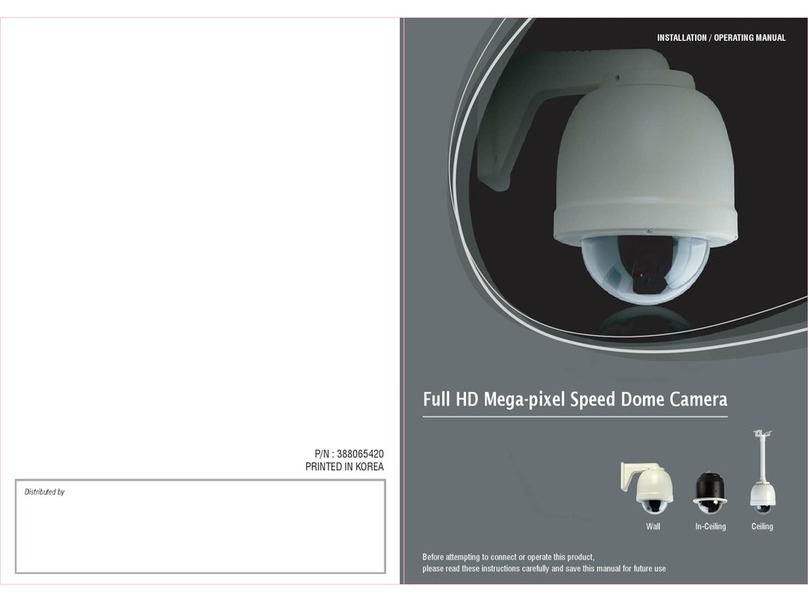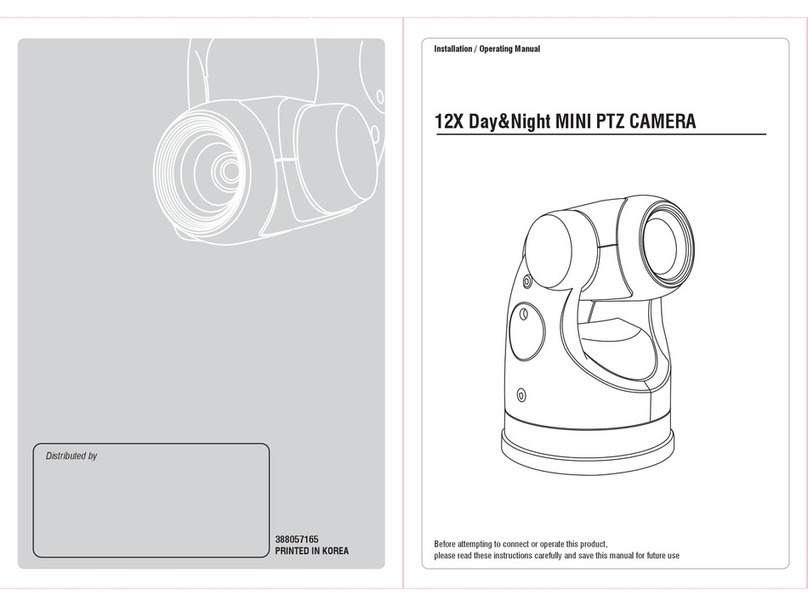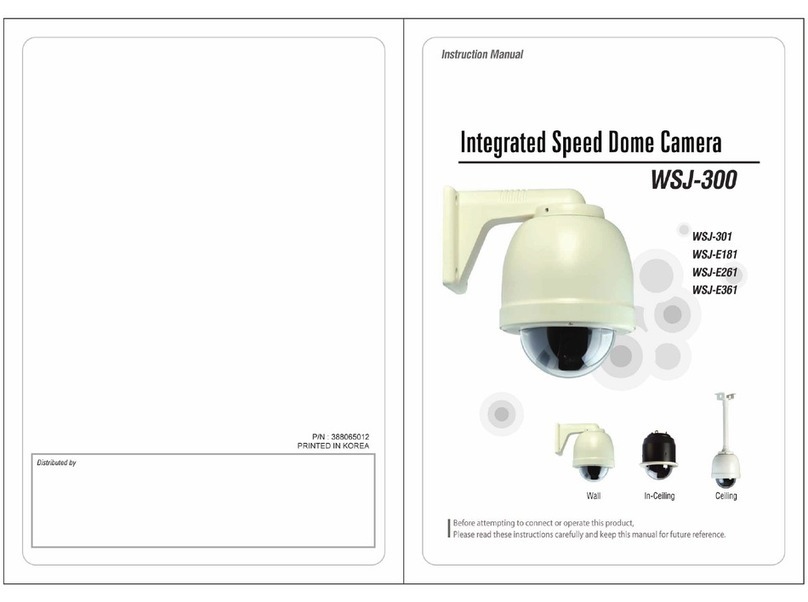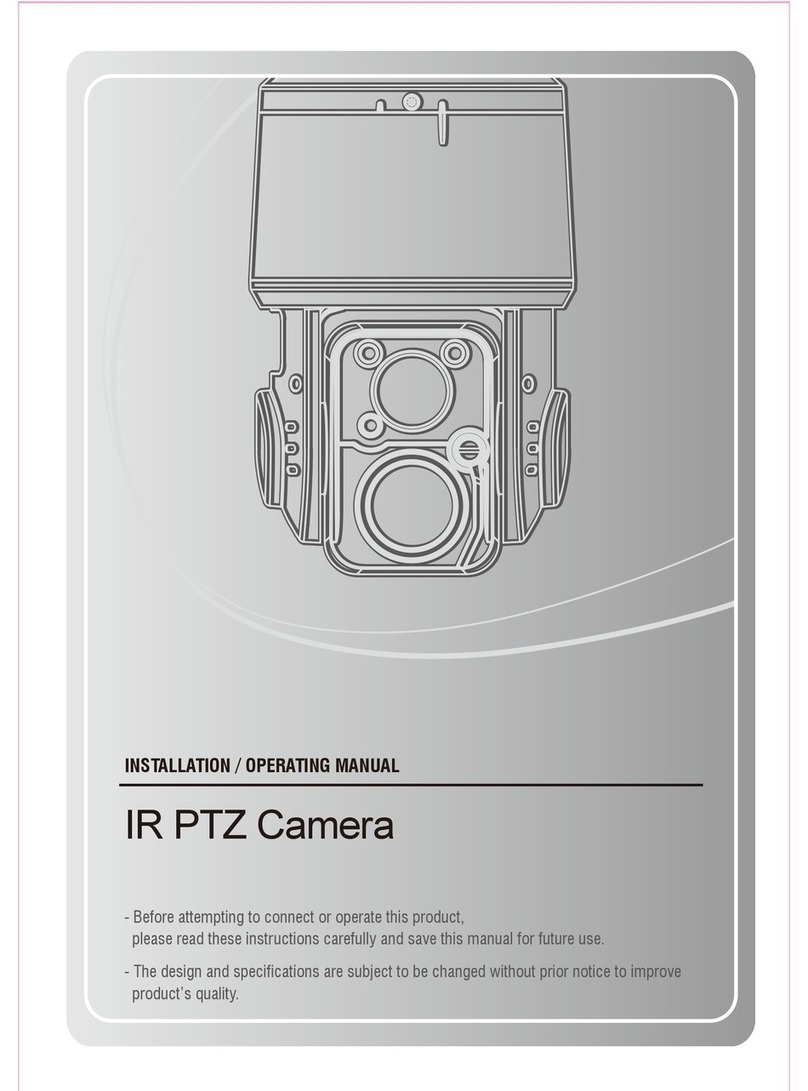18 MIN PTZ CAMERA
19 MIN PTZ CAMERA
On Screen Display Menu
(3) CAMERA MENU
¢¹
--------------------
SAVE BACK EXIT
< NEAR/RIGHT ¢¹ FOCUS >
CAMERA MENU
¢¹
--------------------
BACK
< NEAR/RIGHT ¢¹ AWB MODE >
WHITE BAL. MENU
① FOCUS
You can set up the focus mode (Auto, Manual or One-shot).
- Auto : The camera adjusts the focus automatically while
monitoring the screen continuously in the auto mode.
During auto focus mode, the zoom key operation
is not recognized as the input of the focus key.
- Manual : In the manual mode, users can adjust the camera
focus manually.
- One-shot : Only when the camera does not move, it turns
into the auto mode.
It is the same as the manual mode.
Auto focus may not function normally under the following conditions.
- When the light level in the surveillance area is low
- When the slow-shutter works
- When the amplification is increased
- When the light level in the surveillance area is excessively high
- When the objects in the long and short distance are under the same surveillance area
- When there is no contrast (white and black) in the object (e.g. sky or wall)
- When the thin horizontal line is captured
② DIGITAL ZOOM
You can set the Digital Zoom function ON/OFF.
As the digital zoom magnification increases, the image quality is lowered.
③ WHITE BALANCE
The White Balance function corrects the abnormal
white color into the normal white color under any
color temperature lighting. Select the mode among
ATW, AWC and Manual. ATW is selected by default.
On Screen Display Menu
ATW : Balances the color automatically depending on the source of light from1,800~10,500K color temperature.
* Indoor: Use this mode in the area under the limited color temperature.
* Outdoor: Use this mode in the area under the broad color temperature.
Manual : Fine tuning is possible through this manual control mode.
Select the color temperature and increase or decrease the Red or Blue values to shift the color of the object.
* Red : Red Gain can be changed.
* Blue : Blue Gain can be changed.
You can set the camera exposure
a) Brightness : The brightness of the screen can be adjusted.
b) Shutter mode
A.FLK : Use this mode when the screen flickers because of inconsistent frequency with
the surrounding lights.
Manual : Shutter speed can be controlled manually from 1/60 second to 1/120,000 second.
c) AGC : When the brightness of the image taken under dark light is under a certain level, the AGC
(Automatic Gain Control) functions to define whether to control the Gain automatically or not.
- HIGH : Gain increased from 6dB up to 34dB.
- NORMAL : Gain increased from 6dB up to 30dB.
- OFF : Gain is fixed at 6dB.
d) DNR (Digital Noise Reduction): It reduces the background
noise under low light conditions.
There can be afterimage depending on the DNR level.
e) DSS (Digital Slow Shutter): In the low light condition,
camera accumulate the light and make image brighter.
There can be afterimage from the moving object and
AF working incorrectly.
¢¹
--------------------
BACK
< NEAR/RIGHT ¢¹ BRIGHTNESS >
EXPOSURE MENU
White Balance may not function properly under the following conditions.
- When the color temperature surrounding the object is very high. (e.g. clear sky or sunset)
- When it is dark around the object.
- When the camera is pointing towards a fluorescent lamp directly or when lighting
conditions change a lot.
You can set the back light compensation level
HIGH : Gain increased from 6dB up to 34dB.
MIDDLE : Gain increased from 6dB up to 30dB.
LOW : Gain increased from 6dB up to 18dB
OFF : BLC function is not working.
④ BACKLIGHT (BACK LIGHT COMPENSATION)
⑤
EXPOSURE
(NOTICE) If camera faces toward a certain source of light for more than 5days, it might be caused the
camera focus blurred. The camera automatically refreshes the lens every 48 hours to maintain
the best condition of camera focus lens.
It takes less than 10 seconds and the message "LENS REFRESH" will be displayed on the monitor