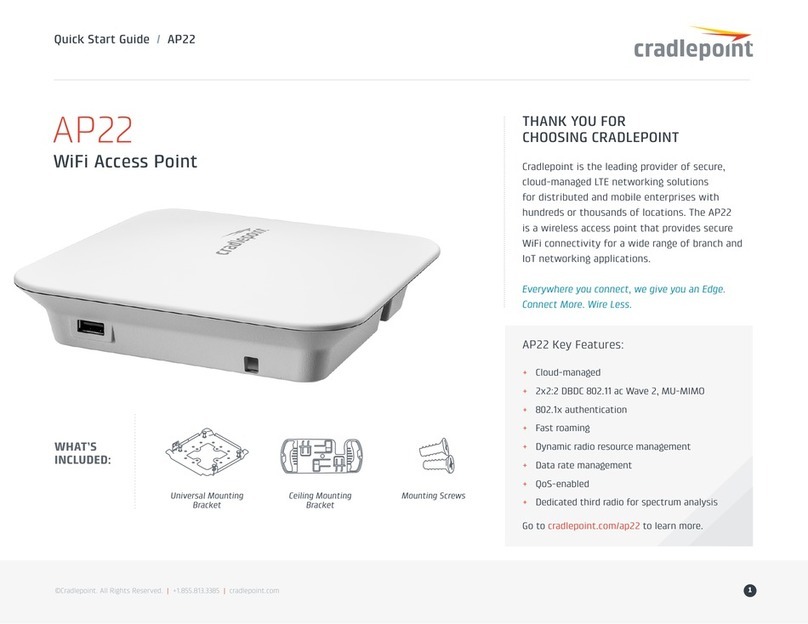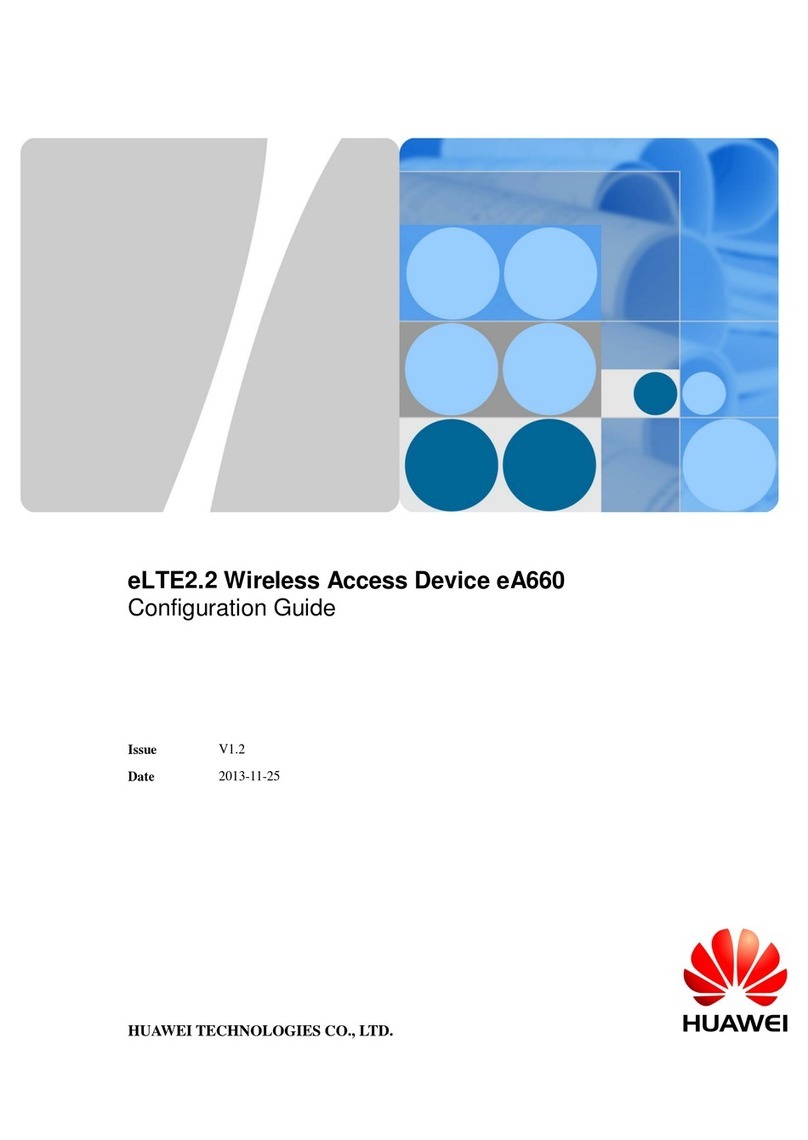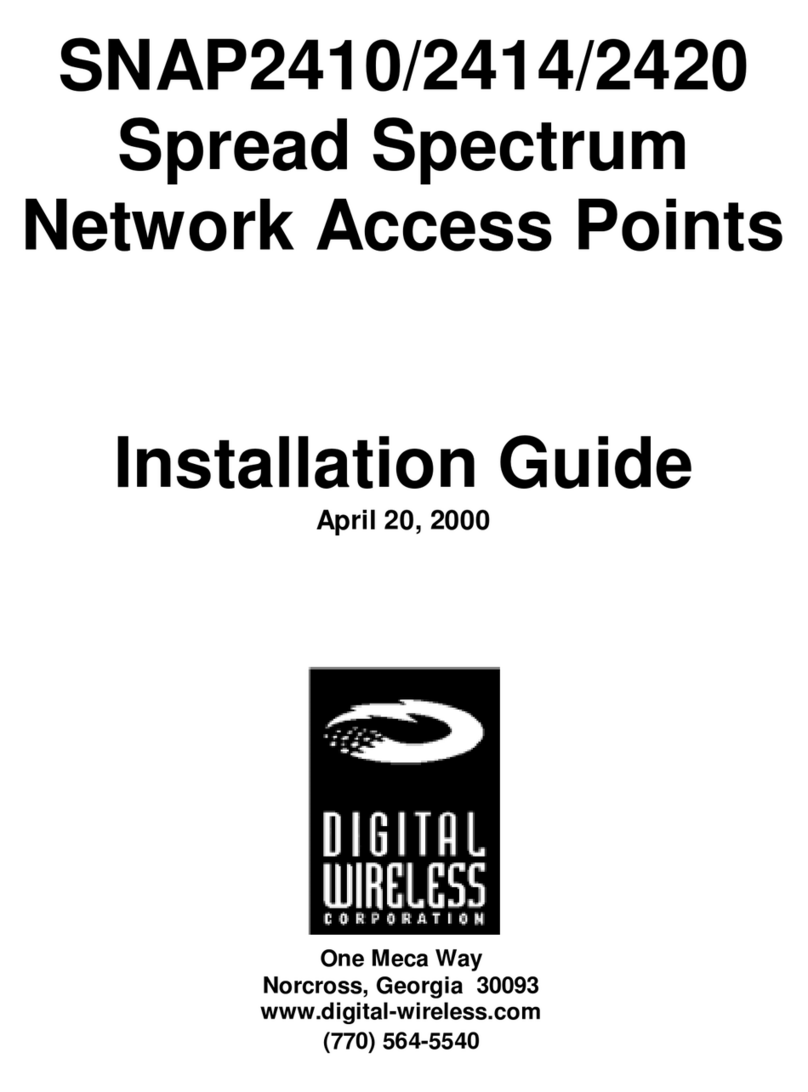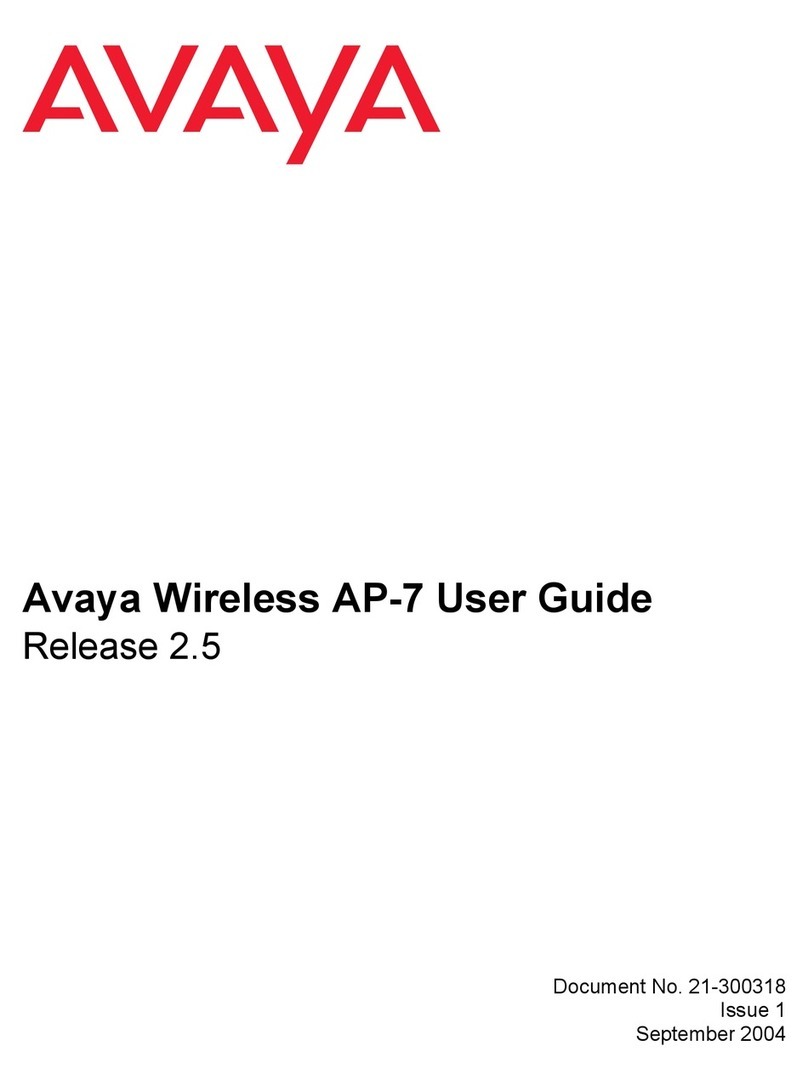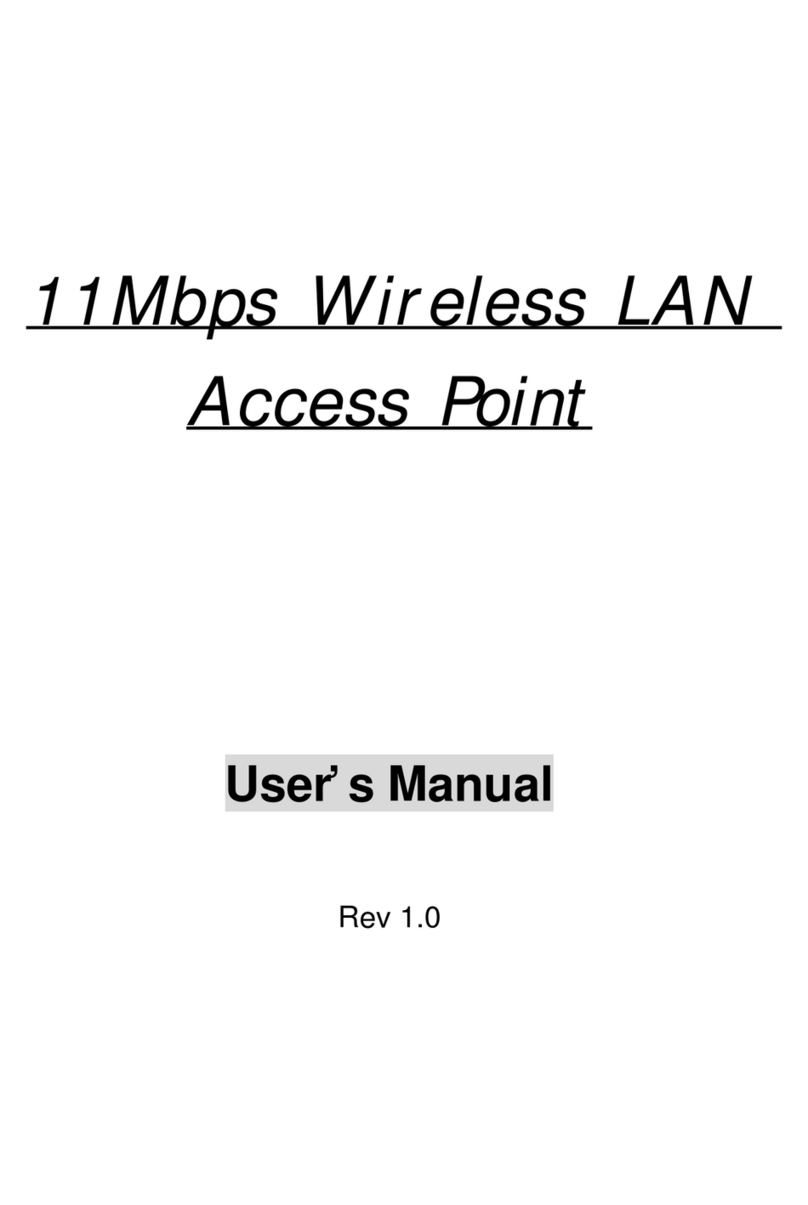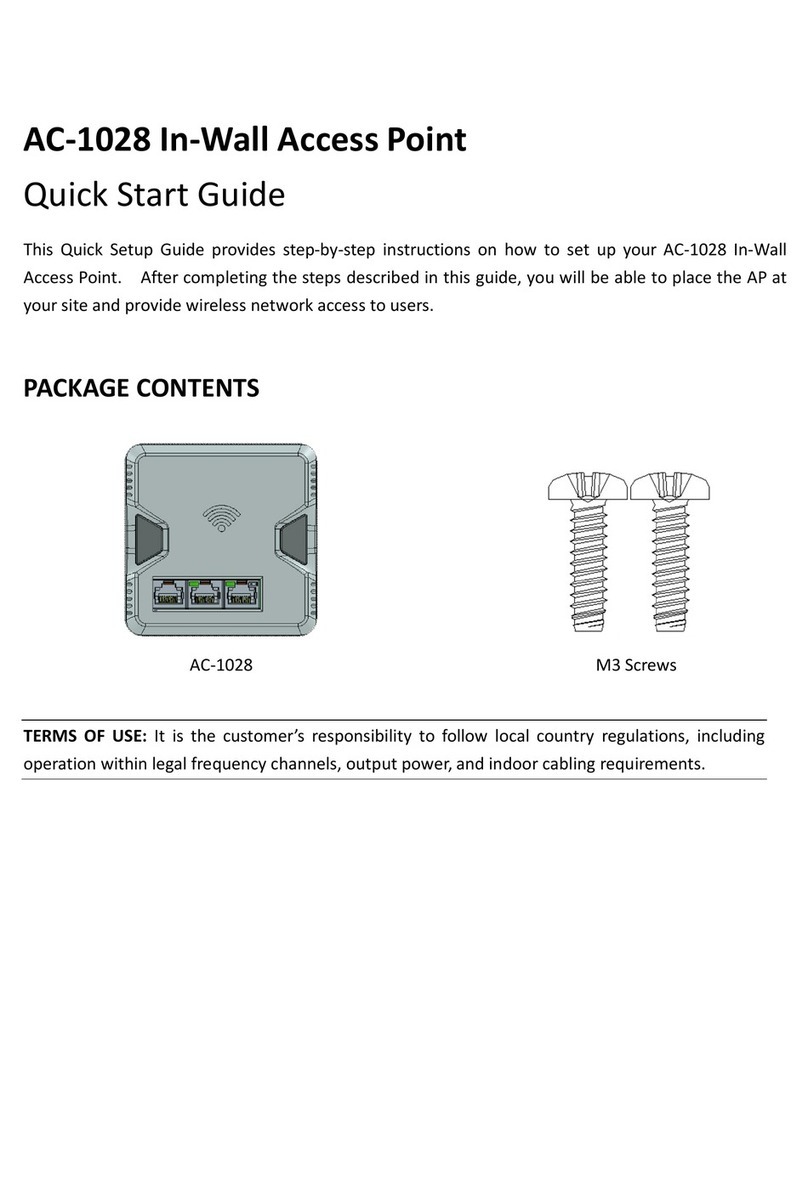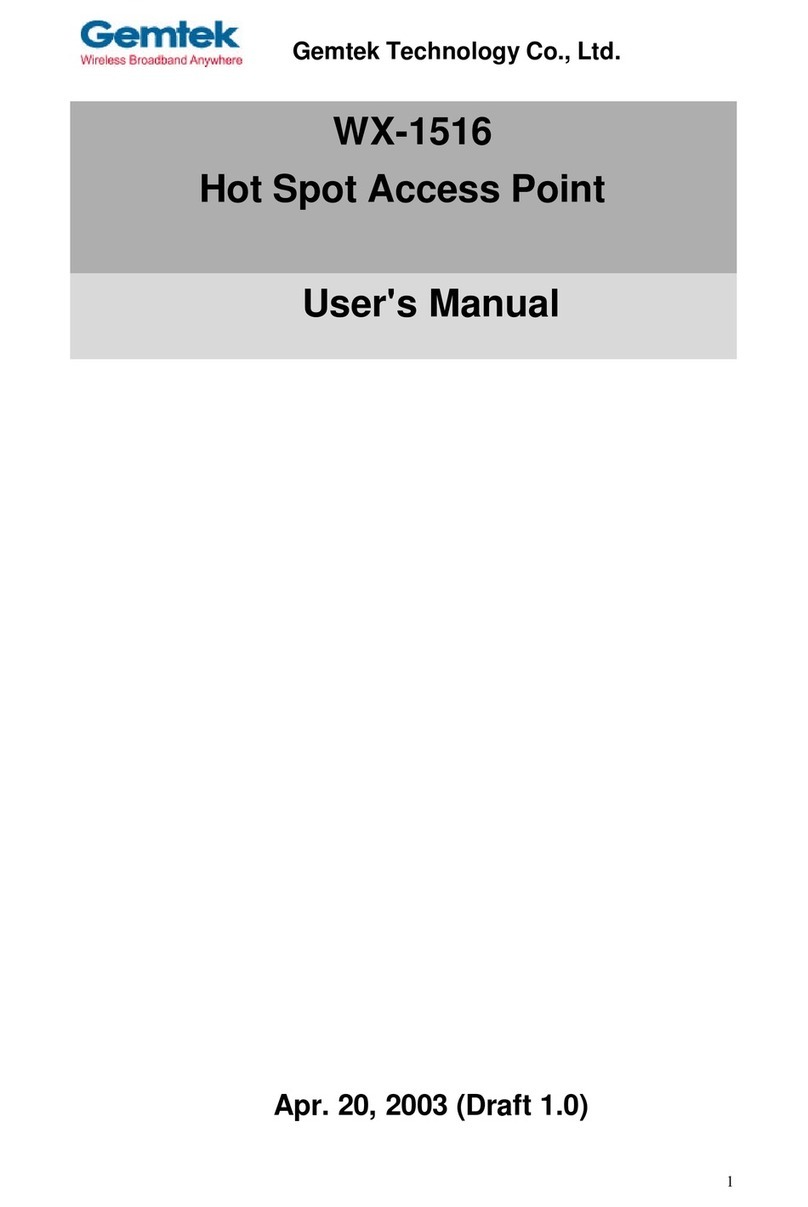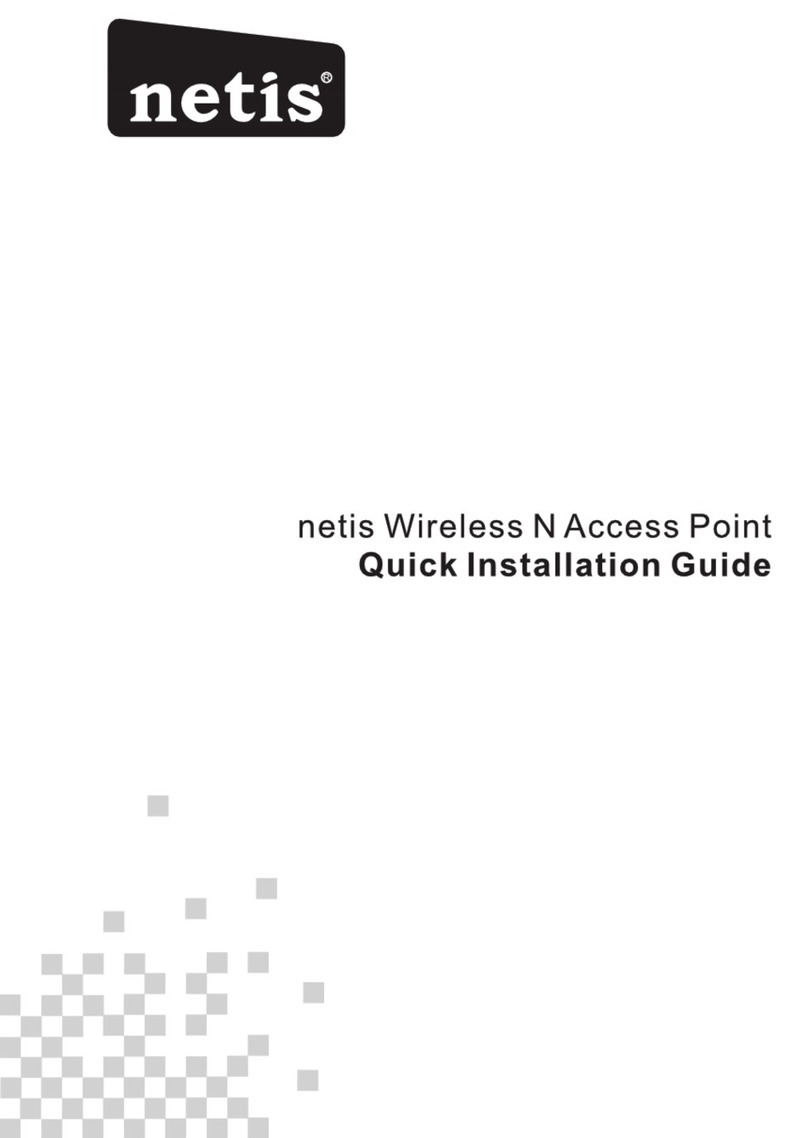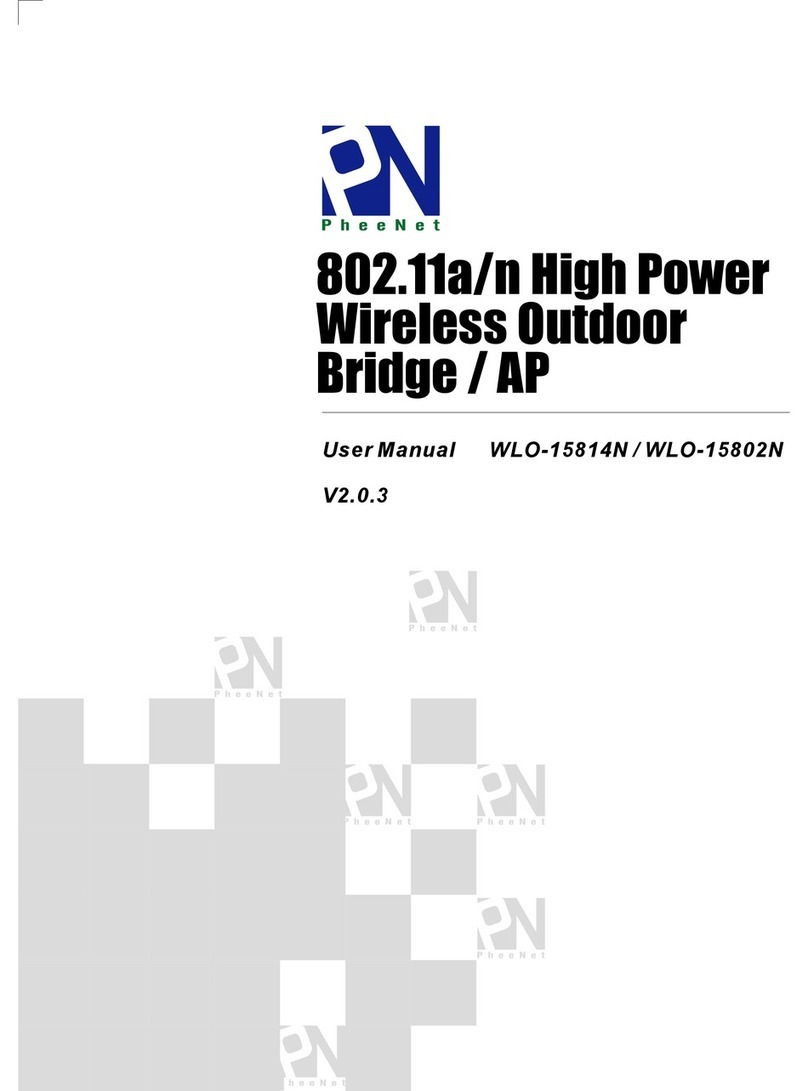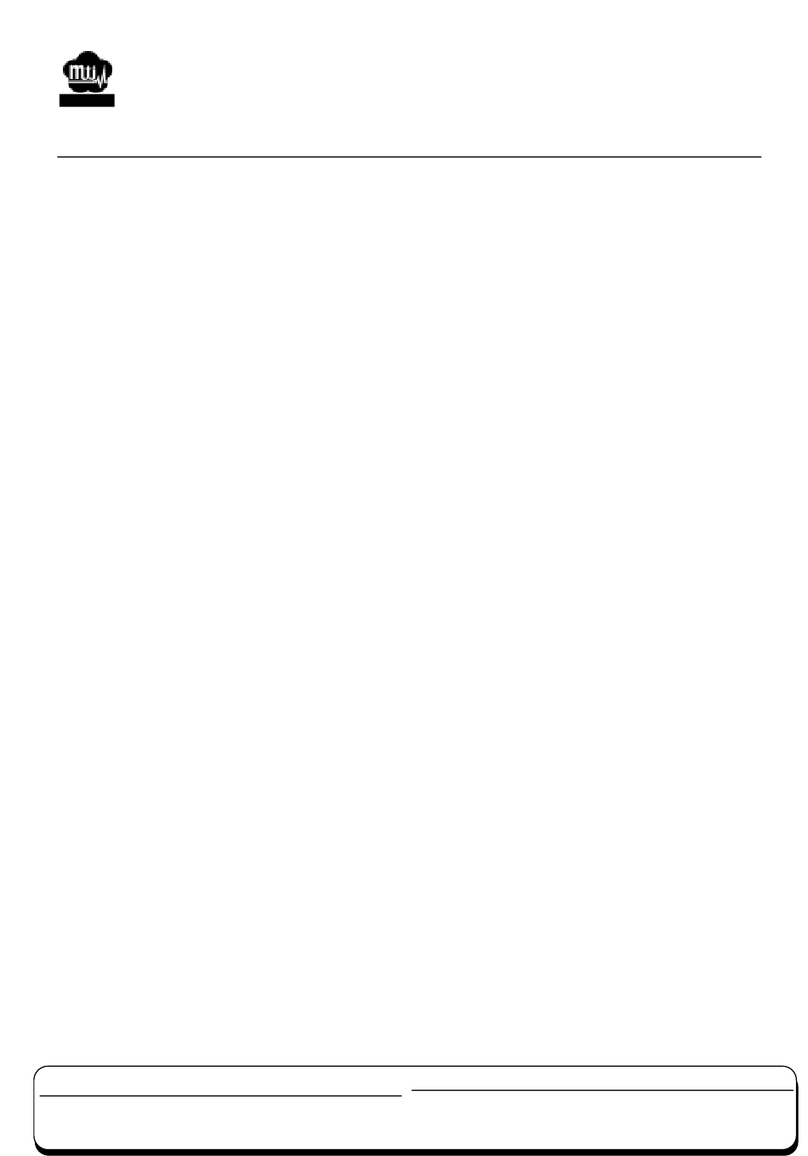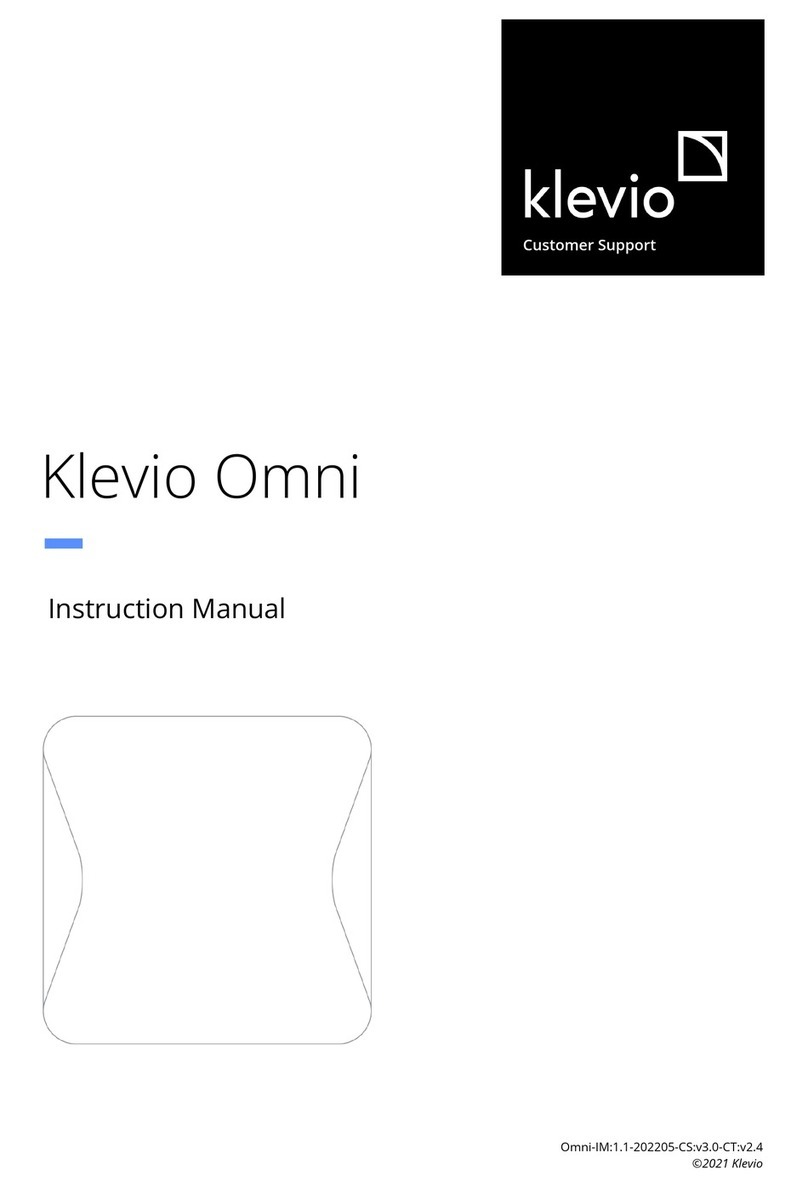linkPro WLB-230BXLE User manual

IEEE 802.11g
Wireless Dual-Radio Bridge-AP
User’s Guide
Version: 1.0
Last Updated: 05/07/2004

Federal Communication Commission Interference Statement
This equipment has been tested and found to comply with the limits for a Class B digital device, pur-
suant to Part 15 of the FCC Rules. These limits are designed to provide reasonable protection against
harmful interference in a residential installation. This equipment generates, uses and can radiated ra-
dio frequency energy and, if not installed and used in accordance with the instructions, may cause
harmful interference to radio communications. However, there is no guarantee that interference will
not occur in a particular installation. If this equipment does cause harmful interference to radio or
television reception, which can be determined by turning the equipment off and on, the user is en-
couraged to try to correct the interference by one of the following measures:
Reorient or relocate the receiving antenna.
Increase the separation between the equipment and receiver.
Connect the equipment into an outlet on a circuit different from that to which the receiver is con-
nected.
Consult the dealer or an experienced radio/TV technician for help.
FCC Caution: To assure continued compliance, (example – use only shielded interface cables when
connecting to computer or peripheral devices). Any changes or modifications not expressly approved
by the party responsible for compliance could void the user’s authority to operate this equipment.
This transmitter must not be co-located or operating in conjunction with any other antenna or trans-
mitter.
FCC Radiation Exposure Statement
This equipment complies with FCC radiation exposure limits set forth for an uncontrolled environ-
ment. This equipment should be installed and operated with minimum distance 20 cm between the ra-
diator & your body.
This device complies with Part 15 of the FCC Rules. Operation is subject to the following two condi-
tions: (1) This device may not cause harmful interference, and (2) this device must accept any inter-
ference received, including interference that may cause undesired operation.
i

R&TTE Compliance Statement
This equipment complies with all the requirements of DIRECTIVE 1999/5/CE OF THE EUROPEAN
PARLIAMENT AND THE COUNCIL OF 9 March 1999 on radio equipment and telecommunication
terminal equipment and the mutual recognition of their conformity (R&TTE).
The R&TTE Directive repeals and replaces in the directive 98/13/EEC (Telecommunications Termi-
nal Equipment and Satellite Earth Station Equipment) as of April 8,2000.
Safety
This equipment is designed with the utmost care for the safety of those who install and use it. How-
ever, special attention must be paid to the dangers of electric shock and static electricity when work-
ing with electrical equipment. All guidelines of this and of the computer manufacture must therefore
be allowed at all times to ensure the safe use of the equipment.
EU Countries Intended for Use
The ETSI version of this device is intended for home and office use in Austria, Belgium, Denmark,
Finland, France (with Frequency channel restrictions), Germany, Greece, Ireland, Italy, Luxembourg,
Portugal, Spain, Sweden, The Netherlands, and United Kingdom.
The ETSI version of this device is also authorized for use in EFTA member states Norway and Swit-
zerland.
EU Countries Not Intended for Use
None.
Potential Restrictive Use
France: only channels 10, 11, 12, and 13.
ii

Table of Contents
1. Introduction ......................................................................................................................... 1
1.1. Overview...................................................................................................................1
1.2. Features.................................................................................................................... 1
1.3. LED Definitions ......................................................................................................... 4
2. First-Time Installation and Configuration ............................................................................ 5
2.1. Selecting a Power Supply Method............................................................................ 5
2.2. Mounting the DRBAP on a Wall................................................................................ 5
2.3. Preparing for Configuration....................................................................................... 6
2.3.1. Connecting the Managing Computer and the DRBAP ................................... 6
2.3.2. Changing the TCP/IP Settings of the Managing Computer ............................ 7
2.4. Configuring the DRBAP ............................................................................................ 7
2.4.1. Entering the User Name and Password ......................................................... 7
2.4.2. Step 1: Selecting an Operational Mode.......................................................... 9
2.4.3. Step 2: Configuring TCP/IP Settings ............................................................ 10
2.4.4. Step 3: Configuring IEEE 802.11 Settings.................................................... 11
2.4.5. Step 4: Reviewing and Applying Settings..................................................... 13
2.5. Deploying the DRBAP ............................................................................................ 14
3. Using Web-Based Network Manager................................................................................ 16
3.1. Overview................................................................................................................. 16
3.1.1. Menu Structure ............................................................................................. 16
3.1.2. Save, Save & Restart, and Cancel Commands............................................ 17
3.1.3. Home and Refresh Commands .................................................................... 18
3.2. Viewing Status ........................................................................................................ 18
3.2.1. Associated Wireless Clients ......................................................................... 18
3.2.2. Current DHCP Mappings.............................................................................. 19
3.2.3. System Log................................................................................................... 19
3.3. General Operations ................................................................................................ 20
3.3.1. Specifying Operational Mode ....................................................................... 20
3.3.2. Changing Password ..................................................................................... 21
3.3.3. Managing Firmware...................................................................................... 22
3.3.3.1. Upgrading Firmware by HTTP............................................................ 22
3.3.3.2. Backing up and Restoring Configuration Settings by HTTP............... 22
3.3.3.3. Upgrading Firmware by TFTP ............................................................ 23
3.3.3.4. Backing up and Restoring Configuration Settings by TFTP ............... 25
3.3.3.5. Resetting Configuration to Factory Defaults....................................... 26
3.4. Configuring TCP/IP Related Settings ..................................................................... 26
3.4.1. Addressing.................................................................................................... 26
3.4.2. DHCP Server................................................................................................ 27
3.4.2.1. Basic................................................................................................... 27
3.4.2.2. Static DHCP Mappings....................................................................... 27
3.5. Configuring IEEE 802.11g-Related Settings........................................................... 28
3.5.1. Communication............................................................................................. 28
3.5.1.1. Basic................................................................................................... 28
3.5.1.2. Bridge Links........................................................................................ 28
3.5.1.3. Link Integrity ....................................................................................... 30
3.5.1.4. Association Control ............................................................................ 30
3.5.1.5. AP Load Balancing............................................................................. 31
3.5.2. Security......................................................................................................... 31
3.5.2.1. AP Interface........................................................................................ 31
3.5.2.2. LAN-to-LAN Bridge Interface.............................................................. 35
3.5.3. IEEE 802.1x/RADIUS ................................................................................... 35
3.6. Configuring Advanced Settings .............................................................................. 37
iii

3.6.1. Packet Filters................................................................................................ 37
3.6.1.1. Ethernet Type Filters .......................................................................... 37
3.6.1.2. IP Protocol Filters ............................................................................... 37
3.6.1.3. TCP/UDP Port Filters ......................................................................... 38
3.6.2. Management................................................................................................. 38
3.6.2.1. UPnP .................................................................................................. 38
3.6.2.2. System Log ........................................................................................ 39
3.6.2.3. SNMP ................................................................................................. 39
Appendix A: Default Settings ................................................................................................ 41
Appendix B: Troubleshooting................................................................................................ 42
Appendix C: Additional Information....................................................................................... 44
C-1: Firmware Upgrade Using Xmodem Upgrade......................................................... 44
iv

1. Introduction
1.1. Overview
The wireless Dual-Radio Bridge-AP (DRBAP for short) is a multifunction device that has two inde-
pendently configurable IEEE 802.11g interfaces. Each IEEE 802.11g interface can be configured ei-
ther as an AP (Access Point) interface or a LAN-to-LAN bridge interface. An AP interface enables
wireless clients to associate with this device for IEEE 802.11 infrastructure applications and the
wireless clients can be authenticated by IEEE 802.1x/RADIUS. A LAN-to-LAN bridge interface en-
ables the device to connect to at most 6 other bridges wirelessly by the Wireless Distribution System
(WDS) technology.
With the sleek and intuitive Web-based user interface and Windows-based user interface (Wireless
Network Manager), an administrator can easily and clearly manage the dual-radio bridge-AP. With its
maximal versatility and ease-of-management, this device can satisfy system integrators’ various re-
quirements.
In Chapter 2, we describe the steps to install and configure a newly acquired DRBAP. Following the
steps, the DRBAP can be quickly set up to work. In Chapter 3, detailed explanation of each Web man-
agement page is given for you to understand how to fine-tune the settings of a DRBAP to meet his or
her specific needs. In addition to using Web-based management user interface to configure a DRBAP,
the Windows-based Wireless Network Manager can also be used to configure and monitor deployed
DRBAPs. See the on-line help of Wireless Network Manager for more information.
1.2. Features
IEEE 802.11g
Dual interfaces. Each of the two IEEE 802.11g interfaces can be configured, according
to the operation mode, as an AP (Access Point) interface or a LAN-to-LAN bridge inter-
face.
Operational modes
Bridge Repeater.In this mode, both WLAN interfaces are configured as
LAN-to-LAN bridge interfaces. A bridge repeater forwards packets between two
wireless LAN-to-LAN bridges. It’s possible to use multiple bridge repeaters between
two LAN-to-LAN bridges if the distance is very long.
AP Repeater. In this mode, one WLAN interface is configured as an AP interface,
and the other is configured as a LAN-to-LAN bridge interface. The AP repeater is
suitable for situations in which Ethernet wiring between the AP and the network
backbone is impossible or costs highly.
Dual AP. In this mode, both WLAN interfaces are configured as AP interfaces. The
dual AP can handle twice the number of wireless clients than a normal AP. It can be
treated as “two APs in a box.”
AP interface
Enabling/disabling SSID broadcasts. The administrator can enable or disable
the SSID broadcasts functionality for security reasons. When the SSID broadcasts
1

functionality is disabled, a client computer cannot connect to the AP interface with an
"any" SSID; the correct SSID has to be specified on client computers.
MAC-address-based access control. Blocking unauthorized wireless client
computers based on MAC (Media Access Control) addresses. The ACL (Access
Control List) can be downloaded from a TFTP server.
WPA (Wi-Fi Protected Access). The AP interface supports the WPA standard
proposed by the Wi-Fi Alliance (http://www.wi-fi.org). Both WPA-PSK (Pre-Shared
Key) mode and full WPA mode are supported. WPA is composed of TKIP (Temporal
Key Integrity Protocol) and IEEE 802.1x and serves as a successor to WEP for better
WLAN security.
IEEE 802.1x/RADIUS. User authentication and dynamic encryption key distribu-
tion can be achieved by IEEE 802.1x Port-Based Network Access Control and RA-
DIUS (Remote Authentication Dial-In User Service).
Wireless client isolation. Wireless-to-wireless traffic among the associated wire-
less clients can be blocked so that the wireless clients cannot see each other. This ca-
pability can be used in hotspots applications to prevent wireless hackers from attack-
ing other wireless users’ computers.
AP load balancing. Several APs can form a load-balancing group. Within a group,
wireless client associations and traffic load can be shared among the APs. This func-
tion is available when the AP is in AP/Bridge mode.
Link integrity. If the Ethernet LAN interface is detected to be disconnected from
the wired network, all currently associated wireless clients are disassociated by the
AP and no wireless client can associate with it.
Association control. When the AP is in AP/Bridge mode, it can be configured to
deny association requests when it has served too many wireless clients or traffic load
is too heavy.
Associated wireless clients status. Showing the status of all wireless clients
that are associated with the AP interface.
LAN-to-LAN bridge interface
6 Bridge links. The bridge provides 6 bridge links based on the WDS (Wireless
Distribution System) technology, so that it can wirelessly connect to at most 6 other
wireless bridges, APs, or wireless routers with WDS support.
Antenna alignment assistance.The DRBAP provides a WDS link quality indi-
cator via Wireless Network Manager to facilitate alignment of directional antennas
when deploying pairs of wireless bridges.
Link health monitoring. This feature enables the administrator to see if the WDS
links of the DRBAP to other peer wireless bridges are working fine.
RF type selection. The RF type of each WLAN interface can be configured to work in
IEEE 802.11b only, IEEE 802.11g only, or mixed mode (802.11g and 802.11b simultane-
ously).
64-bit and 128-bit WEP (Wired Equivalent Privacy). Data transmitted over AP or
2

bridge links can be protected by WEP encryption for better security.
Transmit power control. Transmit power of the DRBAP’s RF modules can be adjusted
to change RF coverage of the DRBAP.
Detachable antennas. The factory-mounted antennas can be replaced with high-gain
antennas for different purposes.
DHCP client. The DRBAP can automatically obtain an IP address from a DHCP server.
DHCP server. The DRBAP can automatically assign IP addresses to computers or other de-
vices by DHCP (Dynamic Host Configuration Protocol).
Static DHCP mappings. The administrator can specify static IP address to MAC ad-
dress mappings so that the specified IP addresses are always assigned to the hosts with the
specified MAC addresses.
Showing current DHCP mappings. Showing which IP address is assigned to which
host identified by an MAC address.
Packet Filtering. The DRBAP provides Layer 2, Layer 3, and Layer 4 filtering capabilities.
Firmware Tools
Firmware upgrade. The firmware of the DRBAP can be upgraded in the following
methods:
Xmodem-based. Upgrading firmware over RS232.
TFTP-based. Upgrading firmware by TFTP (Trivial File Transfer Protocol).
HTTP-based. Upgrading firmware by HTTP (HeperText Transfer Protocol).
Configuration backup. The configuration settings of the DRBAP can be backed up to a
file via TFTP or HTTP for later restoring.
Configuration reset. Resetting the configuration settings to factory-default values.
Management
Windows-based Wireless Network Manager for configuring, monitoring, and diag-
nosing the local computer and neighboring APs. The management protocol is MAC-based.
Web-based Network Manager for configuring and monitoring the DRBAP via a Web
browser. The management protocol is HTTP (HeperText Transfer Protocol)-based.
SNMP. SNMP (Simple Network Management Protocol) MIB I, MIB II, IEEE 802.1d,
IEEE 802.11, IEEE 802.1x, and Enterprise MIB are supported.
UPnP. The DRBAP responds to UPnP discovery messages so that a Windows XP user
can locate the DRBAP in My Network Places and use a Web browser to configure it.
System log. For system operational status monitoring.
Local log. System events are logged to the on-board RAM of the DRBAP and can
be viewed using a Web browser.
3

Remote log by SNMP trap. Systems events are sent in the form of SNMP traps to
a remote SNMP management server.
Power over Ethernet (optional). Supplying power to a DRBAP over an Ethernet cable us-
ing PowerDsine (http://www.powerdsine.com) technology (IEEE 802.3af compliant in the fu-
ture). This feature facilitates large-scale wireless LAN deployment.
Hardware Watchdog Timer. If the firmware gets stuck in an invalid state, the hardware
watchdog timer will detect this situation and restart the DRBAP. This way, the DRBAP can pro-
vide continuous services.
1.3. LED Definitions
There are several LED indicators on the housing of the DRBAP. They are defined as follows:
ALV:Alive. Blinks when the DRBAP is working normally.
RF: IEEE 802.11g interfaces activity
LAN: Ethernet LAN interface activity
PWR: Power
4

2. First-Time Installation and Configuration
2.1. Selecting a Power Supply Method
Optionally, the DRBAP can be powered by the supplied power adapter or POE (Power over Ethernet).
The DRBAP automatically selects the suitable one depending on your decision.
To power the DRBAP by the supplied power adapter:
1. Plug the power adapter to an AC socket.
2. Plug the connector of the power adapter to the power jack of the DRBAP.
NOTE: This product is intended to be power-supplied by a Listed Power Unit, marked “Class 2” or
“LPS” and output rated “5V DC, 1 A minimum” or equivalent statement.
To power the DRBAP by POE:
1. Plug one connector of an Ethernet cable to an available port of an active Ethernet switch that can
supply power over Ethernet.
2. Plug the other connector of the Ethernet cable to the LAN/Config port of the DRBAP.
2.2. Mounting the DRBAP on a Wall
The DRBAP is wall-mountable.
1. Stick the supplied sticker for wall-mounting.
2. Use a
φ6.5mm driller to drill a 25mm-deep hole at each of the cross marks.
3. Plug in a supplied plastic conical anchor in each hole.
4. Screw a supplied screw in each plastic conical anchor for a proper depth so that the wireless
DRBAP can be hung on the screws.
5. Hang the wireless DRBAP on the screws.
5

Fig. 1. Mounting the DRBAP on a wall.
2.3. Preparing for Configuration
For you to configure a DRBAP, a managing computer with a Web browser is needed. For first-time
configuration of a DRBAP, an Ethernet network interface card (NIC) should have been installed in
the managing computer. For maintenance-configuration of a deployed DRBAP, either a wireless
computer (if the DRBAP is configured to act as an AP Repeater or Dual AP) or a wired computer
can be employed as the managing computer.
NOTE: If you are using the browser, Opera, to configure a DRBAP, click the menu item File, click
Preferences..., click File types, and edit the MIME type, text/html, to add a file extension “.sht” so
that Opera can work properly with the Web management pages of the DRBAP.
Since the configuration/management protocol is HTTP-based, we have to make sure that the IP ad-
dress of the managing computer and the IP address of the managed DRBAP are in the same IP
subnet (the default IP address of a DRBAP is 192.168.0.1 and the default subnet mask is
255.255.255.0.)
2.3.1. Connecting the Managing Computer and the DRBAP
To connect the Ethernet managing computer and the managed DRBAP for first-time configuration,
you have two choices as illustrated in Fig. 2.
6

Managing
Computer
Normal
Ethernet
cable
Managed
DRBAP
Normal
Ethernet
cable
Ethernet
Hub/Switch
Cross-over
Ethernet
cable
Fig. 2. Connecting a managing computer and a DRBAP via Ethernet.
You can use either a cross-over Ethernet cable (included in the package) or a switch/hub with 2 nor-
mal Ethernet cables.
NOTE: One connector of the Ethernet cable must be plugged into the LAN/CONFIG Ethernet jack
of the DRBAP for configuration.
2.3.2. Changing the TCP/IP Settings of the Managing
Computer
Use the Windows Network Control Panel Applet to change the TCP/IP settings of the managing
computer, so that the IP address of the computer and the IP address of the DRBAP are in the same IP
subnet. Set the IP address of the computer to 192.168.0.xxx (the default IP address of a DRBAP is
192.168.0.1) and the subnet mask to 255.255.255.0.
NOTE: For some versions of Windows, the computer needs to be restarted for the changes of TCP/IP
settings to take effect.
TIP: After you have connected the managing computer and the DRBAP via Ethernet, you can install
Wireless Network Manager on the managing computer and use it to configure the DRBAP without
being concerned about the TCP/IP settings of the managing computer. Refer to the on-line help of
Wireless Network Manager for more information.
2.4. Configuring the DRBAP
After the IP addressing issue is resolved, launch a Web browser on the managing computer. Then, go
to “http://192.168.0.1” to access the Web-based Network Manager start page.
TIP: For maintenance configuration of a DRBAP, the DRBAP can be reached by its host name using
a Web browser. For example, if the DRBAP is named “DRBAP”, you can use the URL
“http://DRBAP” to access the Web-based Network Manager of the DRBAP.
2.4.1. Entering the User Name and Password
Before the start page is shown, you will be prompted to enter the user name and password to gain the
7

right to access the Web-based Network Manager. For first-time configuration, use the default user
name “root” and default password “root”, respectively.
Fig. 3. Entering the user name and password.
NOTE: It is strongly recommended that the password be changed to other value for security reasons.
On the start page, click the General, Password link to change the value of the password (see Section
3.3.1 for more information).
TIP: Since the start page shows the current settings and status of the DRBAP, it can be saved or
printed within the Web browser for future reference.
Fig. 4. The Start page.
8

2.4.2. Step 1: Selecting an Operational Mode
Fig. 5. Operational modes.
Go to the General, Operational Mode section to select an operational mode for the DRBAP. There
are 3 operational modes—Bridge Repeater, AP Repeater, and Dual AP.
Bridge Repeater. In this mode, both WLAN interfaces are configured as LAN-to-LAN bridge
interfaces. A bridge repeater forwards packets between two wireless LAN-to-LAN bridges. It’s
possible to use multiple bridge repeaters between two LAN-to-LAN bridges if the distance is
very long.
LAN
Segment
2
LAN
Segment
1
Wireless
Bridge
Bridge Repeater Wireless
Bridge
WDS Link
Fig. 6. Bridge Repeater mode.
AP Repeater. In this mode, one WLAN interface is configured as an AP interface, and the other
is configured as a LAN-to-LAN bridge interface. The AP repeater is suitable for situations in
which Ethernet wiring between the AP and the network backbone is impossible or costs highly.
AP Repeater
Notebook
Computer
LAN
Wireless
Bridge
WDS Link
Fig. 7. AP Repeater mode.
Dual AP. In this mode, both WLAN interfaces are configured as AP interfaces. The dual AP can
9

handle twice the number of wireless clients than a normal AP. It can be treated as “two APs in a
box.”
LAN
Dual AP
Notebook
Computer
IEEE 802.11b
Channel 1
IEEE 802.11b
Channel 6
Fig. 8. Dual AP mode.
The following table shows the type of each WLAN interface for each operational mode.
WLAN 1 Interface Type WLAN 2 Interface Type
Bridge Repeater LAN-to-LAN Bridge LAN-to-LAN Bridge
AP Repeater AP LAN-to-LAN Bridge
Dual AP AP AP
2.4.3. Step 2: Configuring TCP/IP Settings
Fig. 9. TCP/IP settings.
Go to the TCP/IP, Addressing section to configure IP address settings. The IP address can be manu-
ally set or automatically assigned by a DHCP server on the LAN. If you are manually setting the IP
Address, Subnet Mask, and Default Gateway settings, set them appropriately, so that they comply
with your LAN environment. In addition, you can specify the Host Name and Domain (DNS suffix)
of the DRBAP. When you are finished, click Save at the bottom of this page, and then you are
brought back to the start page.
10

2.4.4. Step 3: Configuring IEEE 802.11 Settings
Go to the IEEE 802.11, Communication section to configure IEEE 802.11g-related communication
settings, including Regulatory Domain, Channel Number, Network Name (SSID), and Bridge Links,
for both WLAN interfaces, depending on their interface types. No matter the type of a WLAN inter-
face is AP or LAN-to-LAN bridge, Regulatory Domain, Channel Number, and Network Name have
to be configured.
The number of available RF channels depends on local regulations; therefore you have to choose an
appropriate regulatory domain to comply with local regulations. For two wireless devices to com-
municate with each other, they must be set to identical SSID (Service Set IDentifier).
Fig. 10. Basic IEEE 802.11g communication settings.
For a LAN-to-LAN bridge interface, also set the MAC address of each peer bridge according to your
planned network topology. Specify an MAC address, and then select its corresponding checkbox.
Fig. 11. Bridge links settings.
When you are finished, click Save at the bottom of this page, and then you are brought back to the
start page.
TIP: Plan your wireless network and draw a diagram, so that you know how a DRBAP is connected
to other peer bridges and can therefore set the bridge links settings correctly.
TIP: Plan your wireless network and draw a diagram, so that you know how a bridge is connected to
other peer bridges by WDS. See the following figure for an example network-planning diagram.
11

Fig. 12. Sample wireless bridge network topology.
WARNING: Don’t let your network topology consisting of wireless DRBAPs, wireless bridges,
Ethernet switches, Ethernet links, and WDS links contains loops. If any loops exist, packets will circle
around the loops and network performance will be seriously degraded.
Fig. 13. Network topology containing a loop.
TIP: You can check whether the WDS links of the DRBAP are functioning by using Wireless Net-
work Manager.
12

Fig. 14. Link health monitoring.
Run Wireless Network Manager on a computer and locate the DRBAP you want to manage. Go to the
WDS tab, and then click Test. The test results (OK or Broken) will be shown in the Link Status col-
umn of the WDS links table.
2.4.5. Step 4: Reviewing and Applying Settings
Fig. 15. Settings changes are highlighted in red.
On the start page, you can review all the settings you have made. Changes are highlighted in red. If
they are OK, click Restart to restart the DRBAP for the new settings to take effect.
NOTE: About 7 seconds are needed for the DRBAP to complete its restart process.
13

2.5. Deploying the DRBAP
After the settings have been configured, deploy the DRBAP to the field application environment.
Connect the DRBAP to a LAN segment through an Ethernet switch/hub.
If external high-gain directional antennas are used for LAN-to-LAN bridge interfaces, it’s difficult to
adjust alignments of the antennas when distance between the DRBAP and its peer bridge is long.
To adjust the alignments of directional antennas:
1. Connect each device to a computer via Ethernet.
2. Configure the date rate of each bridge to the lowest value, 1Mbps.
3. Fix the alignment of the antenna on one side.
4. Adjust the alignment of the other side by using response time information obtained from
PINGing (run PING.exe) the “fixed-side” computer.
5. Fine-tune the alignment of the antenna until you get a best response time.
6. Increase the data rate of each bridge simultaneously until a maximal workable data rate is
reached. You may not be able to use the highest data rate, 54Mbps, because of the distance and
the gain of the antennas.
Fig. 16 illustrates the idea.
DRBAP as
Bridge 1
WDS Link
Computer 1 Computer 2
Bridge 2
Adjust antenna alignment
PING (ICMP Echo Request)
ICMP Echo Reply
Fig. 16. Adjusting alignments of external directional antennas.
NOTE: There are two antenna connectors on one side of the DRBAP, which are labeled “1” and “2”.
Connector 1 is for the WLAN 1 interface 1 and Connector 2 is for the WLAN 2 interface.
TIP: You can make use of the Antenna Alignment Assistance feature to help you align the directional
antennas.
14

Fig. 17. Antenna alignment assistance.
Instead of using PING.exe, you can run Wireless Network Manager on Computer 1, and go to the
Antenna Alignment tab. Click Start to begin monitoring the WDS link quality. Adjust the alignment
of the antenna of DRBAP as Bridge 1 until the Link quality indicator shows a relatively maximal
value. Finally, click Stop to stop monitoring WDS link quality.
15
Table of contents