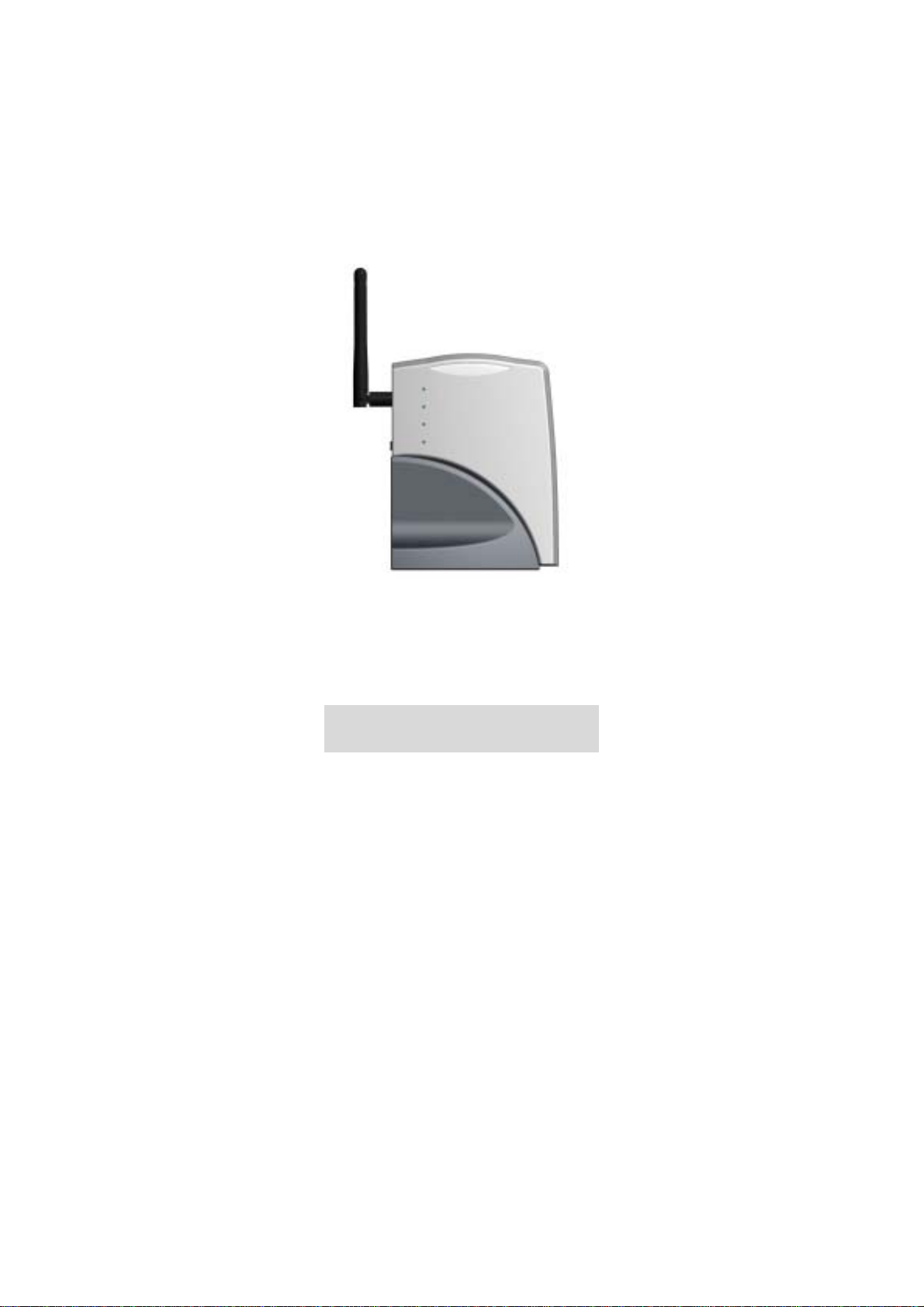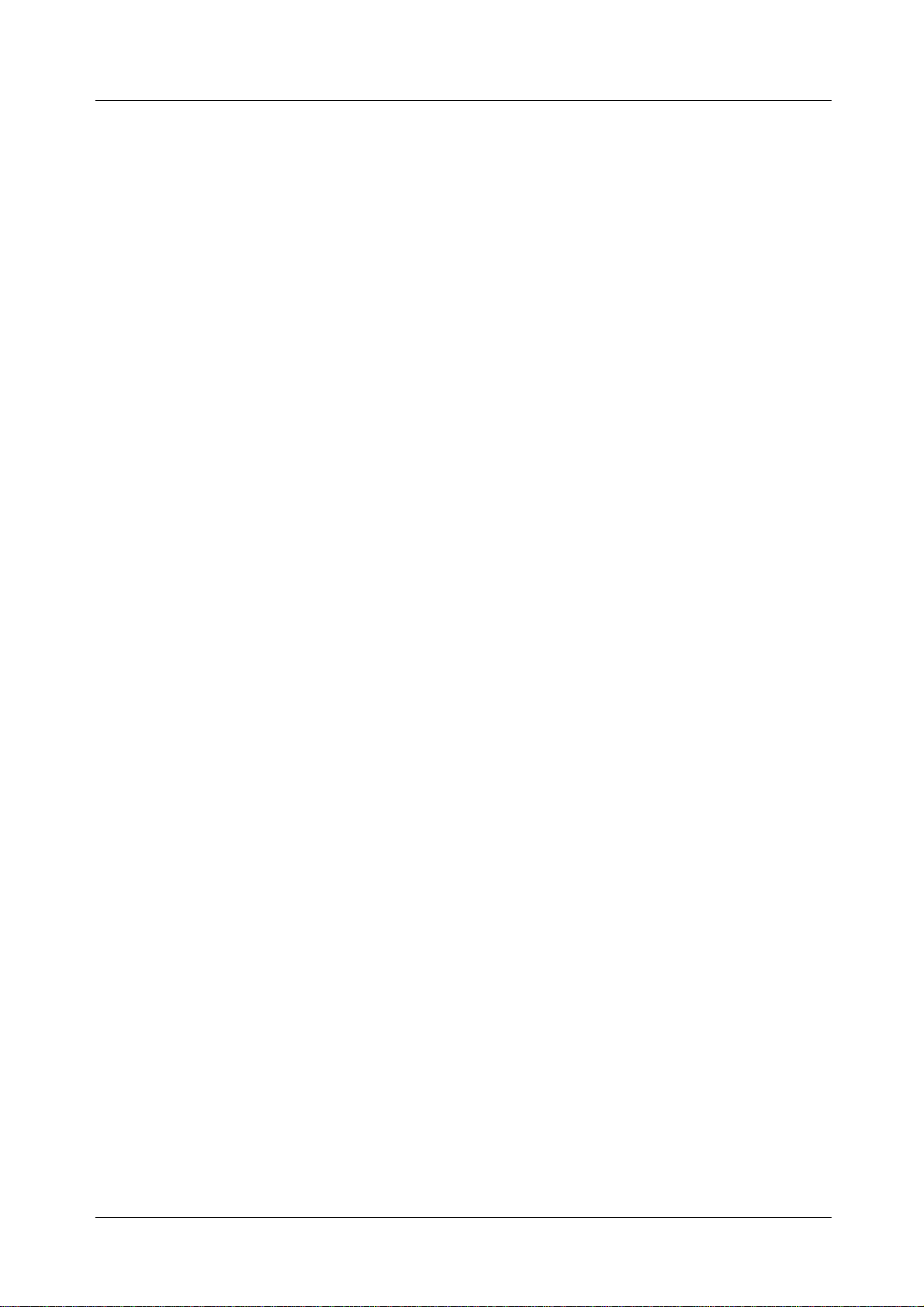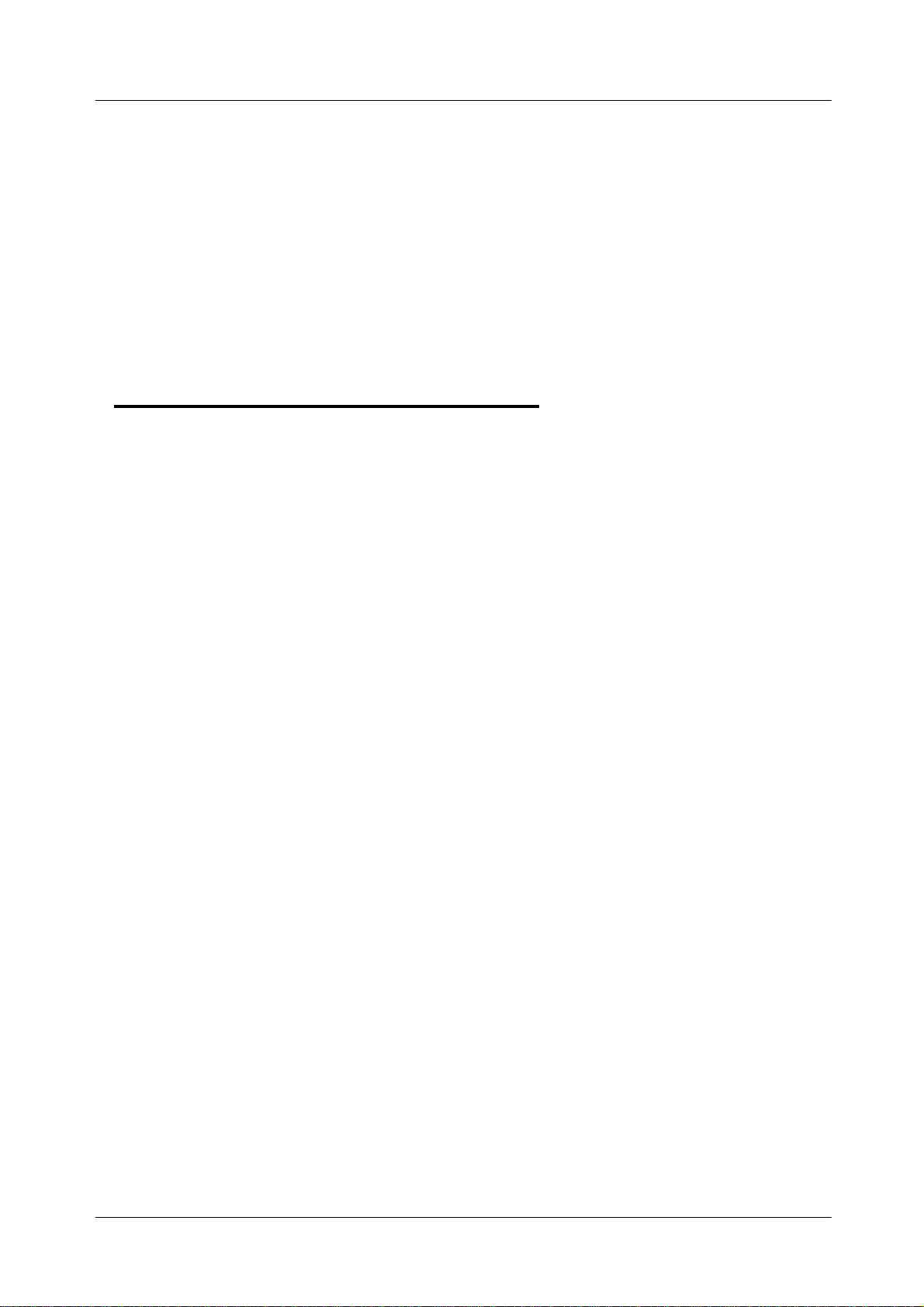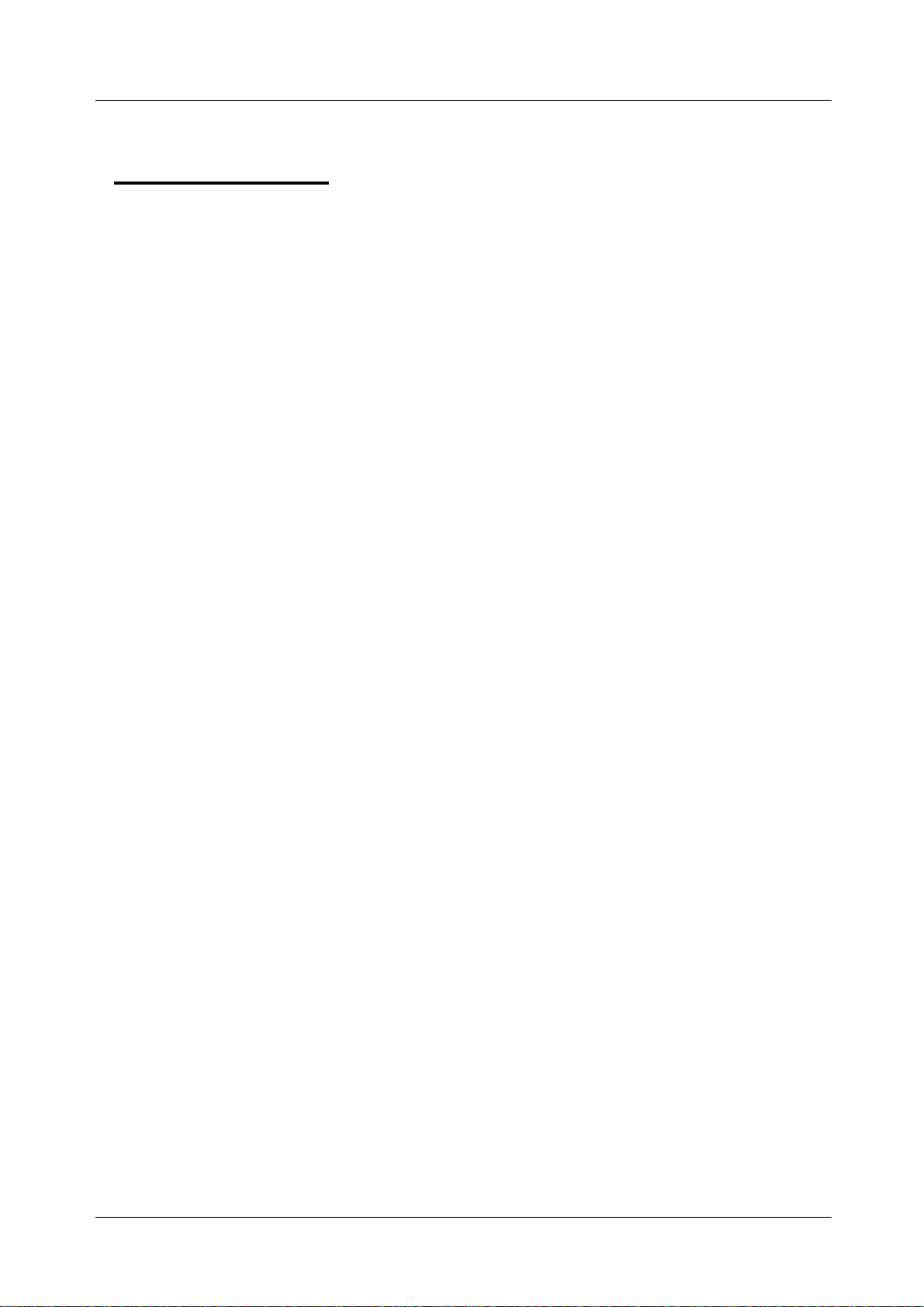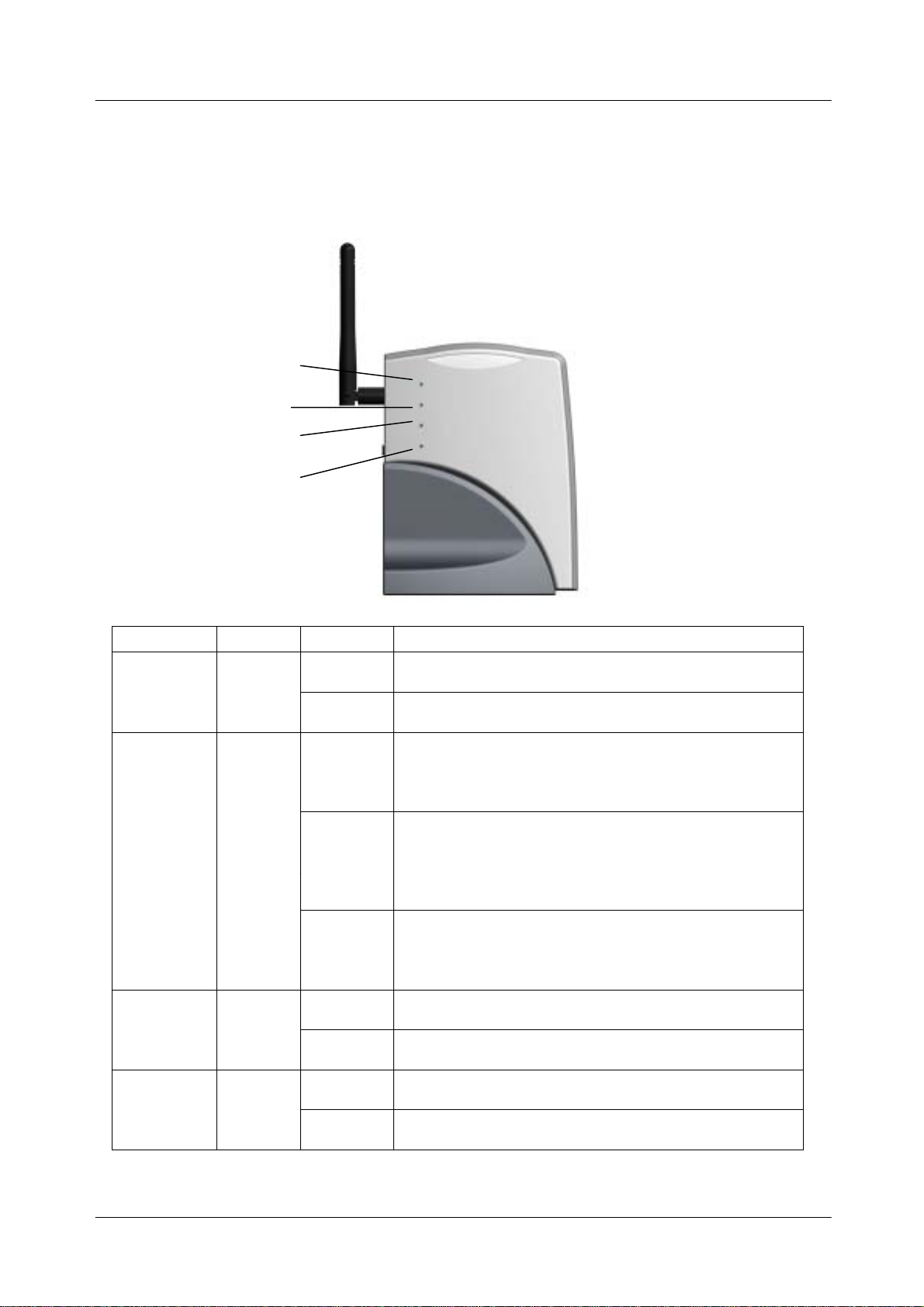11Mbps Wireless Access Point User's Manual
Table of Contents
1. INTRODUCTION....................................................................................................... 5
THE WIRELESS ACCESS POINT FEATURES..................................................................................................... 5
PACKAGE CONTENTS....................................................................................................................................... 6
2.HARDWARE INSTALLATION....................................................................... 7
PHYSICAL DETAILS.......................................................................................................................................... 7
HARDWARE INSTALLATION............................................................................................................................. 9
CONNECTING THE ACCESS POINT TO YOUR NETWORK ................................................................................. 9
3. WIRELESS NAVIGATOR INSTALLATION.............................11
INSTALL TCP/IP PROTOCOL......................................................................................................................... 11
INSTALL THE WIRELESS NAVIGATOR ............................................................................................................ 14
STARTUPAND LOGIN ..................................................................................................................................... 17
4. CONFIGURING THE ACCESS POINT.......................................... 20
THE INFO TAB................................................................................................................................................ 20
THE ASSOC TAB............................................................................................................................................. 20
THE WIRELESS TAB....................................................................................................................................... 21
THE ADVANCED TAB...................................................................................................................................... 22
THE SECURITY TAB ....................................................................................................................................... 23
THE IPADDR TAB.......................................................................................................................................... 25
THE ADMIN TAB ............................................................................................................................................ 26
THE HELP TAB............................................................................................................................................... 27
5. FIRMWARE UPGRADE PROCEDURE......................................... 28
6. FAQ & TROUBLESHOOTING................................................................... 30
7. GLOSSARY.............................................................................................................................. 32
8. PRODUCT SPECIFICATIONS.................................................................... 34
3