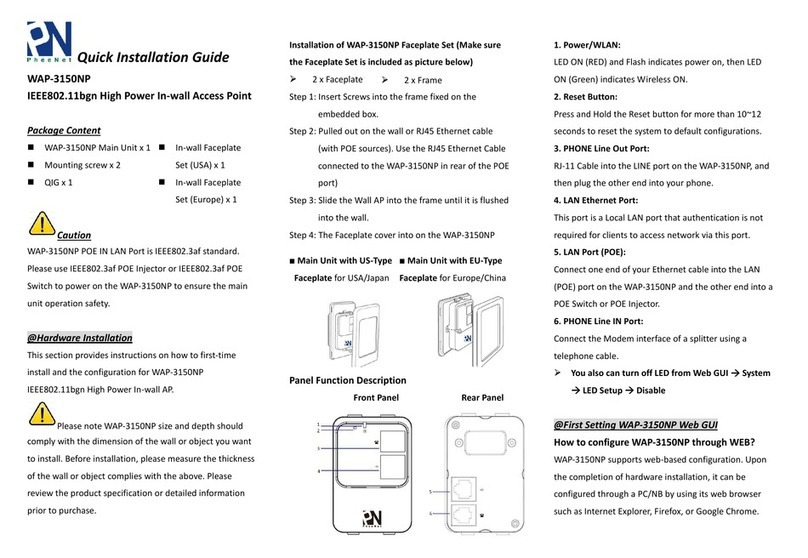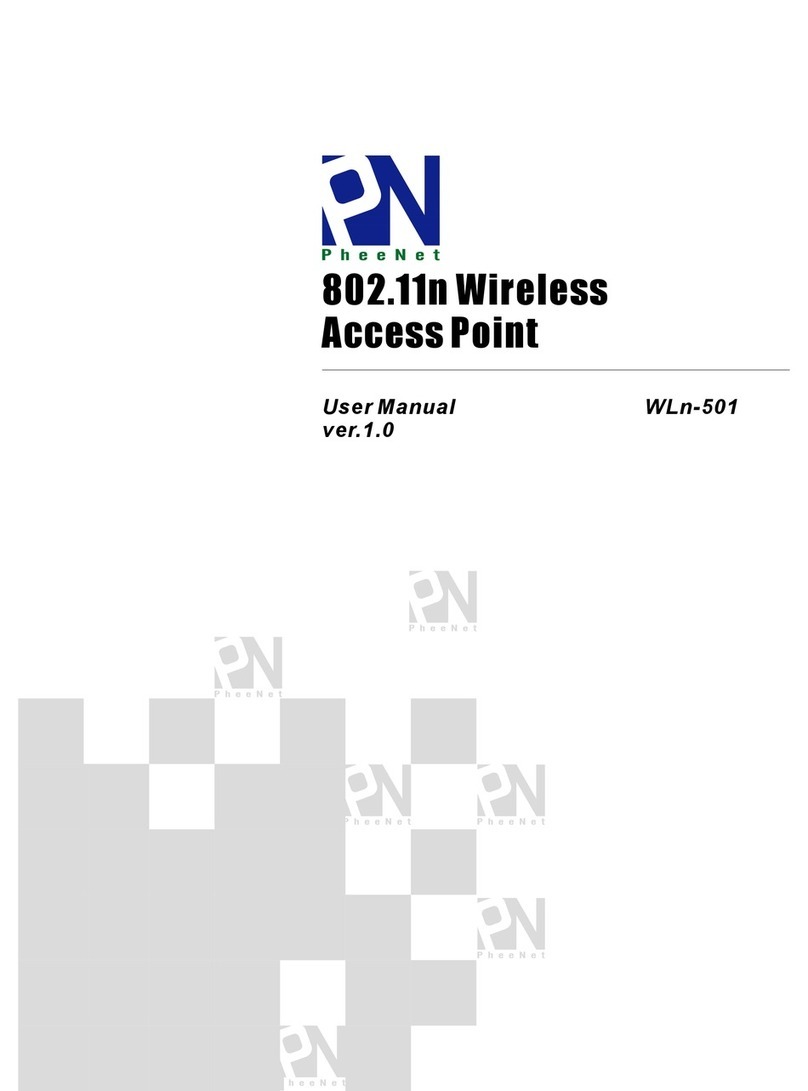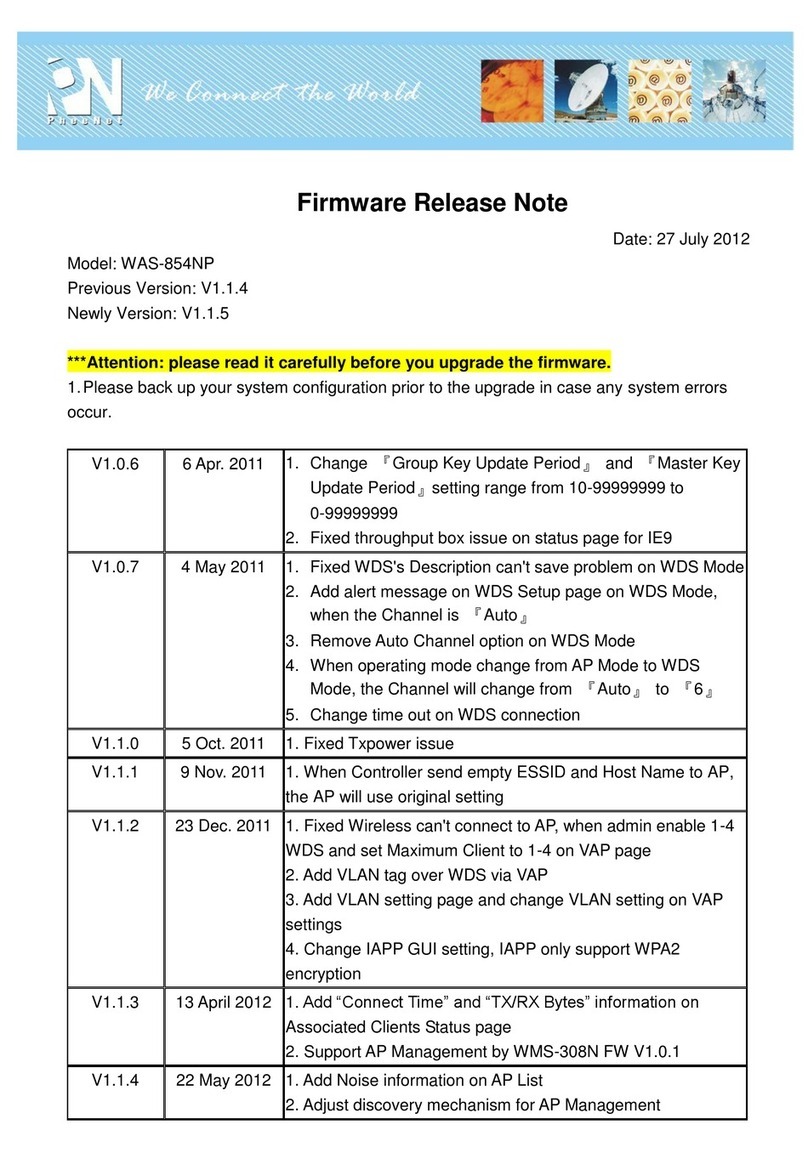4.4 System Status.............................................................................................................................. 72
4.4.1 System Overview.......................................................................................................................72
4.4.2 WDS List....................................................................................................................................74
4.4.3 Extra Information........................................................................................................................75
4.4.4 Event Log...................................................................................................................................77
Chapter 5. CPE Mode Configuration............................................................................................... 78
5.1 External Network Connection....................................................................................................... 78
5.1.1 Network Requirement................................................................................................................78
5.1.2 Configure WAN Setup................................................................................................................79
5.1.3 Configure DDNS Setup..............................................................................................................82
5.1.4 Configure LAN Setup.................................................................................................................83
5.2 Access Point Association ............................................................................................................. 84
5.2.1 Configure Wireless General Setting...........................................................................................84
5.2.2 Configure Wireless Advanced Setting........................................................................................86
5.2.3 Site Survey ................................................................................................................................87
5.2.4 Create Wireless Profile..............................................................................................................88
5.3 System Management................................................................................................................... 90
5.3.1 Configure Management .............................................................................................................90
5.3.2 Configure System Time..............................................................................................................93
5.3.3 Configure UPnP.........................................................................................................................94
5.3.4 Configure SNMP Setup..............................................................................................................95
5.3.5 Backup / Restore and Reset to Factory.....................................................................................97
5.3.6 Firmware Upgrade.....................................................................................................................98
5.3.7 Network Utility............................................................................................................................99
5.3.8 Reboot.....................................................................................................................................100
5.4 Access Control List..................................................................................................................... 101
5.4.1 IP Filter Setup..........................................................................................................................101
5.4.2 MAC Filter Setup......................................................................................................................103
5.4.3 Parental Control Setup.............................................................................................................104
5.4.4 QoS Setup...............................................................................................................................106
5.5 Resource Sharing ...................................................................................................................... 109
5.5.1 DMZ.........................................................................................................................................109
5.5.2 Virtual Server (Port Forwarding) ..............................................................................................110
5.6 System Status.............................................................................................................................112
5.6.1 Overview..................................................................................................................................112
5.6.2 Station Statistics.......................................................................................................................115
5.6.3 Extra Info .................................................................................................................................117
5.6.4 QoS Plot ..................................................................................................................................119
5.6.5 Event Log.................................................................................................................................120
Chapter 6. CPE + AP Mode Configuration.................................................................................... 121
6.1 External Network Connection..................................................................................................... 121
6.1.1 Network Requirement..............................................................................................................121
6.1.2 Configure WAN Setup..............................................................................................................122
6.1.3 Configure DDNS Setup............................................................................................................125
6.1.4 Configure LAN Setup...............................................................................................................126
6.2 Access Point Association ........................................................................................................... 127
6.2.1 Configure Wireless General Setting.........................................................................................127
6.2.2 Wireless Advanced Setup........................................................................................................129
6.2.3 Site Survey ..............................................................................................................................135
6.2.4 Create Wireless Profile............................................................................................................136
6.3 Wireless LAN Network Creation................................................................................................. 138
6.3.1 Repeater AP Setup..................................................................................................................138
6.3.2 Wireless MAC Filter Setup.......................................................................................................142
6.4 System Management................................................................................................................. 143
6.4.1 Configure Management ...........................................................................................................143
6.4.2 Configure System Time............................................................................................................146