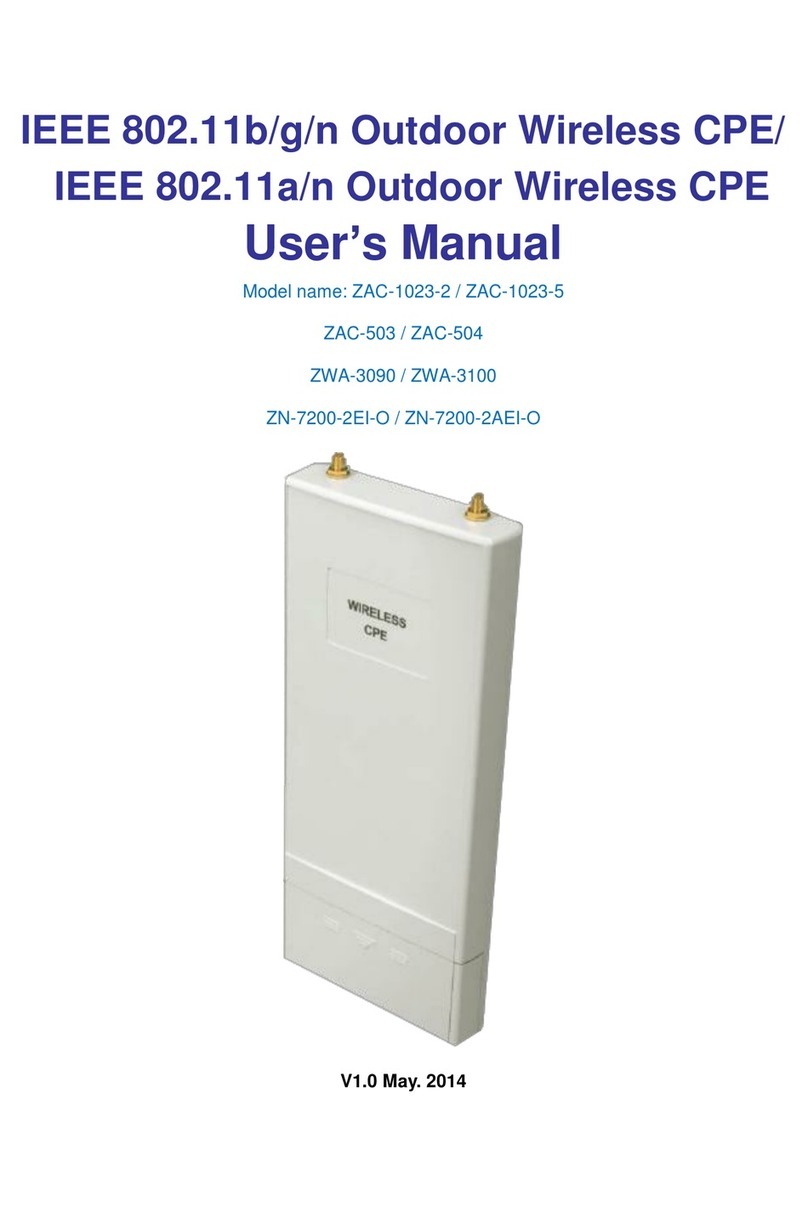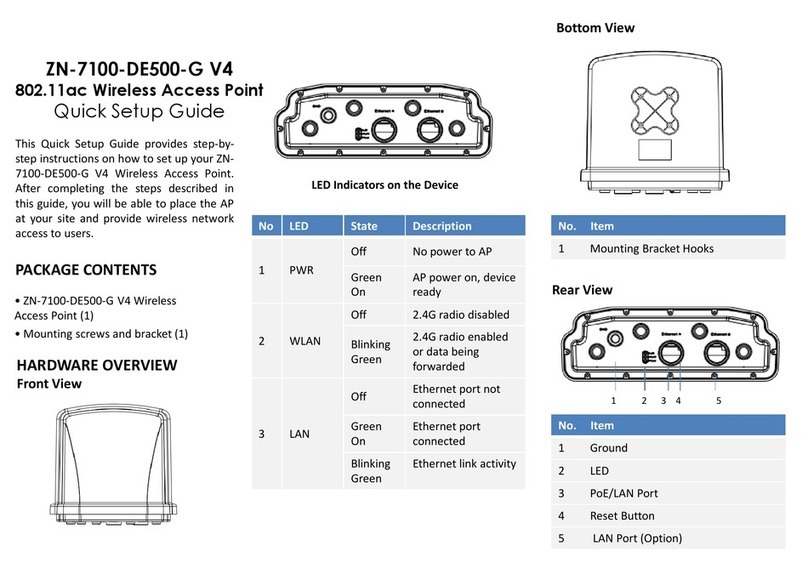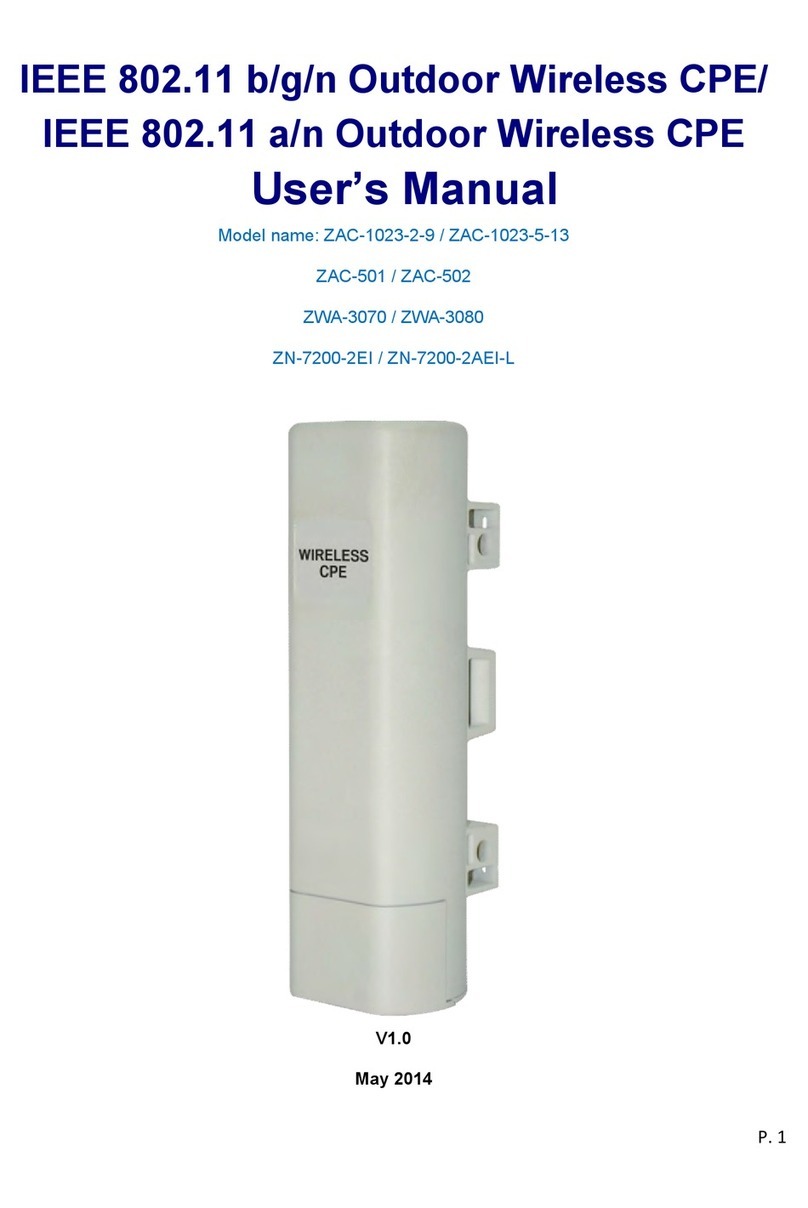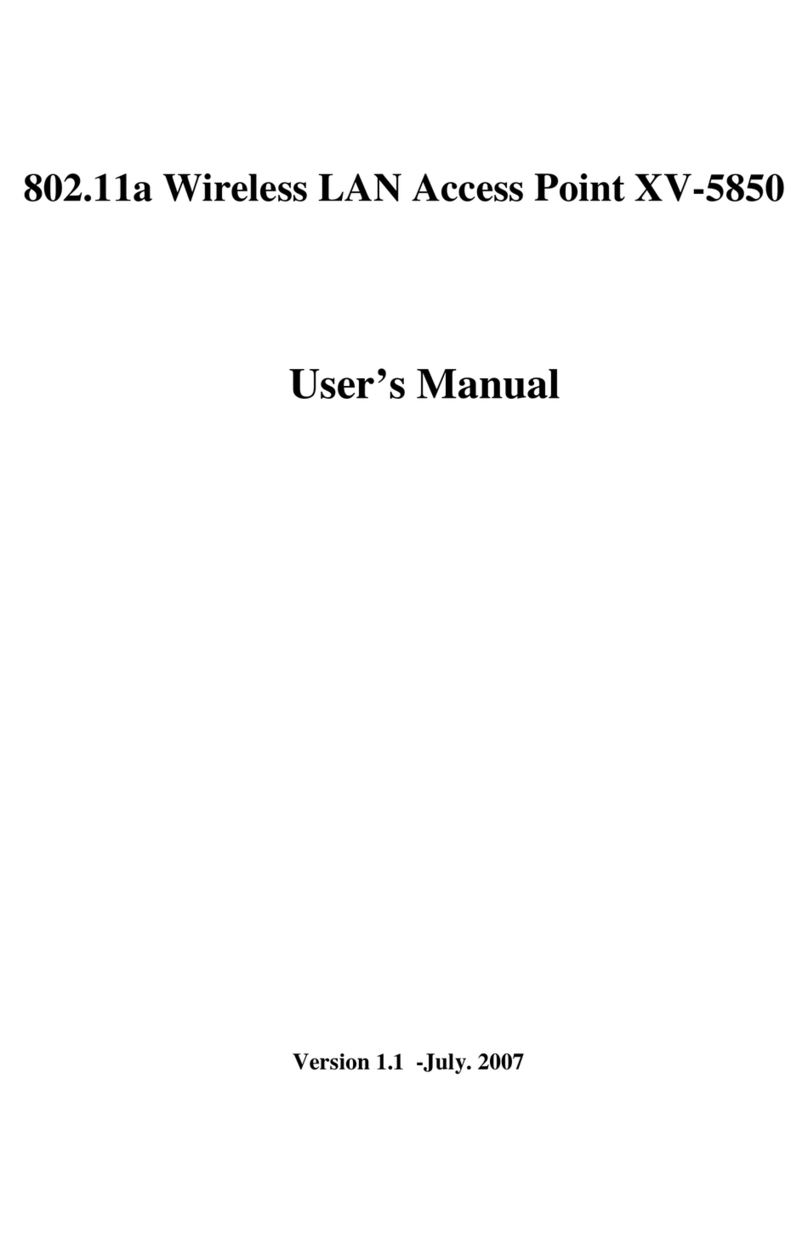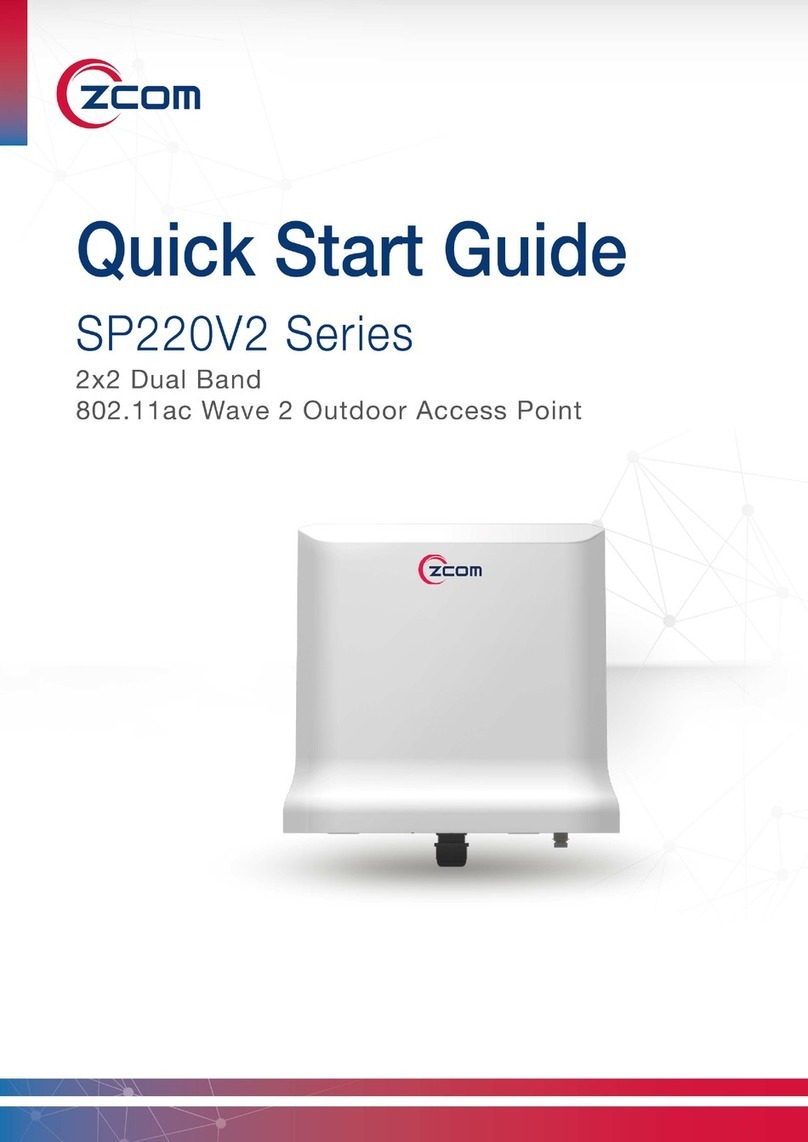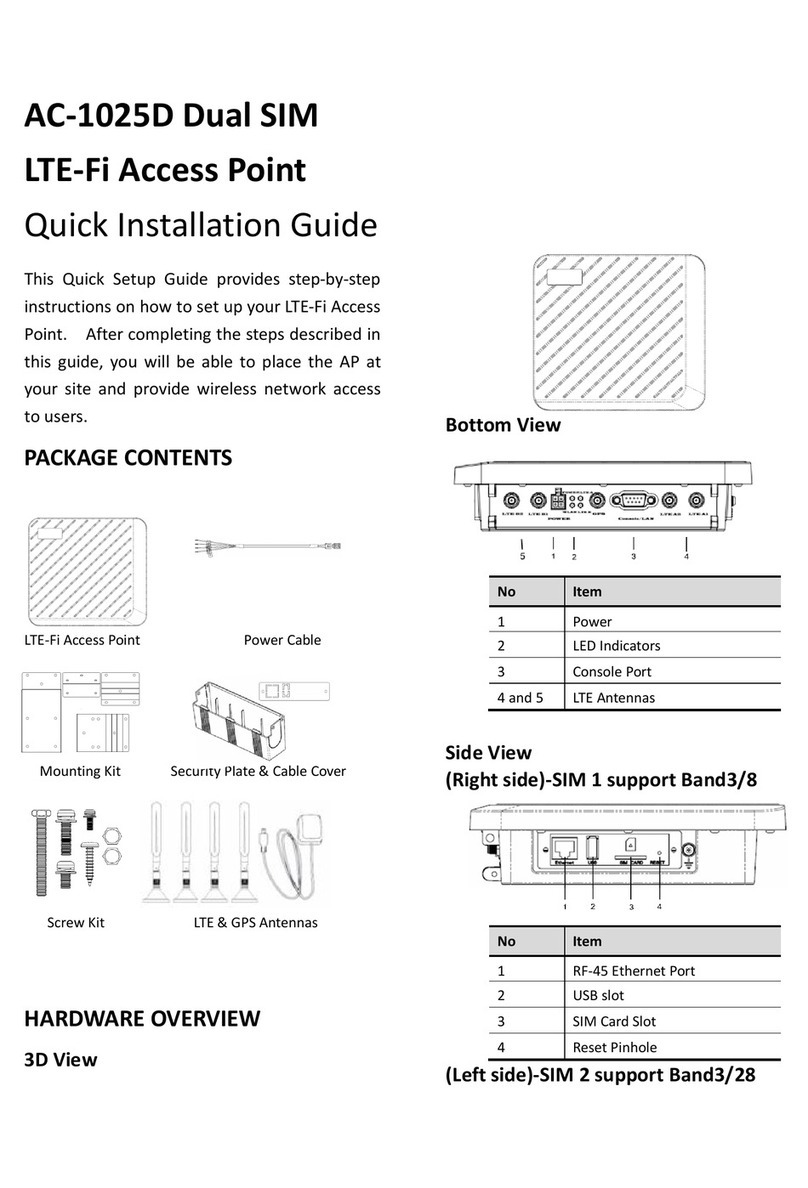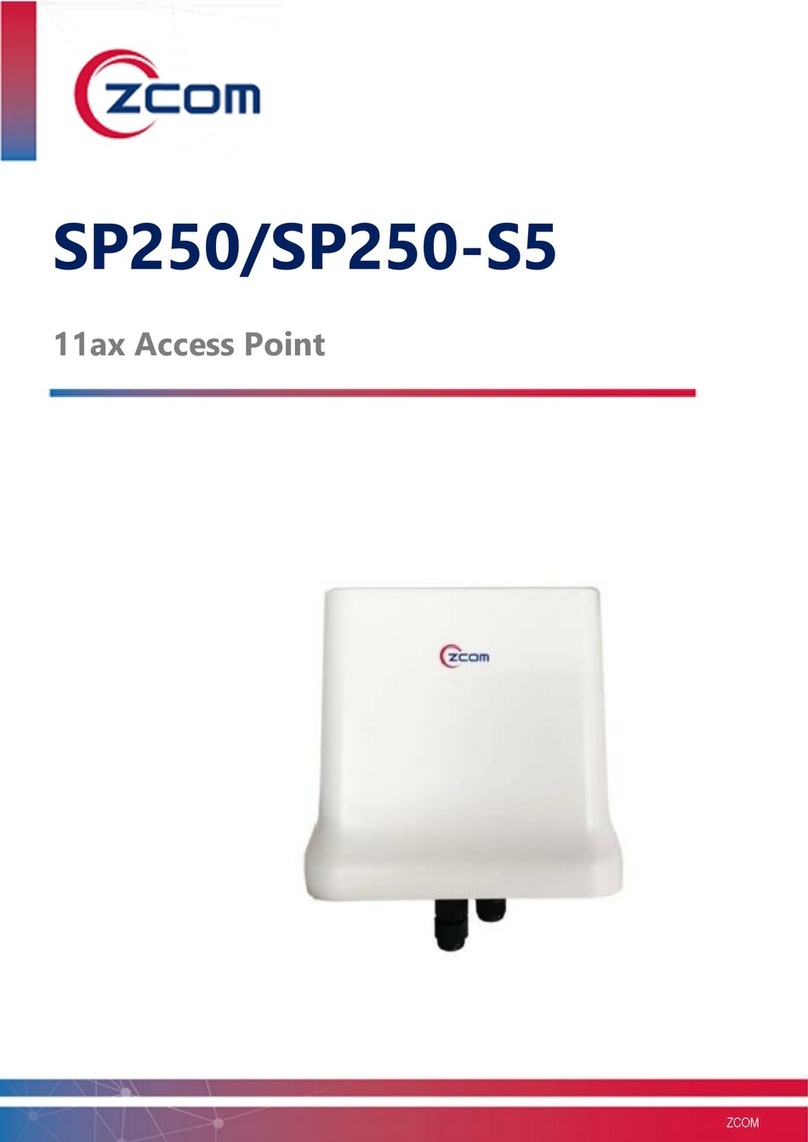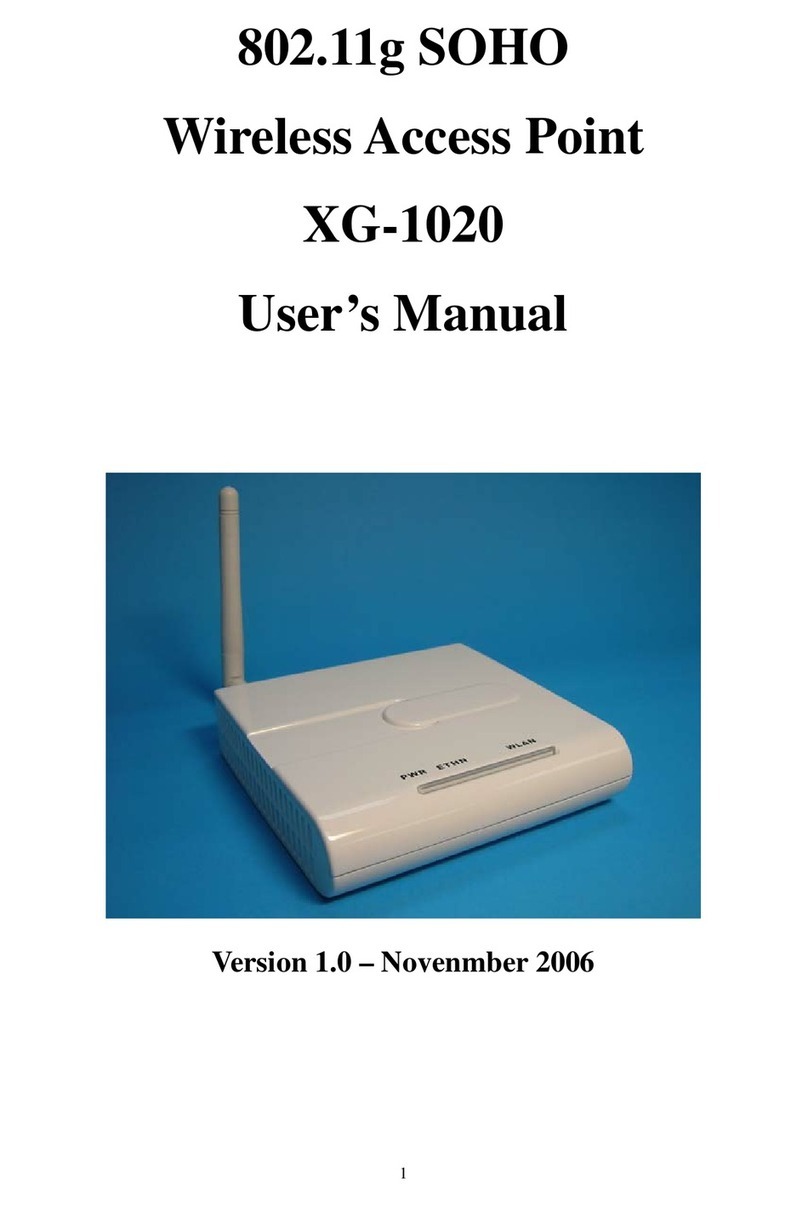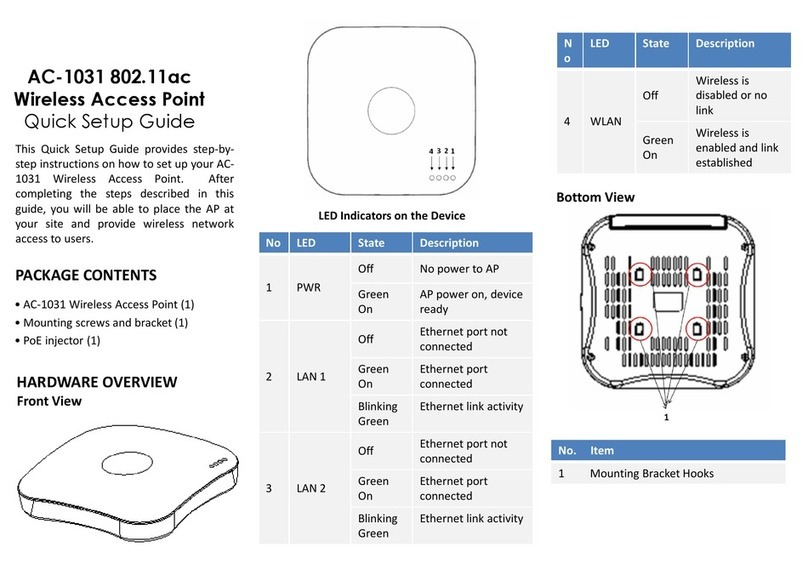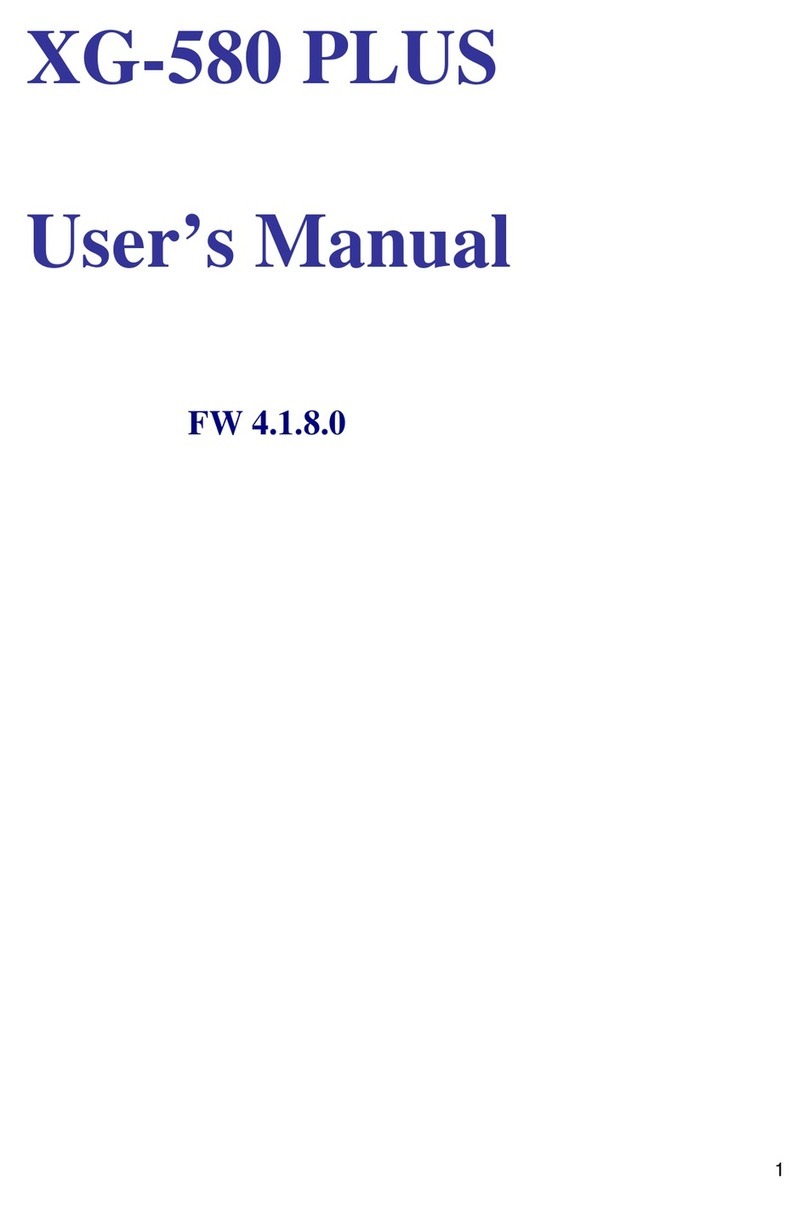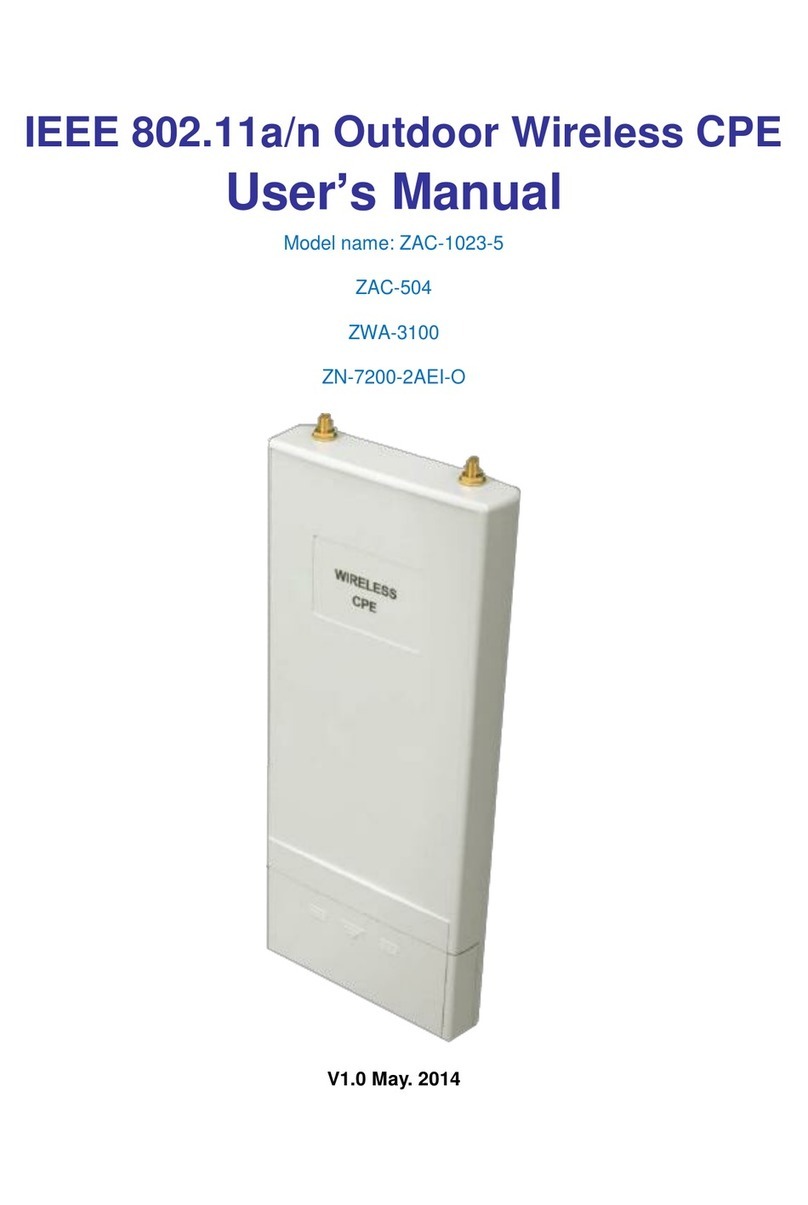STEP 6: PRECONFIGURE THE ACCESS POINT
The procedure for completing the Access Point’s essential configuration depends on whether you
want it to be managed by either AP controller or to operate as a standalone Access Point. Refer to the
section that is relevant to your deployment:
• Configuring for Management by AP Controller
• Configuring for Standalone Operation
Configuring for Management by AP Controller
To configure the Access Point to be managed by the AP controller, you must ensure that the APs will
be able to locate and connect to the controller when powered on. Specifically, you need to ensure
the following.
• When connected to the network, each AP is assigned a valid IP address
• APs are able to locate and connect the controller
The Access Point requires a unique IP address on a network that has connectivity to a controller. It is
recommended that Dynamic Host Configuration Protocol (DHCP) be used to provide IP addresses for
APs; the DHCP server can be an existing network server or a ZDC controller configured as a DHCP
server. If an AP is on the same subnetwork as the AP controller, you can configure the controller as a
DHCP server to assign an IP address to the AP. The controller must be the only DHCP server for this
subnetwork.
The Access Point can discover the controller in one of several ways:
• Connect With Wireless Switch Via IP
• Connect With Wireless Switch Via DNS
• Connect With Wireless Switch Via DHCP
• Connect With Wireless Switch Via L2 Discovery
The “Connect With Wireless Switch Via DHCP” is enabled by default on all APs and controllers. If all
APs and controllers are connected to the same Layer-2 network, you may use L2 discovery to find the
controller. If the devices are on different networks, you must configure the AP to use a Layer-3
compatible discovery mechanism such as DNS, IP address after installing the AP on the network.