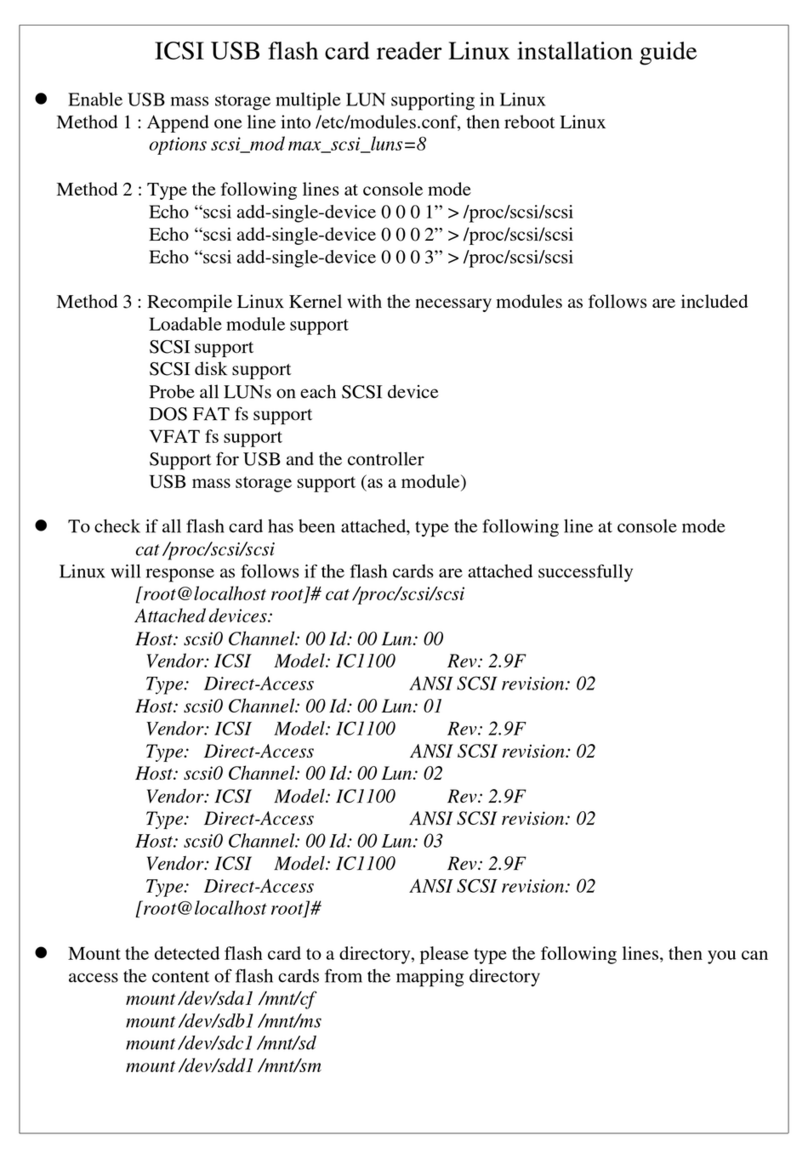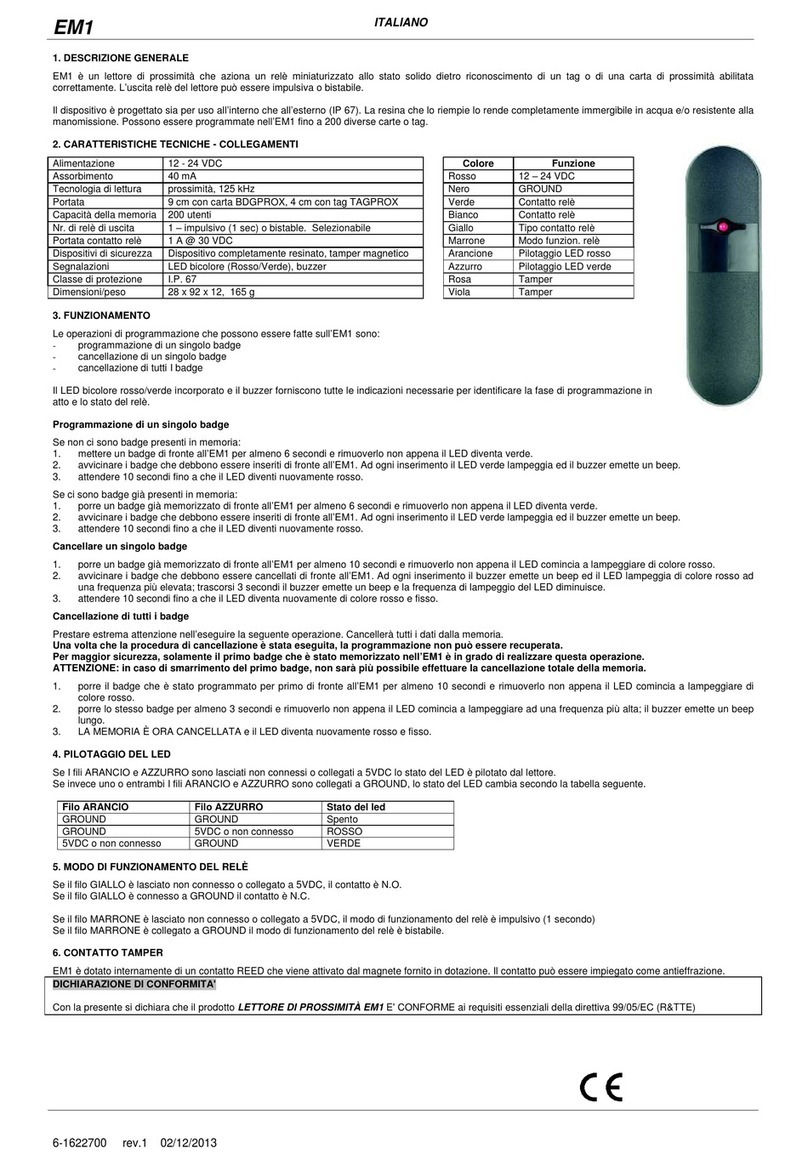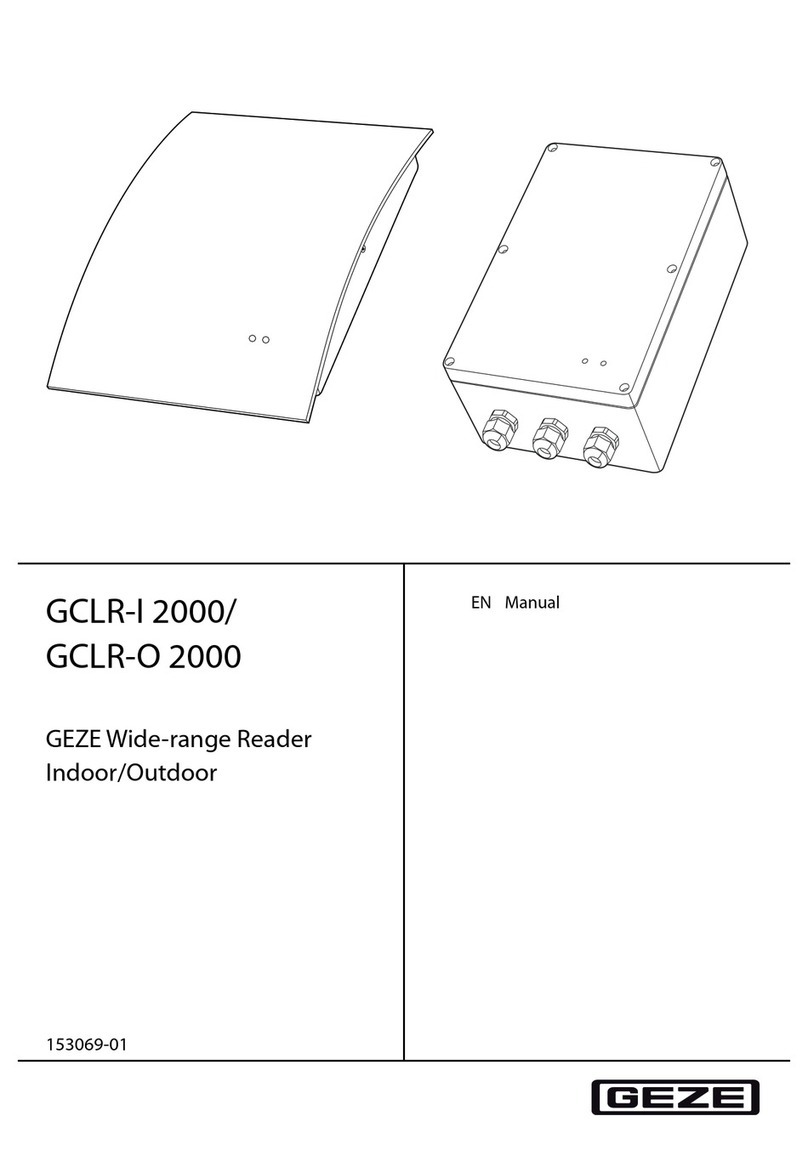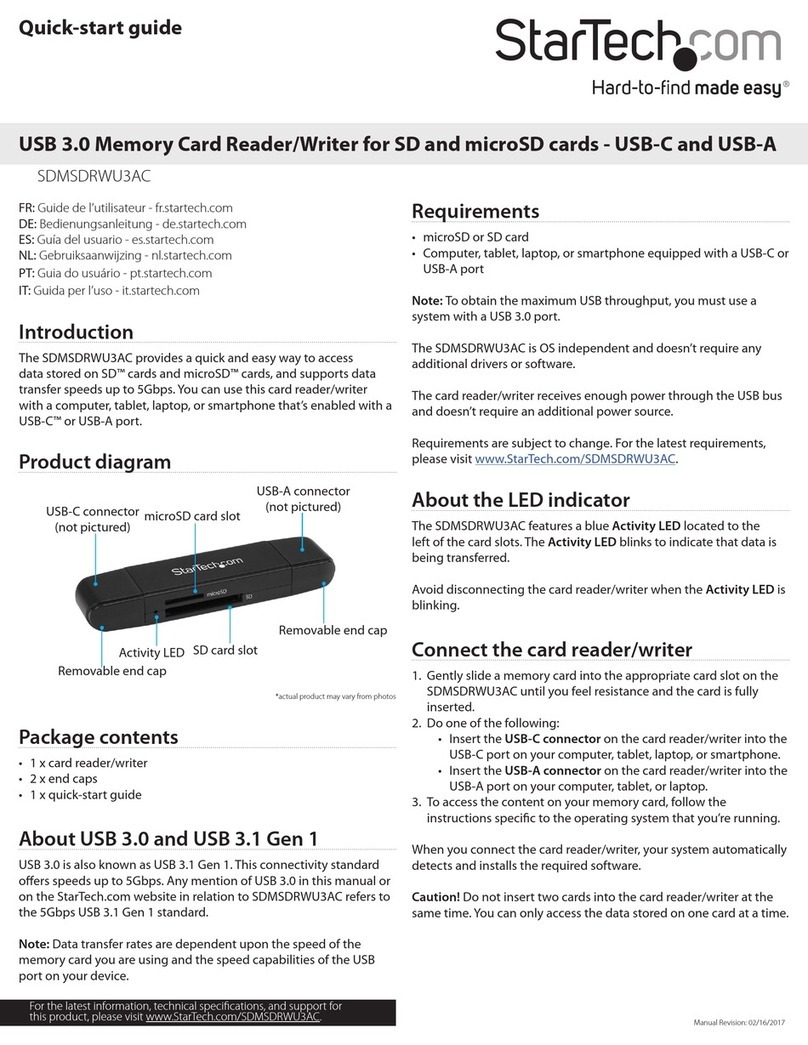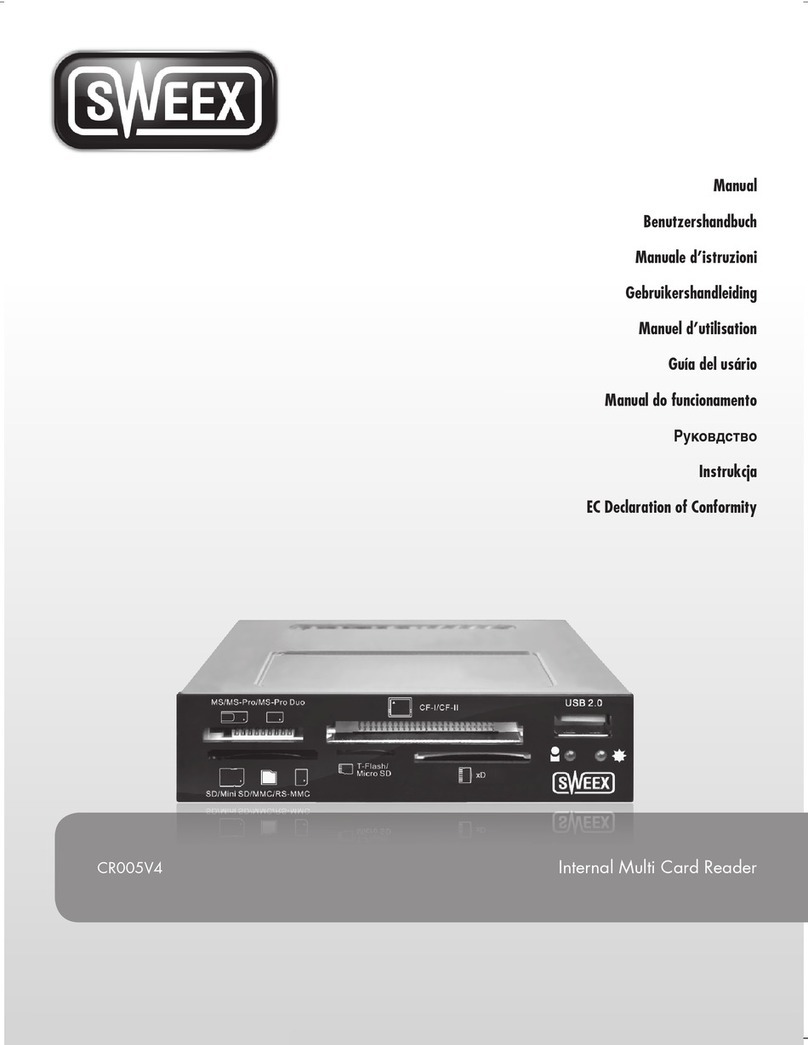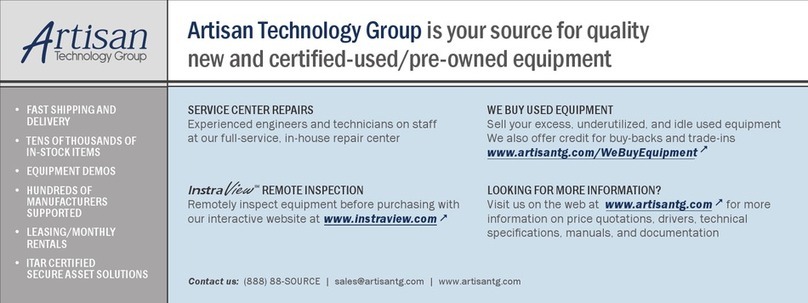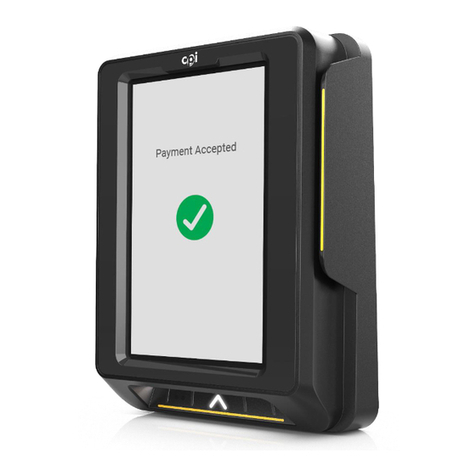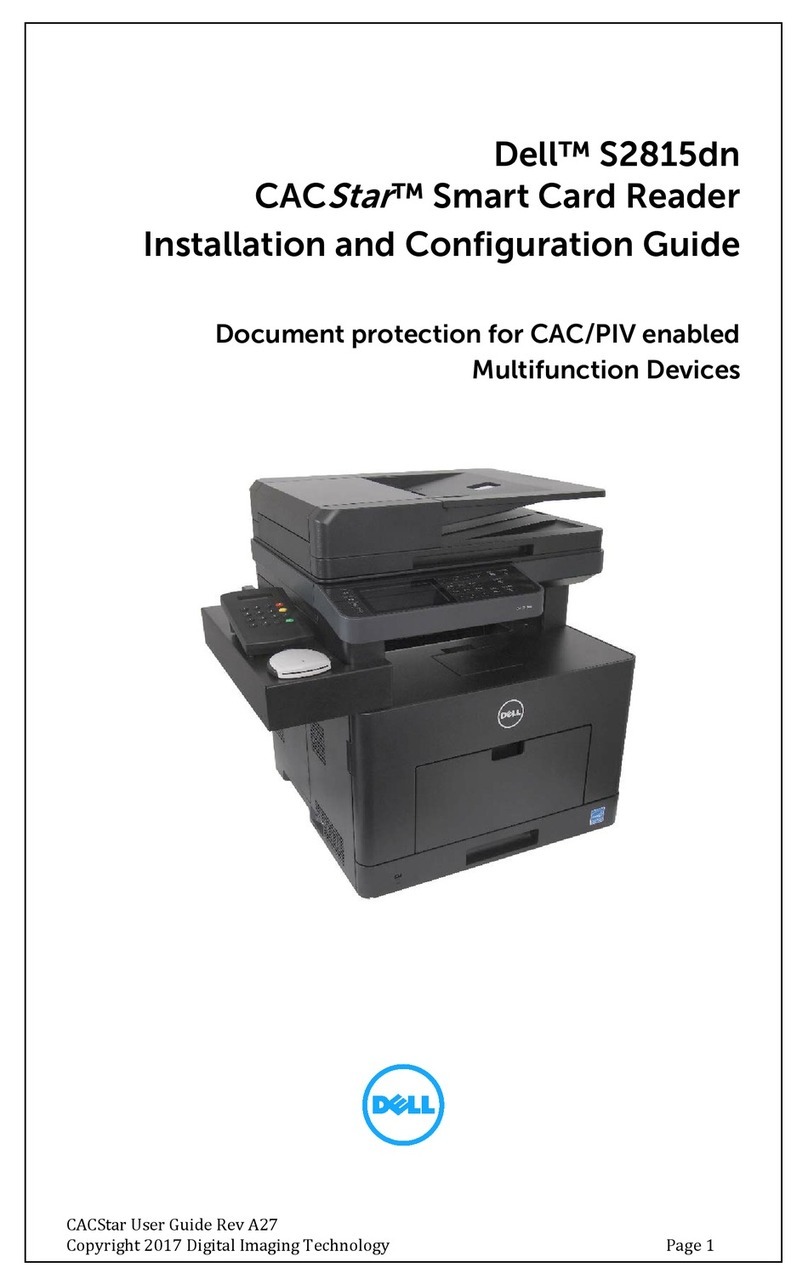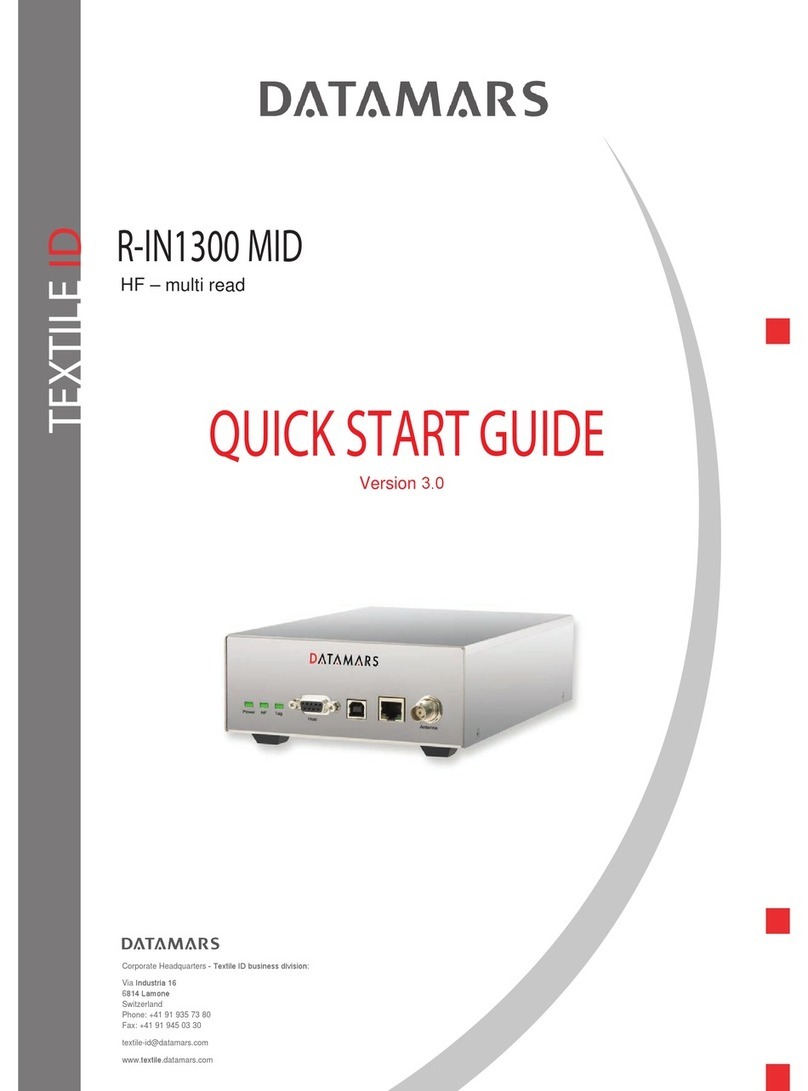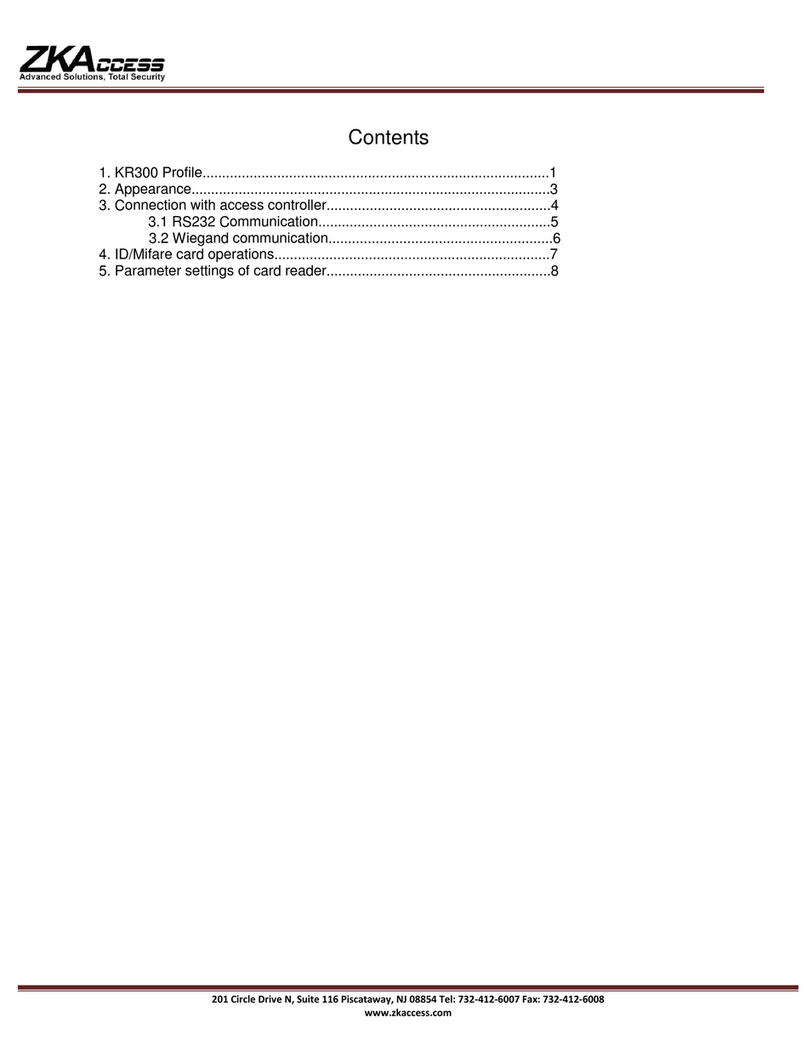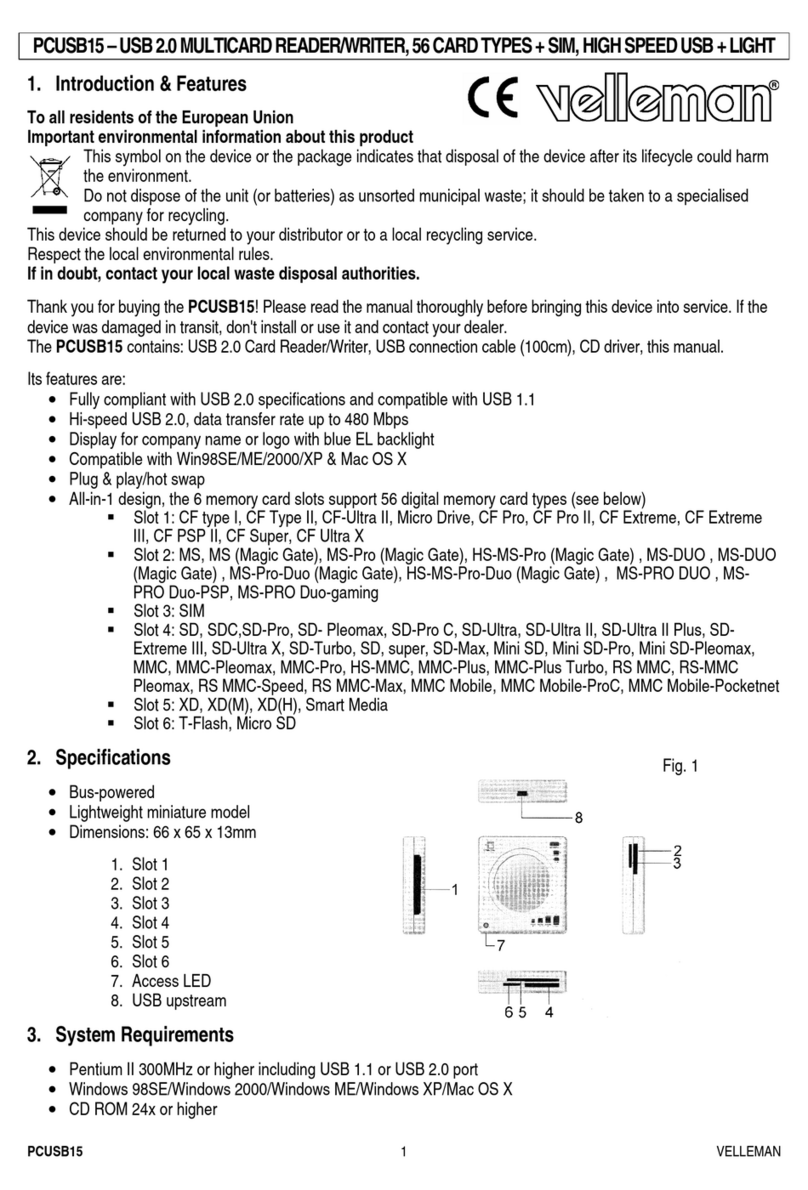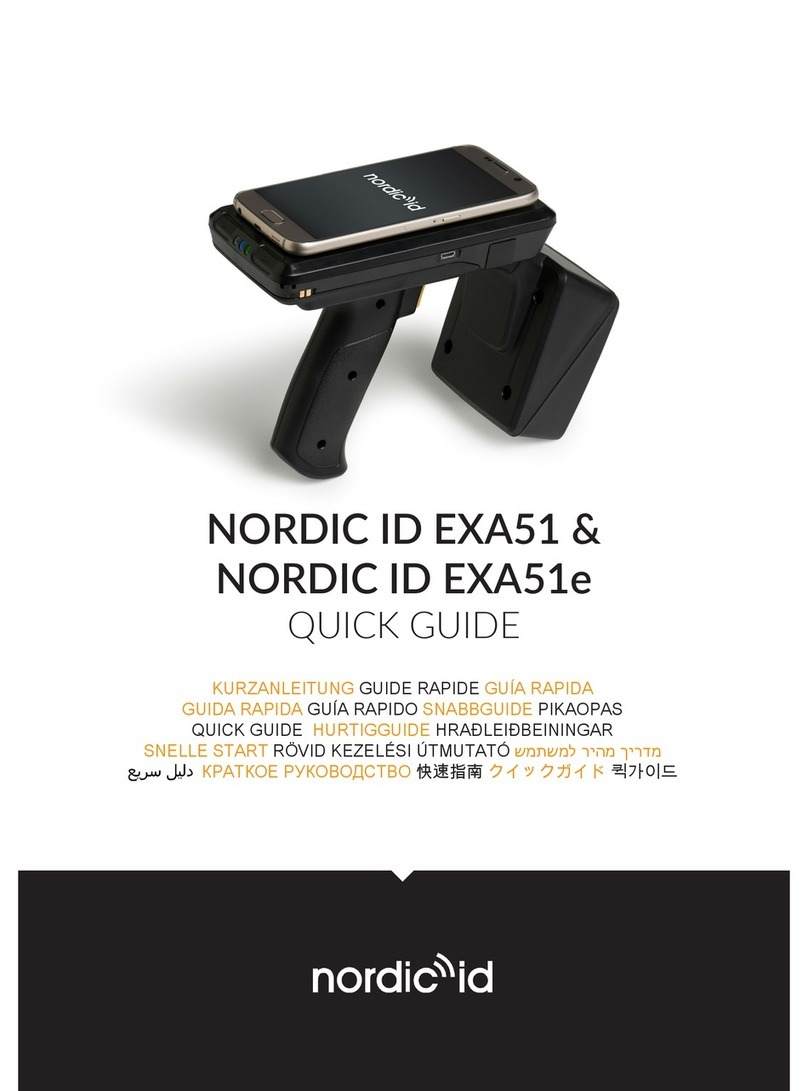Linkskey LKA-CR15BW User manual

USB2.0 ICSI Card reader Manual
1
I n d e x
1. Product Features 02
2. Manual for Windows
2.1. Installment under win 98SE 03
2.2. Annotation 06
2.3. Check if the installment of driver under win98 SE 07
2.4. Check if the installment of driver under win ME/2000/XP 09
2.5. Two Kinds of methods for Un-installment under win 98SE 10
3. Installment Under the MAC 9.X /10.2.8 above…
3.1. Installment under Mac 9.x 12
3.2. Un-installment under Mac 9.x 13
3.3. Check if the installment of driver under Mac 9.X 14
3.4. Installment under Mac 10.2.8 above 15
4. Installation Under Linux 18
5. FAQ 20

USB2.0 ICSI Card reader Manual
2
1. Product Features
U S B 2 . 0 I C S I C a r d r e a d e r
The fast and easy way to transfer images, music, and data to your computer!
With all of the different types of memory cards available today, the Multi-Card
Reader is the most versatile solution for transferring files to your computer. You are
able to transfer files from devices such as digital cameras, video camcorders, MP3
players and even personal digital assistants (PDAs). Its compact size and USB
connectivity make it convenient to take it with you wherever you go.
Feature
1. Compliance with USB2.0 and 1.1
2. The device can work without plug adapter support NAND flash memory/Compact Flash
Card/IBM Micro Drive/Smart Media Card/ Multi Media Card/Security Digital/Card/Memory
Stick Card/Memory Stick PRO Card .
3. Device driver-less advantage when used in Windows ME/2000/XP, Mac (10.2.x and above),
and Linux (2.4.x and above) everywhere even without driver disk/CD
4. Provide LED indicators for card reader power supply and the accessing of flash card
System Requirement:
1. Windows 98se ,ME ,2000 ,XP
2. Mac 10.2.8 , 10.3
3. Linux 2.4.x and above

USB2.0 ICSI Card reader Manual
3
2. Manual for Windows
2.1. Installment under win 98SE
1. After you plug the Card reader into the USB2.0 Port, there will be a screen named
“Add New Hardware Wizard”on the desktop. Please click “Cancel”to continue.
2. Please find the file named “Setup”in the folder of driver CD and then double click
this file to install the driver.
3. Choose Setup Language then the setup dialogue will appear and then click “Next
“to continue.

USB2.0 ICSI Card reader Manual
4
4 click “Next “ to continue.
5. Select installation Item , and then click “Next “

USB2.0 ICSI Card reader Manual
5
6. Finally, please Click “Finish”. Please restart your computer .
7.After you plug the Card reader into the USB2.0 Port

USB2.0 ICSI Card reader Manual
6
2.2. Annotation:
If you select the custom type for installment mentioned above, the following steps
will emerge
Step1. The following screen will appear. You have to choose the following both item
and then click “Next”to continue.
.
Step2 Then the special picture of four icons—disk H,I, J, K—will appear.

USB2.0 ICSI Card reader Manual
7
2.3. Check if the installment of driver under win98 SE
you can check if the driver actually completed with one of following method
Method 1. Click My computer →System Properties →Device Manager→Universal
Serial Bus controllers to check if the “USB2.0 Card Reader with Generic (ICSI Mask
ROM Version)” is existed. The existence of this item implies that the driver has been
exactly installed.
Method2. And then Click My computer →System Properties →Device Manager→
Disk drives to check if the four items of Generic USB Storage—CF, MS ,SM and
MMC/SD—is existed to check the if the driver are installed completely.

USB2.0 ICSI Card reader Manual
8

USB2.0 ICSI Card reader Manual
9
2.4. Check if the installment of driver under win ME/2000/XP
1 Click My computer →System Properties →Device Manager→Universal Serial
Bus controllers to check if the “USB Mass Storage Device ” is existed. The
existence of this item implies that the driver has been exactly installed.
2Once you plug the Cardreader to your computer, you should see something
similar to in the Start Bar.

USB2.0 ICSI Card reader Manual
10
2.5. Two Kinds of methods for Un-installment under win 98SE
Method 1. Select “Multi-Carder &Flash Disk” and then click “Add/Remove to
uninstall.”
Method 2
1. Click start →programs→Multi-Carder &Flash Disk→→Uninstall Multi-Carder
&Flash Disk

USB2.0 ICSI Card reader Manual
11
2. click “ok “
3. click “Finish”to reboot computer

USB2.0 ICSI Card reader Manual
12
3. Installment Under the MAC 9.x and 10.2.8 above
3.1. Installment under Mac 9.x
1. Please find the file named “ICSI 1.0b4v3rev1.hqx”in the folder of driver
CD and then double click this file to install the driver.
2. Please find the file named “driver Installer”
3. Please click “ OK “ ,.
4. restart your computer

USB2.0 ICSI Card reader Manual
13
3.2. Un-installment under Mac 9.x
1. Click “System folder>Extensions” to delete “ICSI MAC Driver and ICSI MAC
ShimDriver” file .

USB2.0 ICSI Card reader Manual
14
3.3. Check if the installment of driver under Mac 9.X

USB2.0 ICSI Card reader Manual
15
3.4. Installment under Mac 10.2.8 above
Because the diver of card reader have been build in the win Mac, the O.S. will
automatically complete the installment of driver after inserting memory card in the
card reader. You only need to check if the driver of the device was exactly installed.
Please follow the instruction mentioned below to verify completion of the install of
the driver
1. After you plug the card reader into the USB2.0 Port in your PC, the four icons- CF,
No Name and Take ITSO will appear on the screen . Then double click one the of the
icons- including “10.3.2”,“10.2.8”and “10.1.5”-on the screen (Deciding to click
which icon depends on what version that you are using. For example, if you use the
Mac 10.3.2 , please click the icon named “Mac 10.3.2”.)
Figure 1
2. After double clicking on one of the above mentioned item- 10.1.5 , 10.2.8 and
10.3.2-the screen of “Application” – which show as figure2 will present on the
desktop.

USB2.0 ICSI Card reader Manual
16
Figure2
3. Then double click the “Disk Utility”to check if the four Disks- USB2.0 Compliant
Compact Flash Card Disk, U SB2.0 Smart Card Disk , USB2.0 Smart Card Disk and
USB2.0 Memory Stick Disk-showed in Figure3 are all existed or not. If the four Disks
are all existed, you have succeed install the driver of the card Reader.
Figure 3

USB2.0 ICSI Card reader Manual
17
4. Installation Under Linux
This document was modified from
"http://www.linux-usb.org/USB-guide/book1.html" which was written by Brad Hards.
System Requirement:
kernel versions 2.2.7 and later contain the USB code.
Install Card Reader step by step:
1. Backup Kernel
#cd /usr/src
#cp linux-2.4 linux-2.4.bak
#cp /boot/vmlinuz vmlinuz.bak
2. configure USB into kernel. Use of "make menuconfig" is recommended.
Under "USB support", you need to select "Support for USB". You also need to
select either UHCI (Intel PIIX4, VIA, ...) support, UHCI Alternate Driver (JE)
support or OHCI-HCD (Compaq, iMacs, OPTi, SiS, ALi, ...) support. Which one you
select is dependent on what kind of motherboard or adapter you have.
select "USB Mass Storage support"
select "Preliminary USB Device Filesystem"
select "SCSI support"
select "SCSI disk support"
select "/proc support"
1. make dep (advanced user)
4. Append one line into /etc/modules.conf, then reboot Linux
options scsi_mod max_scsi_luns=8
*********************************************************************
. Rebuild the kernel and the modules (if you configured to build as modules),
and install the new kernel and the new modules. Reboot the system.
If you are using modules, you need to load the following modules:
a. usbcore.o
b. usb-uhci.o, uhci.o or usb-ohci.o
c. usb-storage.o

USB2.0 ICSI Card reader Manual
18
Inspect the kernel logs. If there isn't anything that could be USB related,
likely causes are use of the wrong driver (UHCI when you needed OHCI or
OHCI when you needed UHCI), not physically installing the hardware,
a BIOS configuration that disables USB or stuffing up the configuration or
installation of the kernel.
Use the mount command: mount -t usbdevfs none /proc/bus/usb. Note that the
'none' keyword is arbitrary.
If you do not want to have to mount the filesystem each time you reboot the
system,you can add the following to /etc/fstab after the /proc entry.none .
/proc/bus/usb usbdevfs defaults 0 0
*********************************************************************
5. Edit /etc/fstab
The exact syntax depends on the Card Reader. The best way is to make suitable
entries in /etc/fstab. The suitable entries for Card Reader would be:
/dev/sda1 /mnt/sm auto noauto,user 0 0
/dev/sdb1 /mnt/cf auto noauto,user 0 0
/dev/sdc1 /mnt/mmc auto noauto,user 0 0
/dev/sdd1 /mnt/ms auto noauto,user 0 0
6 . To check if all flash card has been attached, type the following line at console
mode cat /proc/scsi/scsi
Linux will response as follows if the flash cards are attached successfully
[root@localhost root]# cat /proc/scsi/scsi
Attached devices:
Host: scsi0 Channel: 00 Id: 00 Lun: 00
Vendor: ICSI Model: IC1100 Rev: 2.9F
Type: Direct-Access ANSI SCSI revision: 02
Host: scsi0 Channel: 00 Id: 00 Lun: 01
Vendor: ICSI Model: IC1100 Rev: 2.9F
Type: Direct-Access ANSI SCSI revision: 02
Host: scsi0 Channel: 00 Id: 00 Lun: 02
Vendor: ICSI Model: IC1100 Rev: 2.9F
Type: Direct-Access ANSI SCSI revision: 02
Host: scsi0 Channel: 00 Id: 00 Lun: 03
Vendor: ICSI Model: IC1100 Rev: 2.9F
Type: Direct-Access ANSI SCSI revision: 02

USB2.0 ICSI Card reader Manual
19
7. Create matching mount points in the actual file system:
mkdir /mnt/sm
mkdir /mnt/cf
mkdir /mnt/mmc
mkdir /mnt/ms
8. Mount Card Reader: Mount the detected flash card to a directory, please type the
following lines, then you can access the content of flash cards from the mapping
directory.
mount /dev/sda1 /mnt/sm
mount /dev/sdb1 /mnt/cf
mount /dev/sdc1 /mnt/mmc
mount /dev/sdd1 /mnt/ms
Note:
Note that the above entries assume you have no other SCSI devices.If you do have
other devices, then the USB disk may not be /dev/sda, but could instead be /dev/sdb,
/dev/sdc or some other device.

USB2.0 ICSI Card reader Manual
20
5. FAQ
1 How do software remove to Memory Card ?
A: Click “removable disk” , execute “Eject” then plug-out Memory card
Other manuals for LKA-CR15BW
1
Table of contents
Other Linkskey Card Reader manuals